audio VAUXHALL MOKKA 2016.5 Infotainment system
[x] Cancel search | Manufacturer: VAUXHALL, Model Year: 2016.5, Model line: MOKKA, Model: VAUXHALL MOKKA 2016.5Pages: 119, PDF Size: 2.21 MB
Page 84 of 119
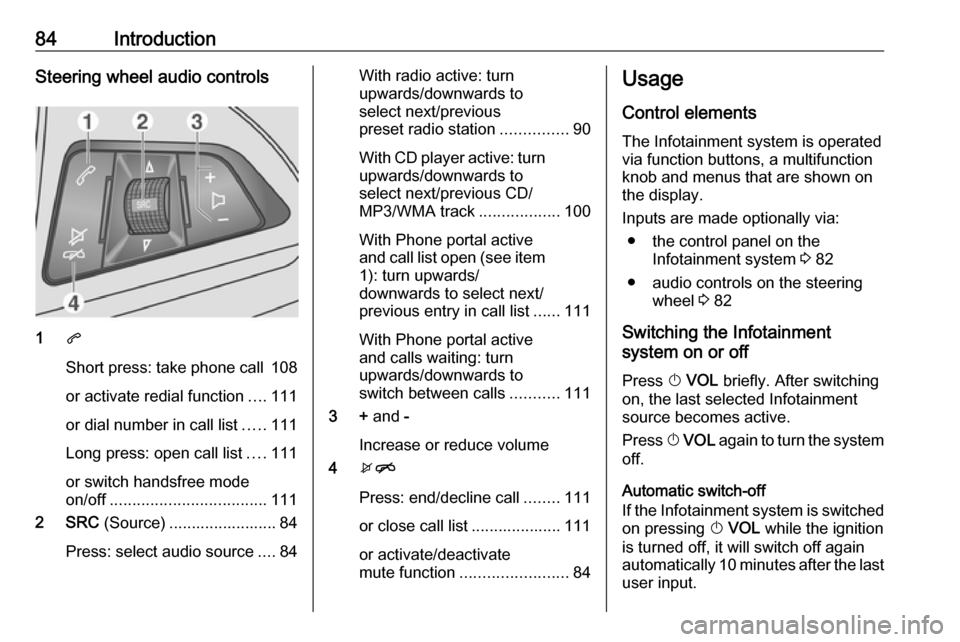
84IntroductionSteering wheel audio controls
1q
Short press: take phone call 108
or activate redial function ....111
or dial number in call list .....111
Long press: open call list ....111
or switch handsfree mode
on/off ................................... 111
2 SRC (Source) ........................ 84
Press: select audio source ....84
With radio active: turn
upwards/downwards to
select next/previous
preset radio station ...............90
With CD player active: turn
upwards/downwards to
select next/previous CD/
MP3/WMA track ..................100
With Phone portal active
and call list open (see item 1): turn upwards/
downwards to select next/
previous entry in call list ......111
With Phone portal active
and calls waiting: turn
upwards/downwards to
switch between calls ...........111
3 + and -
Increase or reduce volume
4 xn
Press: end/decline call ........111
or close call list .................... 111
or activate/deactivate
mute function ........................ 84Usage
Control elements
The Infotainment system is operated
via function buttons, a multifunction
knob and menus that are shown on
the display.
Inputs are made optionally via: ● the control panel on the Infotainment system 3 82
● audio controls on the steering wheel 3 82
Switching the Infotainment
system on or off
Press X VOL briefly. After switching
on, the last selected Infotainment
source becomes active.
Press X VOL again to turn the system
off.
Automatic switch-off
If the Infotainment system is switched
on pressing X VOL while the ignition
is turned off, it will switch off again
automatically 10 minutes after the last
user input.
Page 85 of 119
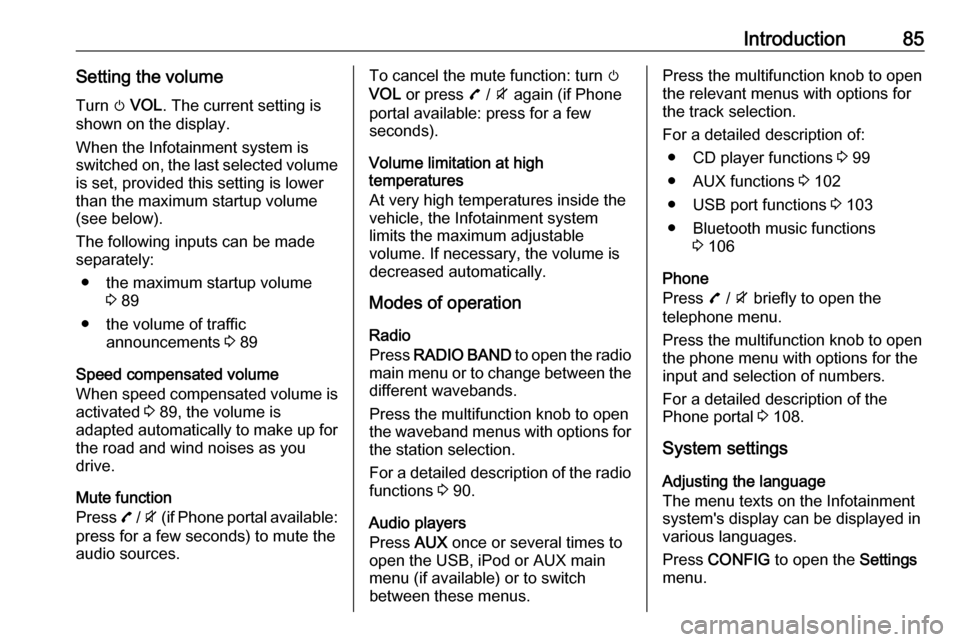
Introduction85Setting the volumeTurn m VOL . The current setting is
shown on the display.
When the Infotainment system is
switched on, the last selected volume is set, provided this setting is lower
than the maximum startup volume
(see below).
The following inputs can be made
separately:
● the maximum startup volume 3 89
● the volume of traffic announcements 3 89
Speed compensated volume
When speed compensated volume is
activated 3 89, the volume is
adapted automatically to make up for
the road and wind noises as you
drive.
Mute function
Press 7 / i (if Phone portal available:
press for a few seconds) to mute the
audio sources.To cancel the mute function: turn m
VOL or press 7 / i again (if Phone
portal available: press for a few
seconds).
Volume limitation at high
temperatures
At very high temperatures inside the
vehicle, the Infotainment system
limits the maximum adjustable
volume. If necessary, the volume is
decreased automatically.
Modes of operation
Radio
Press RADIO BAND to open the radio
main menu or to change between the different wavebands.
Press the multifunction knob to open
the waveband menus with options for the station selection.
For a detailed description of the radio
functions 3 90.
Audio players
Press AUX once or several times to
open the USB, iPod or AUX main
menu (if available) or to switch
between these menus.Press the multifunction knob to open
the relevant menus with options for
the track selection.
For a detailed description of: ● CD player functions 3 99
● AUX functions 3 102
● USB port functions 3 103
● Bluetooth music functions 3 106
Phone
Press 7 / i briefly to open the
telephone menu.
Press the multifunction knob to open
the phone menu with options for the
input and selection of numbers.
For a detailed description of the
Phone portal 3 108.
System settings
Adjusting the language
The menu texts on the Infotainment
system's display can be displayed in
various languages.
Press CONFIG to open the Settings
menu.
Page 88 of 119
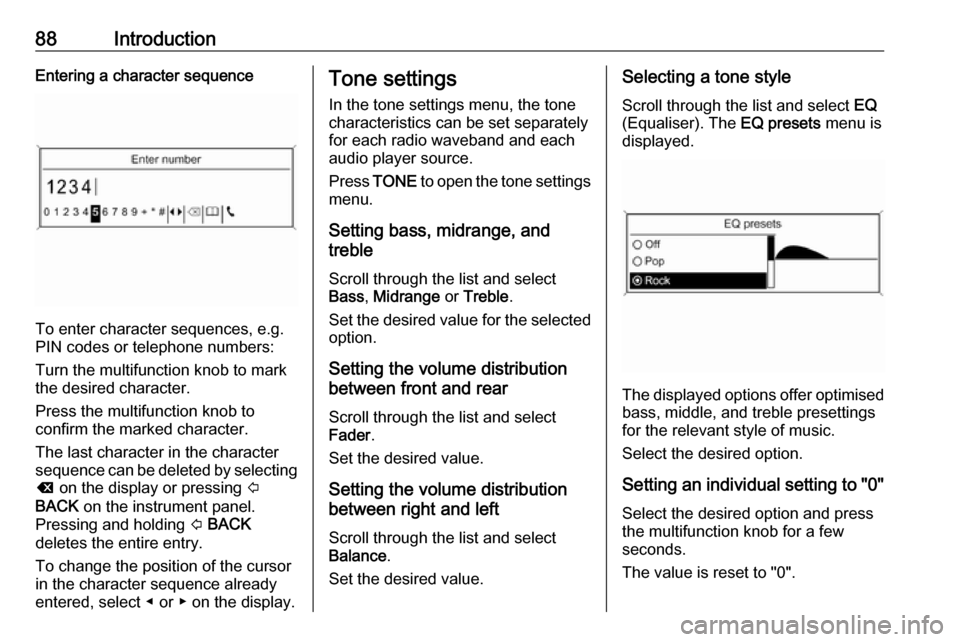
88IntroductionEntering a character sequence
To enter character sequences, e.g.
PIN codes or telephone numbers:
Turn the multifunction knob to mark
the desired character.
Press the multifunction knob to
confirm the marked character.
The last character in the character sequence can be deleted by selecting
k on the display or pressing P
BACK on the instrument panel.
Pressing and holding P BACK
deletes the entire entry.
To change the position of the cursor
in the character sequence already
entered, select ◀ or ▶ on the display.
Tone settings
In the tone settings menu, the tone characteristics can be set separatelyfor each radio waveband and each
audio player source.
Press TONE to open the tone settings
menu.
Setting bass, midrange, and
treble
Scroll through the list and select
Bass , Midrange or Treble .
Set the desired value for the selected
option.
Setting the volume distribution
between front and rear
Scroll through the list and select
Fader .
Set the desired value.
Setting the volume distribution
between right and left
Scroll through the list and select
Balance .
Set the desired value.Selecting a tone style
Scroll through the list and select EQ
(Equaliser). The EQ presets menu is
displayed.
The displayed options offer optimised
bass, middle, and treble presettings
for the relevant style of music.
Select the desired option.
Setting an individual setting to "0" Select the desired option and press
the multifunction knob for a few
seconds.
The value is reset to "0".
Page 89 of 119
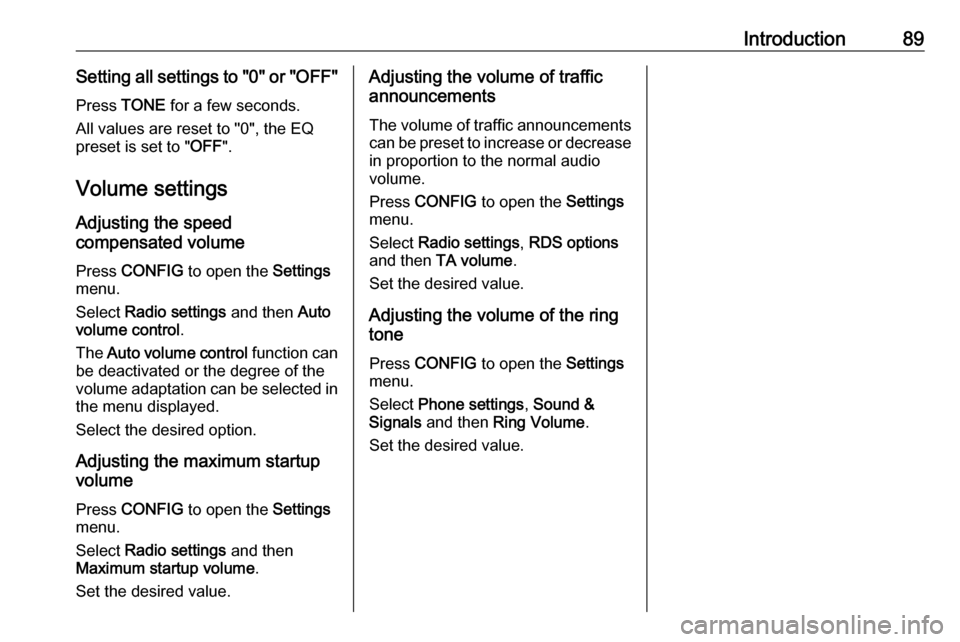
Introduction89Setting all settings to "0" or "OFF"
Press TONE for a few seconds.
All values are reset to "0", the EQ
preset is set to " OFF".
Volume settings
Adjusting the speed
compensated volume
Press CONFIG to open the Settings
menu.
Select Radio settings and then Auto
volume control .
The Auto volume control function can
be deactivated or the degree of the
volume adaptation can be selected in
the menu displayed.
Select the desired option.
Adjusting the maximum startup
volume
Press CONFIG to open the Settings
menu.
Select Radio settings and then
Maximum startup volume .
Set the desired value.Adjusting the volume of traffic
announcements
The volume of traffic announcements
can be preset to increase or decrease in proportion to the normal audio
volume.
Press CONFIG to open the Settings
menu.
Select Radio settings , RDS options
and then TA volume .
Set the desired value.
Adjusting the volume of the ring
tone
Press CONFIG to open the Settings
menu.
Select Phone settings , Sound &
Signals and then Ring Volume .
Set the desired value.
Page 90 of 119
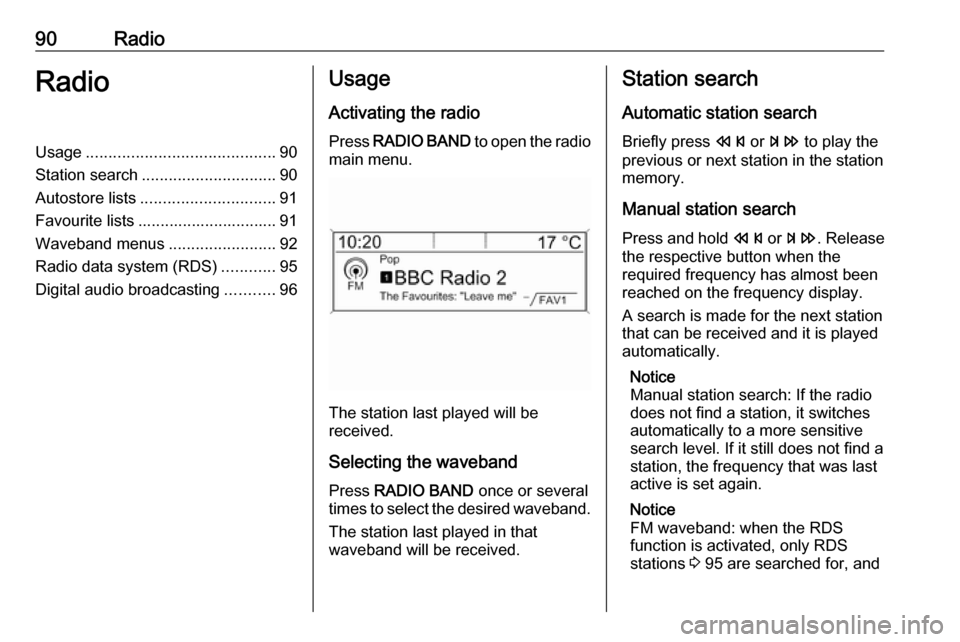
90RadioRadioUsage.......................................... 90
Station search .............................. 90
Autostore lists .............................. 91
Favourite lists ............................... 91
Waveband menus ........................92
Radio data system (RDS) ............95
Digital audio broadcasting ...........96Usage
Activating the radio
Press RADIO BAND to open the radio
main menu.
The station last played will be
received.
Selecting the waveband
Press RADIO BAND once or several
times to select the desired waveband.
The station last played in that
waveband will be received.
Station search
Automatic station search Briefly press s or u to play the
previous or next station in the station
memory.
Manual station search
Press and hold s or u . Release
the respective button when the
required frequency has almost been
reached on the frequency display.
A search is made for the next station that can be received and it is played
automatically.
Notice
Manual station search: If the radio
does not find a station, it switches
automatically to a more sensitive
search level. If it still does not find a
station, the frequency that was last
active is set again.
Notice
FM waveband: when the RDS
function is activated, only RDS
stations 3 95 are searched for, and
Page 96 of 119
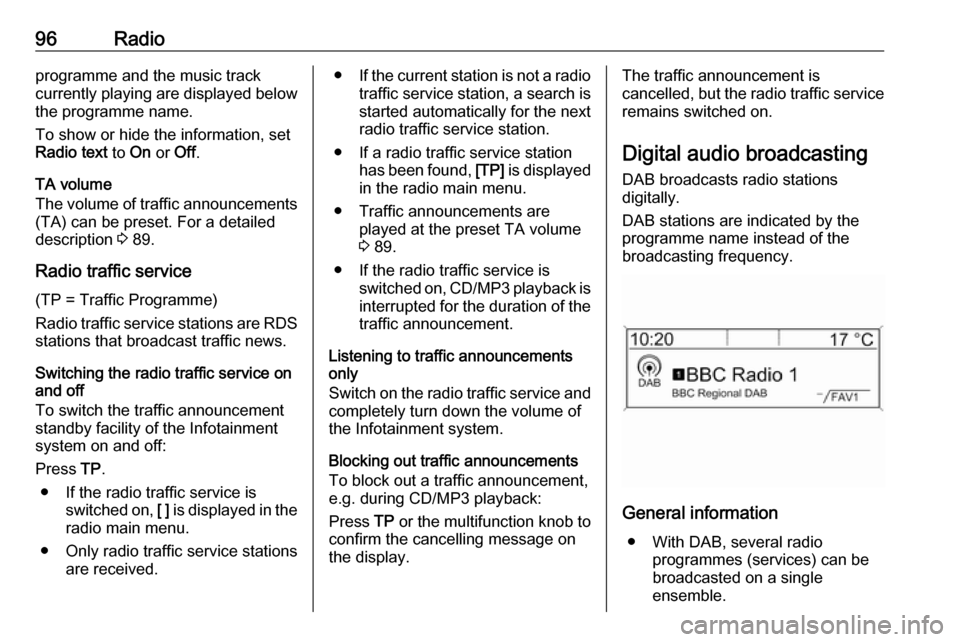
96Radioprogramme and the music track
currently playing are displayed below
the programme name.
To show or hide the information, set
Radio text to On or Off.
TA volume
The volume of traffic announcements
(TA) can be preset. For a detailed
description 3 89.
Radio traffic service
(TP = Traffic Programme)
Radio traffic service stations are RDS stations that broadcast traffic news.
Switching the radio traffic service on
and off
To switch the traffic announcement
standby facility of the Infotainment
system on and off:
Press TP.
● If the radio traffic service is switched on, [ ] is displayed in the
radio main menu.
● Only radio traffic service stations are received.●If the current station is not a radio
traffic service station, a search is started automatically for the next
radio traffic service station.
● If a radio traffic service station has been found, [TP] is displayed
in the radio main menu.
● Traffic announcements are played at the preset TA volume
3 89.
● If the radio traffic service is switched on, CD/MP3 playback is
interrupted for the duration of the traffic announcement.
Listening to traffic announcements
only
Switch on the radio traffic service and
completely turn down the volume of
the Infotainment system.
Blocking out traffic announcements
To block out a traffic announcement,
e.g. during CD/MP3 playback:
Press TP or the multifunction knob to
confirm the cancelling message on
the display.The traffic announcement is
cancelled, but the radio traffic service remains switched on.
Digital audio broadcasting
DAB broadcasts radio stations
digitally.
DAB stations are indicated by the
programme name instead of the
broadcasting frequency.
General information
● With DAB, several radio programmes (services) can be
broadcasted on a single
ensemble.
Page 97 of 119
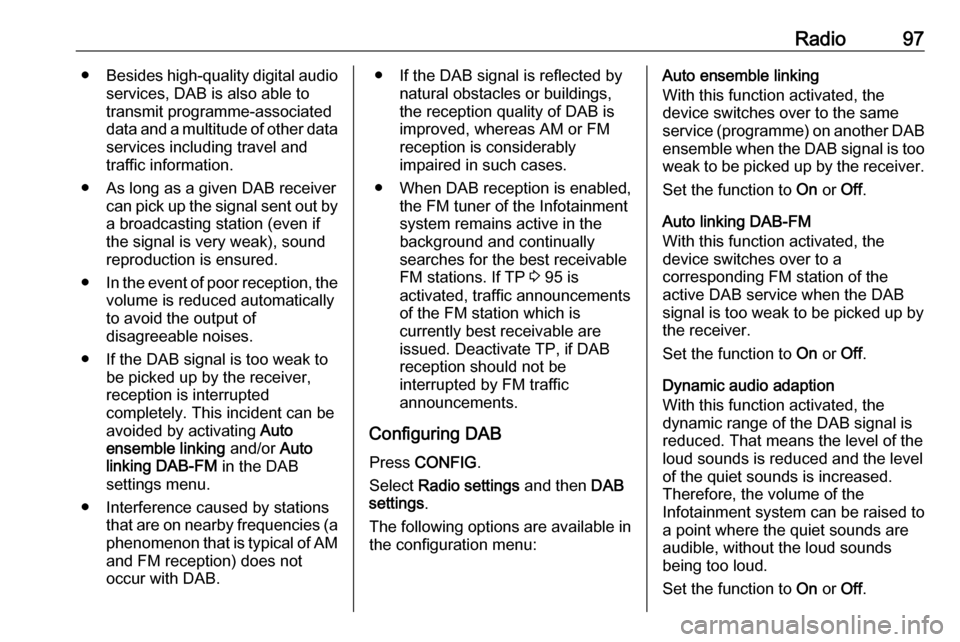
Radio97●Besides high-quality digital audio
services, DAB is also able to
transmit programme-associated
data and a multitude of other data services including travel andtraffic information.
● As long as a given DAB receiver can pick up the signal sent out bya broadcasting station (even if
the signal is very weak), sound
reproduction is ensured.
● In the event of poor reception, the
volume is reduced automatically
to avoid the output of
disagreeable noises.
● If the DAB signal is too weak to be picked up by the receiver,
reception is interrupted
completely. This incident can be
avoided by activating Auto
ensemble linking and/or Auto
linking DAB-FM in the DAB
settings menu.
● Interference caused by stations that are on nearby frequencies (aphenomenon that is typical of AMand FM reception) does not
occur with DAB.● If the DAB signal is reflected by natural obstacles or buildings,
the reception quality of DAB is
improved, whereas AM or FM
reception is considerably
impaired in such cases.
● When DAB reception is enabled, the FM tuner of the Infotainmentsystem remains active in the
background and continually
searches for the best receivable FM stations. If TP 3 95 is
activated, traffic announcements
of the FM station which is
currently best receivable are
issued. Deactivate TP, if DAB
reception should not be
interrupted by FM traffic
announcements.
Configuring DAB Press CONFIG .
Select Radio settings and then DAB
settings .
The following options are available in
the configuration menu:Auto ensemble linking
With this function activated, the
device switches over to the same
service (programme) on another DAB ensemble when the DAB signal is too
weak to be picked up by the receiver.
Set the function to On or Off.
Auto linking DAB-FM
With this function activated, the
device switches over to a
corresponding FM station of the
active DAB service when the DAB
signal is too weak to be picked up by
the receiver.
Set the function to On or Off.
Dynamic audio adaption
With this function activated, the
dynamic range of the DAB signal is
reduced. That means the level of the
loud sounds is reduced and the level
of the quiet sounds is increased.
Therefore, the volume of the
Infotainment system can be raised to
a point where the quiet sounds are
audible, without the loud sounds
being too loud.
Set the function to On or Off.
Page 99 of 119
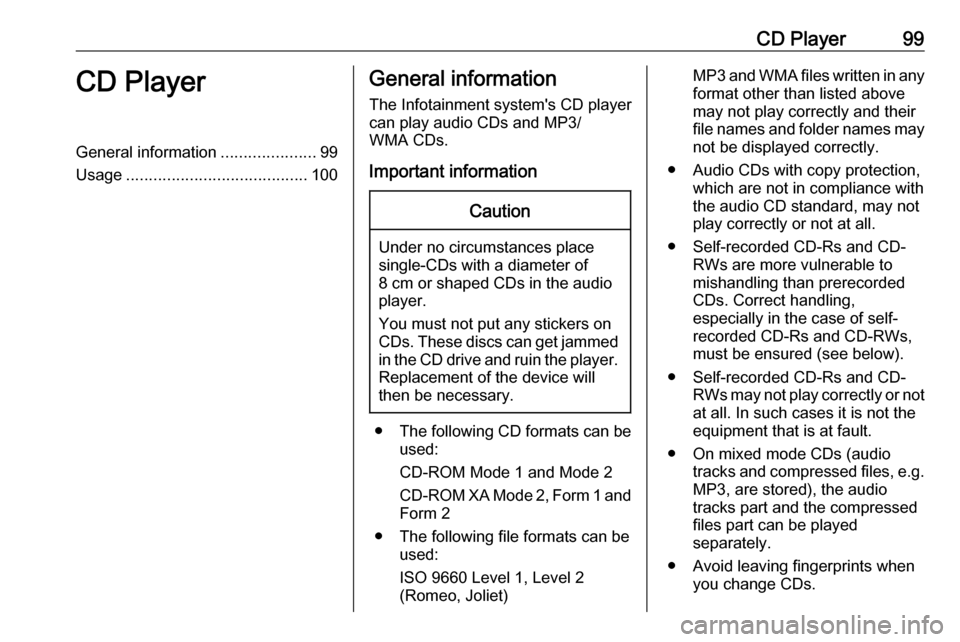
CD Player99CD PlayerGeneral information.....................99
Usage ........................................ 100General information
The Infotainment system's CD player
can play audio CDs and MP3/
WMA CDs.
Important informationCaution
Under no circumstances place
single-CDs with a diameter of
8 cm or shaped CDs in the audio
player.
You must not put any stickers on
CDs. These discs can get jammed in the CD drive and ruin the player. Replacement of the device will
then be necessary.
● The following CD formats can be
used:
CD-ROM Mode 1 and Mode 2
CD-ROM XA Mode 2, Form 1 and
Form 2
● The following file formats can be used:
ISO 9660 Level 1, Level 2
(Romeo, Joliet)
MP3 and WMA files written in any
format other than listed above
may not play correctly and their
file names and folder names may not be displayed correctly.
● Audio CDs with copy protection, which are not in compliance with
the audio CD standard, may not
play correctly or not at all.
● Self-recorded CD-Rs and CD- RWs are more vulnerable to
mishandling than prerecorded
CDs. Correct handling,
especially in the case of self-
recorded CD-Rs and CD-RWs,
must be ensured (see below).
● Self-recorded CD-Rs and CD- RWs may not play correctly or not
at all. In such cases it is not the
equipment that is at fault.
● On mixed mode CDs (audio tracks and compressed files, e.g.
MP3, are stored), the audio
tracks part and the compressed
files part can be played
separately.
● Avoid leaving fingerprints when you change CDs.
Page 100 of 119
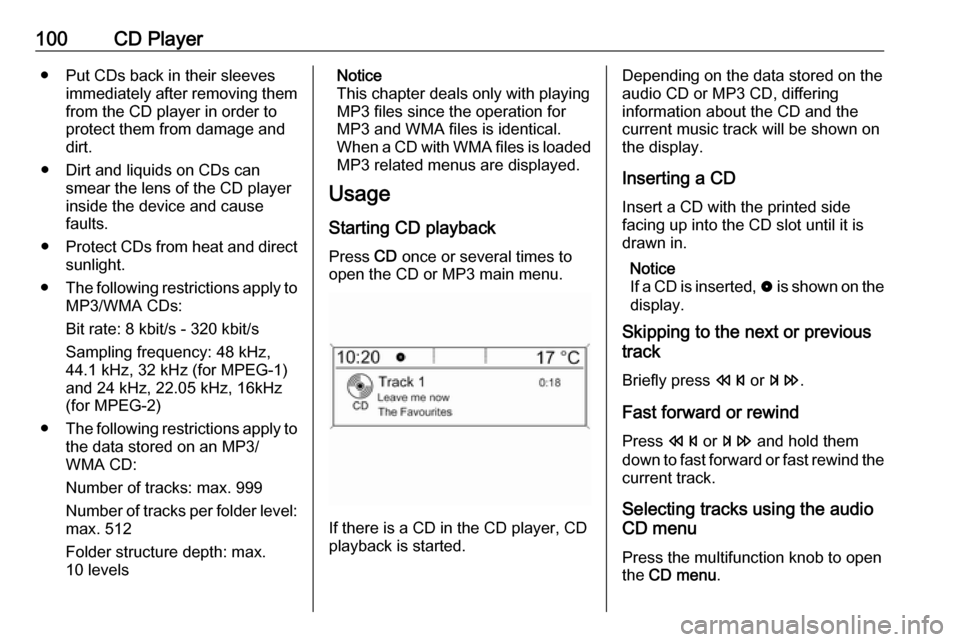
100CD Player● Put CDs back in their sleevesimmediately after removing themfrom the CD player in order to
protect them from damage and
dirt.
● Dirt and liquids on CDs can smear the lens of the CD playerinside the device and cause
faults.
● Protect CDs from heat and direct
sunlight.
● The following restrictions apply to
MP3/WMA CDs:
Bit rate: 8 kbit/s - 320 kbit/s
Sampling frequency: 48 kHz,
44.1 kHz, 32 kHz (for MPEG-1)
and 24 kHz, 22.05 kHz, 16kHz
(for MPEG-2)
● The following restrictions apply to
the data stored on an MP3/
WMA CD:
Number of tracks: max. 999
Number of tracks per folder level: max. 512
Folder structure depth: max.
10 levelsNotice
This chapter deals only with playing
MP3 files since the operation for
MP3 and WMA files is identical.
When a CD with WMA files is loaded
MP3 related menus are displayed.
Usage
Starting CD playback
Press CD once or several times to
open the CD or MP3 main menu.
If there is a CD in the CD player, CD
playback is started.
Depending on the data stored on the
audio CD or MP3 CD, differing
information about the CD and the
current music track will be shown on
the display.
Inserting a CDInsert a CD with the printed side
facing up into the CD slot until it is
drawn in.
Notice
If a CD is inserted, 0 is shown on the
display.
Skipping to the next or previous
track
Briefly press s or u .
Fast forward or rewind Press s or u and hold them
down to fast forward or fast rewind the
current track.
Selecting tracks using the audio
CD menu
Press the multifunction knob to open
the CD menu .
Page 102 of 119
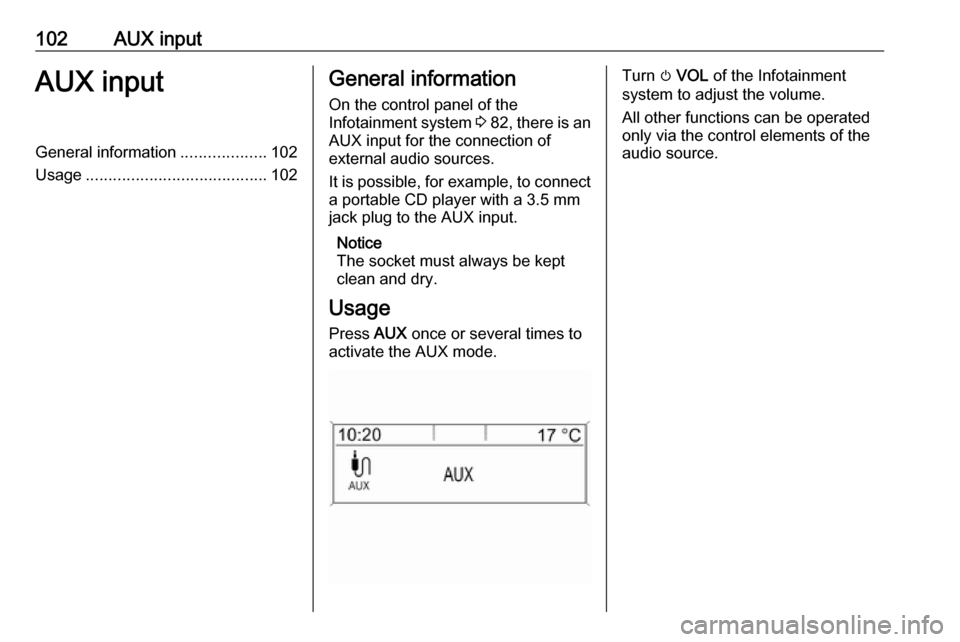
102AUX inputAUX inputGeneral information...................102
Usage ........................................ 102General information
On the control panel of the
Infotainment system 3 82 , there is an
AUX input for the connection of
external audio sources.
It is possible, for example, to connect a portable CD player with a 3.5 mm
jack plug to the AUX input.
Notice
The socket must always be kept
clean and dry.
Usage Press AUX once or several times to
activate the AUX mode.Turn m VOL of the Infotainment
system to adjust the volume.
All other functions can be operated
only via the control elements of the
audio source.