ECU VAUXHALL MOKKA 2016.5 Infotainment system
[x] Cancel search | Manufacturer: VAUXHALL, Model Year: 2016.5, Model line: MOKKA, Model: VAUXHALL MOKKA 2016.5Pages: 119, PDF Size: 2.21 MB
Page 7 of 119
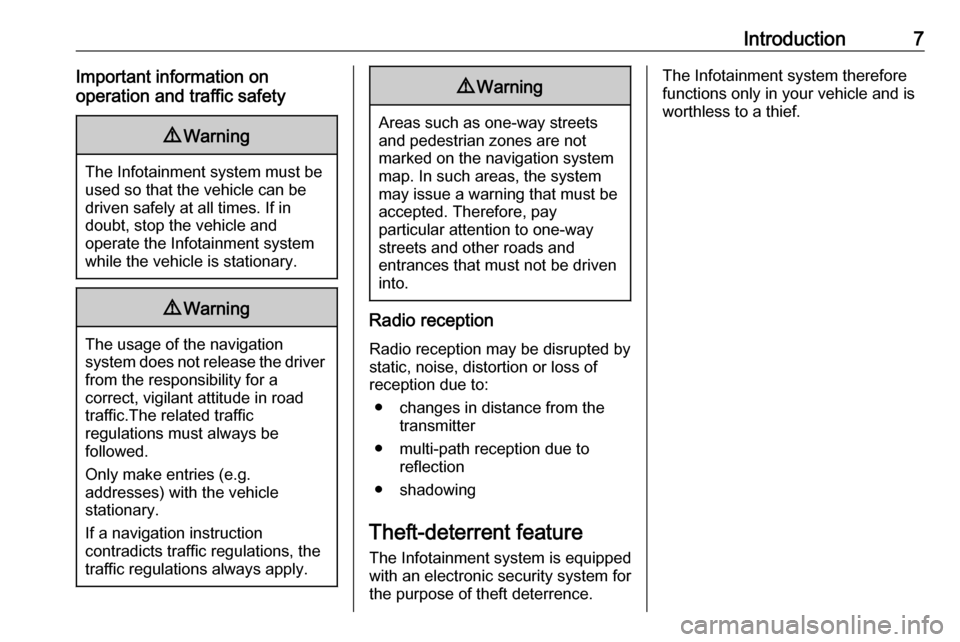
Introduction7Important information on
operation and traffic safety9 Warning
The Infotainment system must be
used so that the vehicle can be
driven safely at all times. If in
doubt, stop the vehicle and
operate the Infotainment system
while the vehicle is stationary.
9 Warning
The usage of the navigation
system does not release the driver
from the responsibility for a
correct, vigilant attitude in road
traffic.The related traffic
regulations must always be
followed.
Only make entries (e.g. addresses) with the vehicle
stationary.
If a navigation instruction
contradicts traffic regulations, the
traffic regulations always apply.
9 Warning
Areas such as one-way streets
and pedestrian zones are not
marked on the navigation system map. In such areas, the system
may issue a warning that must be
accepted. Therefore, pay
particular attention to one-way
streets and other roads and
entrances that must not be driven
into.
Radio reception
Radio reception may be disrupted by
static, noise, distortion or loss of
reception due to:
● changes in distance from the transmitter
● multi-path reception due to reflection
● shadowing
Theft-deterrent feature
The Infotainment system is equipped
with an electronic security system for
the purpose of theft deterrence.
The Infotainment system therefore
functions only in your vehicle and is
worthless to a thief.
Page 18 of 119
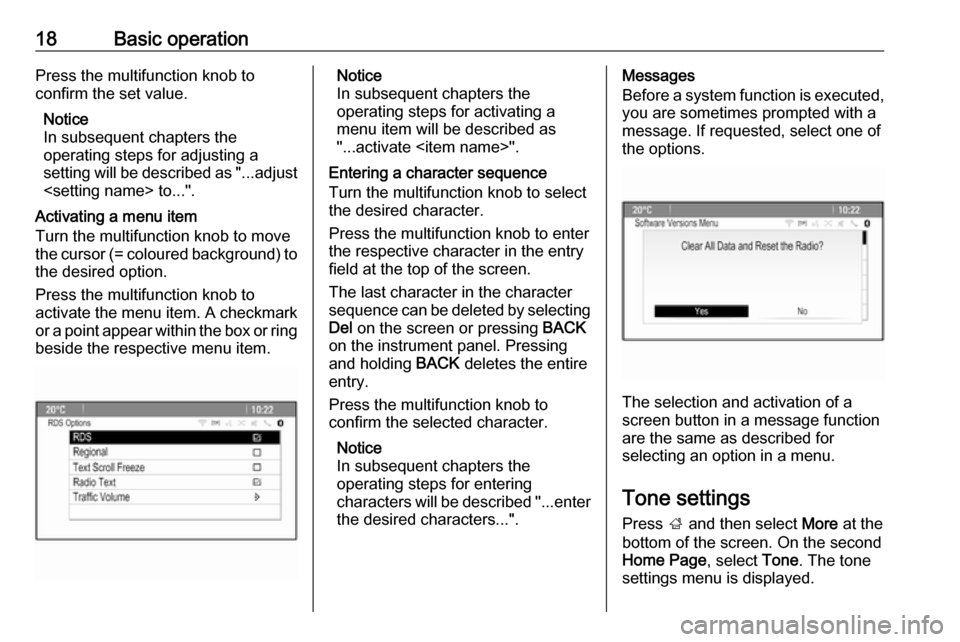
18Basic operationPress the multifunction knob to
confirm the set value.
Notice
In subsequent chapters the
operating steps for adjusting a
setting will be described as "...adjust
Activating a menu item
Turn the multifunction knob to move
the cursor (= coloured background) to the desired option.
Press the multifunction knob to
activate the menu item. A checkmark
or a point appear within the box or ring
beside the respective menu item.Notice
In subsequent chapters the
operating steps for activating a
menu item will be described as
"...activate
Entering a character sequence
Turn the multifunction knob to select
the desired character.
Press the multifunction knob to enter
the respective character in the entry
field at the top of the screen.
The last character in the character sequence can be deleted by selecting
Del on the screen or pressing BACK
on the instrument panel. Pressing
and holding BACK deletes the entire
entry.
Press the multifunction knob to
confirm the selected character.
Notice
In subsequent chapters the
operating steps for entering
characters will be described "...enter the desired characters...".Messages
Before a system function is executed, you are sometimes prompted with a
message. If requested, select one of
the options.
The selection and activation of a
screen button in a message function
are the same as described for
selecting an option in a menu.
Tone settings
Press ; and then select More at the
bottom of the screen. On the second
Home Page , select Tone. The tone
settings menu is displayed.
Page 63 of 119
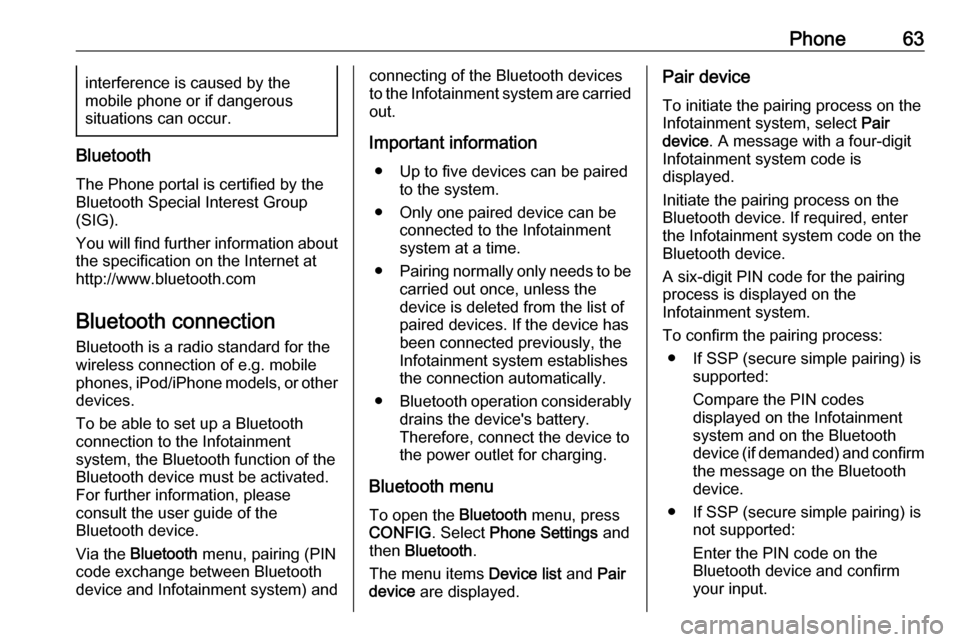
Phone63interference is caused by the
mobile phone or if dangerous
situations can occur.
Bluetooth
The Phone portal is certified by the
Bluetooth Special Interest Group
(SIG).
You will find further information about the specification on the Internet at
http://www.bluetooth.com
Bluetooth connection
Bluetooth is a radio standard for the
wireless connection of e.g. mobile
phones, iPod/iPhone models, or other devices.
To be able to set up a Bluetooth
connection to the Infotainment
system, the Bluetooth function of the
Bluetooth device must be activated.
For further information, please
consult the user guide of the
Bluetooth device.
Via the Bluetooth menu, pairing (PIN
code exchange between Bluetooth device and Infotainment system) and
connecting of the Bluetooth devices
to the Infotainment system are carried
out.
Important information ● Up to five devices can be paired to the system.
● Only one paired device can be connected to the Infotainment
system at a time.
● Pairing normally only needs to be
carried out once, unless the
device is deleted from the list of
paired devices. If the device has
been connected previously, the
Infotainment system establishes
the connection automatically.
● Bluetooth operation considerably
drains the device's battery.
Therefore, connect the device to
the power outlet for charging.
Bluetooth menu
To open the Bluetooth menu, press
CONFIG . Select Phone Settings and
then Bluetooth .
The menu items Device list and Pair
device are displayed.Pair device
To initiate the pairing process on the
Infotainment system, select Pair
device . A message with a four-digit
Infotainment system code is
displayed.
Initiate the pairing process on the
Bluetooth device. If required, enter
the Infotainment system code on the
Bluetooth device.
A six-digit PIN code for the pairing
process is displayed on the
Infotainment system.
To confirm the pairing process: ● If SSP (secure simple pairing) is supported:
Compare the PIN codes
displayed on the Infotainment
system and on the Bluetooth
device (if demanded) and confirm
the message on the Bluetooth
device.
● If SSP (secure simple pairing) is not supported:
Enter the PIN code on the
Bluetooth device and confirm
your input.
Page 81 of 119
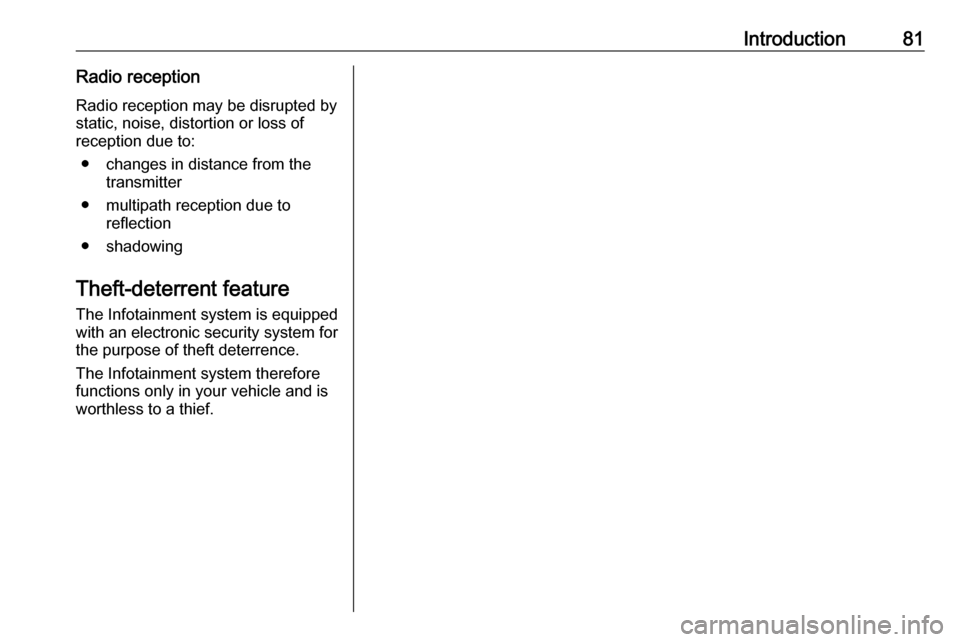
Introduction81Radio receptionRadio reception may be disrupted bystatic, noise, distortion or loss of
reception due to:
● changes in distance from the transmitter
● multipath reception due to reflection
● shadowing
Theft-deterrent feature
The Infotainment system is equipped
with an electronic security system for
the purpose of theft deterrence.
The Infotainment system therefore functions only in your vehicle and isworthless to a thief.