lock VAUXHALL MOKKA 2016.5 Infotainment system
[x] Cancel search | Manufacturer: VAUXHALL, Model Year: 2016.5, Model line: MOKKA, Model: VAUXHALL MOKKA 2016.5Pages: 119, PDF Size: 2.21 MB
Page 17 of 119
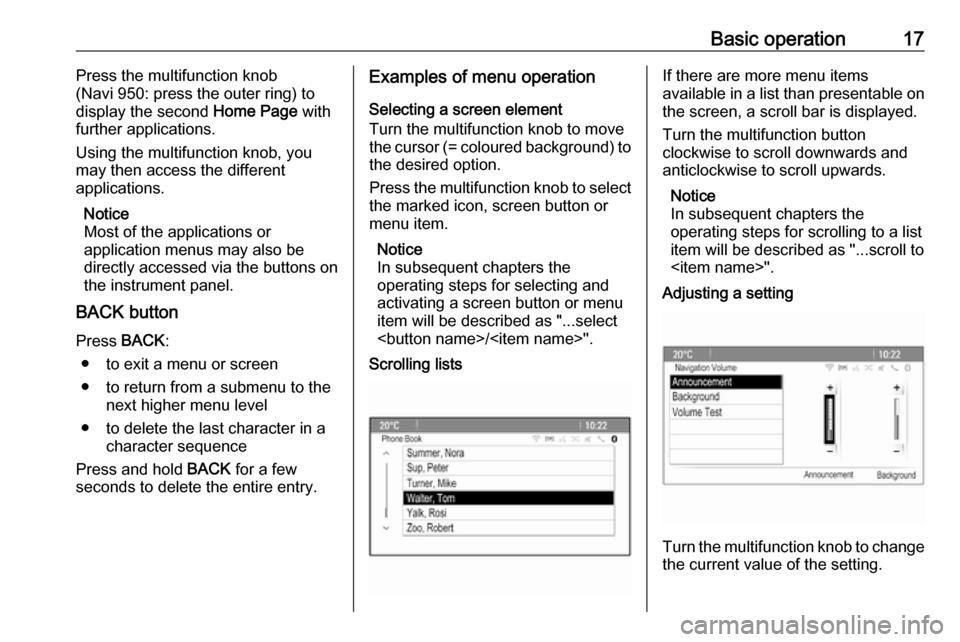
Basic operation17Press the multifunction knob
(Navi 950: press the outer ring) to
display the second Home Page with
further applications.
Using the multifunction knob, you
may then access the different
applications.
Notice
Most of the applications or
application menus may also be
directly accessed via the buttons on
the instrument panel.
BACK button
Press BACK:
● to exit a menu or screen
● to return from a submenu to the next higher menu level
● to delete the last character in a character sequence
Press and hold BACK for a few
seconds to delete the entire entry.Examples of menu operation
Selecting a screen element
Turn the multifunction knob to move
the cursor (= coloured background) to the desired option.
Press the multifunction knob to select
the marked icon, screen button or
menu item.
Notice
In subsequent chapters the
operating steps for selecting and
activating a screen button or menu
item will be described as "...select
Page 27 of 119
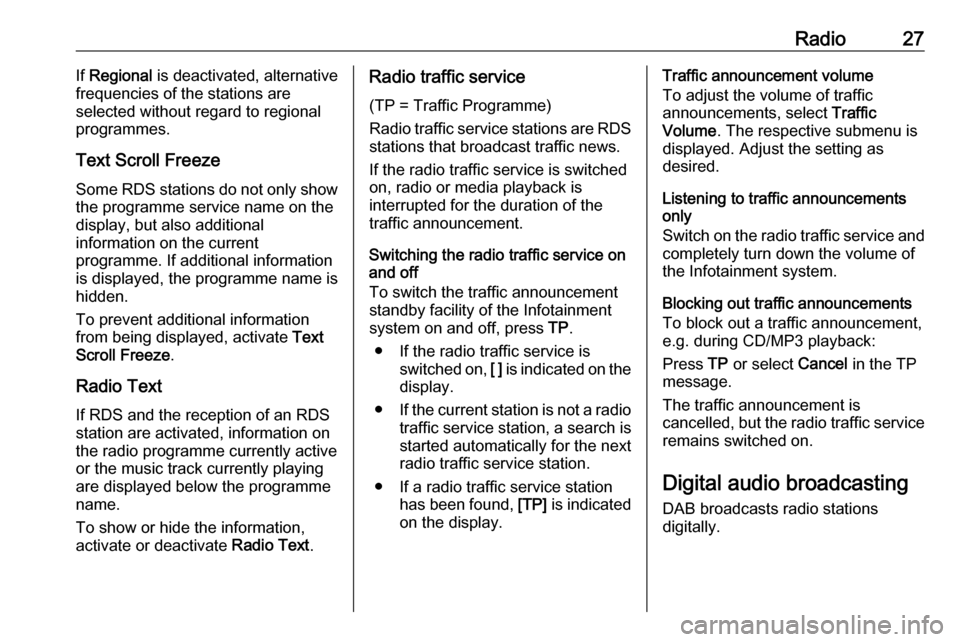
Radio27If Regional is deactivated, alternative
frequencies of the stations are
selected without regard to regional
programmes.
Text Scroll Freeze
Some RDS stations do not only show
the programme service name on the
display, but also additional
information on the current
programme. If additional information
is displayed, the programme name is
hidden.
To prevent additional information
from being displayed, activate Text
Scroll Freeze .
Radio Text If RDS and the reception of an RDS
station are activated, information on
the radio programme currently active
or the music track currently playing
are displayed below the programme
name.
To show or hide the information,
activate or deactivate Radio Text.Radio traffic service
(TP = Traffic Programme)
Radio traffic service stations are RDS
stations that broadcast traffic news.
If the radio traffic service is switched
on, radio or media playback is
interrupted for the duration of the
traffic announcement.
Switching the radio traffic service on
and off
To switch the traffic announcement
standby facility of the Infotainment
system on and off, press TP.
● If the radio traffic service is switched on, [ ] is indicated on the
display.
● If the current station is not a radio
traffic service station, a search is
started automatically for the next radio traffic service station.
● If a radio traffic service station has been found, [TP] is indicated
on the display.Traffic announcement volume
To adjust the volume of traffic
announcements, select Traffic
Volume . The respective submenu is
displayed. Adjust the setting as
desired.
Listening to traffic announcements only
Switch on the radio traffic service and
completely turn down the volume of
the Infotainment system.
Blocking out traffic announcements
To block out a traffic announcement,
e.g. during CD/MP3 playback:
Press TP or select Cancel in the TP
message.
The traffic announcement is
cancelled, but the radio traffic service
remains switched on.
Digital audio broadcasting
DAB broadcasts radio stations
digitally.
Page 42 of 119
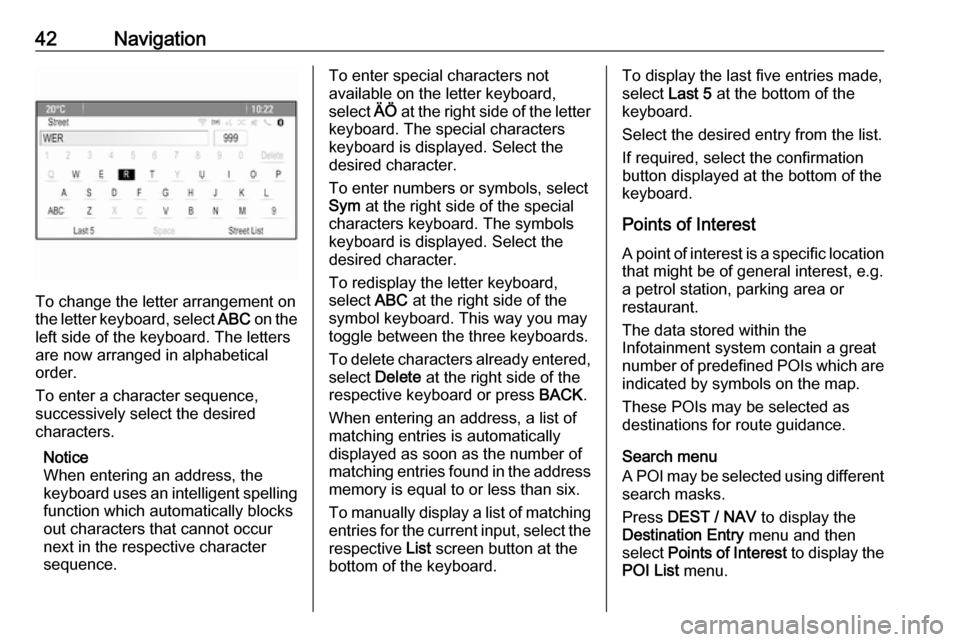
42Navigation
To change the letter arrangement on
the letter keyboard, select ABC on the
left side of the keyboard. The letters
are now arranged in alphabetical
order.
To enter a character sequence,
successively select the desired
characters.
Notice
When entering an address, the
keyboard uses an intelligent spelling
function which automatically blocks
out characters that cannot occur
next in the respective character
sequence.
To enter special characters not
available on the letter keyboard,
select ÄÖ at the right side of the letter
keyboard. The special characters keyboard is displayed. Select the
desired character.
To enter numbers or symbols, select
Sym at the right side of the special
characters keyboard. The symbols
keyboard is displayed. Select the
desired character.
To redisplay the letter keyboard,
select ABC at the right side of the
symbol keyboard. This way you may
toggle between the three keyboards.
To delete characters already entered, select Delete at the right side of the
respective keyboard or press BACK.
When entering an address, a list of
matching entries is automatically
displayed as soon as the number of
matching entries found in the address
memory is equal to or less than six.
To manually display a list of matching entries for the current input, select the respective List screen button at the
bottom of the keyboard.To display the last five entries made,
select Last 5 at the bottom of the
keyboard.
Select the desired entry from the list.
If required, select the confirmation
button displayed at the bottom of the
keyboard.
Points of Interest
A point of interest is a specific location
that might be of general interest, e.g.
a petrol station, parking area or
restaurant.
The data stored within the
Infotainment system contain a great
number of predefined POIs which are indicated by symbols on the map.
These POIs may be selected as
destinations for route guidance.
Search menu
A POI may be selected using different search masks.
Press DEST / NAV to display the
Destination Entry menu and then
select Points of Interest to display the
POI List menu.
Page 52 of 119
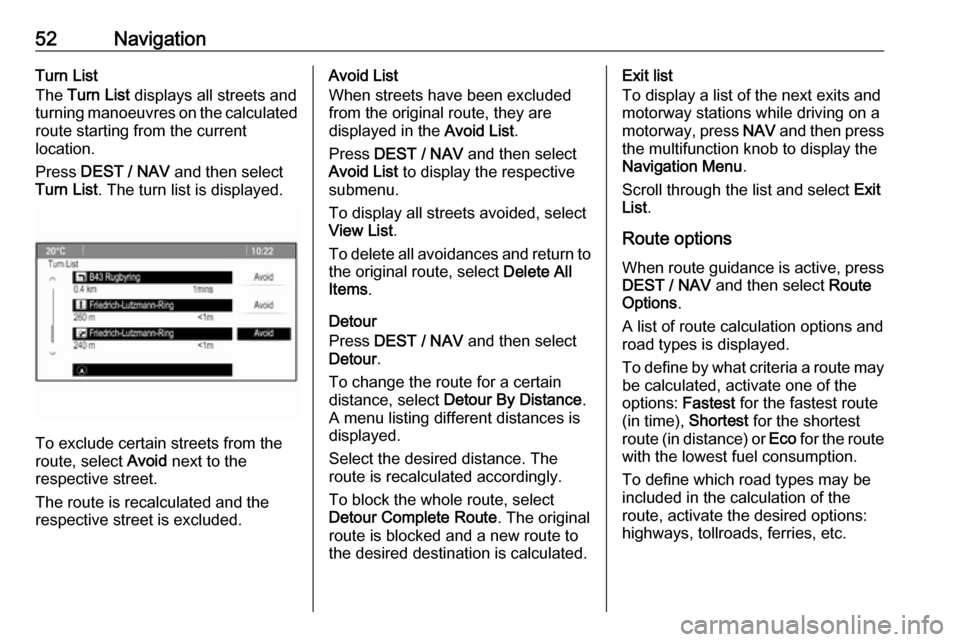
52NavigationTurn List
The Turn List displays all streets and
turning manoeuvres on the calculated route starting from the current
location.
Press DEST / NAV and then select
Turn List . The turn list is displayed.
To exclude certain streets from the
route, select Avoid next to the
respective street.
The route is recalculated and the
respective street is excluded.
Avoid List
When streets have been excluded
from the original route, they are
displayed in the Avoid List.
Press DEST / NAV and then select
Avoid List to display the respective
submenu.
To display all streets avoided, select
View List .
To delete all avoidances and return to the original route, select Delete All
Items .
Detour
Press DEST / NAV and then select
Detour .
To change the route for a certain
distance, select Detour By Distance .
A menu listing different distances is displayed.
Select the desired distance. The
route is recalculated accordingly.
To block the whole route, select
Detour Complete Route . The original
route is blocked and a new route to the desired destination is calculated.Exit list
To display a list of the next exits and
motorway stations while driving on a
motorway, press NAV and then press
the multifunction knob to display the
Navigation Menu .
Scroll through the list and select Exit
List .
Route options When route guidance is active, press
DEST / NAV and then select Route
Options .
A list of route calculation options and
road types is displayed.
To define by what criteria a route may be calculated, activate one of the
options: Fastest for the fastest route
(in time), Shortest for the shortest
route (in distance) or Eco for the route
with the lowest fuel consumption.
To define which road types may be
included in the calculation of the
route, activate the desired options:
highways, tollroads, ferries, etc.
Page 96 of 119
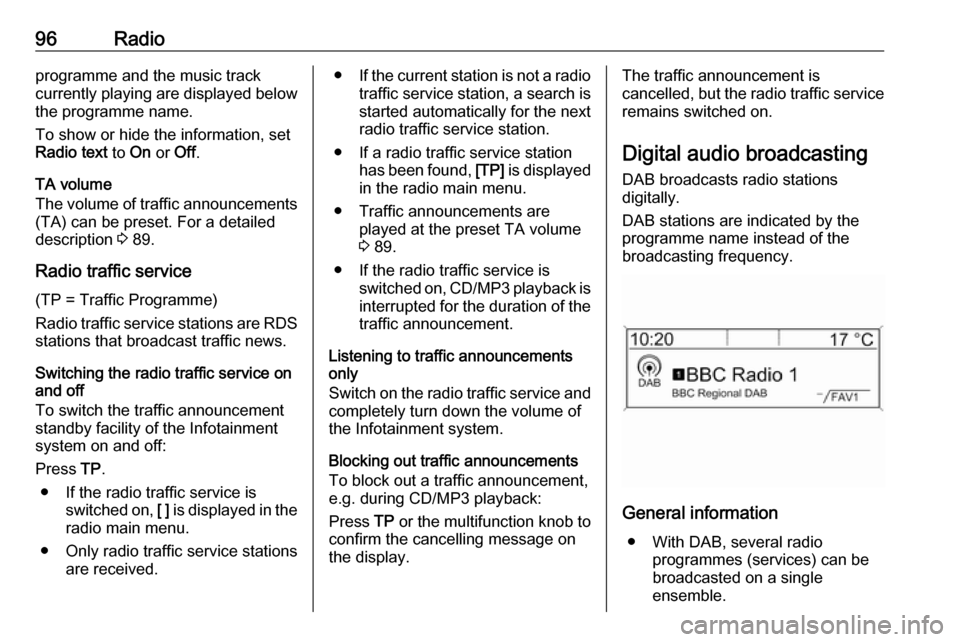
96Radioprogramme and the music track
currently playing are displayed below
the programme name.
To show or hide the information, set
Radio text to On or Off.
TA volume
The volume of traffic announcements
(TA) can be preset. For a detailed
description 3 89.
Radio traffic service
(TP = Traffic Programme)
Radio traffic service stations are RDS stations that broadcast traffic news.
Switching the radio traffic service on
and off
To switch the traffic announcement
standby facility of the Infotainment
system on and off:
Press TP.
● If the radio traffic service is switched on, [ ] is displayed in the
radio main menu.
● Only radio traffic service stations are received.●If the current station is not a radio
traffic service station, a search is started automatically for the next
radio traffic service station.
● If a radio traffic service station has been found, [TP] is displayed
in the radio main menu.
● Traffic announcements are played at the preset TA volume
3 89.
● If the radio traffic service is switched on, CD/MP3 playback is
interrupted for the duration of the traffic announcement.
Listening to traffic announcements
only
Switch on the radio traffic service and
completely turn down the volume of
the Infotainment system.
Blocking out traffic announcements
To block out a traffic announcement,
e.g. during CD/MP3 playback:
Press TP or the multifunction knob to
confirm the cancelling message on
the display.The traffic announcement is
cancelled, but the radio traffic service remains switched on.
Digital audio broadcasting
DAB broadcasts radio stations
digitally.
DAB stations are indicated by the
programme name instead of the
broadcasting frequency.
General information
● With DAB, several radio programmes (services) can be
broadcasted on a single
ensemble.
Page 116 of 119
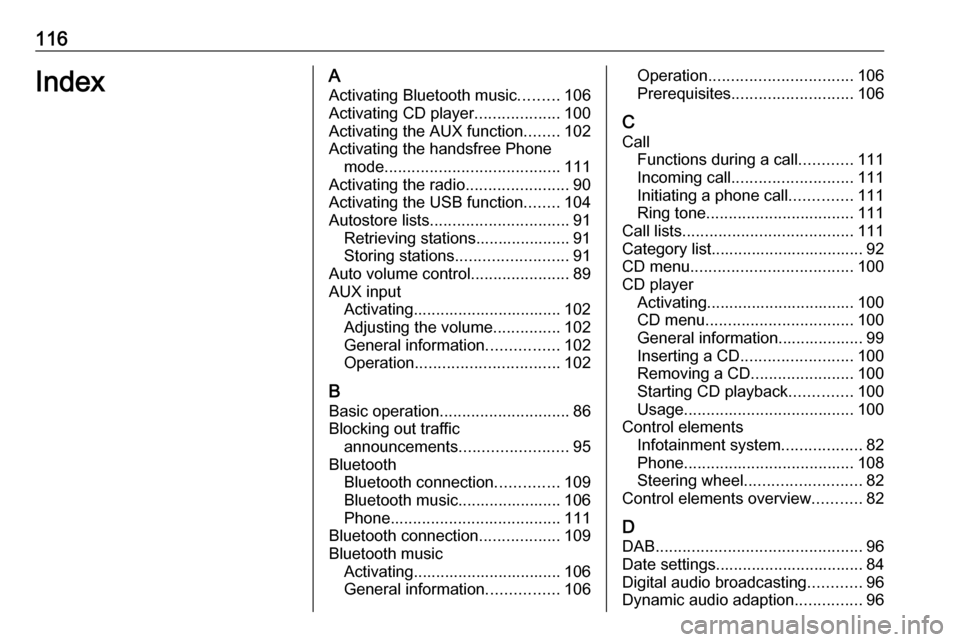
116IndexAActivating Bluetooth music .........106
Activating CD player ...................100
Activating the AUX function ........102
Activating the handsfree Phone mode ....................................... 111
Activating the radio .......................90
Activating the USB function ........104
Autostore lists ............................... 91
Retrieving stations..................... 91
Storing stations ......................... 91
Auto volume control ......................89
AUX input Activating................................. 102
Adjusting the volume ...............102
General information ................102
Operation ................................ 102
B Basic operation ............................. 86
Blocking out traffic announcements ........................ 95
Bluetooth Bluetooth connection ..............109
Bluetooth music....................... 106
Phone ...................................... 111
Bluetooth connection ..................109
Bluetooth music Activating................................. 106
General information ................106Operation................................ 106
Prerequisites ........................... 106
C Call Functions during a call ............111
Incoming call ........................... 111
Initiating a phone call ..............111
Ring tone ................................. 111
Call lists ...................................... 111
Category list.................................. 92
CD menu .................................... 100
CD player Activating................................. 100
CD menu ................................. 100
General information................... 99
Inserting a CD ......................... 100
Removing a CD .......................100
Starting CD playback ..............100
Usage ...................................... 100
Control elements Infotainment system ..................82
Phone ...................................... 108
Steering wheel .......................... 82
Control elements overview ...........82
D DAB .............................................. 96
Date settings................................. 84
Digital audio broadcasting ............96
Dynamic audio adaption ...............96