steering VAUXHALL MOKKA 2016.5 Infotainment system
[x] Cancel search | Manufacturer: VAUXHALL, Model Year: 2016.5, Model line: MOKKA, Model: VAUXHALL MOKKA 2016.5Pages: 119, PDF Size: 2.21 MB
Page 6 of 119
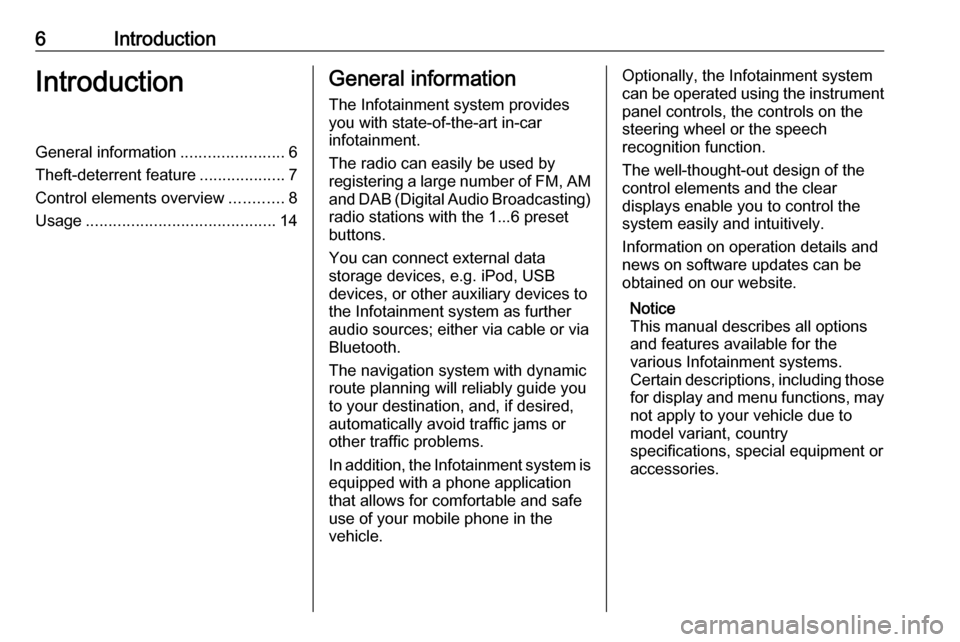
6IntroductionIntroductionGeneral information.......................6
Theft-deterrent feature ...................7
Control elements overview ............8
Usage .......................................... 14General information
The Infotainment system provides
you with state-of-the-art in-car
infotainment.
The radio can easily be used by
registering a large number of FM, AM
and DAB (Digital Audio Broadcasting)
radio stations with the 1...6 preset
buttons.
You can connect external data
storage devices, e.g. iPod, USB
devices, or other auxiliary devices to
the Infotainment system as further
audio sources; either via cable or via
Bluetooth.
The navigation system with dynamic
route planning will reliably guide you
to your destination, and, if desired,
automatically avoid traffic jams or
other traffic problems.
In addition, the Infotainment system is equipped with a phone application
that allows for comfortable and safe
use of your mobile phone in the
vehicle.Optionally, the Infotainment system
can be operated using the instrument panel controls, the controls on thesteering wheel or the speech
recognition function.
The well-thought-out design of the
control elements and the clear
displays enable you to control the
system easily and intuitively.
Information on operation details and
news on software updates can be
obtained on our website.
Notice
This manual describes all options
and features available for the
various Infotainment systems.
Certain descriptions, including those for display and menu functions, may
not apply to your vehicle due to
model variant, country
specifications, special equipment or
accessories.
Page 13 of 119
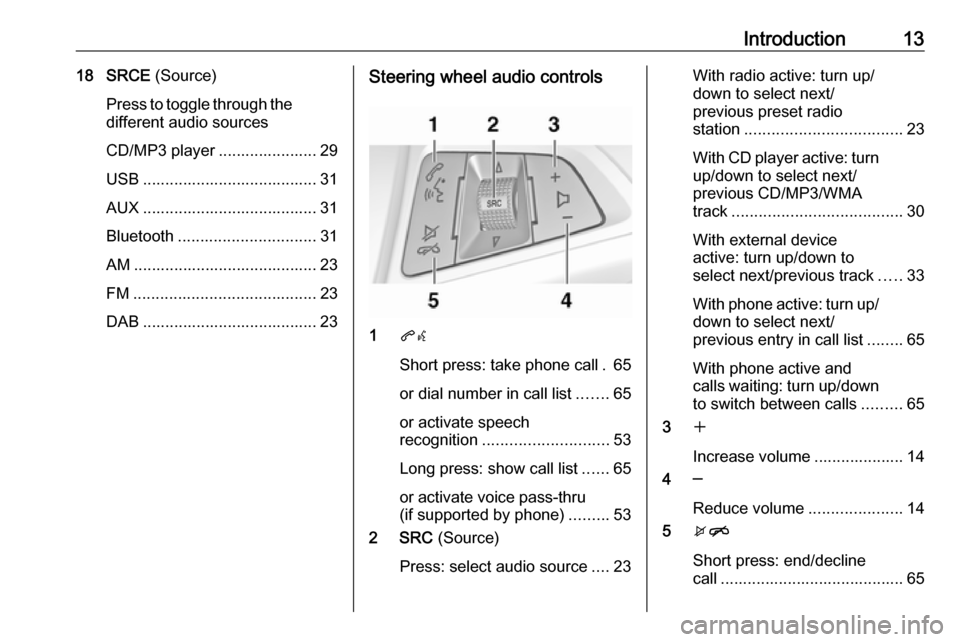
Introduction1318 SRCE (Source)
Press to toggle through the different audio sources
CD/MP3 player ...................... 29
USB ....................................... 31
AUX ....................................... 31
Bluetooth ............................... 31
AM ......................................... 23
FM ......................................... 23
DAB ....................................... 23Steering wheel audio controls
1 qw
Short press: take phone call . 65
or dial number in call list .......65
or activate speech
recognition ............................ 53
Long press: show call list ......65
or activate voice pass-thru
(if supported by phone) .........53
2 SRC (Source)
Press: select audio source ....23
With radio active: turn up/
down to select next/
previous preset radio
station ................................... 23
With CD player active: turn
up/down to select next/
previous CD/MP3/WMA
track ...................................... 30
With external device
active: turn up/down to
select next/previous track .....33
With phone active: turn up/
down to select next/
previous entry in call list ........65
With phone active and
calls waiting: turn up/down
to switch between calls .........65
3 w
Increase volume .................... 14
4 ─
Reduce volume .....................14
5 xn
Short press: end/decline
call ......................................... 65
Page 14 of 119
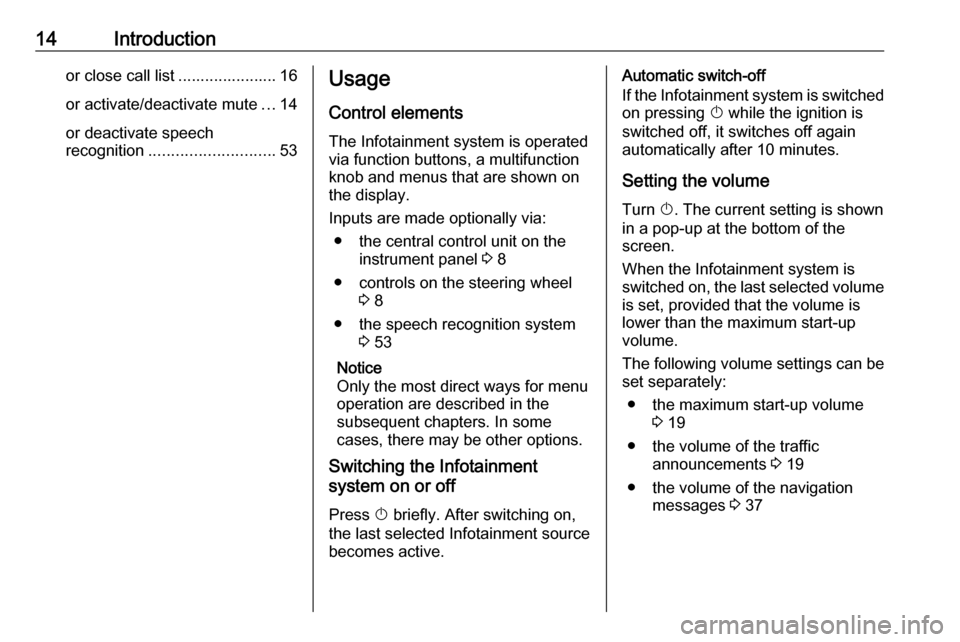
14Introductionor close call list ...................... 16or activate/deactivate mute ...14
or deactivate speech
recognition ............................ 53Usage
Control elements
The Infotainment system is operated
via function buttons, a multifunction
knob and menus that are shown on
the display.
Inputs are made optionally via: ● the central control unit on the instrument panel 3 8
● controls on the steering wheel 3 8
● the speech recognition system 3 53
Notice
Only the most direct ways for menu
operation are described in the
subsequent chapters. In some
cases, there may be other options.
Switching the Infotainment
system on or off
Press X briefly. After switching on,
the last selected Infotainment source becomes active.Automatic switch-off
If the Infotainment system is switched on pressing X while the ignition is
switched off, it switches off again
automatically after 10 minutes.
Setting the volume Turn X. The current setting is shown
in a pop-up at the bottom of the
screen.
When the Infotainment system is
switched on, the last selected volume
is set, provided that the volume is
lower than the maximum start-up
volume.
The following volume settings can be
set separately:
● the maximum start-up volume 3 19
● the volume of the traffic announcements 3 19
● the volume of the navigation messages 3 37
Page 54 of 119
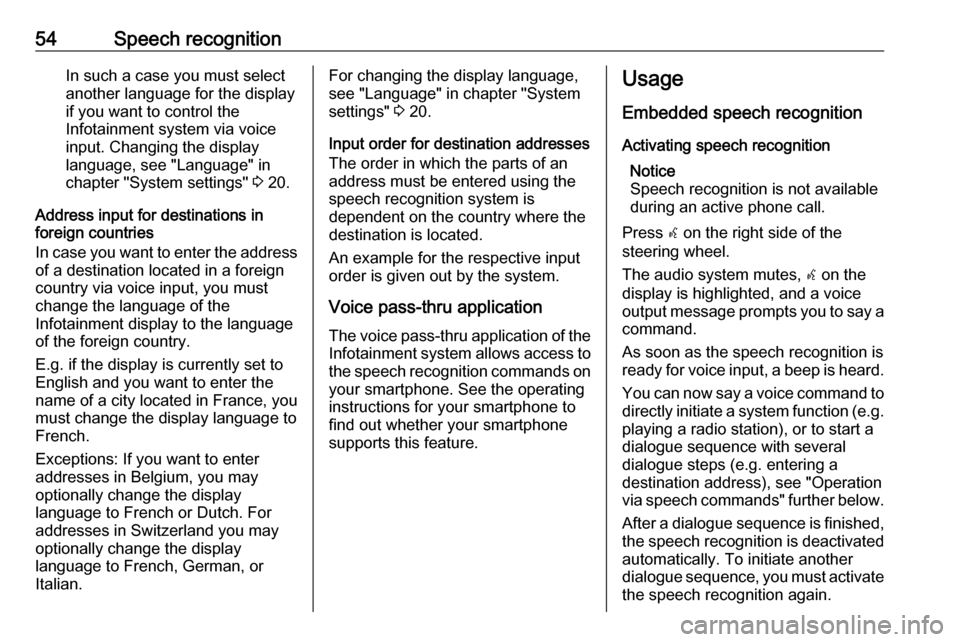
54Speech recognitionIn such a case you must selectanother language for the display
if you want to control the
Infotainment system via voice
input. Changing the display
language, see "Language" in
chapter "System settings" 3 20.
Address input for destinations in
foreign countries
In case you want to enter the address of a destination located in a foreign
country via voice input, you must
change the language of the
Infotainment display to the language
of the foreign country.
E.g. if the display is currently set to English and you want to enter the
name of a city located in France, you
must change the display language to
French.
Exceptions: If you want to enter
addresses in Belgium, you may
optionally change the display
language to French or Dutch. For
addresses in Switzerland you may
optionally change the display
language to French, German, or
Italian.For changing the display language,
see "Language" in chapter "System
settings" 3 20.
Input order for destination addresses
The order in which the parts of an
address must be entered using the
speech recognition system is
dependent on the country where the
destination is located.
An example for the respective input
order is given out by the system.
Voice pass-thru application
The voice pass-thru application of the Infotainment system allows access tothe speech recognition commands on
your smartphone. See the operating
instructions for your smartphone to
find out whether your smartphone
supports this feature.Usage
Embedded speech recognition Activating speech recognition Notice
Speech recognition is not available
during an active phone call.
Press w on the right side of the
steering wheel.
The audio system mutes, w on the
display is highlighted, and a voice output message prompts you to say a command.
As soon as the speech recognition is ready for voice input, a beep is heard.
You can now say a voice command to
directly initiate a system function (e.g. playing a radio station), or to start a
dialogue sequence with several
dialogue steps (e.g. entering a
destination address), see "Operation
via speech commands" further below.
After a dialogue sequence is finished,
the speech recognition is deactivated
automatically. To initiate another
dialogue sequence, you must activate the speech recognition again.
Page 55 of 119
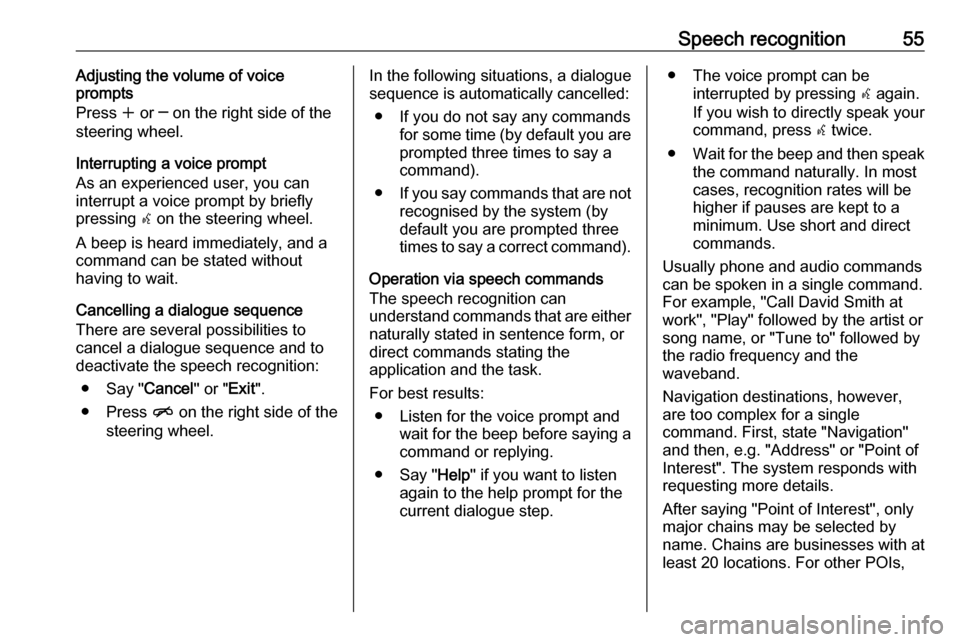
Speech recognition55Adjusting the volume of voice
prompts
Press w or ─ on the right side of the
steering wheel.
Interrupting a voice prompt
As an experienced user, you can
interrupt a voice prompt by briefly
pressing w on the steering wheel.
A beep is heard immediately, and a
command can be stated without
having to wait.
Cancelling a dialogue sequence
There are several possibilities to
cancel a dialogue sequence and to
deactivate the speech recognition:
● Say " Cancel" or "Exit".
● Press n on the right side of the
steering wheel.In the following situations, a dialogue
sequence is automatically cancelled:
● If you do not say any commands for some time (by default you areprompted three times to say a
command).
● If you say commands that are not
recognised by the system (by
default you are prompted three
times to say a correct command).
Operation via speech commands
The speech recognition can
understand commands that are either naturally stated in sentence form, or
direct commands stating the
application and the task.
For best results: ● Listen for the voice prompt and wait for the beep before saying a
command or replying.
● Say " Help" if you want to listen
again to the help prompt for the
current dialogue step.● The voice prompt can be interrupted by pressing w again.
If you wish to directly speak your
command, press w twice.
● Wait for the beep and then speak
the command naturally. In most
cases, recognition rates will be
higher if pauses are kept to a
minimum. Use short and direct
commands.
Usually phone and audio commands
can be spoken in a single command. For example, "Call David Smith at
work", "Play" followed by the artist or
song name, or "Tune to" followed by
the radio frequency and the
waveband.
Navigation destinations, however, are too complex for a single
command. First, state "Navigation" and then, e.g. "Address" or "Point of
Interest". The system responds with
requesting more details.
After saying "Point of Interest", only
major chains may be selected by
name. Chains are businesses with at
least 20 locations. For other POIs,
Page 56 of 119
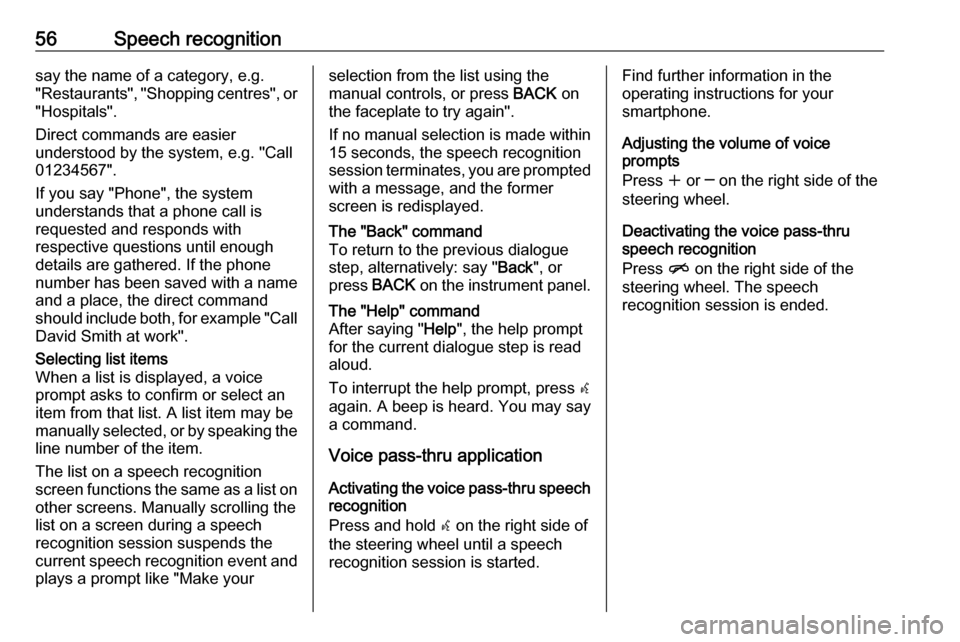
56Speech recognitionsay the name of a category, e.g.
"Restaurants", "Shopping centres", or
"Hospitals".
Direct commands are easier
understood by the system, e.g. "Call
01234567".
If you say "Phone", the system
understands that a phone call is
requested and responds with
respective questions until enough
details are gathered. If the phone
number has been saved with a name
and a place, the direct command
should include both, for example "Call David Smith at work".Selecting list items
When a list is displayed, a voice
prompt asks to confirm or select an
item from that list. A list item may be
manually selected, or by speaking the
line number of the item.
The list on a speech recognition
screen functions the same as a list on
other screens. Manually scrolling the
list on a screen during a speech
recognition session suspends the
current speech recognition event and
plays a prompt like "Make yourselection from the list using the
manual controls, or press BACK on
the faceplate to try again".
If no manual selection is made within
15 seconds, the speech recognition session terminates, you are prompted with a message, and the former
screen is redisplayed.The "Back" command
To return to the previous dialogue
step, alternatively: say " Back", or
press BACK on the instrument panel.The "Help" command
After saying " Help", the help prompt
for the current dialogue step is read aloud.
To interrupt the help prompt, press w
again. A beep is heard. You may say
a command.
Voice pass-thru application
Activating the voice pass-thru speech
recognition
Press and hold w on the right side of
the steering wheel until a speech recognition session is started.
Find further information in the
operating instructions for your
smartphone.
Adjusting the volume of voice
prompts
Press w or ─ on the right side of the
steering wheel.
Deactivating the voice pass-thru
speech recognition
Press n on the right side of the
steering wheel. The speech
recognition session is ended.
Page 71 of 119
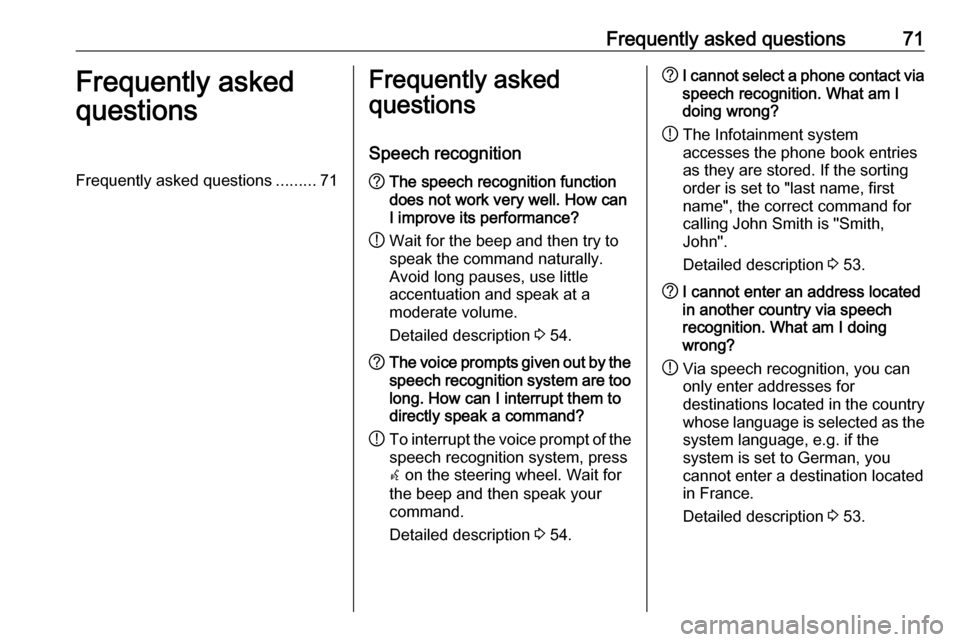
Frequently asked questions71Frequently asked
questionsFrequently asked questions .........71Frequently asked
questions
Speech recognition? The speech recognition function
does not work very well. How can
I improve its performance?
! Wait for the beep and then try to
speak the command naturally.
Avoid long pauses, use little
accentuation and speak at a
moderate volume.
Detailed description 3 54.? The voice prompts given out by the
speech recognition system are too long. How can I interrupt them to
directly speak a command?
! To interrupt the voice prompt of the
speech recognition system, press
w on the steering wheel. Wait for
the beep and then speak your
command.
Detailed description 3 54.? I cannot select a phone contact via
speech recognition. What am I
doing wrong?
! The Infotainment system
accesses the phone book entries
as they are stored. If the sorting
order is set to "last name, first
name", the correct command for
calling John Smith is "Smith,
John".
Detailed description 3 53.? I cannot enter an address located
in another country via speech
recognition. What am I doing
wrong?
! Via speech recognition, you can
only enter addresses for
destinations located in the country
whose language is selected as the
system language, e.g. if the
system is set to German, you
cannot enter a destination located
in France.
Detailed description 3 53.
Page 74 of 119
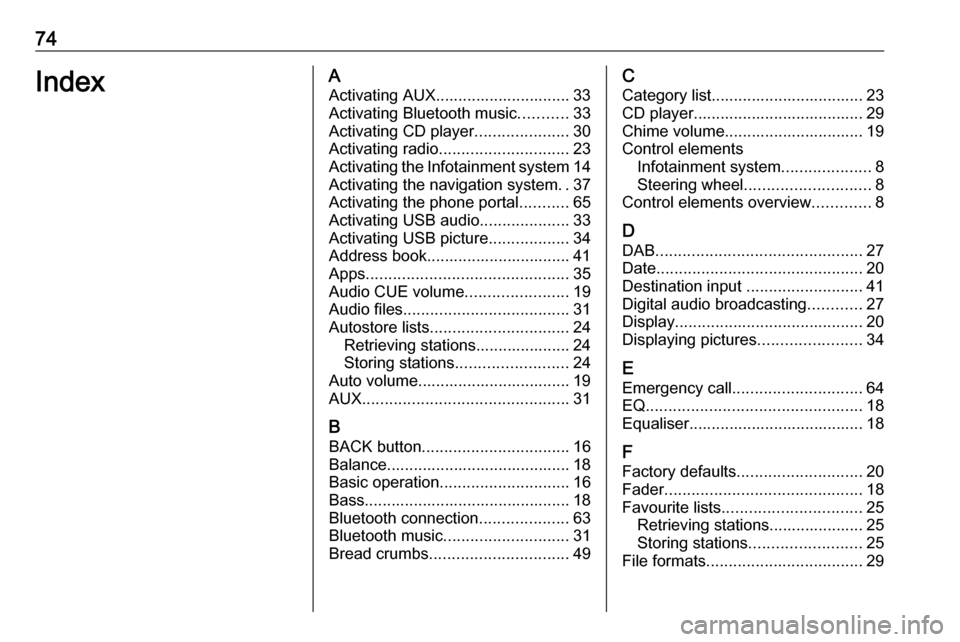
74IndexAActivating AUX.............................. 33
Activating Bluetooth music ...........33
Activating CD player .....................30
Activating radio ............................. 23
Activating the Infotainment system 14
Activating the navigation system ..37
Activating the phone portal ...........65
Activating USB audio ....................33
Activating USB picture ..................34
Address book................................ 41
Apps ............................................. 35
Audio CUE volume .......................19
Audio files ..................................... 31
Autostore lists ............................... 24
Retrieving stations..................... 24
Storing stations ......................... 24
Auto volume.................................. 19
AUX .............................................. 31
B
BACK button ................................. 16
Balance......................................... 18
Basic operation ............................. 16
Bass.............................................. 18
Bluetooth connection ....................63
Bluetooth music ............................ 31
Bread crumbs ............................... 49C
Category list.................................. 23
CD player...................................... 29
Chime volume............................... 19
Control elements Infotainment system ....................8
Steering wheel ............................ 8
Control elements overview .............8
D DAB .............................................. 27
Date .............................................. 20
Destination input ..........................41
Digital audio broadcasting ............27
Display .......................................... 20
Displaying pictures .......................34
E Emergency call ............................. 64
EQ ................................................ 18
Equaliser....................................... 18
F
Factory defaults ............................ 20
Fader ............................................ 18
Favourite lists ............................... 25
Retrieving stations..................... 25
Storing stations ......................... 25
File formats ................................... 29
Page 80 of 119
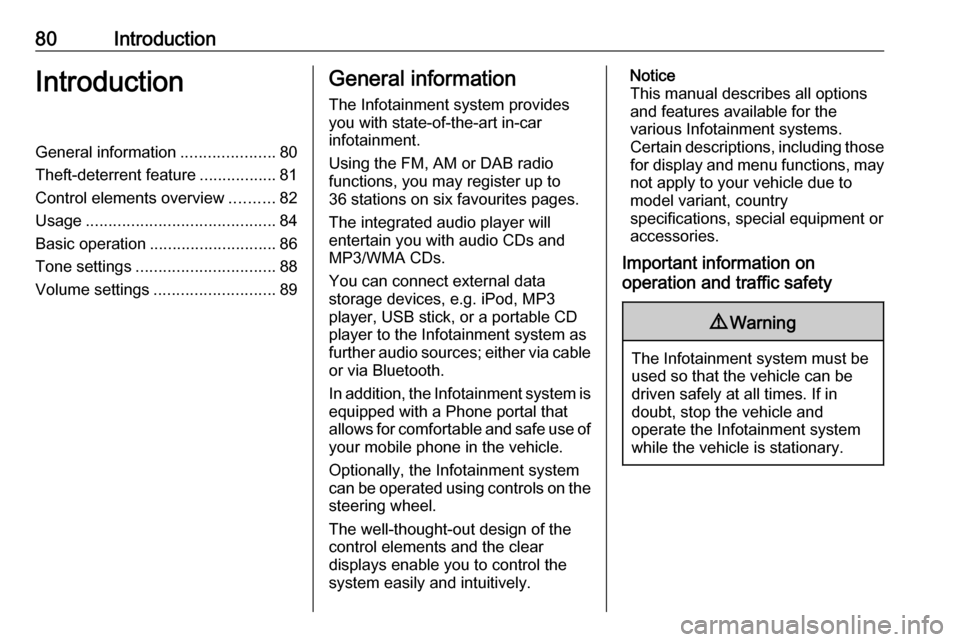
80IntroductionIntroductionGeneral information.....................80
Theft-deterrent feature .................81
Control elements overview ..........82
Usage .......................................... 84
Basic operation ............................ 86
Tone settings ............................... 88
Volume settings ........................... 89General information
The Infotainment system provides
you with state-of-the-art in-car
infotainment.
Using the FM, AM or DAB radio
functions, you may register up to 36 stations on six favourites pages.
The integrated audio player will
entertain you with audio CDs and
MP3/WMA CDs.
You can connect external data
storage devices, e.g. iPod, MP3
player, USB stick, or a portable CD
player to the Infotainment system as
further audio sources; either via cable or via Bluetooth.
In addition, the Infotainment system is equipped with a Phone portal that
allows for comfortable and safe use of
your mobile phone in the vehicle.
Optionally, the Infotainment system
can be operated using controls on the steering wheel.
The well-thought-out design of the
control elements and the clear
displays enable you to control the
system easily and intuitively.Notice
This manual describes all options
and features available for the
various Infotainment systems.
Certain descriptions, including those
for display and menu functions, may not apply to your vehicle due to
model variant, country
specifications, special equipment or
accessories.
Important information on
operation and traffic safety9 Warning
The Infotainment system must be
used so that the vehicle can be
driven safely at all times. If in
doubt, stop the vehicle and
operate the Infotainment system
while the vehicle is stationary.
Page 84 of 119
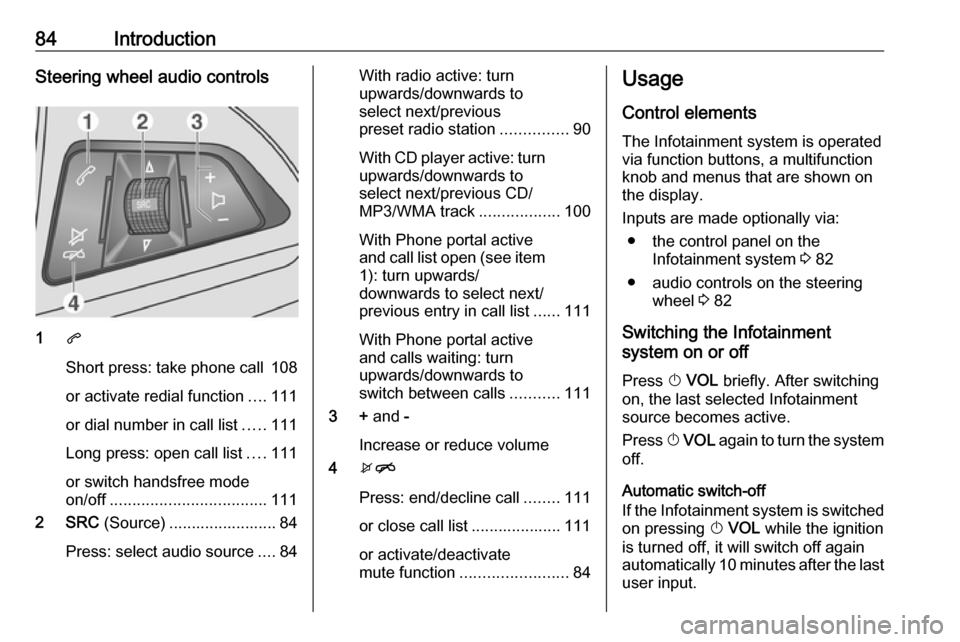
84IntroductionSteering wheel audio controls
1q
Short press: take phone call 108
or activate redial function ....111
or dial number in call list .....111
Long press: open call list ....111
or switch handsfree mode
on/off ................................... 111
2 SRC (Source) ........................ 84
Press: select audio source ....84
With radio active: turn
upwards/downwards to
select next/previous
preset radio station ...............90
With CD player active: turn
upwards/downwards to
select next/previous CD/
MP3/WMA track ..................100
With Phone portal active
and call list open (see item 1): turn upwards/
downwards to select next/
previous entry in call list ......111
With Phone portal active
and calls waiting: turn
upwards/downwards to
switch between calls ...........111
3 + and -
Increase or reduce volume
4 xn
Press: end/decline call ........111
or close call list .................... 111
or activate/deactivate
mute function ........................ 84Usage
Control elements
The Infotainment system is operated
via function buttons, a multifunction
knob and menus that are shown on
the display.
Inputs are made optionally via: ● the control panel on the Infotainment system 3 82
● audio controls on the steering wheel 3 82
Switching the Infotainment
system on or off
Press X VOL briefly. After switching
on, the last selected Infotainment
source becomes active.
Press X VOL again to turn the system
off.
Automatic switch-off
If the Infotainment system is switched
on pressing X VOL while the ignition
is turned off, it will switch off again
automatically 10 minutes after the last
user input.