bluetooth VAUXHALL MOKKA 2016 Infotainment system
[x] Cancel search | Manufacturer: VAUXHALL, Model Year: 2016, Model line: MOKKA, Model: VAUXHALL MOKKA 2016Pages: 119, PDF Size: 2.21 MB
Page 106 of 119
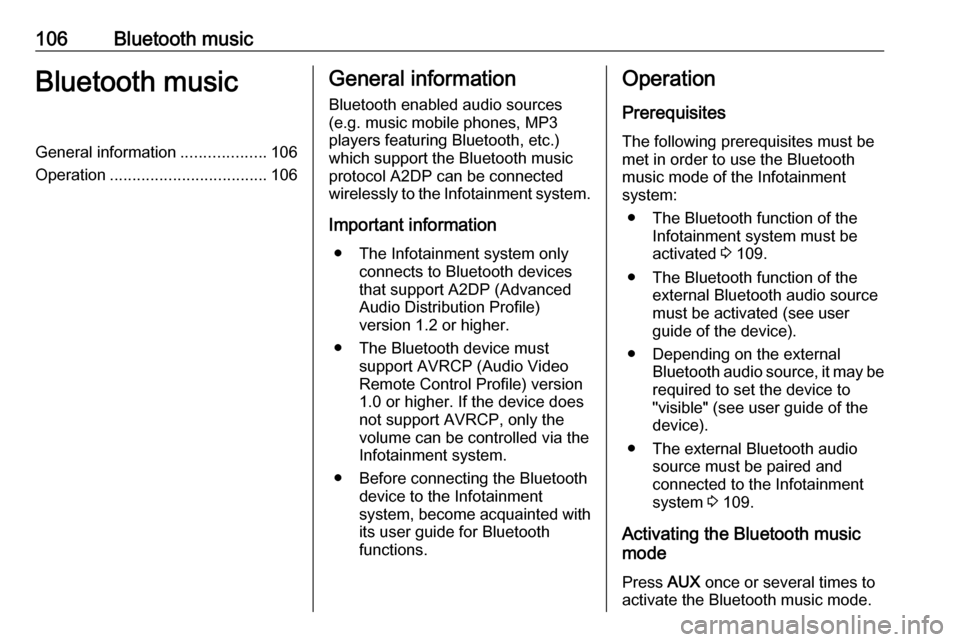
106Bluetooth musicBluetooth musicGeneral information...................106
Operation ................................... 106General information
Bluetooth enabled audio sources (e.g. music mobile phones, MP3
players featuring Bluetooth, etc.)
which support the Bluetooth music
protocol A2DP can be connected
wirelessly to the Infotainment system.
Important information ● The Infotainment system only connects to Bluetooth devices
that support A2DP (Advanced
Audio Distribution Profile)
version 1.2 or higher.
● The Bluetooth device must support AVRCP (Audio VideoRemote Control Profile) version
1.0 or higher. If the device does
not support AVRCP, only the
volume can be controlled via the
Infotainment system.
● Before connecting the Bluetooth device to the Infotainment
system, become acquainted with
its user guide for Bluetooth
functions.Operation
Prerequisites The following prerequisites must be
met in order to use the Bluetooth
music mode of the Infotainment
system:
● The Bluetooth function of the Infotainment system must be
activated 3 109.
● The Bluetooth function of the external Bluetooth audio source
must be activated (see user
guide of the device).
● Depending on the external Bluetooth audio source, it may be
required to set the device to
"visible" (see user guide of the
device).
● The external Bluetooth audio source must be paired and
connected to the Infotainment
system 3 109.
Activating the Bluetooth music
mode
Press AUX once or several times to
activate the Bluetooth music mode.
Page 107 of 119
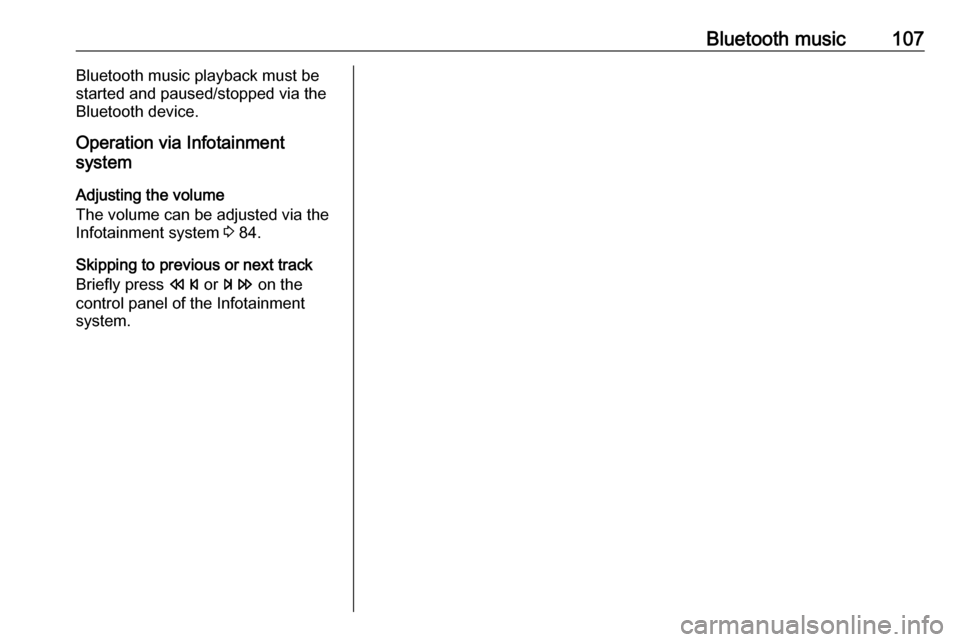
Bluetooth music107Bluetooth music playback must be
started and paused/stopped via the Bluetooth device.
Operation via Infotainment
system
Adjusting the volume
The volume can be adjusted via the
Infotainment system 3 84.
Skipping to previous or next track
Briefly press s or u on the
control panel of the Infotainment
system.
Page 108 of 119
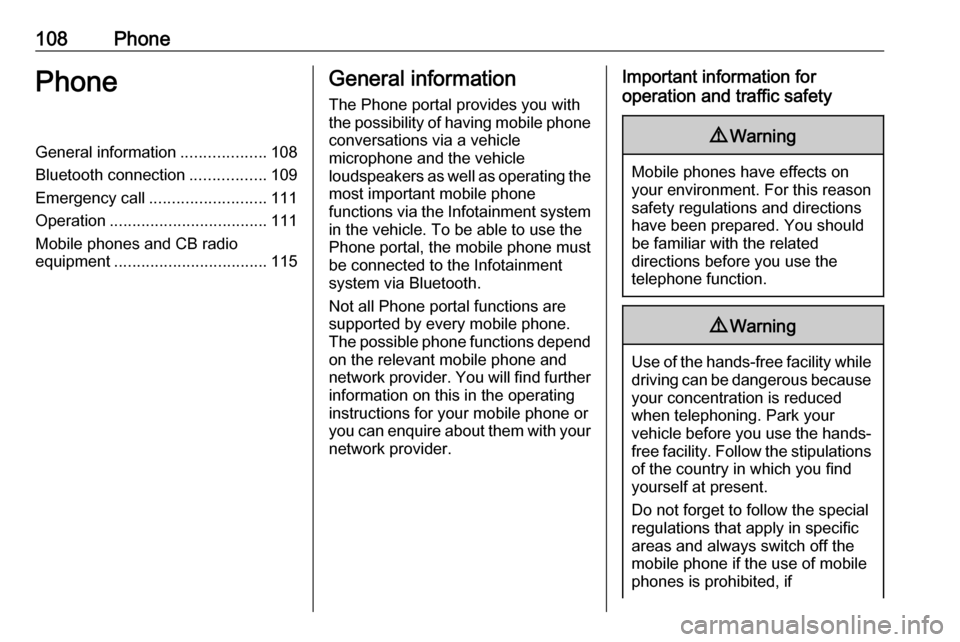
108PhonePhoneGeneral information...................108
Bluetooth connection .................109
Emergency call .......................... 111
Operation ................................... 111
Mobile phones and CB radio
equipment .................................. 115General information
The Phone portal provides you with
the possibility of having mobile phone conversations via a vehicle
microphone and the vehicle
loudspeakers as well as operating the
most important mobile phone
functions via the Infotainment system in the vehicle. To be able to use the
Phone portal, the mobile phone must
be connected to the Infotainment
system via Bluetooth.
Not all Phone portal functions are supported by every mobile phone.
The possible phone functions depend
on the relevant mobile phone and
network provider. You will find further information on this in the operating
instructions for your mobile phone or
you can enquire about them with your network provider.Important information for
operation and traffic safety9 Warning
Mobile phones have effects on
your environment. For this reason safety regulations and directions
have been prepared. You should
be familiar with the related
directions before you use the
telephone function.
9 Warning
Use of the hands-free facility while
driving can be dangerous because
your concentration is reduced
when telephoning. Park your
vehicle before you use the hands- free facility. Follow the stipulations
of the country in which you find
yourself at present.
Do not forget to follow the special
regulations that apply in specific
areas and always switch off the
mobile phone if the use of mobile
phones is prohibited, if
Page 109 of 119
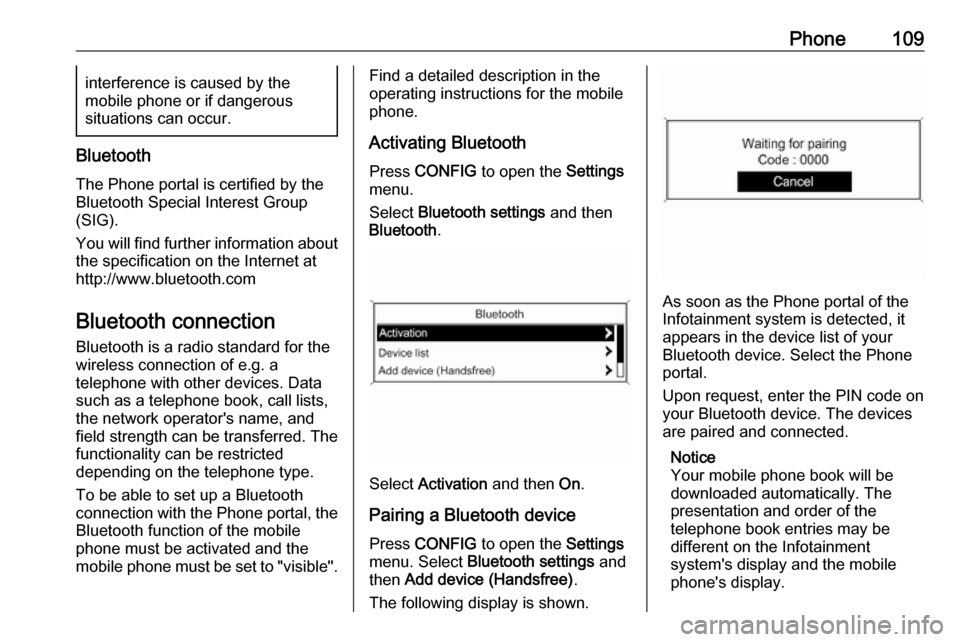
Phone109interference is caused by the
mobile phone or if dangerous
situations can occur.
Bluetooth
The Phone portal is certified by the
Bluetooth Special Interest Group
(SIG).
You will find further information about the specification on the Internet at
http://www.bluetooth.com
Bluetooth connection
Bluetooth is a radio standard for the
wireless connection of e.g. a
telephone with other devices. Data
such as a telephone book, call lists,
the network operator's name, and
field strength can be transferred. The
functionality can be restricted
depending on the telephone type.
To be able to set up a Bluetooth
connection with the Phone portal, the
Bluetooth function of the mobile
phone must be activated and the
mobile phone must be set to "visible".
Find a detailed description in the
operating instructions for the mobile
phone.
Activating Bluetooth
Press CONFIG to open the Settings
menu.
Select Bluetooth settings and then
Bluetooth .
Select Activation and then On.
Pairing a Bluetooth device Press CONFIG to open the Settings
menu. Select Bluetooth settings and
then Add device (Handsfree) .
The following display is shown.
As soon as the Phone portal of the
Infotainment system is detected, it
appears in the device list of your
Bluetooth device. Select the Phone
portal.
Upon request, enter the PIN code on
your Bluetooth device. The devices
are paired and connected.
Notice
Your mobile phone book will be
downloaded automatically. The
presentation and order of the
telephone book entries may be
different on the Infotainment
system's display and the mobile
phone's display.
Page 110 of 119
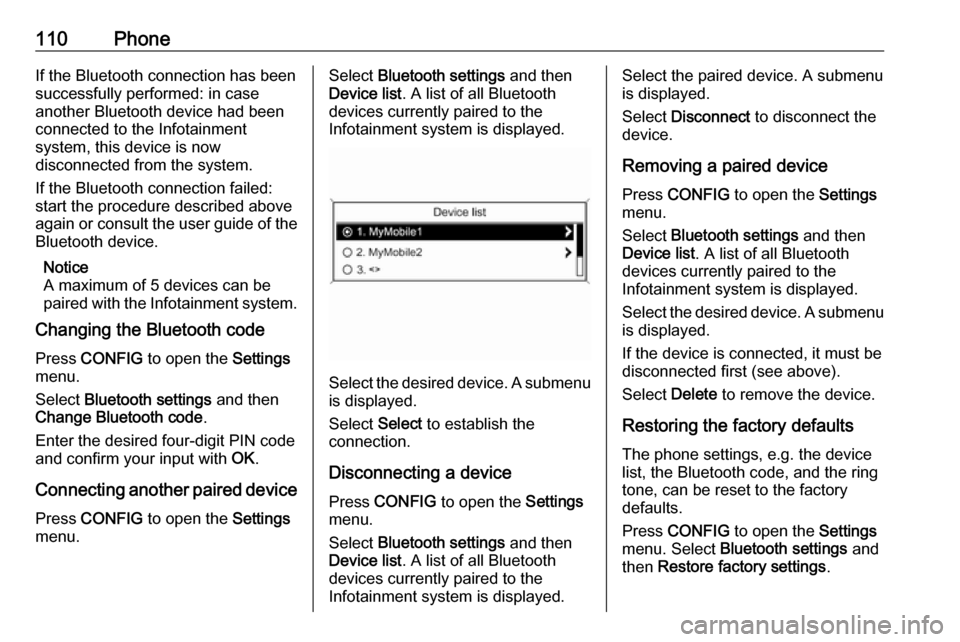
110PhoneIf the Bluetooth connection has been
successfully performed: in case
another Bluetooth device had been
connected to the Infotainment
system, this device is now
disconnected from the system.
If the Bluetooth connection failed:
start the procedure described above again or consult the user guide of the
Bluetooth device.
Notice
A maximum of 5 devices can be paired with the Infotainment system.
Changing the Bluetooth code
Press CONFIG to open the Settings
menu.
Select Bluetooth settings and then
Change Bluetooth code .
Enter the desired four-digit PIN code
and confirm your input with OK.
Connecting another paired device Press CONFIG to open the Settings
menu.Select Bluetooth settings and then
Device list . A list of all Bluetooth
devices currently paired to the
Infotainment system is displayed.
Select the desired device. A submenu is displayed.
Select Select to establish the
connection.
Disconnecting a device Press CONFIG to open the Settings
menu.
Select Bluetooth settings and then
Device list . A list of all Bluetooth
devices currently paired to the
Infotainment system is displayed.
Select the paired device. A submenu
is displayed.
Select Disconnect to disconnect the
device.
Removing a paired device
Press CONFIG to open the Settings
menu.
Select Bluetooth settings and then
Device list . A list of all Bluetooth
devices currently paired to the
Infotainment system is displayed.
Select the desired device. A submenu is displayed.
If the device is connected, it must be
disconnected first (see above).
Select Delete to remove the device.
Restoring the factory defaults The phone settings, e.g. the devicelist, the Bluetooth code, and the ring
tone, can be reset to the factory
defaults.
Press CONFIG to open the Settings
menu. Select Bluetooth settings and
then Restore factory settings .
Page 111 of 119
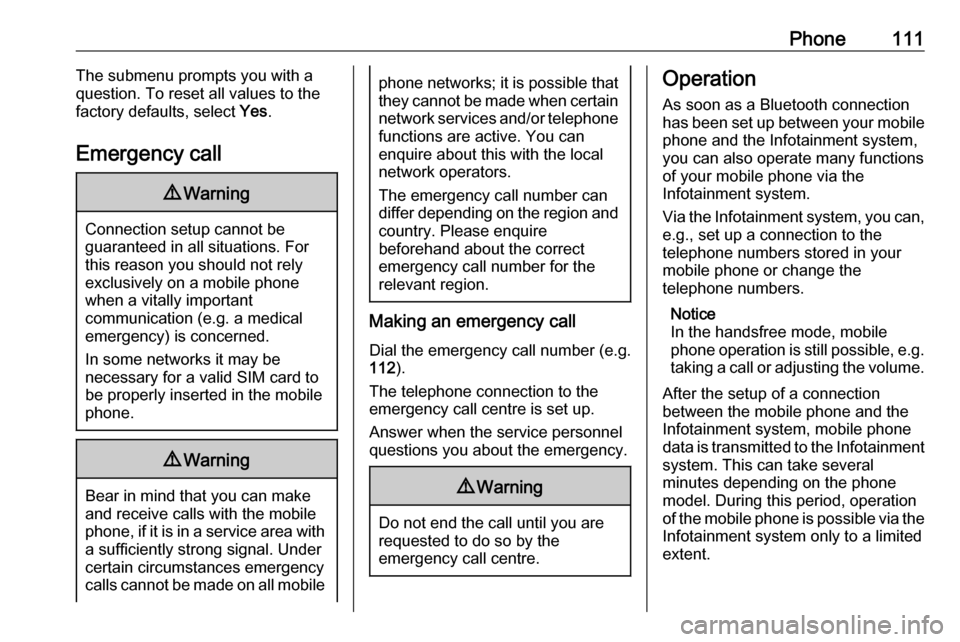
Phone111The submenu prompts you with a
question. To reset all values to the factory defaults, select Yes.
Emergency call9 Warning
Connection setup cannot be
guaranteed in all situations. For
this reason you should not rely
exclusively on a mobile phone
when a vitally important
communication (e.g. a medical
emergency) is concerned.
In some networks it may be
necessary for a valid SIM card to
be properly inserted in the mobile
phone.
9 Warning
Bear in mind that you can make
and receive calls with the mobile
phone, if it is in a service area with
a sufficiently strong signal. Under
certain circumstances emergency
calls cannot be made on all mobile
phone networks; it is possible that
they cannot be made when certain network services and/or telephone
functions are active. You can
enquire about this with the local
network operators.
The emergency call number can
differ depending on the region and country. Please enquire
beforehand about the correct
emergency call number for the
relevant region.
Making an emergency call
Dial the emergency call number (e.g.
112 ).
The telephone connection to the
emergency call centre is set up.
Answer when the service personnel
questions you about the emergency.
9 Warning
Do not end the call until you are
requested to do so by the
emergency call centre.
Operation
As soon as a Bluetooth connection
has been set up between your mobile
phone and the Infotainment system,
you can also operate many functions
of your mobile phone via the
Infotainment system.
Via the Infotainment system, you can, e.g., set up a connection to the
telephone numbers stored in your
mobile phone or change the
telephone numbers.
Notice
In the handsfree mode, mobile
phone operation is still possible, e.g.
taking a call or adjusting the volume.
After the setup of a connection
between the mobile phone and the
Infotainment system, mobile phone
data is transmitted to the Infotainment
system. This can take several
minutes depending on the phone
model. During this period, operation
of the mobile phone is possible via the
Infotainment system only to a limited extent.
Page 112 of 119
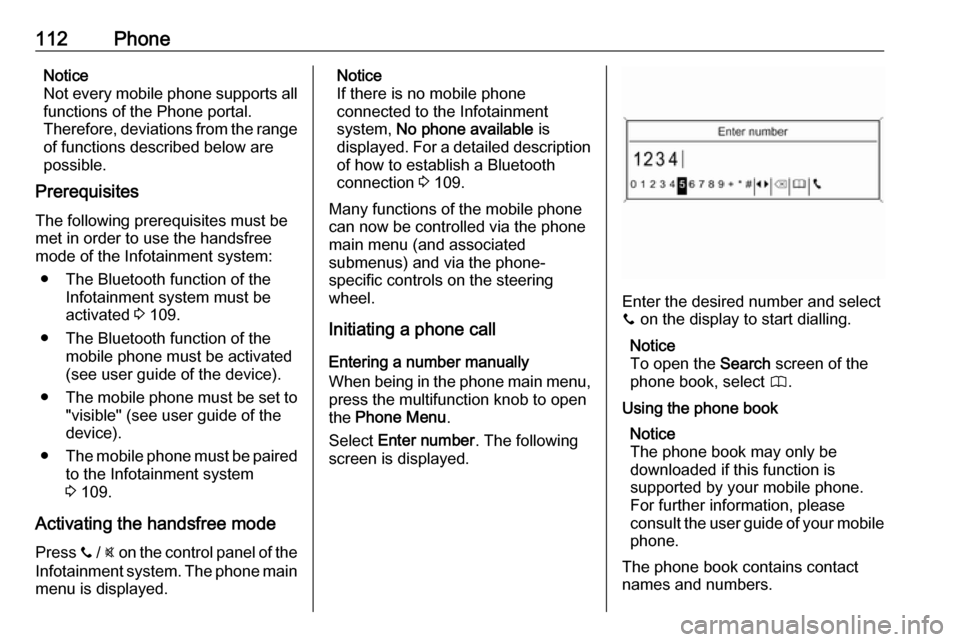
112PhoneNotice
Not every mobile phone supports all
functions of the Phone portal.
Therefore, deviations from the range
of functions described below are
possible.
Prerequisites
The following prerequisites must be
met in order to use the handsfree
mode of the Infotainment system:
● The Bluetooth function of the Infotainment system must be
activated 3 109.
● The Bluetooth function of the mobile phone must be activated
(see user guide of the device).
● The mobile phone must be set to
"visible" (see user guide of the
device).
● The mobile phone must be paired
to the Infotainment system
3 109.
Activating the handsfree mode Press y / @ on the control panel of the
Infotainment system. The phone main menu is displayed.Notice
If there is no mobile phone
connected to the Infotainment
system, No phone available is
displayed. For a detailed description
of how to establish a Bluetooth
connection 3 109.
Many functions of the mobile phone can now be controlled via the phone
main menu (and associated
submenus) and via the phone-
specific controls on the steering
wheel.
Initiating a phone call
Entering a number manually
When being in the phone main menu,
press the multifunction knob to open
the Phone Menu .
Select Enter number . The following
screen is displayed.
Enter the desired number and select
y on the display to start dialling.
Notice
To open the Search screen of the
phone book, select 4.
Using the phone book Notice
The phone book may only be
downloaded if this function is
supported by your mobile phone.
For further information, please
consult the user guide of your mobile phone.
The phone book contains contact
names and numbers.
Page 116 of 119
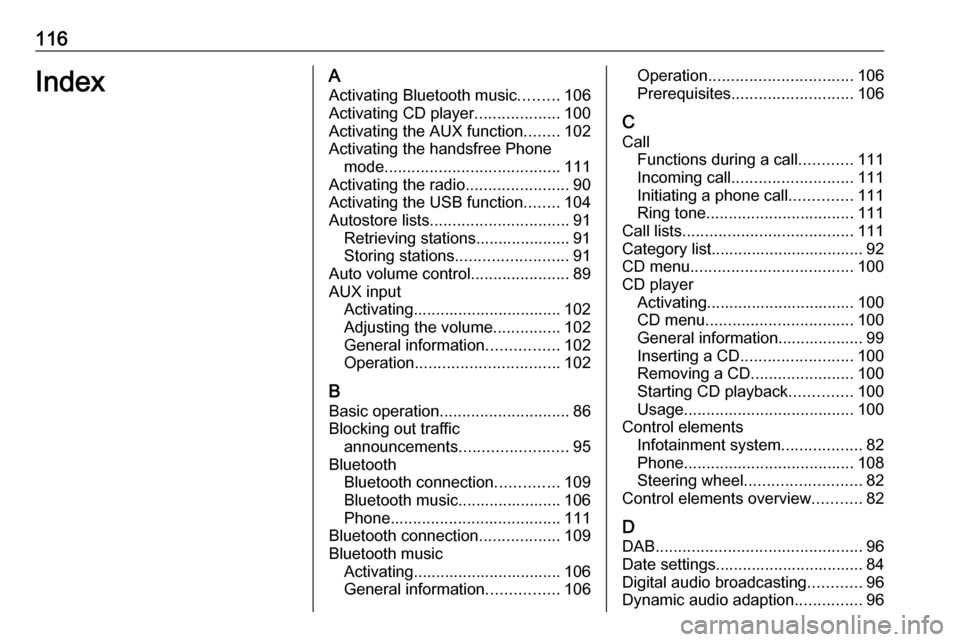
116IndexAActivating Bluetooth music .........106
Activating CD player ...................100
Activating the AUX function ........102
Activating the handsfree Phone mode ....................................... 111
Activating the radio .......................90
Activating the USB function ........104
Autostore lists ............................... 91
Retrieving stations..................... 91
Storing stations ......................... 91
Auto volume control ......................89
AUX input Activating................................. 102
Adjusting the volume ...............102
General information ................102
Operation ................................ 102
B Basic operation ............................. 86
Blocking out traffic announcements ........................ 95
Bluetooth Bluetooth connection ..............109
Bluetooth music....................... 106
Phone ...................................... 111
Bluetooth connection ..................109
Bluetooth music Activating................................. 106
General information ................106Operation................................ 106
Prerequisites ........................... 106
C Call Functions during a call ............111
Incoming call ........................... 111
Initiating a phone call ..............111
Ring tone ................................. 111
Call lists ...................................... 111
Category list.................................. 92
CD menu .................................... 100
CD player Activating................................. 100
CD menu ................................. 100
General information................... 99
Inserting a CD ......................... 100
Removing a CD .......................100
Starting CD playback ..............100
Usage ...................................... 100
Control elements Infotainment system ..................82
Phone ...................................... 108
Steering wheel .......................... 82
Control elements overview ...........82
D DAB .............................................. 96
Date settings................................. 84
Digital audio broadcasting ............96
Dynamic audio adaption ...............96
Page 117 of 119
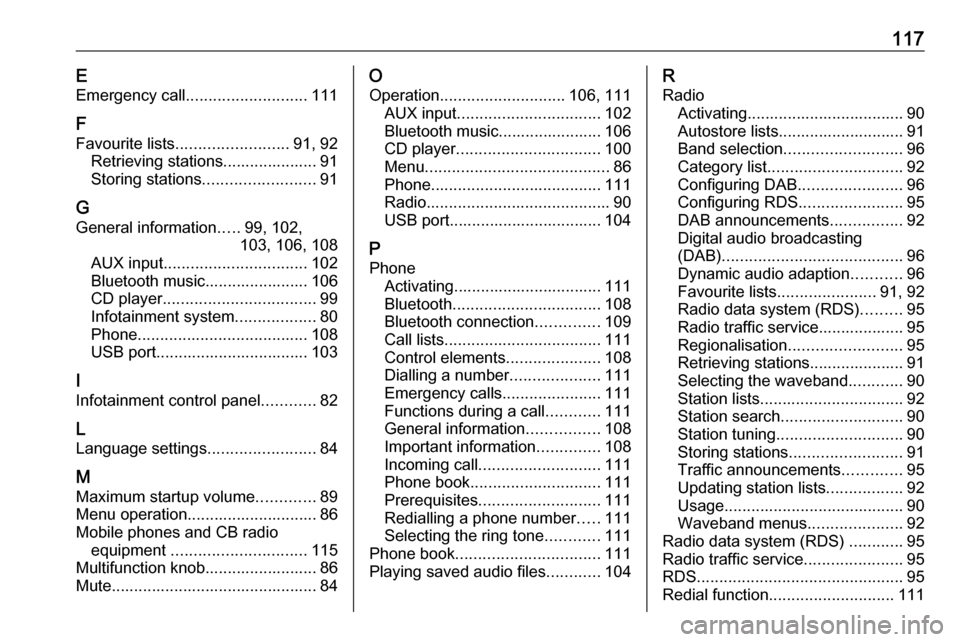
117EEmergency call ........................... 111
F
Favourite lists ......................... 91, 92
Retrieving stations..................... 91
Storing stations ......................... 91
G General information .....99, 102,
103, 106, 108
AUX input ................................ 102
Bluetooth music....................... 106
CD player .................................. 99
Infotainment system ..................80
Phone ...................................... 108
USB port.................................. 103
I
Infotainment control panel ............82
L
Language settings ........................84
M
Maximum startup volume .............89
Menu operation............................. 86
Mobile phones and CB radio equipment .............................. 115
Multifunction knob......................... 86
Mute.............................................. 84O
Operation ............................ 106, 111
AUX input ................................ 102
Bluetooth music....................... 106
CD player ................................ 100
Menu ......................................... 86
Phone ...................................... 111
Radio ......................................... 90
USB port.................................. 104
P
Phone Activating................................. 111
Bluetooth ................................. 108
Bluetooth connection ..............109
Call lists ................................... 111
Control elements .....................108
Dialling a number ....................111
Emergency calls ......................111
Functions during a call ............111
General information ................108
Important information ..............108
Incoming call ........................... 111
Phone book ............................. 111
Prerequisites ........................... 111
Redialling a phone number .....111
Selecting the ring tone ............111
Phone book ................................ 111
Playing saved audio files ............104R
Radio Activating................................... 90Autostore lists............................ 91
Band selection .......................... 96
Category list .............................. 92
Configuring DAB .......................96
Configuring RDS .......................95
DAB announcements ................92
Digital audio broadcasting
(DAB) ........................................ 96
Dynamic audio adaption ...........96
Favourite lists ...................... 91, 92
Radio data system (RDS) .........95
Radio traffic service................... 95
Regionalisation ......................... 95
Retrieving stations..................... 91
Selecting the waveband ............90
Station lists ................................ 92
Station search ........................... 90
Station tuning ............................ 90
Storing stations ......................... 91
Traffic announcements .............95
Updating station lists .................92
Usage ........................................ 90
Waveband menus .....................92
Radio data system (RDS) ............95
Radio traffic service ......................95
RDS .............................................. 95
Redial function ............................ 111
Page 118 of 119
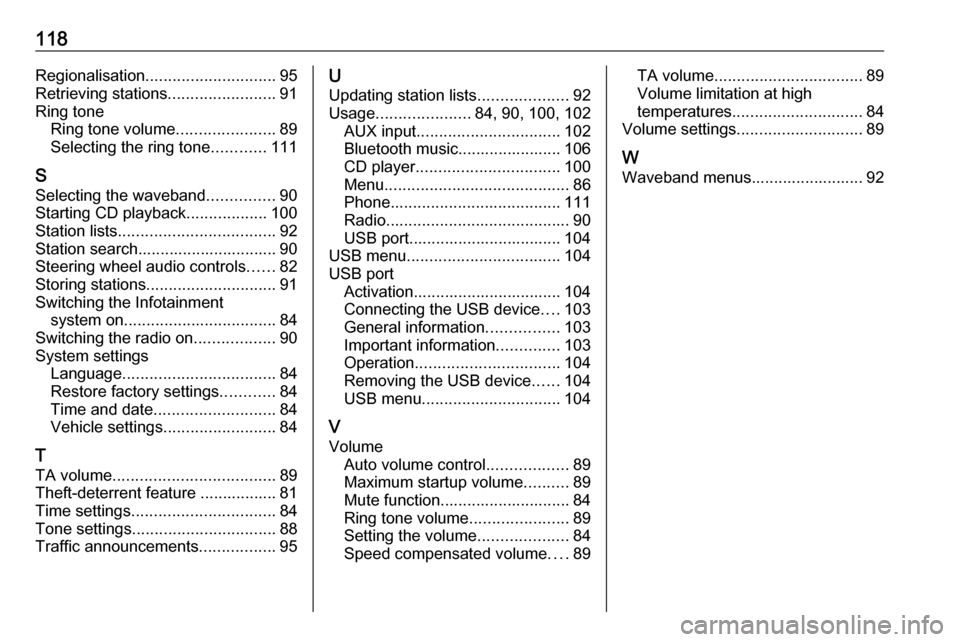
118Regionalisation............................. 95
Retrieving stations ........................91
Ring tone Ring tone volume ......................89
Selecting the ring tone ............111
S
Selecting the waveband ...............90
Starting CD playback ..................100
Station lists ................................... 92
Station search............................... 90
Steering wheel audio controls ......82
Storing stations ............................. 91
Switching the Infotainment system on .................................. 84
Switching the radio on ..................90
System settings Language .................................. 84
Restore factory settings ............84
Time and date ........................... 84
Vehicle settings ......................... 84
T
TA volume .................................... 89
Theft-deterrent feature ................. 81
Time settings ................................ 84
Tone settings ................................ 88
Traffic announcements .................95U
Updating station lists ....................92
Usage ..................... 84, 90, 100, 102
AUX input ................................ 102
Bluetooth music....................... 106
CD player ................................ 100
Menu ......................................... 86
Phone ...................................... 111
Radio ......................................... 90
USB port.................................. 104
USB menu .................................. 104
USB port Activation................................. 104
Connecting the USB device ....103
General information ................103
Important information ..............103
Operation ................................ 104
Removing the USB device ......104
USB menu ............................... 104
V Volume Auto volume control ..................89
Maximum startup volume ..........89
Mute function............................. 84
Ring tone volume ......................89
Setting the volume ....................84
Speed compensated volume ....89TA volume ................................. 89
Volume limitation at high
temperatures ............................. 84
Volume settings ............................ 89
W
Waveband menus......................... 92