change time VAUXHALL MOVANO_B 2014.5 Infotainment system
[x] Cancel search | Manufacturer: VAUXHALL, Model Year: 2014.5, Model line: MOVANO_B, Model: VAUXHALL MOVANO_B 2014.5Pages: 93, PDF Size: 1.45 MB
Page 66 of 93
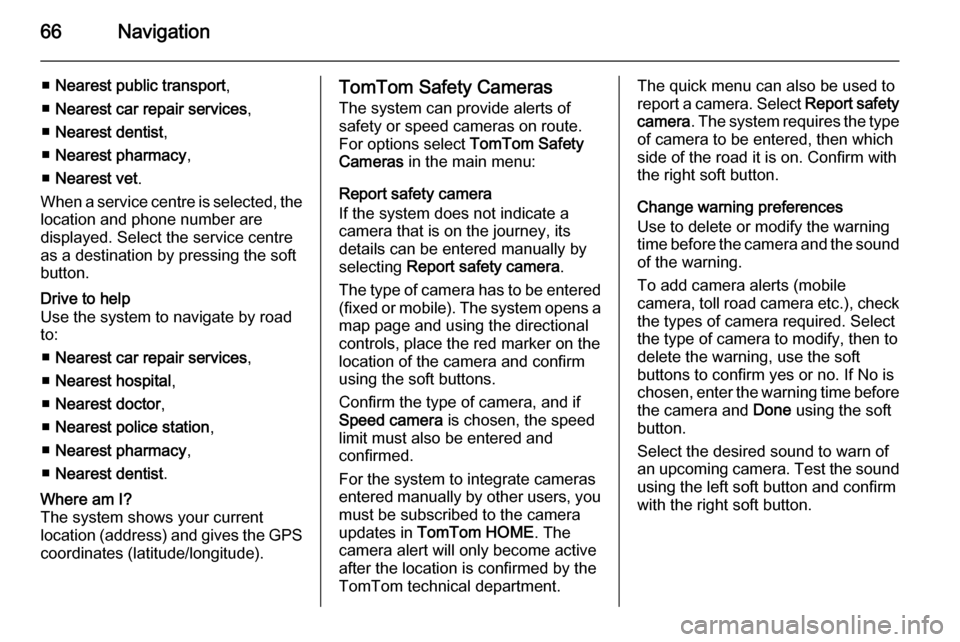
66Navigation
■Nearest public transport ,
■ Nearest car repair services ,
■ Nearest dentist ,
■ Nearest pharmacy ,
■ Nearest vet .
When a service centre is selected, the
location and phone number are
displayed. Select the service centre
as a destination by pressing the soft
button.Drive to help
Use the system to navigate by road
to:
■ Nearest car repair services ,
■ Nearest hospital ,
■ Nearest doctor ,
■ Nearest police station ,
■ Nearest pharmacy ,
■ Nearest dentist .Where am I?
The system shows your current
location (address) and gives the GPS coordinates (latitude/longitude).TomTom Safety Cameras
The system can provide alerts of safety or speed cameras on route.
For options select TomTom Safety
Cameras in the main menu:
Report safety camera
If the system does not indicate a
camera that is on the journey, its
details can be entered manually by
selecting Report safety camera .
The type of camera has to be entered (fixed or mobile). The system opens a
map page and using the directional
controls, place the red marker on the
location of the camera and confirm
using the soft buttons.
Confirm the type of camera, and if
Speed camera is chosen, the speed
limit must also be entered and
confirmed.
For the system to integrate cameras
entered manually by other users, you must be subscribed to the camera
updates in TomTom HOME . The
camera alert will only become active
after the location is confirmed by the
TomTom technical department.The quick menu can also be used to
report a camera. Select Report safety
camera . The system requires the type
of camera to be entered, then which
side of the road it is on. Confirm with
the right soft button.
Change warning preferences
Use to delete or modify the warning
time before the camera and the sound of the warning.
To add camera alerts (mobile
camera, toll road camera etc.), check the types of camera required. Select
the type of camera to modify, then to
delete the warning, use the soft
buttons to confirm yes or no. If No is
chosen, enter the warning time before
the camera and Done using the soft
button.
Select the desired sound to warn of
an upcoming camera. Test the sound using the left soft button and confirm
with the right soft button.
Page 79 of 93
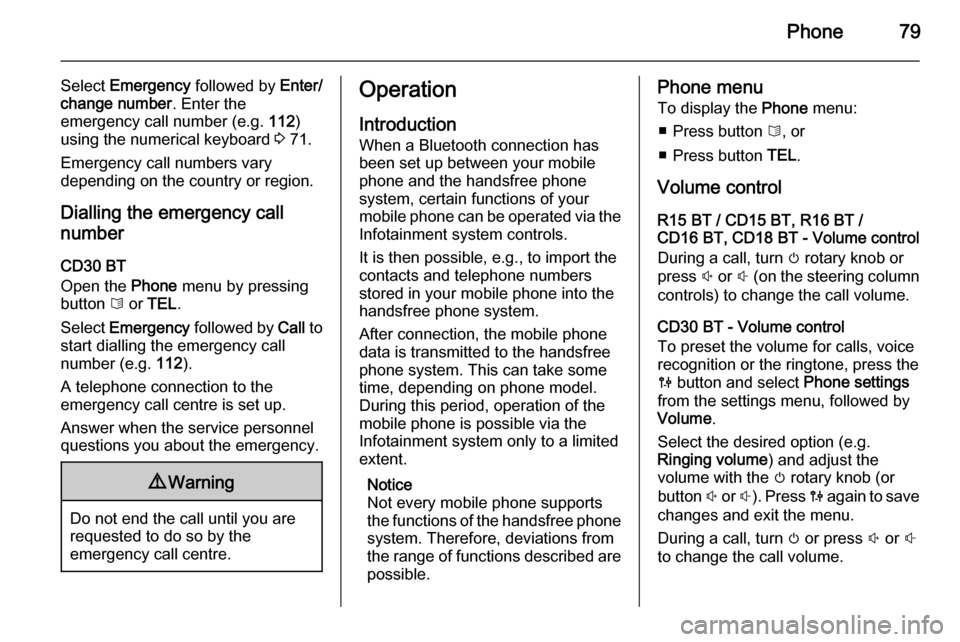
Phone79
Select Emergency followed by Enter/
change number . Enter the
emergency call number (e.g. 112)
using the numerical keyboard 3 71.
Emergency call numbers vary
depending on the country or region.
Dialling the emergency call number
CD30 BT
Open the Phone menu by pressing
button 6 or TEL .
Select Emergency followed by Call to
start dialling the emergency call
number (e.g. 112).
A telephone connection to the
emergency call centre is set up.
Answer when the service personnel
questions you about the emergency.9 Warning
Do not end the call until you are
requested to do so by the
emergency call centre.
Operation
Introduction When a Bluetooth connection has
been set up between your mobile
phone and the handsfree phone
system, certain functions of your
mobile phone can be operated via the
Infotainment system controls.
It is then possible, e.g., to import the
contacts and telephone numbers stored in your mobile phone into the
handsfree phone system.
After connection, the mobile phone
data is transmitted to the handsfree
phone system. This can take some
time, depending on phone model. During this period, operation of the
mobile phone is possible via the
Infotainment system only to a limited extent.
Notice
Not every mobile phone supports
the functions of the handsfree phone
system. Therefore, deviations from
the range of functions described are possible.Phone menu
To display the Phone menu:
■ Press button 6, or
■ Press button TEL.
Volume control
R15 BT / CD15 BT, R16 BT /
CD16 BT, CD18 BT - Volume control
During a call, turn m rotary knob or
press ! or # (on the steering column
controls) to change the call volume.
CD30 BT - Volume control
To preset the volume for calls, voice
recognition or the ringtone, press the
0 button and select Phone settings
from the settings menu, followed by Volume .
Select the desired option (e.g.
Ringing volume ) and adjust the
volume with the m rotary knob (or
button ! or #). Press 0 again to save
changes and exit the menu.
During a call, turn m or press ! or #
to change the call volume.