buttons VAUXHALL MOVANO_B 2014.5 Infotainment system
[x] Cancel search | Manufacturer: VAUXHALL, Model Year: 2014.5, Model line: MOVANO_B, Model: VAUXHALL MOVANO_B 2014.5Pages: 93, PDF Size: 1.45 MB
Page 66 of 93
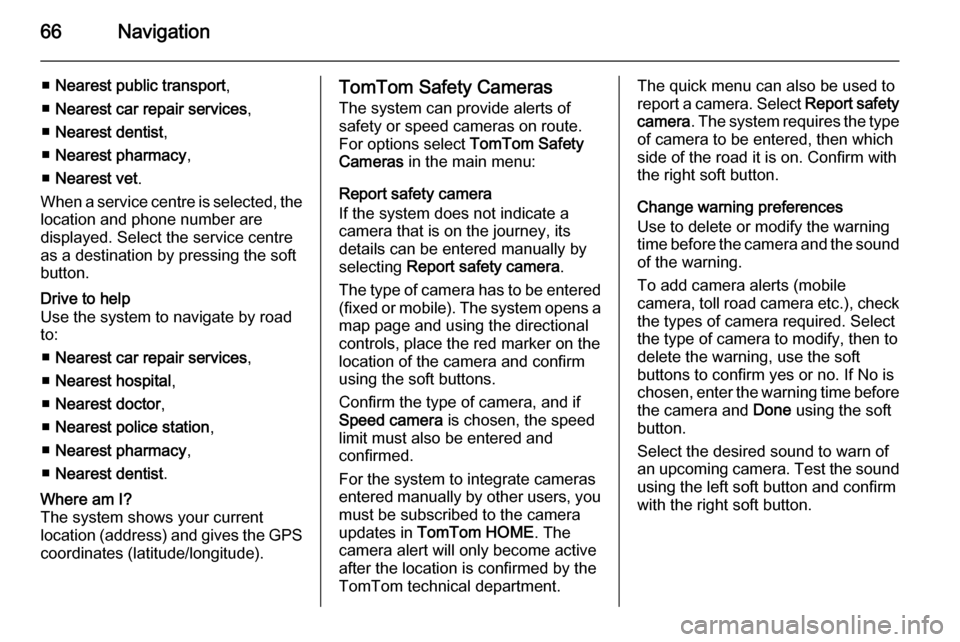
66Navigation
■Nearest public transport ,
■ Nearest car repair services ,
■ Nearest dentist ,
■ Nearest pharmacy ,
■ Nearest vet .
When a service centre is selected, the
location and phone number are
displayed. Select the service centre
as a destination by pressing the soft
button.Drive to help
Use the system to navigate by road
to:
■ Nearest car repair services ,
■ Nearest hospital ,
■ Nearest doctor ,
■ Nearest police station ,
■ Nearest pharmacy ,
■ Nearest dentist .Where am I?
The system shows your current
location (address) and gives the GPS coordinates (latitude/longitude).TomTom Safety Cameras
The system can provide alerts of safety or speed cameras on route.
For options select TomTom Safety
Cameras in the main menu:
Report safety camera
If the system does not indicate a
camera that is on the journey, its
details can be entered manually by
selecting Report safety camera .
The type of camera has to be entered (fixed or mobile). The system opens a
map page and using the directional
controls, place the red marker on the
location of the camera and confirm
using the soft buttons.
Confirm the type of camera, and if
Speed camera is chosen, the speed
limit must also be entered and
confirmed.
For the system to integrate cameras
entered manually by other users, you must be subscribed to the camera
updates in TomTom HOME . The
camera alert will only become active
after the location is confirmed by the
TomTom technical department.The quick menu can also be used to
report a camera. Select Report safety
camera . The system requires the type
of camera to be entered, then which
side of the road it is on. Confirm with
the right soft button.
Change warning preferences
Use to delete or modify the warning
time before the camera and the sound of the warning.
To add camera alerts (mobile
camera, toll road camera etc.), check the types of camera required. Select
the type of camera to modify, then to
delete the warning, use the soft
buttons to confirm yes or no. If No is
chosen, enter the warning time before
the camera and Done using the soft
button.
Select the desired sound to warn of
an upcoming camera. Test the sound using the left soft button and confirm
with the right soft button.
Page 67 of 93
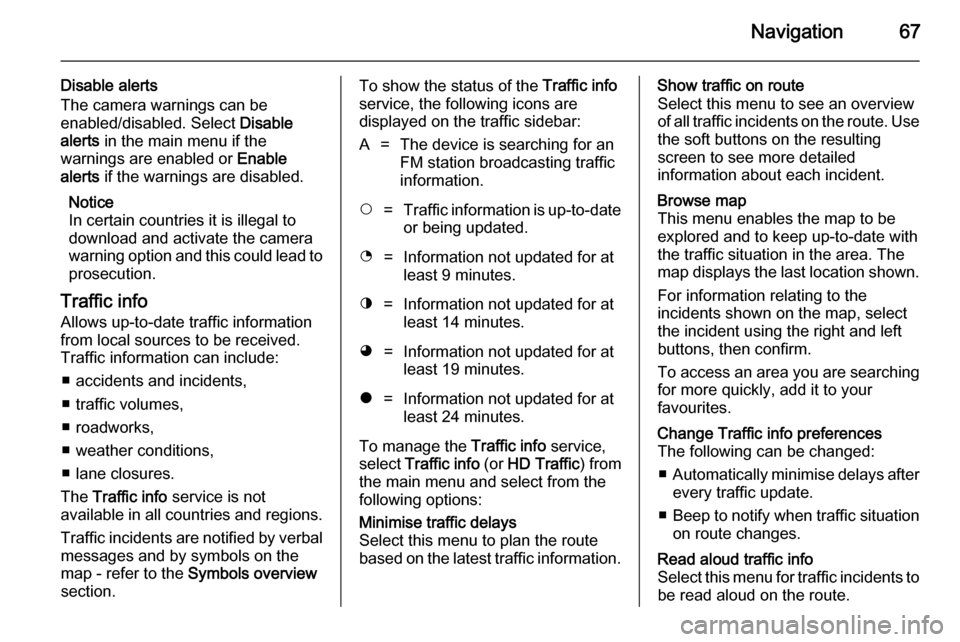
Navigation67
Disable alerts
The camera warnings can be
enabled/disabled. Select Disable
alerts in the main menu if the
warnings are enabled or Enable
alerts if the warnings are disabled.
Notice
In certain countries it is illegal to
download and activate the camera
warning option and this could lead to
prosecution.
Traffic info
Allows up-to-date traffic information
from local sources to be received. Traffic information can include:
■ accidents and incidents,
■ traffic volumes,
■ roadworks,
■ weather conditions,
■ lane closures.
The Traffic info service is not
available in all countries and regions.
Traffic incidents are notified by verbal messages and by symbols on the
map - refer to the Symbols overview
section.To show the status of the Traffic info
service, the following icons are
displayed on the traffic sidebar:A=The device is searching for an
FM station broadcasting traffic
information.$=Traffic information is up-to-date
or being updated.%=Information not updated for at
least 9 minutes.^=Information not updated for at
least 14 minutes.&=Information not updated for at
least 19 minutes.*=Information not updated for at
least 24 minutes.
To manage the Traffic info service,
select Traffic info (or HD Traffic ) from
the main menu and select from the
following options:
Minimise traffic delays
Select this menu to plan the route
based on the latest traffic information.Show traffic on route
Select this menu to see an overview
of all traffic incidents on the route. Use the soft buttons on the resulting
screen to see more detailed
information about each incident.Browse map
This menu enables the map to be
explored and to keep up-to-date with
the traffic situation in the area. The
map displays the last location shown.
For information relating to the
incidents shown on the map, select
the incident using the right and left
buttons, then confirm.
To access an area you are searching
for more quickly, add it to your
favourites.Change Traffic info preferences
The following can be changed:
■ Automatically minimise delays after
every traffic update.
■ Beep to notify when traffic situation
on route changes.Read aloud traffic info
Select this menu for traffic incidents to
be read aloud on the route.