infotainment VAUXHALL MOVANO_B 2014.5 Infotainment system
[x] Cancel search | Manufacturer: VAUXHALL, Model Year: 2014.5, Model line: MOVANO_B, Model: VAUXHALL MOVANO_B 2014.5Pages: 93, PDF Size: 1.45 MB
Page 1 of 93

Vauxhall Movano / VivaroInfotainment System
Page 4 of 93
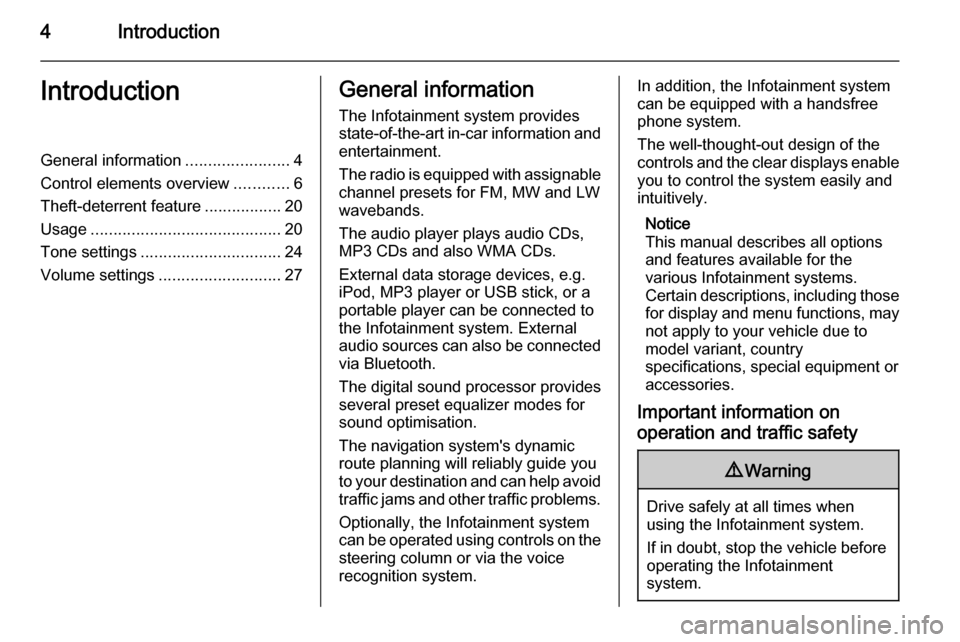
4IntroductionIntroductionGeneral information.......................4
Control elements overview ............6
Theft-deterrent feature .................20
Usage .......................................... 20
Tone settings ............................... 24
Volume settings ........................... 27General information
The Infotainment system provides
state-of-the-art in-car information and entertainment.
The radio is equipped with assignable channel presets for FM, MW and LW
wavebands.
The audio player plays audio CDs,
MP3 CDs and also WMA CDs.
External data storage devices, e.g.
iPod, MP3 player or USB stick, or a
portable player can be connected to
the Infotainment system. External
audio sources can also be connected
via Bluetooth.
The digital sound processor provides
several preset equalizer modes for
sound optimisation.
The navigation system's dynamic route planning will reliably guide you
to your destination and can help avoid
traffic jams and other traffic problems.
Optionally, the Infotainment system
can be operated using controls on the steering column or via the voice
recognition system.In addition, the Infotainment system
can be equipped with a handsfree
phone system.
The well-thought-out design of the
controls and the clear displays enable
you to control the system easily and
intuitively.
Notice
This manual describes all options
and features available for the
various Infotainment systems.
Certain descriptions, including those for display and menu functions, may
not apply to your vehicle due to
model variant, country
specifications, special equipment or
accessories.
Important information on
operation and traffic safety9 Warning
Drive safely at all times when
using the Infotainment system.
If in doubt, stop the vehicle before operating the Infotainment
system.
Page 5 of 93
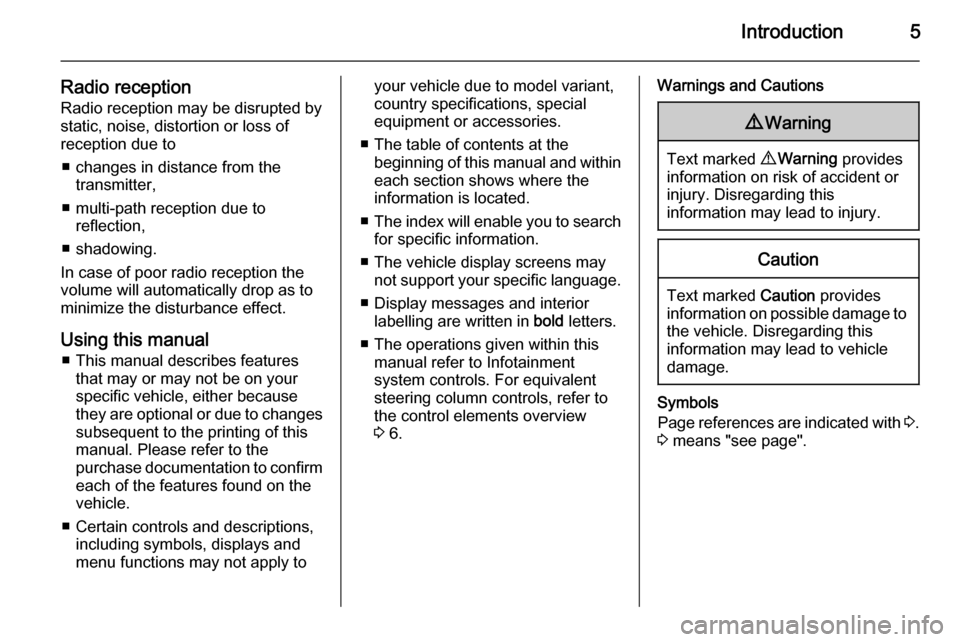
Introduction5
Radio receptionRadio reception may be disrupted by
static, noise, distortion or loss of
reception due to
■ changes in distance from the transmitter,
■ multi-path reception due to reflection,
■ shadowing.
In case of poor radio reception the
volume will automatically drop as to
minimize the disturbance effect.
Using this manual ■ This manual describes features that may or may not be on your
specific vehicle, either because
they are optional or due to changes subsequent to the printing of this
manual. Please refer to the
purchase documentation to confirm
each of the features found on the
vehicle.
■ Certain controls and descriptions, including symbols, displays and
menu functions may not apply toyour vehicle due to model variant,
country specifications, special
equipment or accessories.
■ The table of contents at the beginning of this manual and withineach section shows where the
information is located.
■ The index will enable you to search
for specific information.
■ The vehicle display screens may not support your specific language.
■ Display messages and interior labelling are written in bold letters.
■ The operations given within this manual refer to Infotainment
system controls. For equivalent
steering column controls, refer to
the control elements overview
3 6.Warnings and Cautions9 Warning
Text marked 9 Warning provides
information on risk of accident or
injury. Disregarding this
information may lead to injury.
Caution
Text marked Caution provides
information on possible damage to
the vehicle. Disregarding this
information may lead to vehicle
damage.
Symbols
Page references are indicated with 3.
3 means "see page".
Page 20 of 93
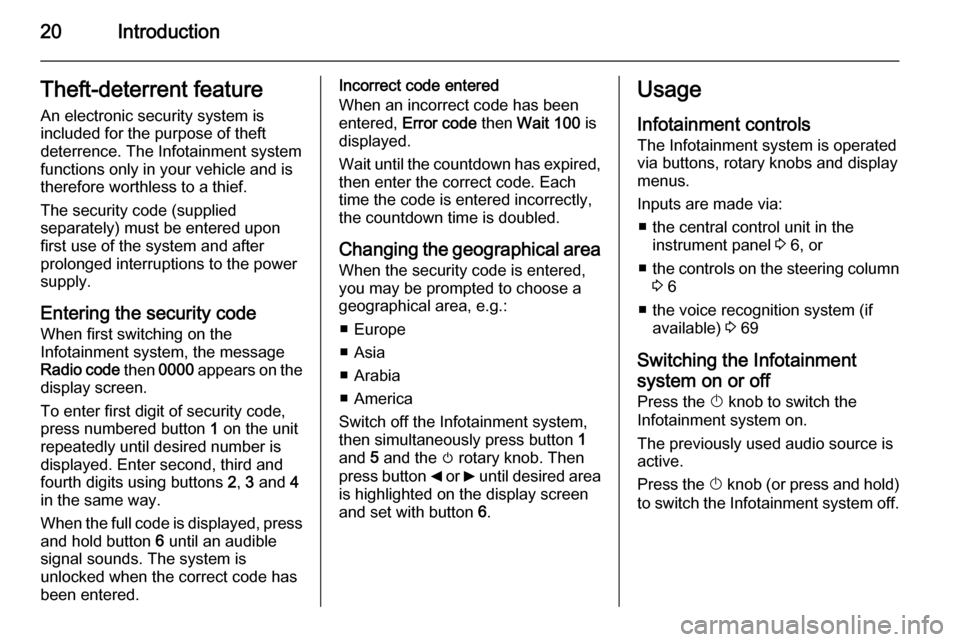
20IntroductionTheft-deterrent feature
An electronic security system is
included for the purpose of theft
deterrence. The Infotainment system
functions only in your vehicle and is therefore worthless to a thief.
The security code (supplied
separately) must be entered upon
first use of the system and after
prolonged interruptions to the power
supply.
Entering the security code
When first switching on the
Infotainment system, the message Radio code then 0000 appears on the
display screen.
To enter first digit of security code,
press numbered button 1 on the unit
repeatedly until desired number is
displayed. Enter second, third and
fourth digits using buttons 2, 3 and 4
in the same way.
When the full code is displayed, press and hold button 6 until an audible
signal sounds. The system is
unlocked when the correct code has
been entered.Incorrect code entered
When an incorrect code has been
entered, Error code then Wait 100 is
displayed.
Wait until the countdown has expired, then enter the correct code. Each
time the code is entered incorrectly,
the countdown time is doubled.
Changing the geographical area
When the security code is entered,
you may be prompted to choose a
geographical area, e.g.:
■ Europe
■ Asia
■ Arabia
■ America
Switch off the Infotainment system,
then simultaneously press button 1
and 5 and the m rotary knob. Then
press button _ or 6 until desired area
is highlighted on the display screen
and set with button 6.Usage
Infotainment controls
The Infotainment system is operated
via buttons, rotary knobs and display menus.
Inputs are made via: ■ the central control unit in the instrument panel 3 6, or
■ the controls on the steering column
3 6
■ the voice recognition system (if available) 3 69
Switching the Infotainment
system on or off
Press the X knob to switch the
Infotainment system on.
The previously used audio source is
active.
Press the X knob (or press and hold)
to switch the Infotainment system off.
Page 21 of 93
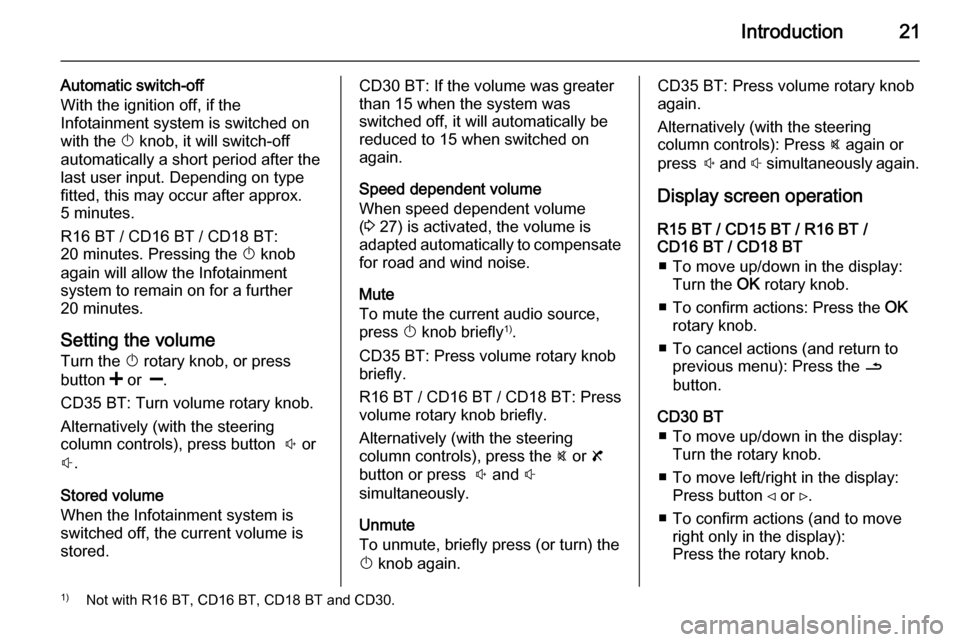
Introduction21
Automatic switch-off
With the ignition off, if the
Infotainment system is switched on
with the X knob, it will switch-off
automatically a short period after the
last user input. Depending on type
fitted, this may occur after approx.
5 minutes.
R16 BT / CD16 BT / CD18 BT:
20 minutes. Pressing the X knob
again will allow the Infotainment
system to remain on for a further 20 minutes.
Setting the volume
Turn the X rotary knob, or press
button < or ].
CD35 BT: Turn volume rotary knob.
Alternatively (with the steering
column controls), press button ! or
# .
Stored volume
When the Infotainment system is
switched off, the current volume is
stored.CD30 BT: If the volume was greater
than 15 when the system was
switched off, it will automatically be
reduced to 15 when switched on
again.
Speed dependent volume
When speed dependent volume
( 3 27) is activated, the volume is
adapted automatically to compensate
for road and wind noise.
Mute
To mute the current audio source,
press X knob briefly 1)
.
CD35 BT: Press volume rotary knob
briefly.
R16 BT / CD16 BT / CD18 BT : Press
volume rotary knob briefly.
Alternatively (with the steering
column controls), press the @ or 8
button or press ! and #
simultaneously.
Unmute
To unmute, briefly press (or turn) the
X knob again.CD35 BT: Press volume rotary knob
again.
Alternatively (with the steering
column controls): Press @ again or
press ! and # simultaneously again.
Display screen operation R15 BT / CD15 BT / R16 BT /
CD16 BT / CD18 BT
■ To move up/down in the display: Turn the OK rotary knob.
■ To confirm actions: Press the OK
rotary knob.
■ To cancel actions (and return to previous menu): Press the /
button.
CD30 BT ■ To move up/down in the display: Turn the rotary knob.
■ To move left/right in the display: Press button ⊲ or ⊳.
■ To confirm actions (and to move right only in the display):
Press the rotary knob.1) Not with R16 BT, CD16 BT, CD18 BT and CD30.
Page 33 of 93
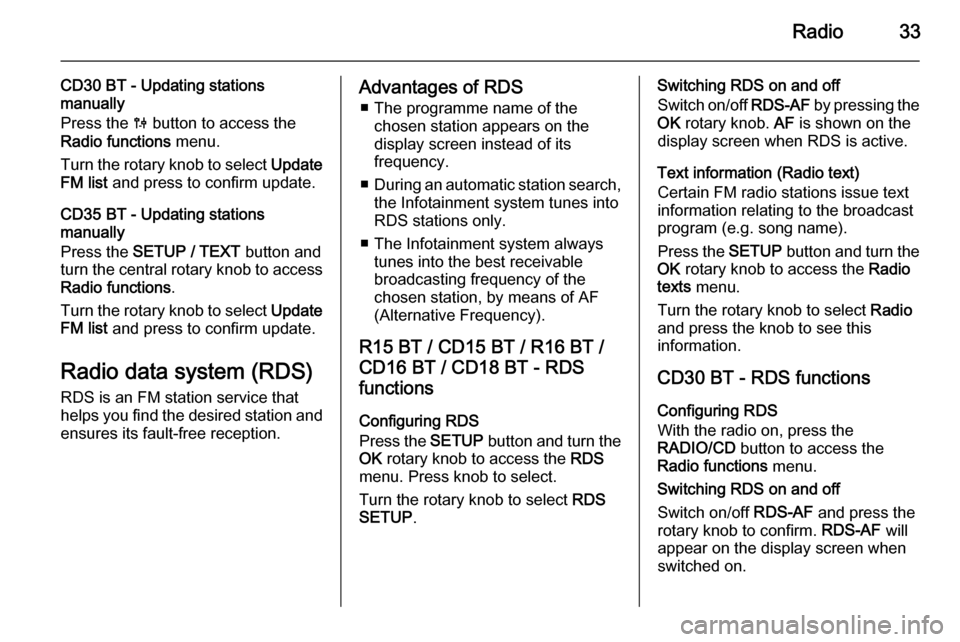
Radio33
CD30 BT - Updating stations
manually
Press the 0 button to access the
Radio functions menu.
Turn the rotary knob to select Update
FM list and press to confirm update.
CD35 BT - Updating stations
manually
Press the SETUP / TEXT button and
turn the central rotary knob to access Radio functions .
Turn the rotary knob to select Update
FM list and press to confirm update.
Radio data system (RDS)
RDS is an FM station service that
helps you find the desired station and ensures its fault-free reception.Advantages of RDS
■ The programme name of the chosen station appears on the
display screen instead of its
frequency.
■ During an automatic station search,
the Infotainment system tunes into RDS stations only.
■ The Infotainment system always tunes into the best receivable
broadcasting frequency of the
chosen station, by means of AF
(Alternative Frequency).
R15 BT / CD15 BT / R16 BT /
CD16 BT / CD18 BT - RDS
functions
Configuring RDS
Press the SETUP button and turn the
OK rotary knob to access the RDS
menu. Press knob to select.
Turn the rotary knob to select RDS
SETUP .Switching RDS on and off
Switch on/off RDS-AF by pressing the
OK rotary knob. AF is shown on the
display screen when RDS is active.
Text information (Radio text)
Certain FM radio stations issue text
information relating to the broadcast
program (e.g. song name).
Press the SETUP button and turn the
OK rotary knob to access the Radio
texts menu.
Turn the rotary knob to select Radio
and press the knob to see this
information.
CD30 BT - RDS functions Configuring RDS
With the radio on, press the
RADIO/CD button to access the
Radio functions menu.
Switching RDS on and off
Switch on/off RDS-AF and press the
rotary knob to confirm. RDS-AF will
appear on the display screen when
switched on.
Page 36 of 93
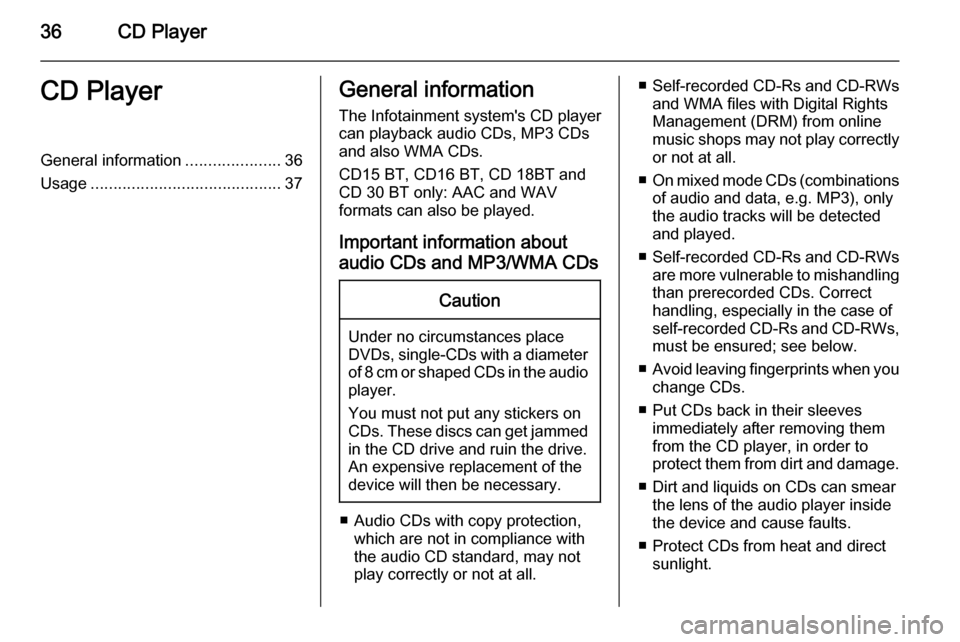
36CD PlayerCD PlayerGeneral information.....................36
Usage .......................................... 37General information
The Infotainment system's CD player
can playback audio CDs, MP3 CDs
and also WMA CDs.
CD15 BT, CD16 BT, CD 18BT and CD 30 BT only: AAC and WAV
formats can also be played.
Important information about
audio CDs and MP3/WMA CDsCaution
Under no circumstances place
DVDs, single-CDs with a diameter
of 8 cm or shaped CDs in the audio
player.
You must not put any stickers on
CDs. These discs can get jammed
in the CD drive and ruin the drive.
An expensive replacement of the
device will then be necessary.
■ Audio CDs with copy protection, which are not in compliance with
the audio CD standard, may not
play correctly or not at all.
■ Self-recorded CD-Rs and CD-RWs
and WMA files with Digital Rights
Management (DRM) from online
music shops may not play correctly
or not at all.
■ On mixed mode CDs (combinations
of audio and data, e.g. MP3), only
the audio tracks will be detected
and played.
■ Self-recorded CD-Rs and CD-RWs
are more vulnerable to mishandling than prerecorded CDs. Correct
handling, especially in the case of
self-recorded CD-Rs and CD-RWs,
must be ensured; see below.
■ Avoid leaving fingerprints when you
change CDs.
■ Put CDs back in their sleeves immediately after removing them
from the CD player, in order to
protect them from dirt and damage.
■ Dirt and liquids on CDs can smear the lens of the audio player inside
the device and cause faults.
■ Protect CDs from heat and direct sunlight.
Page 37 of 93
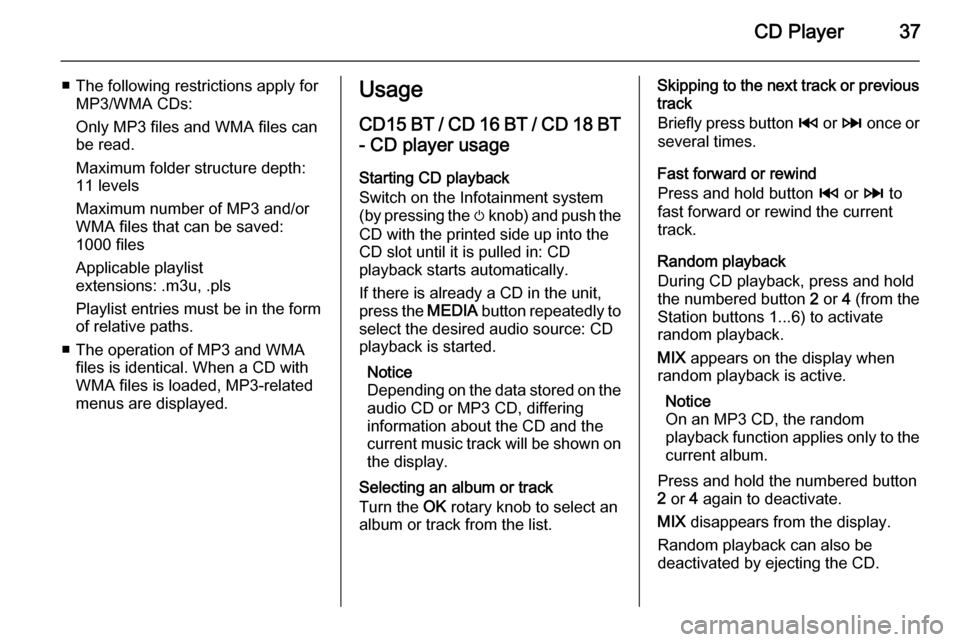
CD Player37
■ The following restrictions apply forMP3/WMA CDs:
Only MP3 files and WMA files can
be read.
Maximum folder structure depth:
11 levels
Maximum number of MP3 and/or
WMA files that can be saved:
1000 files
Applicable playlist
extensions: .m3u, .pls
Playlist entries must be in the form
of relative paths.
■ The operation of MP3 and WMA files is identical. When a CD with
WMA files is loaded, MP3-related
menus are displayed.Usage
CD15 BT / CD 16 BT / CD 18 BT
- CD player usage
Starting CD playback
Switch on the Infotainment system
(by pressing the m knob) and push the
CD with the printed side up into the
CD slot until it is pulled in: CD
playback starts automatically.
If there is already a CD in the unit,
press the MEDIA button repeatedly to
select the desired audio source: CD
playback is started.
Notice
Depending on the data stored on the audio CD or MP3 CD, differing
information about the CD and the
current music track will be shown on
the display.
Selecting an album or track
Turn the OK rotary knob to select an
album or track from the list.Skipping to the next track or previous
track
Briefly press button 2 or 3 once or
several times.
Fast forward or rewind
Press and hold button 2 or 3 to
fast forward or rewind the current
track.
Random playback
During CD playback, press and hold the numbered button 2 or 4 (from the
Station buttons 1...6) to activate
random playback.
MIX appears on the display when
random playback is active.
Notice
On an MP3 CD, the random
playback function applies only to the
current album.
Press and hold the numbered button 2 or 4 again to deactivate.
MIX disappears from the display.
Random playback can also be
deactivated by ejecting the CD.
Page 38 of 93
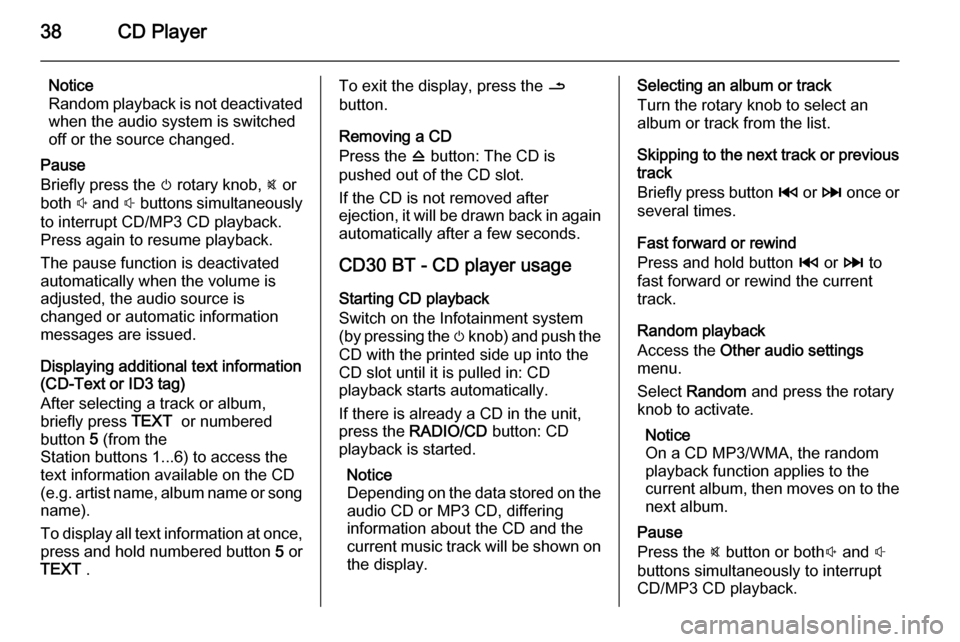
38CD Player
Notice
Random playback is not deactivated
when the audio system is switched
off or the source changed.
Pause
Briefly press the m rotary knob, @ or
both ! and # buttons simultaneously
to interrupt CD/MP3 CD playback.
Press again to resume playback.
The pause function is deactivated
automatically when the volume is
adjusted, the audio source is
changed or automatic information
messages are issued.
Displaying additional text information
(CD-Text or ID3 tag)
After selecting a track or album,
briefly press TEXT or numbered
button 5 (from the
Station buttons 1...6) to access the
text information available on the CD
(e.g. artist name, album name or song
name).
To display all text information at once,
press and hold numbered button 5 or
TEXT .To exit the display, press the /
button.
Removing a CD
Press the d button: The CD is
pushed out of the CD slot.
If the CD is not removed after
ejection, it will be drawn back in again
automatically after a few seconds.
CD30 BT - CD player usage
Starting CD playback
Switch on the Infotainment system
(by pressing the m knob) and push the
CD with the printed side up into the
CD slot until it is pulled in: CD
playback starts automatically.
If there is already a CD in the unit,
press the RADIO/CD button: CD
playback is started.
Notice
Depending on the data stored on the audio CD or MP3 CD, differing
information about the CD and the
current music track will be shown on
the display.Selecting an album or track
Turn the rotary knob to select an
album or track from the list.
Skipping to the next track or previous
track
Briefly press button 2 or 3 once or
several times.
Fast forward or rewind
Press and hold button 2 or 3 to
fast forward or rewind the current
track.
Random playback
Access the Other audio settings
menu.
Select Random and press the rotary
knob to activate.
Notice
On a CD MP3/WMA, the random
playback function applies to the
current album, then moves on to the next album.
Pause
Press the @ button or both ! and #
buttons simultaneously to interrupt
CD/MP3 CD playback.
Page 39 of 93
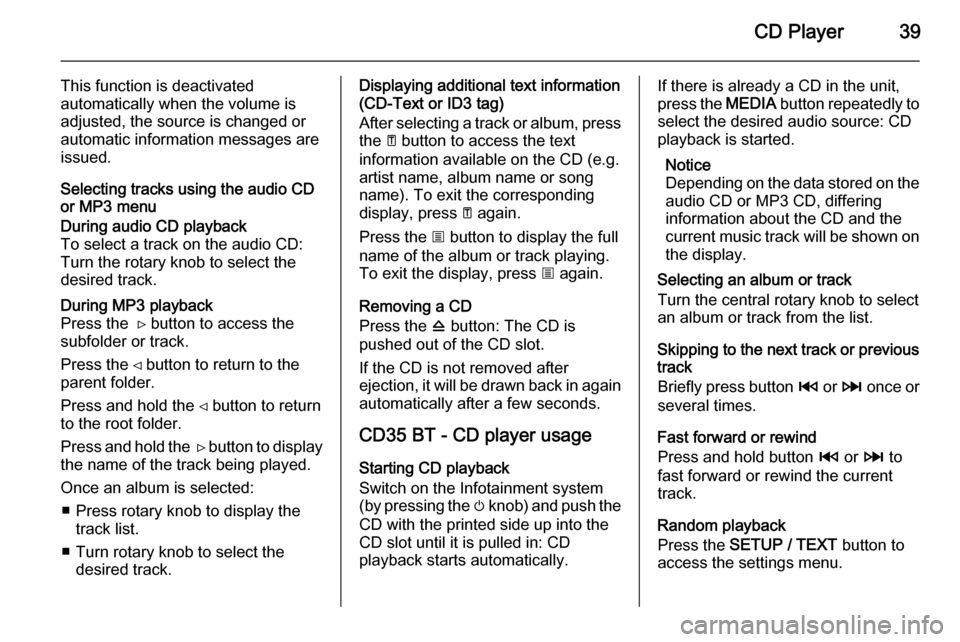
CD Player39
This function is deactivated
automatically when the volume is
adjusted, the source is changed or
automatic information messages are
issued.
Selecting tracks using the audio CD
or MP3 menuDuring audio CD playback
To select a track on the audio CD:
Turn the rotary knob to select the
desired track.During MP3 playback
Press the ⊳ button to access the subfolder or track.
Press the ⊲ button to return to the
parent folder.
Press and hold the ⊲ button to return to the root folder.
Press and hold the ⊳ button to display
the name of the track being played.
Once an album is selected: ■ Press rotary knob to display the track list.
■ Turn rotary knob to select the desired track.Displaying additional text information
(CD-Text or ID3 tag)
After selecting a track or album, press the A button to access the text
information available on the CD (e.g.
artist name, album name or song
name). To exit the corresponding
display, press A again.
Press the j button to display the full
name of the album or track playing.
To exit the display, press j again.
Removing a CD
Press the d button: The CD is
pushed out of the CD slot.
If the CD is not removed after
ejection, it will be drawn back in again
automatically after a few seconds.
CD35 BT - CD player usage
Starting CD playback
Switch on the Infotainment system
(by pressing the m knob) and push the
CD with the printed side up into the
CD slot until it is pulled in: CD
playback starts automatically.If there is already a CD in the unit,
press the MEDIA button repeatedly to
select the desired audio source: CD
playback is started.
Notice
Depending on the data stored on the audio CD or MP3 CD, differing
information about the CD and the
current music track will be shown on
the display.
Selecting an album or track
Turn the central rotary knob to select
an album or track from the list.
Skipping to the next track or previous
track
Briefly press button 2 or 3 once or
several times.
Fast forward or rewind
Press and hold button 2 or 3 to
fast forward or rewind the current
track.
Random playback
Press the SETUP / TEXT button to
access the settings menu.