bluetooth VAUXHALL MOVANO_B 2015.5 Infotainment system
[x] Cancel search | Manufacturer: VAUXHALL, Model Year: 2015.5, Model line: MOVANO_B, Model: VAUXHALL MOVANO_B 2015.5Pages: 139, PDF Size: 1.84 MB
Page 33 of 139
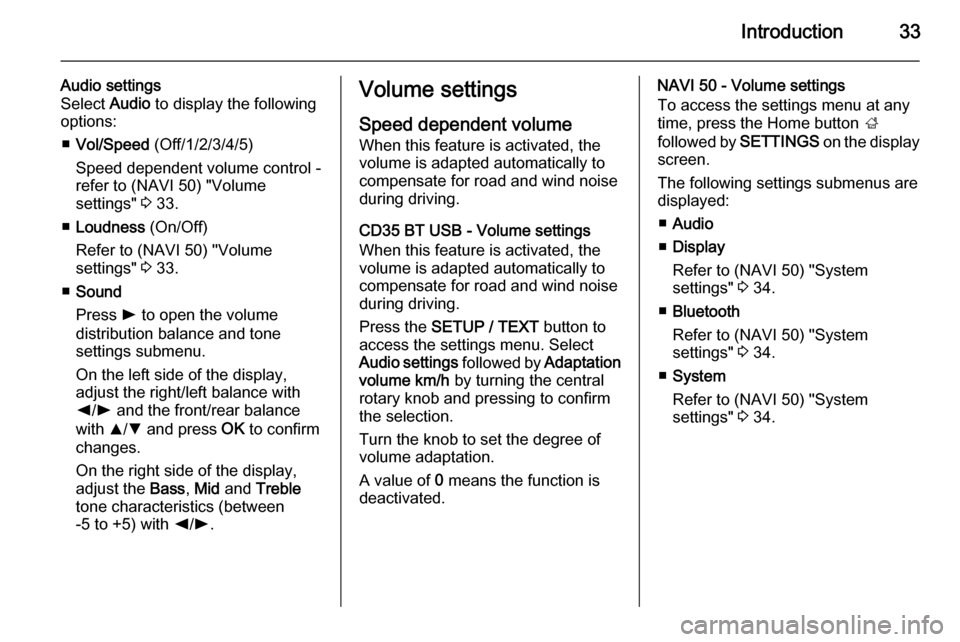
Introduction33
Audio settings
Select Audio to display the following
options:
■ Vol/Speed (Off/1/2/3/4/5)
Speed dependent volume control - refer to (NAVI 50) "Volume
settings" 3 33.
■ Loudness (On/Off)
Refer to (NAVI 50) "Volume
settings" 3 33.
■ Sound
Press l to open the volume
distribution balance and tone
settings submenu.
On the left side of the display,
adjust the right/left balance with
k /l and the front/rear balance
with R/S and press OK to confirm
changes.
On the right side of the display,
adjust the Bass, Mid and Treble
tone characteristics (between
-5 to +5) with k/l .Volume settings
Speed dependent volume
When this feature is activated, the
volume is adapted automatically to
compensate for road and wind noise
during driving.
CD35 BT USB - Volume settings When this feature is activated, the
volume is adapted automatically to
compensate for road and wind noise
during driving.
Press the SETUP / TEXT button to
access the settings menu. Select
Audio settings followed by Adaptation
volume km/h by turning the central
rotary knob and pressing to confirm
the selection.
Turn the knob to set the degree of
volume adaptation.
A value of 0 means the function is
deactivated.NAVI 50 - Volume settings
To access the settings menu at any
time, press the Home button ;
followed by SETTINGS on the display
screen.
The following settings submenus are
displayed:
■ Audio
■ Display
Refer to (NAVI 50) "System settings" 3 34.
■ Bluetooth
Refer to (NAVI 50) "System
settings" 3 34.
■ System
Refer to (NAVI 50) "System
settings" 3 34.
Page 35 of 139
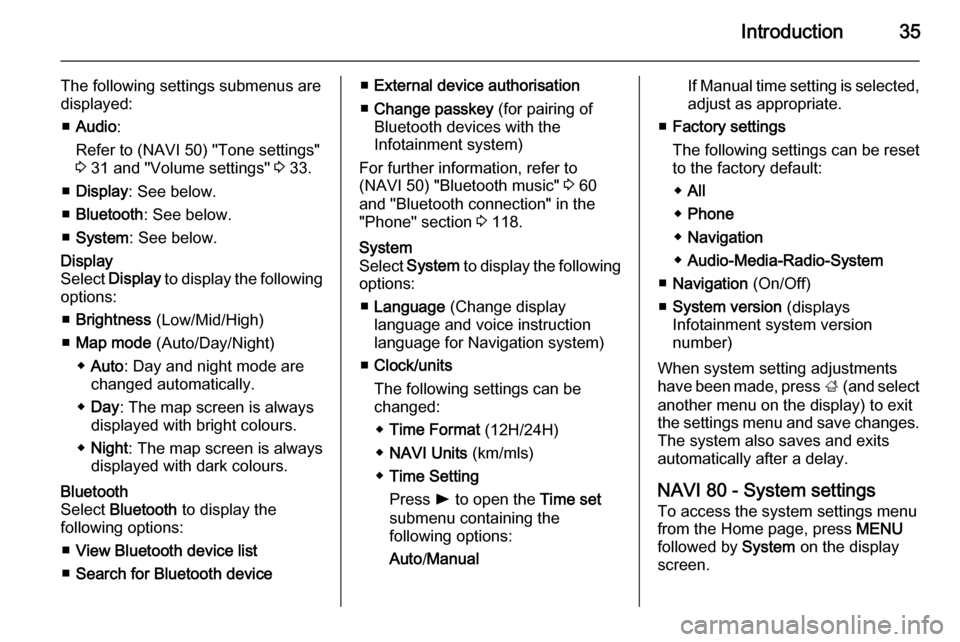
Introduction35
The following settings submenus aredisplayed:
■ Audio :
Refer to (NAVI 50) "Tone settings"
3 31 and "Volume settings" 3 33.
■ Display : See below.
■ Bluetooth : See below.
■ System : See below.Display
Select Display to display the following
options:
■ Brightness (Low/Mid/High)
■ Map mode (Auto/Day/Night)
◆ Auto : Day and night mode are
changed automatically.
◆ Day : The map screen is always
displayed with bright colours.
◆ Night : The map screen is always
displayed with dark colours.Bluetooth
Select Bluetooth to display the
following options:
■ View Bluetooth device list
■ Search for Bluetooth device■External device authorisation
■ Change passkey (for pairing of
Bluetooth devices with the
Infotainment system)
For further information, refer to
(NAVI 50) "Bluetooth music" 3 60
and "Bluetooth connection" in the
"Phone" section 3 118.System
Select System to display the following
options:
■ Language (Change display
language and voice instruction language for Navigation system)
■ Clock/units
The following settings can be
changed:
◆ Time Format (12H/24H)
◆ NAVI Units (km/mls)
◆ Time Setting
Press l to open the Time set
submenu containing the
following options:
Auto /ManualIf Manual time setting is selected,
adjust as appropriate.
■ Factory settings
The following settings can be reset
to the factory default:
◆ All
◆ Phone
◆ Navigation
◆ Audio-Media-Radio-System
■ Navigation (On/Off)
■ System version (displays
Infotainment system version
number)
When system setting adjustments
have been made, press ; (and select
another menu on the display) to exit
the settings menu and save changes.
The system also saves and exits
automatically after a delay.
NAVI 80 - System settings To access the system settings menufrom the Home page, press MENU
followed by System on the display
screen.
Page 37 of 139
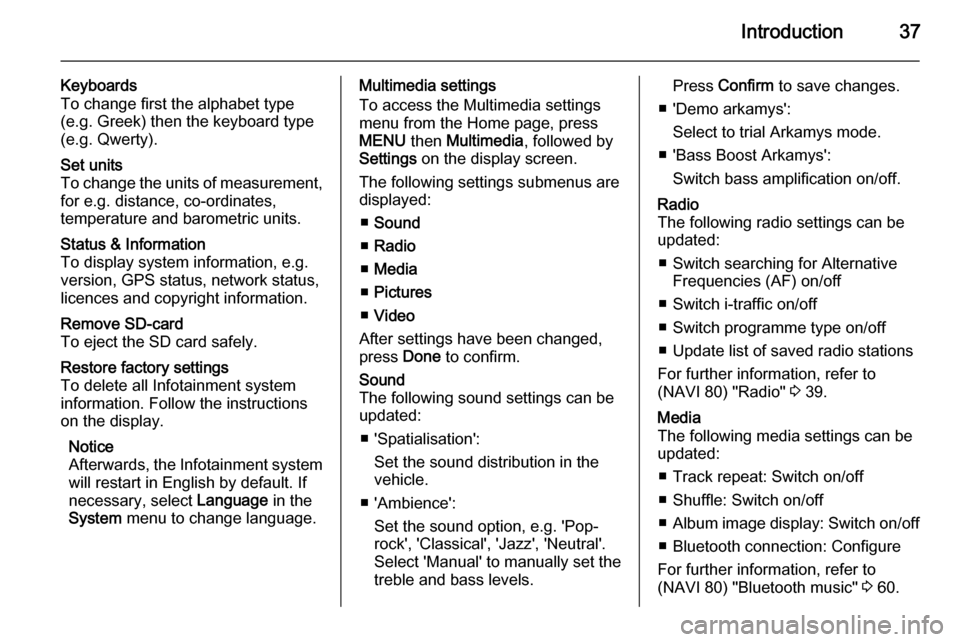
Introduction37
Keyboards
To change first the alphabet type
(e.g. Greek) then the keyboard type
(e.g. Qwerty).Set units
To change the units of measurement,
for e.g. distance, co-ordinates,
temperature and barometric units.Status & Information
To display system information, e.g.
version, GPS status, network status,
licences and copyright information.Remove SD-card
To eject the SD card safely.Restore factory settings
To delete all Infotainment system
information. Follow the instructions on the display.
Notice
Afterwards, the Infotainment system
will restart in English by default. If
necessary, select Language in the
System menu to change language.Multimedia settings
To access the Multimedia settings
menu from the Home page, press
MENU then Multimedia , followed by
Settings on the display screen.
The following settings submenus are
displayed:
■ Sound
■ Radio
■ Media
■ Pictures
■ Video
After settings have been changed,
press Done to confirm.Sound
The following sound settings can be
updated:
■ 'Spatialisation': Set the sound distribution in the
vehicle.
■ 'Ambience': Set the sound option, e.g. 'Pop-
rock', 'Classical', 'Jazz', 'Neutral'.
Select 'Manual' to manually set the treble and bass levels.Press Confirm to save changes.
■ 'Demo arkamys': Select to trial Arkamys mode.
■ 'Bass Boost Arkamys': Switch bass amplification on/off.Radio
The following radio settings can be
updated:
■ Switch searching for Alternative Frequencies (AF) on/off
■ Switch i-traffic on/off
■ Switch programme type on/off
■ Update list of saved radio stations
For further information, refer to
(NAVI 80) "Radio" 3 39.Media
The following media settings can be
updated:
■ Track repeat: Switch on/off
■ Shuffle: Switch on/off
■ Album image display: Switch on/off
■ Bluetooth connection: Configure
For further information, refer to
(NAVI 80) "Bluetooth music" 3 60.
Page 55 of 139
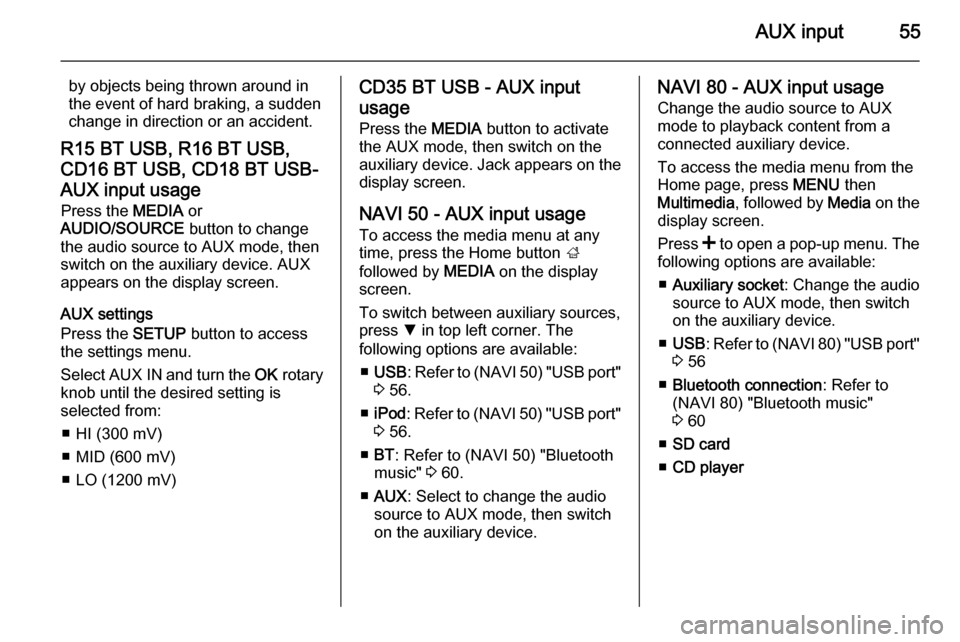
AUX input55
by objects being thrown around in
the event of hard braking, a sudden
change in direction or an accident.
R15 BT USB, R16 BT USB, CD16 BT USB, CD18 BT USB-AUX input usage Press the MEDIA or
AUDIO/SOURCE button to change
the audio source to AUX mode, then switch on the auxiliary device. AUX
appears on the display screen.
AUX settings
Press the SETUP button to access
the settings menu.
Select AUX IN and turn the OK rotary
knob until the desired setting is
selected from:
■ HI (300 mV)
■ MID (600 mV)
■ LO (1200 mV)CD35 BT USB - AUX input
usage Press the MEDIA button to activate
the AUX mode, then switch on the
auxiliary device. Jack appears on the
display screen.
NAVI 50 - AUX input usage
To access the media menu at any
time, press the Home button ;
followed by MEDIA on the display
screen.
To switch between auxiliary sources,
press S in top left corner. The
following options are available:
■ USB : Refer to (NAVI 50) "USB port"
3 56.
■ iPod : Refer to (NAVI 50) "USB port"
3 56.
■ BT : Refer to (NAVI 50) "Bluetooth
music" 3 60.
■ AUX : Select to change the audio
source to AUX mode, then switch
on the auxiliary device.NAVI 80 - AUX input usage
Change the audio source to AUX
mode to playback content from a
connected auxiliary device.
To access the media menu from the
Home page, press MENU then
Multimedia , followed by Media on the
display screen.
Press < to open a pop-up menu. The
following options are available:
■ Auxiliary socket : Change the audio
source to AUX mode, then switch
on the auxiliary device.
■ USB : Refer to (NAVI 80) "USB port"
3 56
■ Bluetooth connection : Refer to
(NAVI 80) "Bluetooth music"
3 60
■ SD card
■ CD player
Page 58 of 139
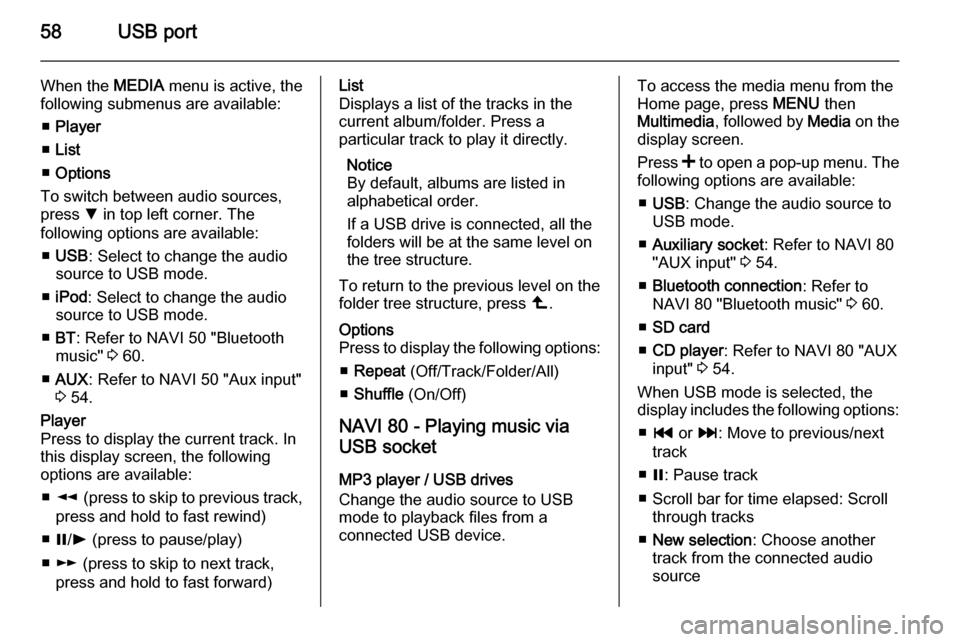
58USB port
When the MEDIA menu is active, the
following submenus are available:
■ Player
■ List
■ Options
To switch between audio sources,
press S in top left corner. The
following options are available:
■ USB : Select to change the audio
source to USB mode.
■ iPod : Select to change the audio
source to USB mode.
■ BT : Refer to NAVI 50 "Bluetooth
music" 3 60.
■ AUX : Refer to NAVI 50 "Aux input"
3 54.Player
Press to display the current track. In this display screen, the following
options are available:
■ l (press to skip to previous track,
press and hold to fast rewind)
■ =/l (press to pause/play)
■ m (press to skip to next track,
press and hold to fast forward)List
Displays a list of the tracks in the
current album/folder. Press a
particular track to play it directly.
Notice
By default, albums are listed in
alphabetical order.
If a USB drive is connected, all the
folders will be at the same level on
the tree structure.
To return to the previous level on the
folder tree structure, press ò.Options
Press to display the following options:
■ Repeat (Off/Track/Folder/All)
■ Shuffle (On/Off)
NAVI 80 - Playing music via
USB socket
MP3 player / USB drives
Change the audio source to USB
mode to playback files from a
connected USB device.
To access the media menu from the
Home page, press MENU then
Multimedia , followed by Media on the
display screen.
Press < to open a pop-up menu. The
following options are available:
■ USB : Change the audio source to
USB mode.
■ Auxiliary socket : Refer to NAVI 80
"AUX input" 3 54.
■ Bluetooth connection : Refer to
NAVI 80 "Bluetooth music" 3 60.
■ SD card
■ CD player : Refer to NAVI 80 "AUX
input" 3 54.
When USB mode is selected, the display includes the following options:
■ t or v: Move to previous/next
track
■ =: Pause track
■ Scroll bar for time elapsed: Scroll through tracks
■ New selection : Choose another
track from the connected audio
source
Page 60 of 139
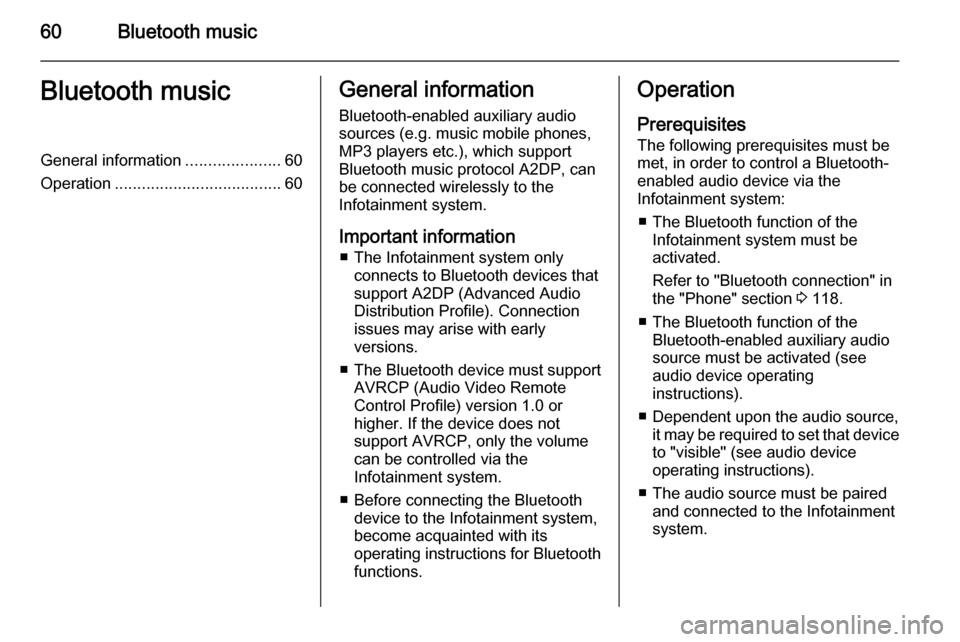
60Bluetooth musicBluetooth musicGeneral information.....................60
Operation ..................................... 60General information
Bluetooth-enabled auxiliary audio sources (e.g. music mobile phones,
MP3 players etc.), which support
Bluetooth music protocol A2DP, can
be connected wirelessly to the
Infotainment system.
Important information ■ The Infotainment system only connects to Bluetooth devices that
support A2DP (Advanced Audio
Distribution Profile). Connection
issues may arise with early
versions.
■ The Bluetooth device must support
AVRCP (Audio Video Remote
Control Profile) version 1.0 or
higher. If the device does not
support AVRCP, only the volume
can be controlled via the
Infotainment system.
■ Before connecting the Bluetooth device to the Infotainment system,
become acquainted with its
operating instructions for Bluetooth functions.Operation
Prerequisites
The following prerequisites must be
met, in order to control a Bluetooth-
enabled audio device via the
Infotainment system:
■ The Bluetooth function of the Infotainment system must be
activated.
Refer to "Bluetooth connection" in
the "Phone" section 3 118.
■ The Bluetooth function of the Bluetooth-enabled auxiliary audio
source must be activated (see
audio device operating
instructions).
■ Dependent upon the audio source, it may be required to set that deviceto "visible" (see audio device
operating instructions).
■ The audio source must be paired and connected to the Infotainment
system.
Page 61 of 139
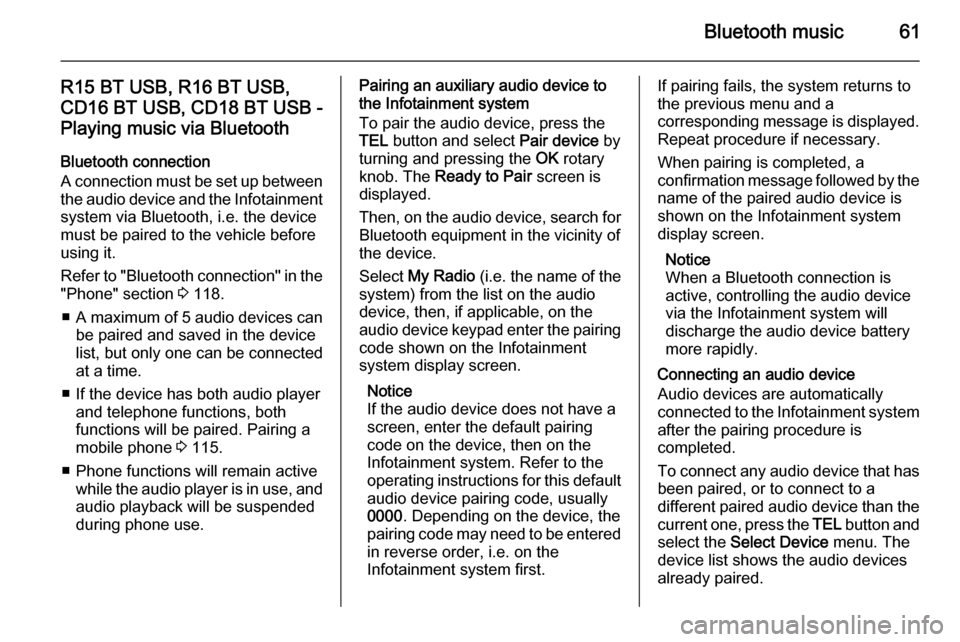
Bluetooth music61
R15 BT USB, R16 BT USB,CD16 BT USB, CD18 BT USB -Playing music via Bluetooth
Bluetooth connection
A connection must be set up between the audio device and the Infotainmentsystem via Bluetooth, i.e. the device
must be paired to the vehicle before
using it.
Refer to "Bluetooth connection" in the
"Phone" section 3 118.
■ A maximum of 5 audio devices can
be paired and saved in the device
list, but only one can be connected
at a time.
■ If the device has both audio player and telephone functions, both
functions will be paired. Pairing a
mobile phone 3 115.
■ Phone functions will remain active while the audio player is in use, and
audio playback will be suspended
during phone use.Pairing an auxiliary audio device to
the Infotainment system
To pair the audio device, press the
TEL button and select Pair device by
turning and pressing the OK rotary
knob. The Ready to Pair screen is
displayed.
Then, on the audio device, search for
Bluetooth equipment in the vicinity of
the device.
Select My Radio (i.e. the name of the
system) from the list on the audio
device, then, if applicable, on the
audio device keypad enter the pairing
code shown on the Infotainment
system display screen.
Notice
If the audio device does not have a
screen, enter the default pairing
code on the device, then on the
Infotainment system. Refer to the
operating instructions for this default audio device pairing code, usually
0000 . Depending on the device, the
pairing code may need to be entered
in reverse order, i.e. on the
Infotainment system first.If pairing fails, the system returns to
the previous menu and a
corresponding message is displayed. Repeat procedure if necessary.
When pairing is completed, a
confirmation message followed by the
name of the paired audio device is shown on the Infotainment system
display screen.
Notice
When a Bluetooth connection is
active, controlling the audio device
via the Infotainment system will
discharge the audio device battery more rapidly.
Connecting an audio device
Audio devices are automatically
connected to the Infotainment system
after the pairing procedure is
completed.
To connect any audio device that has been paired, or to connect to a
different paired audio device than the
current one, press the TEL button and
select the Select Device menu. The
device list shows the audio devices already paired.
Page 62 of 139
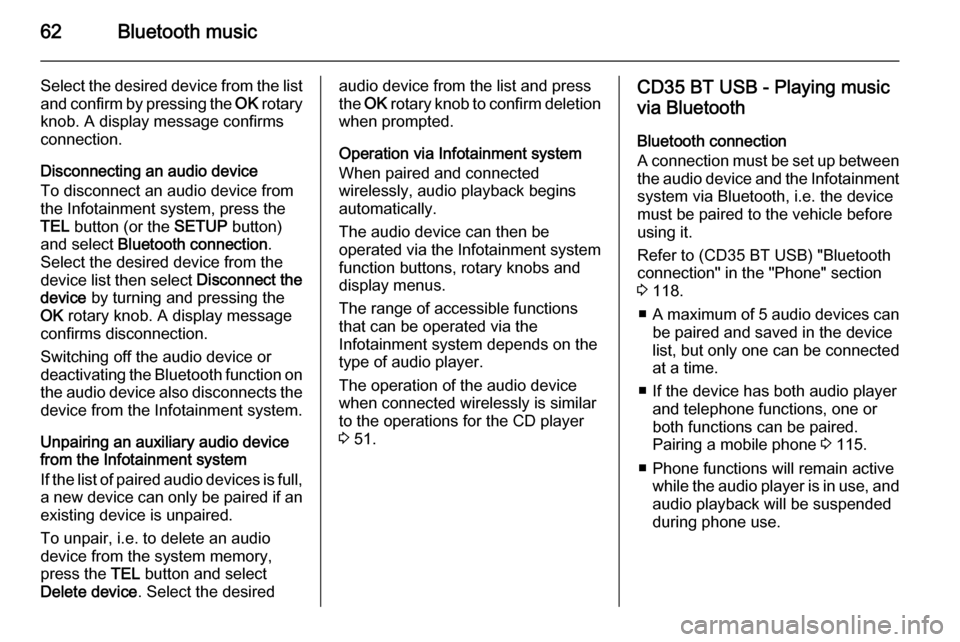
62Bluetooth music
Select the desired device from the list
and confirm by pressing the OK rotary
knob. A display message confirms
connection.
Disconnecting an audio device
To disconnect an audio device from
the Infotainment system, press the
TEL button (or the SETUP button)
and select Bluetooth connection .
Select the desired device from the
device list then select Disconnect the
device by turning and pressing the
OK rotary knob. A display message
confirms disconnection.
Switching off the audio device or
deactivating the Bluetooth function on the audio device also disconnects the
device from the Infotainment system.
Unpairing an auxiliary audio device
from the Infotainment system
If the list of paired audio devices is full, a new device can only be paired if an
existing device is unpaired.
To unpair, i.e. to delete an audio
device from the system memory,
press the TEL button and select
Delete device . Select the desiredaudio device from the list and press
the OK rotary knob to confirm deletion
when prompted.
Operation via Infotainment system
When paired and connected
wirelessly, audio playback begins
automatically.
The audio device can then be
operated via the Infotainment system
function buttons, rotary knobs and
display menus.
The range of accessible functions
that can be operated via the
Infotainment system depends on the
type of audio player.
The operation of the audio device
when connected wirelessly is similar
to the operations for the CD player
3 51.CD35 BT USB - Playing music
via Bluetooth
Bluetooth connection
A connection must be set up between
the audio device and the Infotainment system via Bluetooth, i.e. the device
must be paired to the vehicle before
using it.
Refer to (CD35 BT USB) "Bluetooth connection" in the "Phone" section
3 118.
■ A maximum of 5 audio devices can
be paired and saved in the device
list, but only one can be connected
at a time.
■ If the device has both audio player and telephone functions, one or
both functions can be paired.
Pairing a mobile phone 3 115.
■ Phone functions will remain active while the audio player is in use, andaudio playback will be suspended
during phone use.
Page 63 of 139
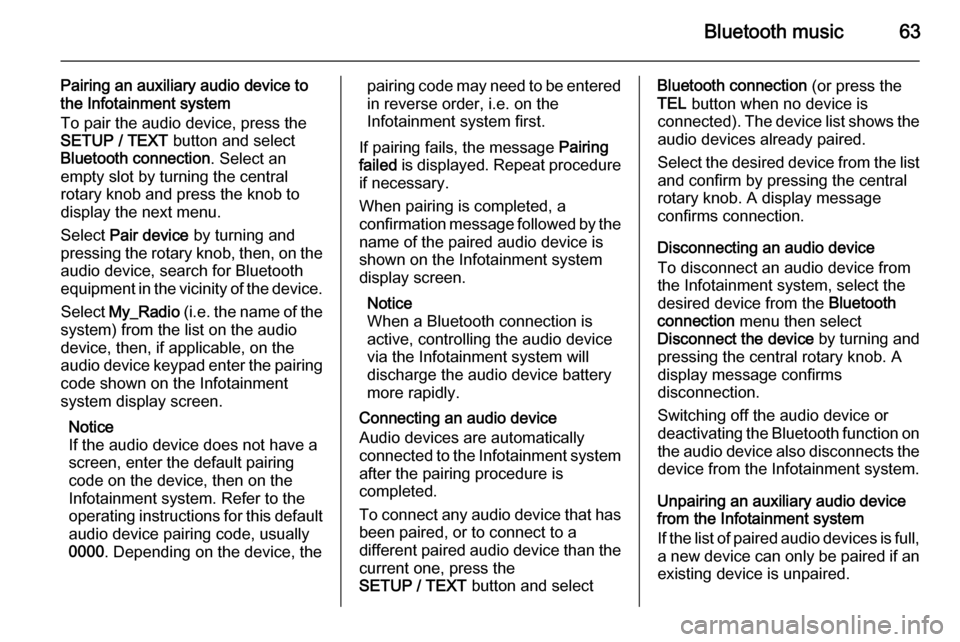
Bluetooth music63
Pairing an auxiliary audio device tothe Infotainment system
To pair the audio device, press the
SETUP / TEXT button and select
Bluetooth connection . Select an
empty slot by turning the central
rotary knob and press the knob to
display the next menu.
Select Pair device by turning and
pressing the rotary knob, then, on the
audio device, search for Bluetooth
equipment in the vicinity of the device.
Select My_Radio (i.e. the name of the
system) from the list on the audio
device, then, if applicable, on the
audio device keypad enter the pairing code shown on the Infotainment
system display screen.
Notice
If the audio device does not have a
screen, enter the default pairing
code on the device, then on the
Infotainment system. Refer to the
operating instructions for this default audio device pairing code, usually
0000 . Depending on the device, thepairing code may need to be entered
in reverse order, i.e. on the
Infotainment system first.
If pairing fails, the message Pairing
failed is displayed. Repeat procedure
if necessary.
When pairing is completed, a
confirmation message followed by the
name of the paired audio device is
shown on the Infotainment system
display screen.
Notice
When a Bluetooth connection is
active, controlling the audio device
via the Infotainment system will
discharge the audio device battery more rapidly.
Connecting an audio device
Audio devices are automatically
connected to the Infotainment system after the pairing procedure is
completed.
To connect any audio device that has been paired, or to connect to a
different paired audio device than the
current one, press the
SETUP / TEXT button and selectBluetooth connection (or press the
TEL button when no device is
connected). The device list shows the
audio devices already paired.
Select the desired device from the list
and confirm by pressing the central
rotary knob. A display message
confirms connection.
Disconnecting an audio device
To disconnect an audio device from
the Infotainment system, select the
desired device from the Bluetooth
connection menu then select
Disconnect the device by turning and
pressing the central rotary knob. A
display message confirms
disconnection.
Switching off the audio device or
deactivating the Bluetooth function on the audio device also disconnects the
device from the Infotainment system.
Unpairing an auxiliary audio device
from the Infotainment system
If the list of paired audio devices is full,
a new device can only be paired if an
existing device is unpaired.
Page 64 of 139
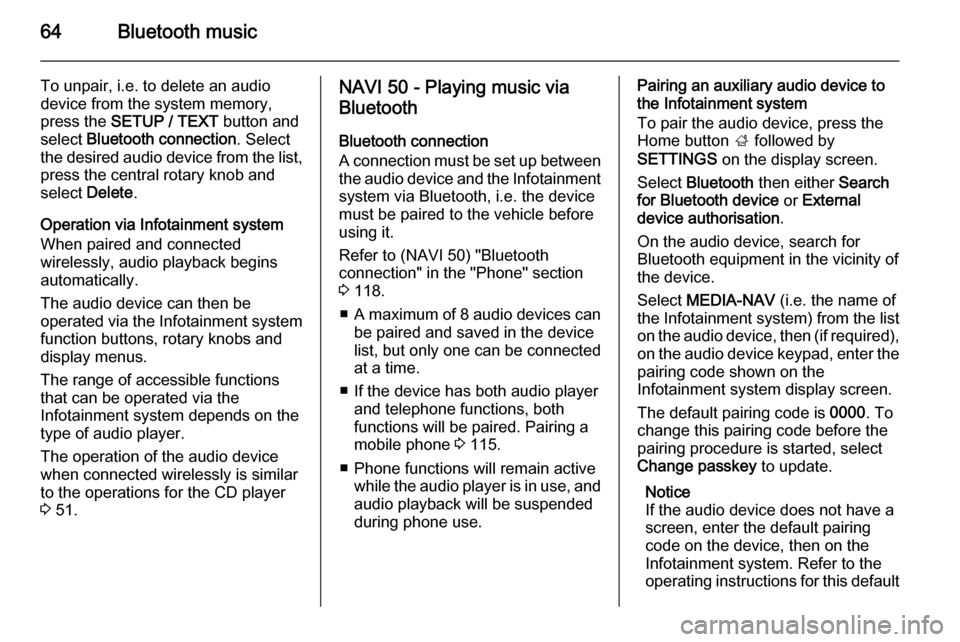
64Bluetooth music
To unpair, i.e. to delete an audio
device from the system memory,
press the SETUP / TEXT button and
select Bluetooth connection . Select
the desired audio device from the list, press the central rotary knob and
select Delete.
Operation via Infotainment system
When paired and connected
wirelessly, audio playback begins
automatically.
The audio device can then be
operated via the Infotainment system
function buttons, rotary knobs and
display menus.
The range of accessible functions
that can be operated via the
Infotainment system depends on the
type of audio player.
The operation of the audio device
when connected wirelessly is similar
to the operations for the CD player
3 51.NAVI 50 - Playing music via
Bluetooth
Bluetooth connection
A connection must be set up between the audio device and the Infotainment
system via Bluetooth, i.e. the device
must be paired to the vehicle before
using it.
Refer to (NAVI 50) "Bluetooth
connection" in the "Phone" section
3 118.
■ A maximum of 8 audio devices can
be paired and saved in the device
list, but only one can be connected
at a time.
■ If the device has both audio player and telephone functions, both
functions will be paired. Pairing a
mobile phone 3 115.
■ Phone functions will remain active while the audio player is in use, and
audio playback will be suspended
during phone use.Pairing an auxiliary audio device to
the Infotainment system
To pair the audio device, press the
Home button ; followed by
SETTINGS on the display screen.
Select Bluetooth then either Search
for Bluetooth device or External
device authorisation .
On the audio device, search for
Bluetooth equipment in the vicinity of
the device.
Select MEDIA-NAV (i.e. the name of
the Infotainment system) from the list
on the audio device, then (if required), on the audio device keypad, enter the pairing code shown on the
Infotainment system display screen.
The default pairing code is 0000. To
change this pairing code before the
pairing procedure is started, select
Change passkey to update.
Notice
If the audio device does not have a
screen, enter the default pairing
code on the device, then on the
Infotainment system. Refer to the
operating instructions for this default