buttons VAUXHALL MOVANO_B 2015.5 Infotainment system
[x] Cancel search | Manufacturer: VAUXHALL, Model Year: 2015.5, Model line: MOVANO_B, Model: VAUXHALL MOVANO_B 2015.5Pages: 139, PDF Size: 1.84 MB
Page 52 of 139
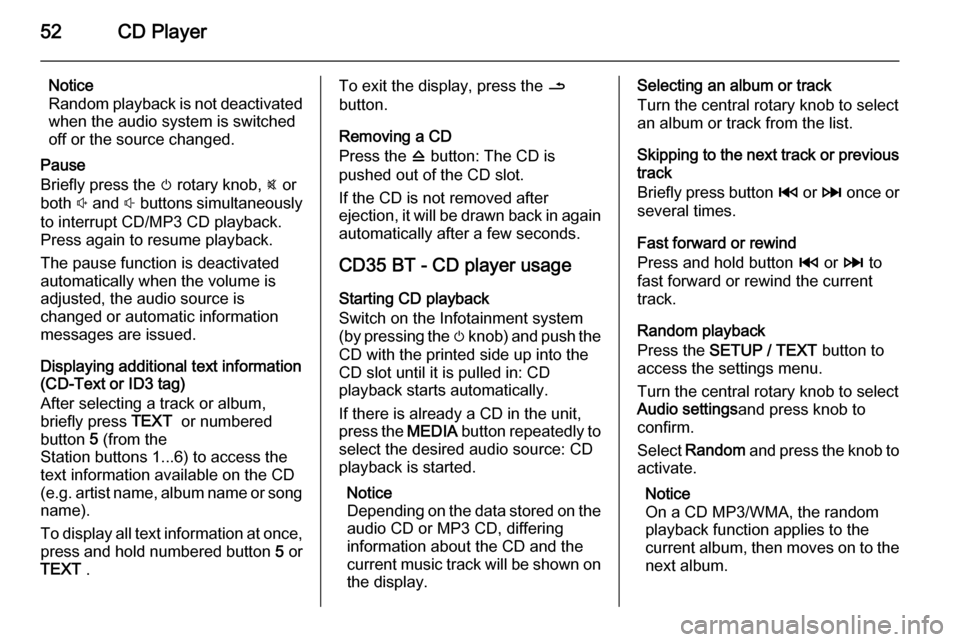
52CD Player
Notice
Random playback is not deactivated
when the audio system is switched
off or the source changed.
Pause
Briefly press the m rotary knob, @ or
both ! and # buttons simultaneously
to interrupt CD/MP3 CD playback.
Press again to resume playback.
The pause function is deactivated
automatically when the volume is
adjusted, the audio source is
changed or automatic information
messages are issued.
Displaying additional text information
(CD-Text or ID3 tag)
After selecting a track or album,
briefly press TEXT or numbered
button 5 (from the
Station buttons 1...6) to access the
text information available on the CD
(e.g. artist name, album name or song
name).
To display all text information at once,
press and hold numbered button 5 or
TEXT .To exit the display, press the /
button.
Removing a CD
Press the d button: The CD is
pushed out of the CD slot.
If the CD is not removed after
ejection, it will be drawn back in again
automatically after a few seconds.
CD35 BT - CD player usage
Starting CD playback
Switch on the Infotainment system
(by pressing the m knob) and push the
CD with the printed side up into the
CD slot until it is pulled in: CD
playback starts automatically.
If there is already a CD in the unit,
press the MEDIA button repeatedly to
select the desired audio source: CD
playback is started.
Notice
Depending on the data stored on the audio CD or MP3 CD, differing
information about the CD and the
current music track will be shown on the display.Selecting an album or track
Turn the central rotary knob to select
an album or track from the list.
Skipping to the next track or previous
track
Briefly press button 2 or 3 once or
several times.
Fast forward or rewind
Press and hold button 2 or 3 to
fast forward or rewind the current
track.
Random playback
Press the SETUP / TEXT button to
access the settings menu.
Turn the central rotary knob to select
Audio settings and press knob to
confirm.
Select Random and press the knob to
activate.
Notice
On a CD MP3/WMA, the random
playback function applies to the
current album, then moves on to the next album.
Page 53 of 139
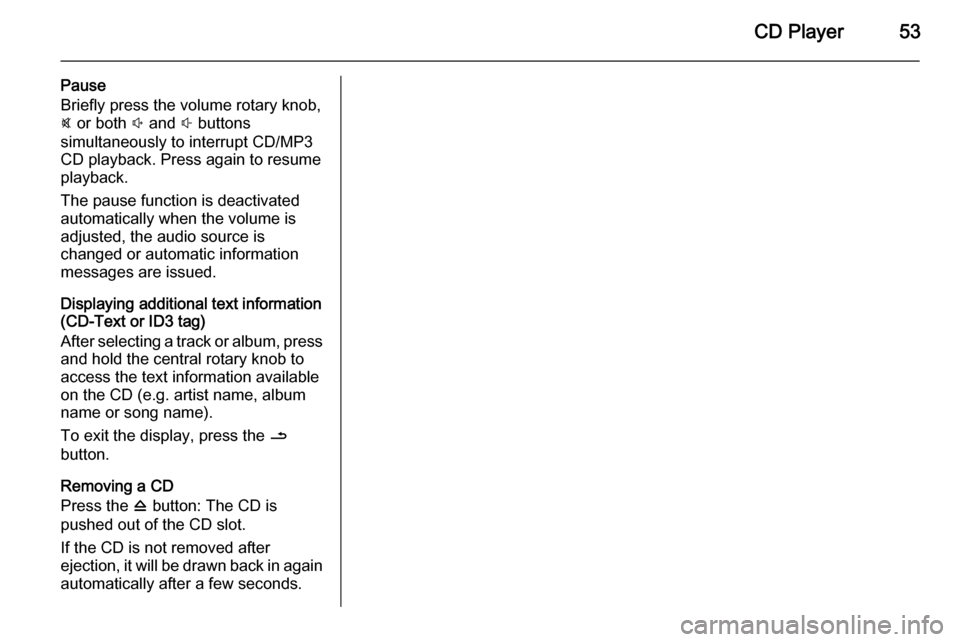
CD Player53
Pause
Briefly press the volume rotary knob,
@ or both ! and # buttons
simultaneously to interrupt CD/MP3
CD playback. Press again to resume
playback.
The pause function is deactivated
automatically when the volume is
adjusted, the audio source is
changed or automatic information
messages are issued.
Displaying additional text information
(CD-Text or ID3 tag)
After selecting a track or album, press and hold the central rotary knob to
access the text information available
on the CD (e.g. artist name, album
name or song name).
To exit the display, press the /
button.
Removing a CD
Press the d button: The CD is
pushed out of the CD slot.
If the CD is not removed after
ejection, it will be drawn back in again
automatically after a few seconds.
Page 62 of 139
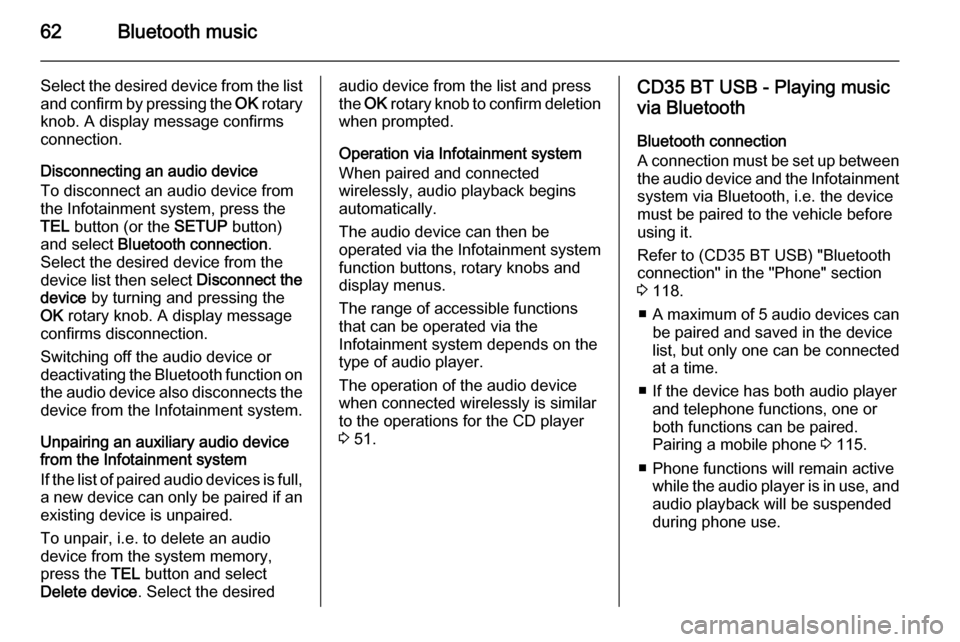
62Bluetooth music
Select the desired device from the list
and confirm by pressing the OK rotary
knob. A display message confirms
connection.
Disconnecting an audio device
To disconnect an audio device from
the Infotainment system, press the
TEL button (or the SETUP button)
and select Bluetooth connection .
Select the desired device from the
device list then select Disconnect the
device by turning and pressing the
OK rotary knob. A display message
confirms disconnection.
Switching off the audio device or
deactivating the Bluetooth function on the audio device also disconnects the
device from the Infotainment system.
Unpairing an auxiliary audio device
from the Infotainment system
If the list of paired audio devices is full, a new device can only be paired if an
existing device is unpaired.
To unpair, i.e. to delete an audio
device from the system memory,
press the TEL button and select
Delete device . Select the desiredaudio device from the list and press
the OK rotary knob to confirm deletion
when prompted.
Operation via Infotainment system
When paired and connected
wirelessly, audio playback begins
automatically.
The audio device can then be
operated via the Infotainment system
function buttons, rotary knobs and
display menus.
The range of accessible functions
that can be operated via the
Infotainment system depends on the
type of audio player.
The operation of the audio device
when connected wirelessly is similar
to the operations for the CD player
3 51.CD35 BT USB - Playing music
via Bluetooth
Bluetooth connection
A connection must be set up between
the audio device and the Infotainment system via Bluetooth, i.e. the device
must be paired to the vehicle before
using it.
Refer to (CD35 BT USB) "Bluetooth connection" in the "Phone" section
3 118.
■ A maximum of 5 audio devices can
be paired and saved in the device
list, but only one can be connected
at a time.
■ If the device has both audio player and telephone functions, one or
both functions can be paired.
Pairing a mobile phone 3 115.
■ Phone functions will remain active while the audio player is in use, andaudio playback will be suspended
during phone use.
Page 64 of 139
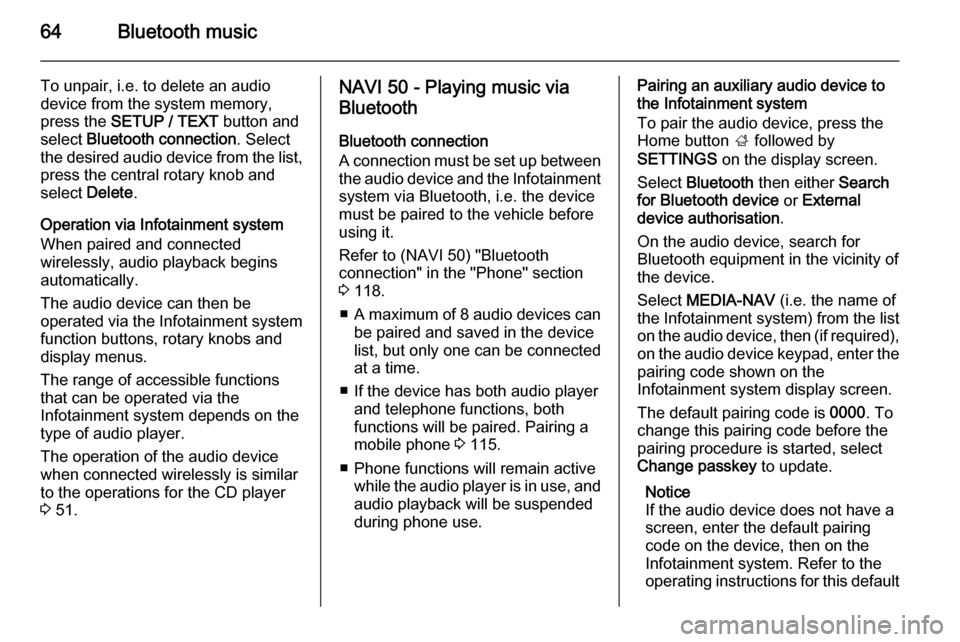
64Bluetooth music
To unpair, i.e. to delete an audio
device from the system memory,
press the SETUP / TEXT button and
select Bluetooth connection . Select
the desired audio device from the list, press the central rotary knob and
select Delete.
Operation via Infotainment system
When paired and connected
wirelessly, audio playback begins
automatically.
The audio device can then be
operated via the Infotainment system
function buttons, rotary knobs and
display menus.
The range of accessible functions
that can be operated via the
Infotainment system depends on the
type of audio player.
The operation of the audio device
when connected wirelessly is similar
to the operations for the CD player
3 51.NAVI 50 - Playing music via
Bluetooth
Bluetooth connection
A connection must be set up between the audio device and the Infotainment
system via Bluetooth, i.e. the device
must be paired to the vehicle before
using it.
Refer to (NAVI 50) "Bluetooth
connection" in the "Phone" section
3 118.
■ A maximum of 8 audio devices can
be paired and saved in the device
list, but only one can be connected
at a time.
■ If the device has both audio player and telephone functions, both
functions will be paired. Pairing a
mobile phone 3 115.
■ Phone functions will remain active while the audio player is in use, and
audio playback will be suspended
during phone use.Pairing an auxiliary audio device to
the Infotainment system
To pair the audio device, press the
Home button ; followed by
SETTINGS on the display screen.
Select Bluetooth then either Search
for Bluetooth device or External
device authorisation .
On the audio device, search for
Bluetooth equipment in the vicinity of
the device.
Select MEDIA-NAV (i.e. the name of
the Infotainment system) from the list
on the audio device, then (if required), on the audio device keypad, enter the pairing code shown on the
Infotainment system display screen.
The default pairing code is 0000. To
change this pairing code before the
pairing procedure is started, select
Change passkey to update.
Notice
If the audio device does not have a
screen, enter the default pairing
code on the device, then on the
Infotainment system. Refer to the
operating instructions for this default
Page 74 of 139
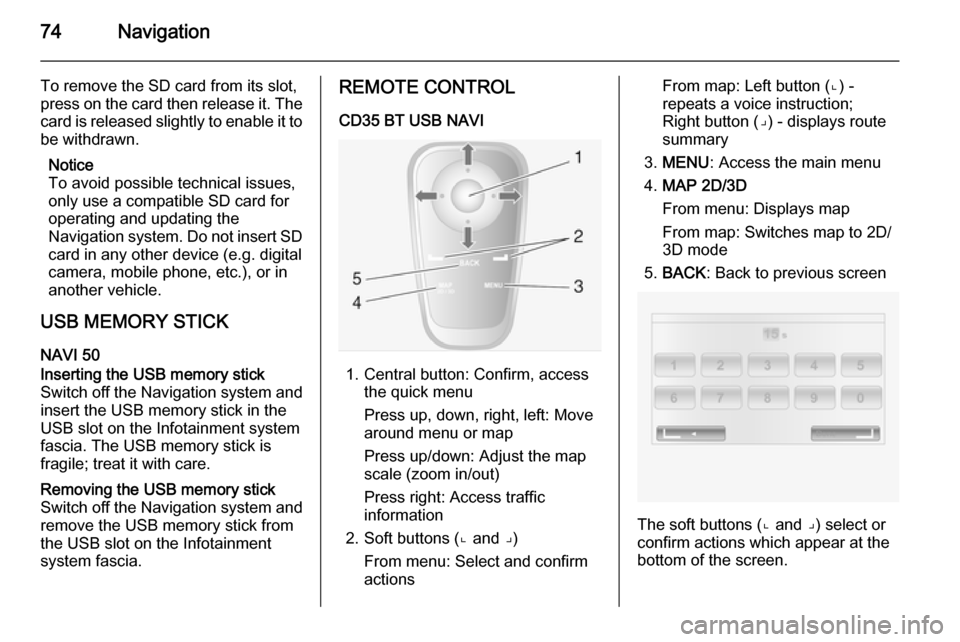
74Navigation
To remove the SD card from its slot,
press on the card then release it. The
card is released slightly to enable it to be withdrawn.
Notice
To avoid possible technical issues,
only use a compatible SD card for
operating and updating the
Navigation system. Do not insert SD
card in any other device (e.g. digital
camera, mobile phone, etc.), or in
another vehicle.
USB MEMORY STICK NAVI 50Inserting the USB memory stickSwitch off the Navigation system and
insert the USB memory stick in the
USB slot on the Infotainment system
fascia. The USB memory stick is
fragile; treat it with care.Removing the USB memory stick
Switch off the Navigation system and
remove the USB memory stick from
the USB slot on the Infotainment
system fascia.REMOTE CONTROL
CD35 BT USB NAVI
1. Central button: Confirm, access the quick menu
Press up, down, right, left: Move
around menu or map
Press up/down: Adjust the map
scale (zoom in/out)
Press right: Access traffic
information
2. Soft buttons (⌞ and ⌟) From menu: Select and confirm
actions
From map: Left button (⌞) - repeats a voice instruction;
Right button (⌟) - displays route
summary
3. MENU : Access the main menu
4. MAP 2D/3D
From menu: Displays map
From map: Switches map to 2D/
3D mode
5. BACK : Back to previous screen
The soft buttons (⌞ and ⌟) select or
confirm actions which appear at the
bottom of the screen.
Page 75 of 139

Navigation75
The LED on the remote control
flashes once when the remote control is connected to the Navigation
system. To connect it more quickly, press one of the remote control
buttons when the system starts,
before the legal notices appear.
If the LED flashes and a message appears on the screen, the batteries
require replacing.
Battery replacement
Press down latch on the back of the
unit and lift out the keypad.
Insert new batteries (Type: AAA / LR03 / UM4 1.5V) ensuring they are
installed correctly, then replace the
battery cover.
ACTIVATING THE
NAVIGATION SYSTEM
Switching on
The Navigation system switches on
automatically when the ignition is
switched on. In other cases, press the X knob/button.
With the ignition off, the Navigation
system can be used for approx.
20 minutes.
Press the X knob/button to switch on
the Navigation system. The system
will automatically switch off approx.
20 minutes after the last user input.
Switching off
With the ignition off, the Navigation
system switches off automatically
when the driver's door is opened.
With the ignition on, press the X
knob/button to switch off the
Navigation system.Switching between Navigation
system and Infotainment system
menusCD35 BT USB NAVI
With the Infotainment and Navigation
systems on, press the NAVI button
(on the steering column controls) to switch between the Navigation
system and Infotainment system
screens.
When the Infotainment controls are
used to change, for example, the
audio source, the Infotainment
system screen pops-up temporarily
over the Navigation system screen.
The display switches back after a
delay.
Notice
The clock is displayed when
switched to the Infotainment system screen.NAVI 50
With the Navigation system active,
press the Home button ; or press
and hold r on the display screen to
return to the Infotainment system
Home menu.
Page 77 of 139

Navigation77
6. Direction and distance to nextchange of direction
7. Exterior temperature (depending on vehicle)
8. Journey information, e.g. estimated arrival time, total
remaining distance
9. Current location
10. Audio system information
11. Compass To access the map screen at any
time, press the MAP 2D/3D button.
Ensure any changes made are
confirmed with the
soft buttons ( ⌞ and ⌟) before switching
to the map screen, otherwise the
changes will be lost.
In the map screen, press the
MAP 2D/3D button again to switch
between 2D/3D map modes.
NAVI 50 - Information on the displayMenu screen
To access the Navigation menu
screen, press the Home button ;
followed by NAVI on the display
screen.
The Navigation menu screen
contains the following menus and
submenus:
■ Destination
Refer to (NAVI 50) "Destination
input" 3 90.
◆ Address
◆ Points of Interest
◆ History
◆ Favourites
◆Find on Map
◆ Coordinate
■ Route
Refer to (NAVI 50) "Route
information" and "Edit Itinerary" in
the "Guidance" section 3 98.
◆ Create Route /Edit Route
◆ Avoidances
◆ Overview
◆ Cancel Route
◆ Alternative Routes
◆ Itinerary
■ Options
Refer to (NAVI 50) "Setting up the
navigation system" below.
◆ Warnings
◆ Route settings
◆ Map settings
◆ Voice settings
◆ Coordinate format
◆ GPS
◆ Map update
Page 84 of 139
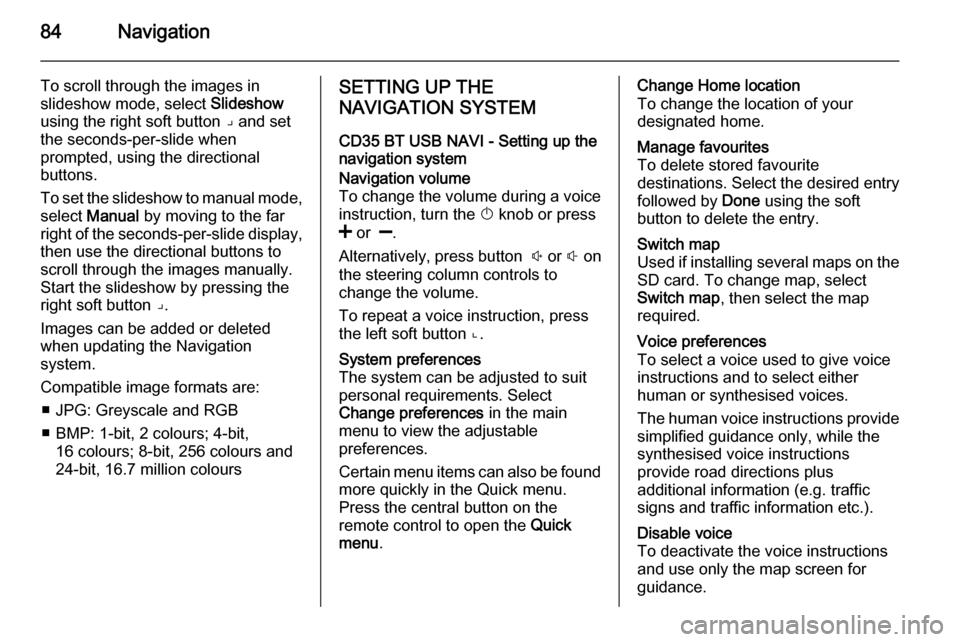
84Navigation
To scroll through the images in
slideshow mode, select Slideshow
using the right soft button ⌟ and set
the seconds-per-slide when
prompted, using the directional
buttons.
To set the slideshow to manual mode, select Manual by moving to the far
right of the seconds-per-slide display,
then use the directional buttons to
scroll through the images manually.
Start the slideshow by pressing the
right soft button ⌟.
Images can be added or deleted
when updating the Navigation
system.
Compatible image formats are: ■ JPG: Greyscale and RGB
■ BMP: 1-bit, 2 colours; 4-bit, 16 colours; 8-bit, 256 colours and24-bit, 16.7 million coloursSETTING UP THE
NAVIGATION SYSTEM
CD35 BT USB NAVI - Setting up the
navigation systemNavigation volume
To change the volume during a voice
instruction, turn the X knob or press
< or ].
Alternatively, press button ! or # on
the steering column controls to change the volume.
To repeat a voice instruction, press
the left soft button ⌞.System preferences
The system can be adjusted to suit
personal requirements. Select
Change preferences in the main
menu to view the adjustable
preferences.
Certain menu items can also be found more quickly in the Quick menu.
Press the central button on the
remote control to open the Quick
menu .Change Home location
To change the location of your
designated home.Manage favourites
To delete stored favourite
destinations. Select the desired entry followed by Done using the soft
button to delete the entry.Switch map
Used if installing several maps on the
SD card. To change map, select
Switch map , then select the map
required.Voice preferences
To select a voice used to give voice
instructions and to select either
human or synthesised voices.
The human voice instructions provide
simplified guidance only, while the
synthesised voice instructions
provide road directions plus
additional information (e.g. traffic
signs and traffic information etc.).Disable voice
To deactivate the voice instructions
and use only the map screen for
guidance.
Page 86 of 139
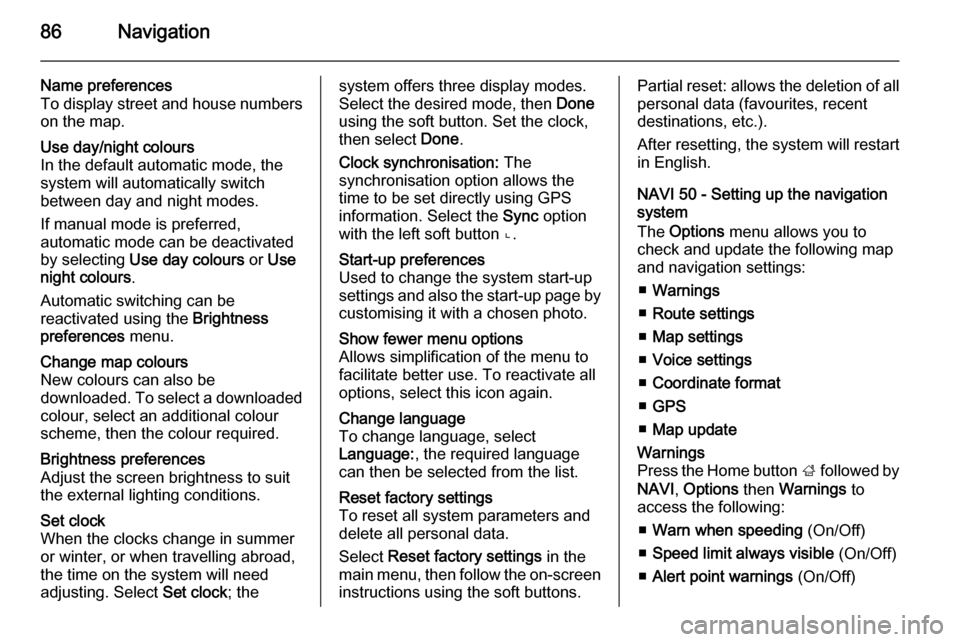
86Navigation
Name preferences
To display street and house numbers on the map.Use day/night colours
In the default automatic mode, the
system will automatically switch
between day and night modes.
If manual mode is preferred,
automatic mode can be deactivated
by selecting Use day colours or Use
night colours .
Automatic switching can be
reactivated using the Brightness
preferences menu.Change map colours
New colours can also be
downloaded. To select a downloaded colour, select an additional colour
scheme, then the colour required.Brightness preferences
Adjust the screen brightness to suit
the external lighting conditions.Set clock
When the clocks change in summer
or winter, or when travelling abroad,
the time on the system will need
adjusting. Select Set clock; thesystem offers three display modes.
Select the desired mode, then Done
using the soft button. Set the clock,
then select Done.
Clock synchronisation: The
synchronisation option allows the time to be set directly using GPS
information. Select the Sync option
with the left soft button ⌞.Start-up preferences
Used to change the system start-up
settings and also the start-up page by
customising it with a chosen photo.Show fewer menu options
Allows simplification of the menu to
facilitate better use. To reactivate all
options, select this icon again.Change language
To change language, select
Language: , the required language
can then be selected from the list.Reset factory settings
To reset all system parameters and delete all personal data.
Select Reset factory settings in the
main menu, then follow the on-screen instructions using the soft buttons.Partial reset: allows the deletion of allpersonal data (favourites, recent
destinations, etc.).
After resetting, the system will restart
in English.
NAVI 50 - Setting up the navigation
system
The Options menu allows you to
check and update the following map
and navigation settings:
■ Warnings
■ Route settings
■ Map settings
■ Voice settings
■ Coordinate format
■ GPS
■ Map updateWarnings
Press the Home button ; followed by
NAVI , Options then Warnings to
access the following:
■ Warn when speeding (On/Off)
■ Speed limit always visible (On/Off)
■ Alert point warnings (On/Off)
Page 103 of 139
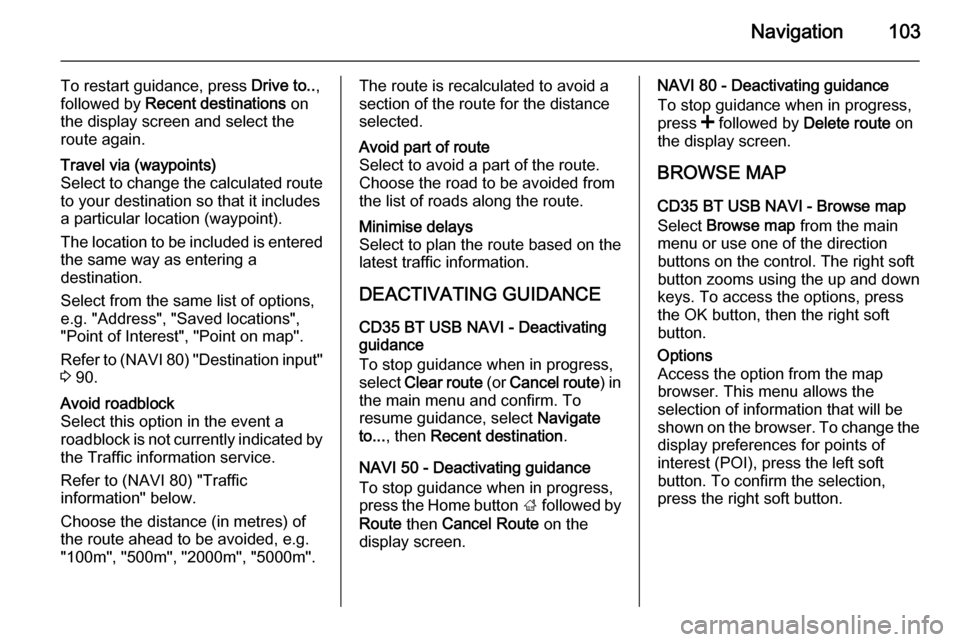
Navigation103
To restart guidance, press Drive to..,
followed by Recent destinations on
the display screen and select the
route again.Travel via (waypoints)
Select to change the calculated route to your destination so that it includes
a particular location (waypoint).
The location to be included is entered
the same way as entering a
destination.
Select from the same list of options,
e.g. "Address", "Saved locations",
"Point of Interest", "Point on map".
Refer to (NAVI 80) "Destination input"
3 90.Avoid roadblock
Select this option in the event a
roadblock is not currently indicated by
the Traffic information service.
Refer to (NAVI 80) "Traffic
information" below.
Choose the distance (in metres) of
the route ahead to be avoided, e.g.
"100m", "500m", "2000m", "5000m".The route is recalculated to avoid a
section of the route for the distance
selected.Avoid part of route
Select to avoid a part of the route.
Choose the road to be avoided from
the list of roads along the route.Minimise delays
Select to plan the route based on the
latest traffic information.
DEACTIVATING GUIDANCE
CD35 BT USB NAVI - Deactivating
guidance
To stop guidance when in progress,
select Clear route (or Cancel route ) in
the main menu and confirm. To resume guidance, select Navigate
to... , then Recent destination .
NAVI 50 - Deactivating guidance
To stop guidance when in progress,
press the Home button ; followed by
Route then Cancel Route on the
display screen.
NAVI 80 - Deactivating guidance
To stop guidance when in progress,
press < followed by Delete route on
the display screen.
BROWSE MAP CD35 BT USB NAVI - Browse map
Select Browse map from the main
menu or use one of the direction
buttons on the control. The right soft
button zooms using the up and down
keys. To access the options, press
the OK button, then the right soft
button.Options
Access the option from the map
browser. This menu allows the
selection of information that will be
shown on the browser. To change the
display preferences for points of
interest (POI), press the left soft
button. To confirm the selection,
press the right soft button.