navigation update VAUXHALL MOVANO_B 2015.5 Infotainment system
[x] Cancel search | Manufacturer: VAUXHALL, Model Year: 2015.5, Model line: MOVANO_B, Model: VAUXHALL MOVANO_B 2015.5Pages: 139, PDF Size: 1.84 MB
Page 88 of 139
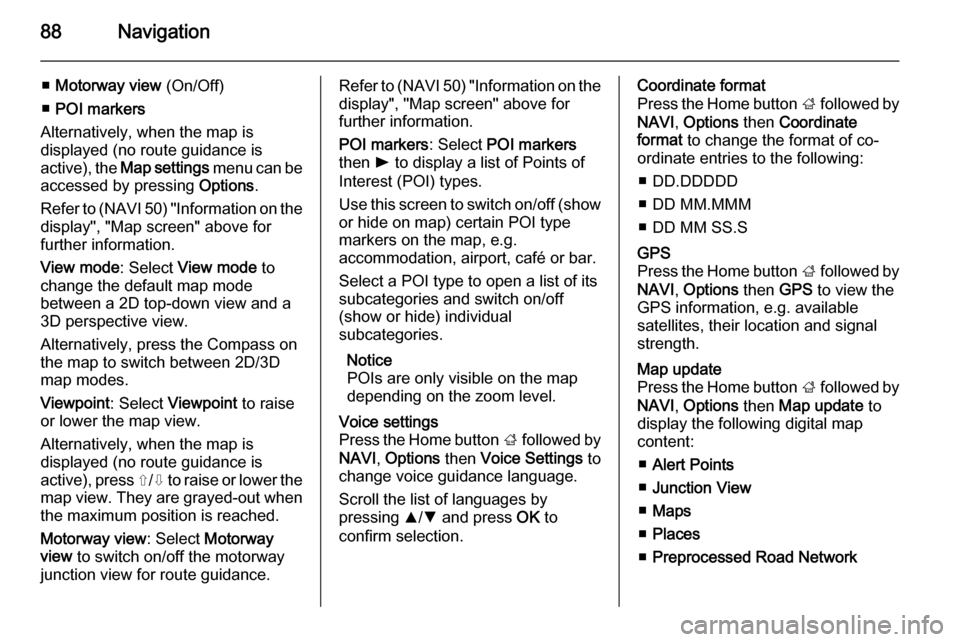
88Navigation
â– Motorway view (On/Off)
â– POI markers
Alternatively, when the map is
displayed (no route guidance is
active), the Map settings menu can be
accessed by pressing Options.
Refer to (NAVI 50) "Information on the display", "Map screen" above for
further information.
View mode : Select View mode to
change the default map mode
between a 2D top-down view and a
3D perspective view.
Alternatively, press the Compass on
the map to switch between 2D/3D
map modes.
Viewpoint : Select Viewpoint to raise
or lower the map view.
Alternatively, when the map is
displayed (no route guidance is
active), press ⇧/⇩ to raise or lower the
map view. They are grayed-out when the maximum position is reached.
Motorway view : Select Motorway
view to switch on/off the motorway
junction view for route guidance.Refer to (NAVI 50) "Information on the
display", "Map screen" above for
further information.
POI markers : Select POI markers
then l to display a list of Points of
Interest (POI) types.
Use this screen to switch on/off (show or hide on map) certain POI type
markers on the map, e.g.
accommodation, airport, café or bar.
Select a POI type to open a list of its
subcategories and switch on/off
(show or hide) individual
subcategories.
Notice
POIs are only visible on the map
depending on the zoom level.Voice settings
Press the Home button ; followed by
NAVI , Options then Voice Settings to
change voice guidance language.
Scroll the list of languages by
pressing R/S and press OK to
confirm selection.Coordinate format
Press the Home button ; followed by
NAVI , Options then Coordinate
format to change the format of co-
ordinate entries to the following:
â– DD.DDDDD
â– DD MM.MMM
â– DD MM SS.SGPS
Press the Home button ; followed by
NAVI , Options then GPS to view the
GPS information, e.g. available
satellites, their location and signal
strength.Map update
Press the Home button ; followed by
NAVI , Options then Map update to
display the following digital map
content:
â– Alert Points
â– Junction View
â– Maps
â– Places
â– Preprocessed Road Network
Page 89 of 139
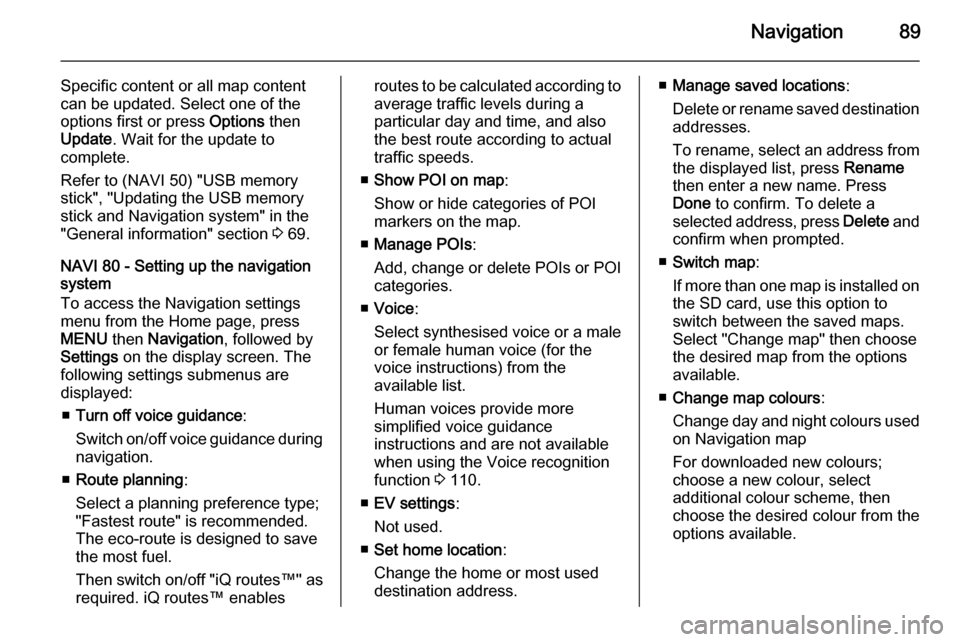
Navigation89
Specific content or all map content
can be updated. Select one of the
options first or press Options then
Update . Wait for the update to
complete.
Refer to (NAVI 50) "USB memory
stick", "Updating the USB memory
stick and Navigation system" in the
"General information" section 3 69.
NAVI 80 - Setting up the navigation
system
To access the Navigation settings
menu from the Home page, press
MENU then Navigation , followed by
Settings on the display screen. The
following settings submenus are
displayed:
â– Turn off voice guidance :
Switch on/off voice guidance during navigation.
â– Route planning :
Select a planning preference type;
"Fastest route" is recommended.
The eco-route is designed to save
the most fuel.
Then switch on/off " iQ routes™" as
required. iQ routes™ enablesroutes to be calculated according to
average traffic levels during a
particular day and time, and also
the best route according to actual
traffic speeds.
â– Show POI on map :
Show or hide categories of POI
markers on the map.
â– Manage POIs :
Add, change or delete POIs or POI
categories.
â– Voice :
Select synthesised voice or a male
or female human voice (for the voice instructions) from the
available list.
Human voices provide more
simplified voice guidance
instructions and are not available
when using the Voice recognition
function 3 110.
â– EV settings :
Not used.
â– Set home location :
Change the home or most used
destination address.â– Manage saved locations :
Delete or rename saved destination
addresses.
To rename, select an address from the displayed list, press Rename
then enter a new name. Press
Done to confirm. To delete a
selected address, press Delete and
confirm when prompted.
â– Switch map :
If more than one map is installed on
the SD card, use this option to
switch between the saved maps.
Select "Change map" then choose the desired map from the options
available.
â– Change map colours :
Change day and night colours used on Navigation map
For downloaded new colours;
choose a new colour, select
additional colour scheme, then
choose the desired colour from the
options available.
Page 96 of 139
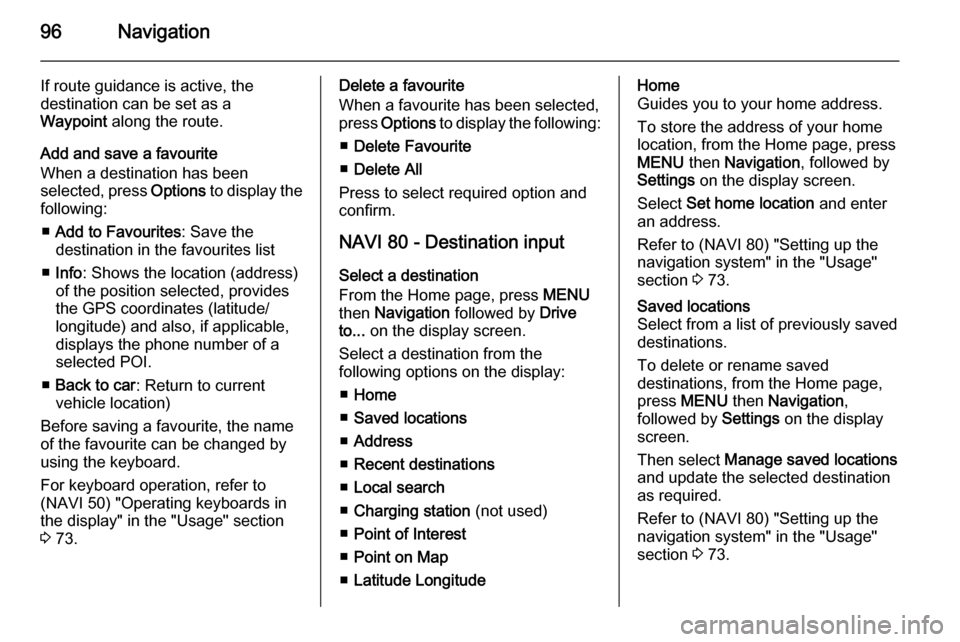
96Navigation
If route guidance is active, the
destination can be set as a
Waypoint along the route.
Add and save a favourite
When a destination has been
selected, press Options to display the
following:
â– Add to Favourites : Save the
destination in the favourites list
â– Info : Shows the location (address)
of the position selected, provides
the GPS coordinates (latitude/
longitude) and also, if applicable,
displays the phone number of a
selected POI.
â– Back to car : Return to current
vehicle location)
Before saving a favourite, the name of the favourite can be changed by using the keyboard.
For keyboard operation, refer to
(NAVI 50) "Operating keyboards in
the display" in the "Usage" section
3 73.Delete a favourite
When a favourite has been selected,
press Options to display the following:
â– Delete Favourite
â– Delete All
Press to select required option and
confirm.
NAVI 80 - Destination input Select a destination
From the Home page, press MENU
then Navigation followed by Drive
to... on the display screen.
Select a destination from the
following options on the display:
â– Home
â– Saved locations
â– Address
â– Recent destinations
â– Local search
â– Charging station (not used)
â– Point of Interest
â– Point on Map
â– Latitude LongitudeHome
Guides you to your home address.
To store the address of your home
location, from the Home page, press
MENU then Navigation , followed by
Settings on the display screen.
Select Set home location and enter
an address.
Refer to (NAVI 80) "Setting up the
navigation system" in the "Usage"
section 3 73.Saved locations
Select from a list of previously saved
destinations.
To delete or rename saved
destinations, from the Home page,
press MENU then Navigation ,
followed by Settings on the display
screen.
Then select Manage saved locations
and update the selected destination
as required.
Refer to (NAVI 80) "Setting up the
navigation system" in the "Usage"
section 3 73.
Page 107 of 139
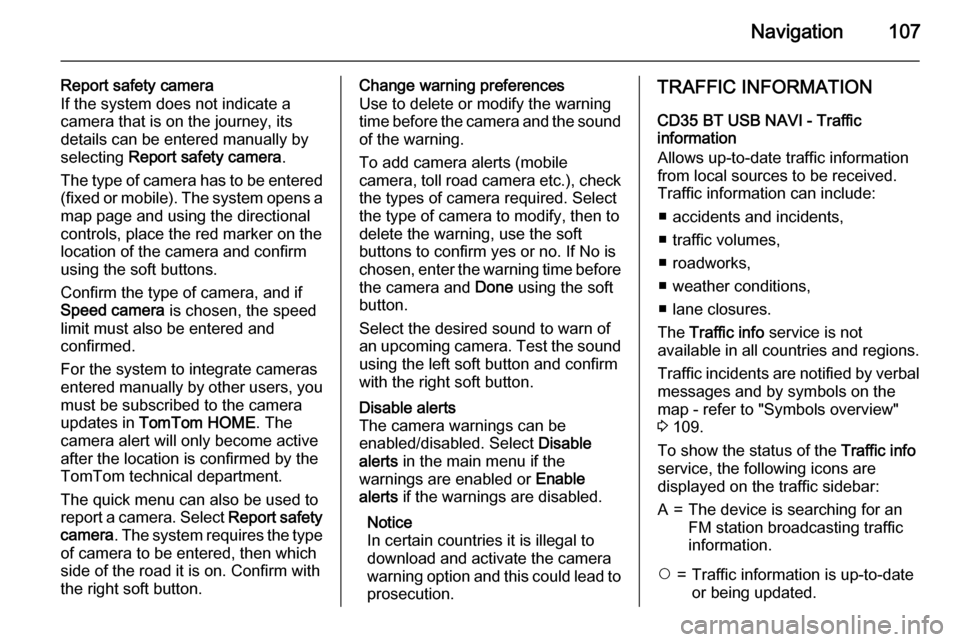
Navigation107
Report safety camera
If the system does not indicate a
camera that is on the journey, its
details can be entered manually by
selecting Report safety camera .
The type of camera has to be entered (fixed or mobile). The system opens a
map page and using the directional
controls, place the red marker on the
location of the camera and confirm
using the soft buttons.
Confirm the type of camera, and if
Speed camera is chosen, the speed
limit must also be entered and confirmed.
For the system to integrate cameras
entered manually by other users, you must be subscribed to the camera
updates in TomTom HOME . The
camera alert will only become active
after the location is confirmed by the
TomTom technical department.
The quick menu can also be used to
report a camera. Select Report safety
camera . The system requires the type
of camera to be entered, then which
side of the road it is on. Confirm with
the right soft button.Change warning preferences
Use to delete or modify the warning time before the camera and the sound of the warning.
To add camera alerts (mobile
camera, toll road camera etc.), check
the types of camera required. Select
the type of camera to modify, then to
delete the warning, use the soft
buttons to confirm yes or no. If No is
chosen, enter the warning time before the camera and Done using the soft
button.
Select the desired sound to warn of
an upcoming camera. Test the sound
using the left soft button and confirm
with the right soft button.Disable alerts
The camera warnings can be
enabled/disabled. Select Disable
alerts in the main menu if the
warnings are enabled or Enable
alerts if the warnings are disabled.
Notice
In certain countries it is illegal to
download and activate the camera
warning option and this could lead to prosecution.TRAFFIC INFORMATION
CD35 BT USB NAVI - Traffic
information
Allows up-to-date traffic information from local sources to be received.
Traffic information can include:
â– accidents and incidents,
â– traffic volumes,
â– roadworks,
â– weather conditions,
â– lane closures.
The Traffic info service is not
available in all countries and regions.
Traffic incidents are notified by verbal messages and by symbols on the
map - refer to "Symbols overview"
3 109.
To show the status of the Traffic info
service, the following icons are
displayed on the traffic sidebar:A=The device is searching for an
FM station broadcasting traffic
information.$=Traffic information is up-to-date
or being updated.
Page 108 of 139
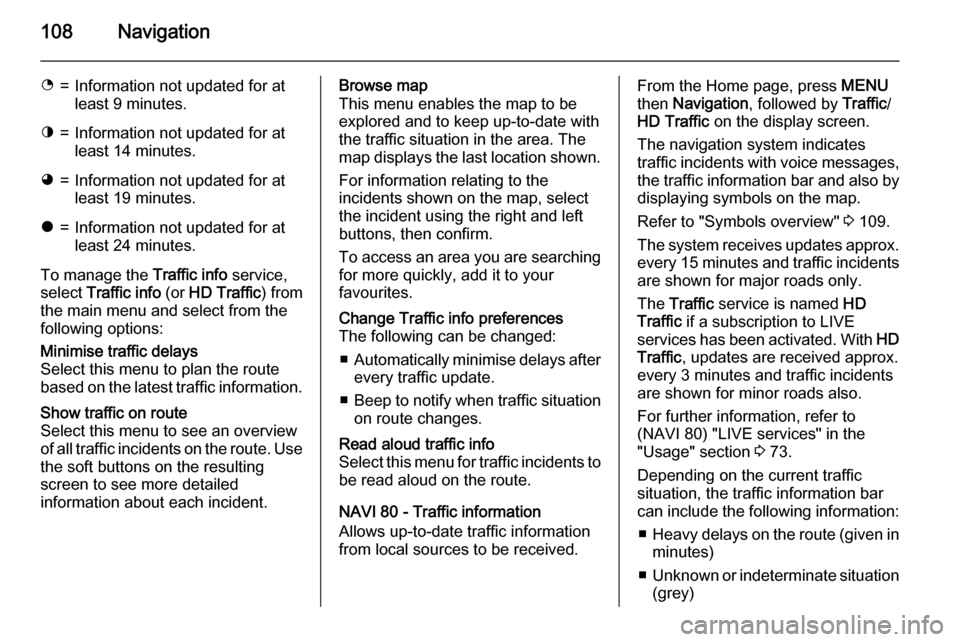
108Navigation
%=Information not updated for at
least 9 minutes.^=Information not updated for at
least 14 minutes.&=Information not updated for at
least 19 minutes.*=Information not updated for at
least 24 minutes.
To manage the Traffic info service,
select Traffic info (or HD Traffic ) from
the main menu and select from the
following options:
Minimise traffic delays
Select this menu to plan the route
based on the latest traffic information.Show traffic on route
Select this menu to see an overview of all traffic incidents on the route. Use the soft buttons on the resulting
screen to see more detailed
information about each incident.Browse map
This menu enables the map to be
explored and to keep up-to-date with
the traffic situation in the area. The
map displays the last location shown.
For information relating to the
incidents shown on the map, select
the incident using the right and left
buttons, then confirm.
To access an area you are searching for more quickly, add it to your
favourites.Change Traffic info preferences
The following can be changed:
â– Automatically minimise delays after
every traffic update.
â– Beep to notify when traffic situation
on route changes.Read aloud traffic info
Select this menu for traffic incidents to be read aloud on the route.
NAVI 80 - Traffic information
Allows up-to-date traffic information
from local sources to be received.
From the Home page, press MENU
then Navigation , followed by Traffic/
HD Traffic on the display screen.
The navigation system indicates
traffic incidents with voice messages,
the traffic information bar and also by
displaying symbols on the map.
Refer to "Symbols overview" 3 109.
The system receives updates approx.
every 15 minutes and traffic incidents are shown for major roads only.
The Traffic service is named HD
Traffic if a subscription to LIVE
services has been activated. With HD
Traffic , updates are received approx.
every 3 minutes and traffic incidents
are shown for minor roads also.
For further information, refer to
(NAVI 80) "LIVE services" in the
"Usage" section 3 73.
Depending on the current traffic situation, the traffic information bar
can include the following information:
â– Heavy delays on the route (given in
minutes)
â– Unknown or indeterminate situation
(grey)
Page 109 of 139
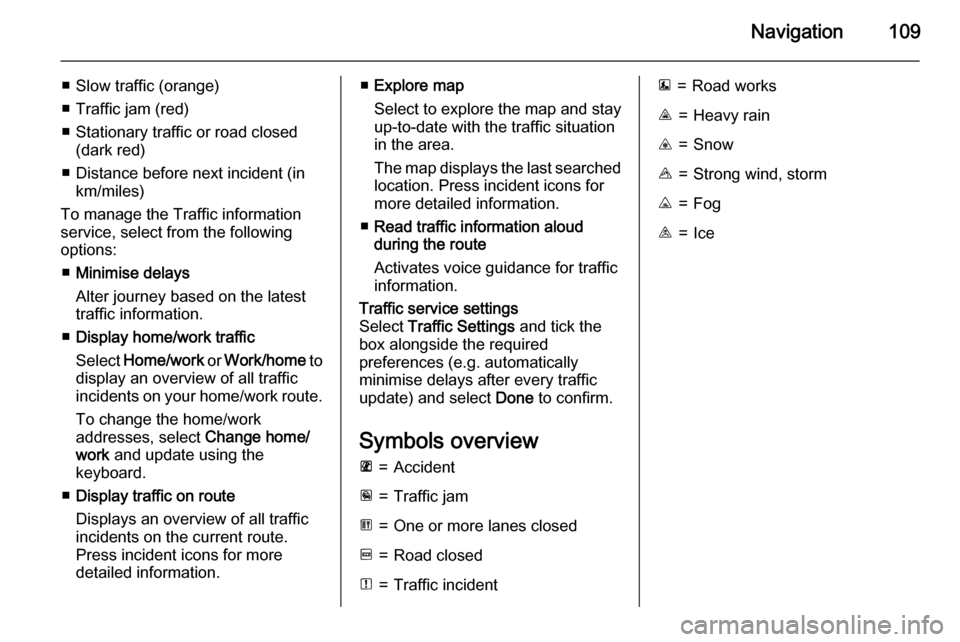
Navigation109
â– Slow traffic (orange)
â– Traffic jam (red)
â– Stationary traffic or road closed (dark red)
â– Distance before next incident (in km/miles)
To manage the Traffic information
service, select from the following
options:
â– Minimise delays
Alter journey based on the latest
traffic information.
â– Display home/work traffic
Select Home/work or Work/home to
display an overview of all traffic
incidents on your home/work route.
To change the home/work
addresses, select Change home/
work and update using the
keyboard.
â– Display traffic on route
Displays an overview of all traffic
incidents on the current route.
Press incident icons for more
detailed information.â– Explore map
Select to explore the map and stay
up-to-date with the traffic situation
in the area.
The map displays the last searched
location. Press incident icons for
more detailed information.
â– Read traffic information aloud
during the route
Activates voice guidance for traffic
information.Traffic service settings
Select Traffic Settings and tick the
box alongside the required
preferences (e.g. automatically
minimise delays after every traffic
update) and select Done to confirm.
Symbols overview
L=AccidentM=Traffic jamG=One or more lanes closedF=Road closedN=Traffic incidentE=Road worksJ=Heavy rainC=SnowB=Strong wind, stormK=FogI=Ice
Page 137 of 139
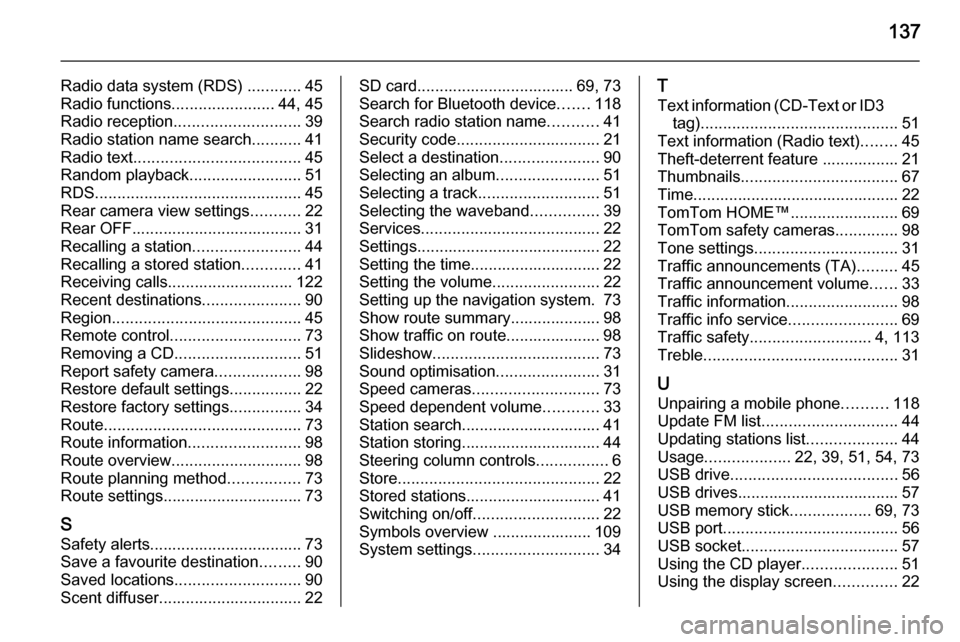
137
Radio data system (RDS) ............45
Radio functions .......................44, 45
Radio reception ............................ 39
Radio station name search ...........41
Radio text ..................................... 45
Random playback .........................51
RDS .............................................. 45
Rear camera view settings ...........22
Rear OFF...................................... 31
Recalling a station ........................44
Recalling a stored station .............41
Receiving calls............................ 122
Recent destinations ......................90
Region .......................................... 45
Remote control ............................. 73
Removing a CD ............................ 51
Report safety camera ...................98
Restore default settings ................22
Restore factory settings ................34
Route ............................................ 73
Route information .........................98
Route overview ............................. 98
Route planning method ................73
Route settings............................... 73
S Safety alerts.................................. 73
Save a favourite destination .........90
Saved locations ............................ 90
Scent diffuser................................ 22SD card................................... 69, 73
Search for Bluetooth device .......118
Search radio station name ...........41
Security code ................................ 21
Select a destination ......................90
Selecting an album .......................51
Selecting a track ........................... 51
Selecting the waveband ...............39
Services ........................................ 22
Settings......................................... 22
Setting the time............................. 22
Setting the volume ........................22
Setting up the navigation system. 73
Show route summary.................... 98
Show traffic on route..................... 98
Slideshow ..................................... 73
Sound optimisation .......................31
Speed cameras ............................ 73
Speed dependent volume ............33
Station search............................... 41
Station storing............................... 44
Steering column controls ................6
Store ............................................. 22
Stored stations.............................. 41
Switching on/off ............................ 22
Symbols overview ...................... 109
System settings ............................ 34T
Text information (CD-Text or ID3 tag) ............................................ 51
Text information (Radio text) ........45
Theft-deterrent feature ................. 21
Thumbnails ................................... 67
Time.............................................. 22
TomTom HOME™ ........................69
TomTom safety cameras ..............98
Tone settings ................................ 31
Traffic announcements (TA) .........45
Traffic announcement volume ......33
Traffic information .........................98
Traffic info service ........................69
Traffic safety ........................... 4, 113
Treble ........................................... 31
U Unpairing a mobile phone ..........118
Update FM list .............................. 44
Updating stations list ....................44
Usage ................... 22, 39, 51, 54, 73
USB drive ..................................... 56
USB drives.................................... 57
USB memory stick ..................69, 73
USB port ....................................... 56
USB socket ................................... 57
Using the CD player .....................51
Using the display screen ..............22