light VAUXHALL MOVANO_B 2015.5 Infotainment system
[x] Cancel search | Manufacturer: VAUXHALL, Model Year: 2015.5, Model line: MOVANO_B, Model: VAUXHALL MOVANO_B 2015.5Pages: 139, PDF Size: 1.84 MB
Page 22 of 139
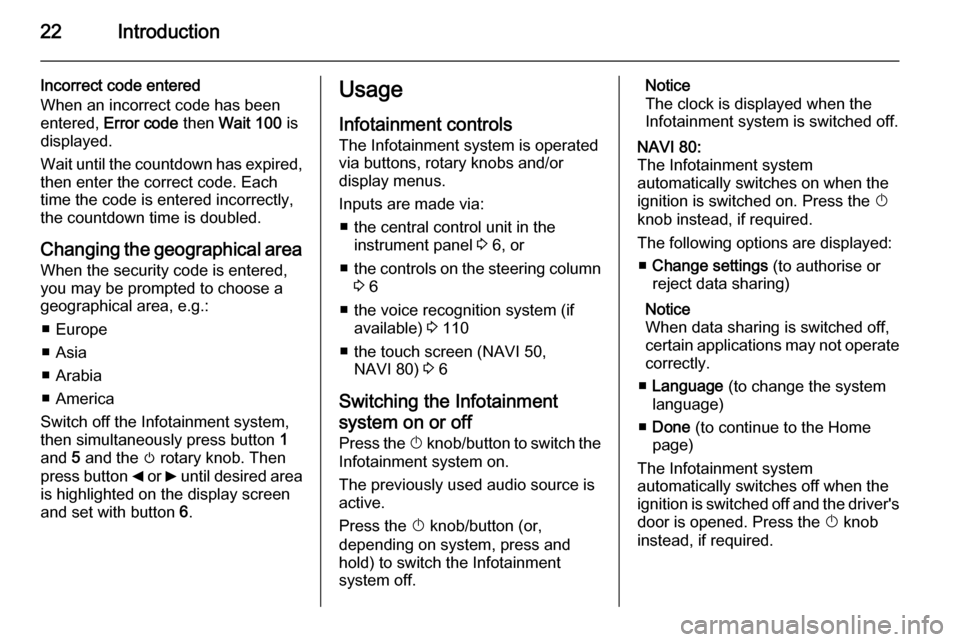
22Introduction
Incorrect code entered
When an incorrect code has been
entered, Error code then Wait 100 is
displayed.
Wait until the countdown has expired, then enter the correct code. Each
time the code is entered incorrectly,
the countdown time is doubled.
Changing the geographical area
When the security code is entered,
you may be prompted to choose a
geographical area, e.g.:
■ Europe
■ Asia
■ Arabia
■ America
Switch off the Infotainment system,
then simultaneously press button 1
and 5 and the m rotary knob. Then
press button _ or 6 until desired area
is highlighted on the display screen
and set with button 6.Usage
Infotainment controls
The Infotainment system is operated
via buttons, rotary knobs and/or
display menus.
Inputs are made via: ■ the central control unit in the instrument panel 3 6, or
■ the controls on the steering column
3 6
■ the voice recognition system (if available) 3 110
■ the touch screen (NAVI 50, NAVI 80) 3 6
Switching the Infotainment
system on or off Press the X knob/button to switch the
Infotainment system on.
The previously used audio source is
active.
Press the X knob/button (or,
depending on system, press and
hold) to switch the Infotainment
system off.Notice
The clock is displayed when the Infotainment system is switched off.NAVI 80:
The Infotainment system
automatically switches on when the
ignition is switched on. Press the X
knob instead, if required.
The following options are displayed: ■ Change settings (to authorise or
reject data sharing)
Notice
When data sharing is switched off,
certain applications may not operate
correctly.
■ Language (to change the system
language)
■ Done (to continue to the Home
page)
The Infotainment system
automatically switches off when the
ignition is switched off and the driver's door is opened. Press the X knob
instead, if required.
Page 28 of 139
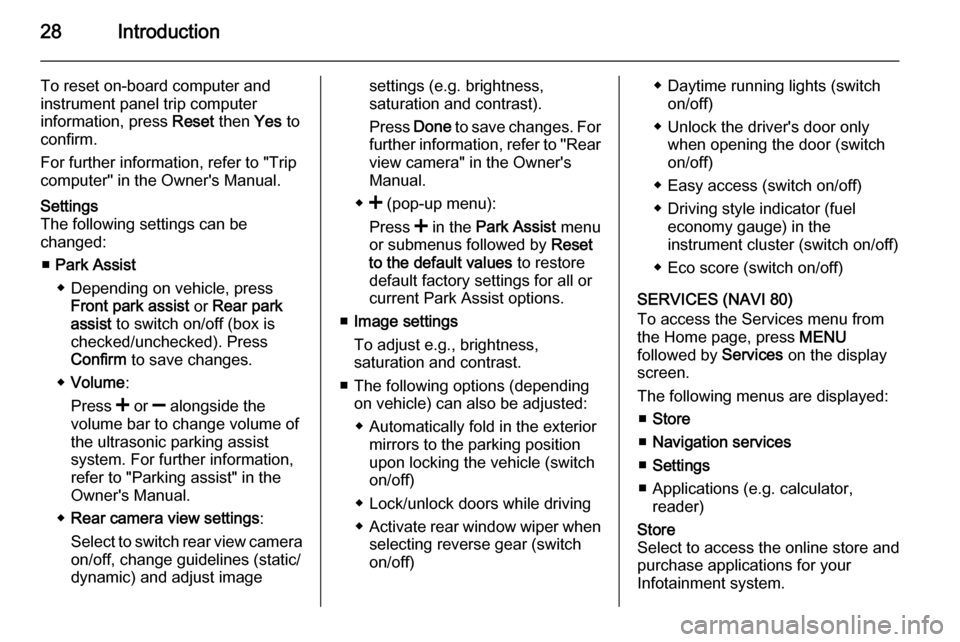
28Introduction
To reset on-board computer and
instrument panel trip computer
information, press Reset then Yes to
confirm.
For further information, refer to "Trip
computer" in the Owner's Manual.Settings
The following settings can be
changed:
■ Park Assist
◆ Depending on vehicle, press Front park assist or Rear park
assist to switch on/off (box is
checked/unchecked). Press
Confirm to save changes.
◆ Volume :
Press < or ] alongside the
volume bar to change volume of
the ultrasonic parking assist
system. For further information,
refer to "Parking assist" in the
Owner's Manual.
◆ Rear camera view settings :
Select to switch rear view camera on/off, change guidelines (static/
dynamic) and adjust imagesettings (e.g. brightness,
saturation and contrast).
Press Done to save changes. For
further information, refer to "Rear view camera" in the Owner's
Manual.
◆ < (pop-up menu):
Press < in the Park Assist menu
or submenus followed by Reset
to the default values to restore
default factory settings for all or
current Park Assist options.
■ Image settings
To adjust e.g., brightness,
saturation and contrast.
■ The following options (depending on vehicle) can also be adjusted:
◆ Automatically fold in the exterior mirrors to the parking position
upon locking the vehicle (switch
on/off)
◆ Lock/unlock doors while driving
◆ Activate rear window wiper when
selecting reverse gear (switch
on/off)◆ Daytime running lights (switch on/off)
◆ Unlock the driver's door only when opening the door (switch
on/off)
◆ Easy access (switch on/off)
◆ Driving style indicator (fuel economy gauge) in the
instrument cluster (switch on/off)
◆ Eco score (switch on/off)
SERVICES (NAVI 80)
To access the Services menu from
the Home page, press MENU
followed by Services on the display
screen.
The following menus are displayed: ■ Store
■ Navigation services
■ Settings
■ Applications (e.g. calculator, reader)Store
Select to access the online store and
purchase applications for your
Infotainment system.
Page 36 of 139
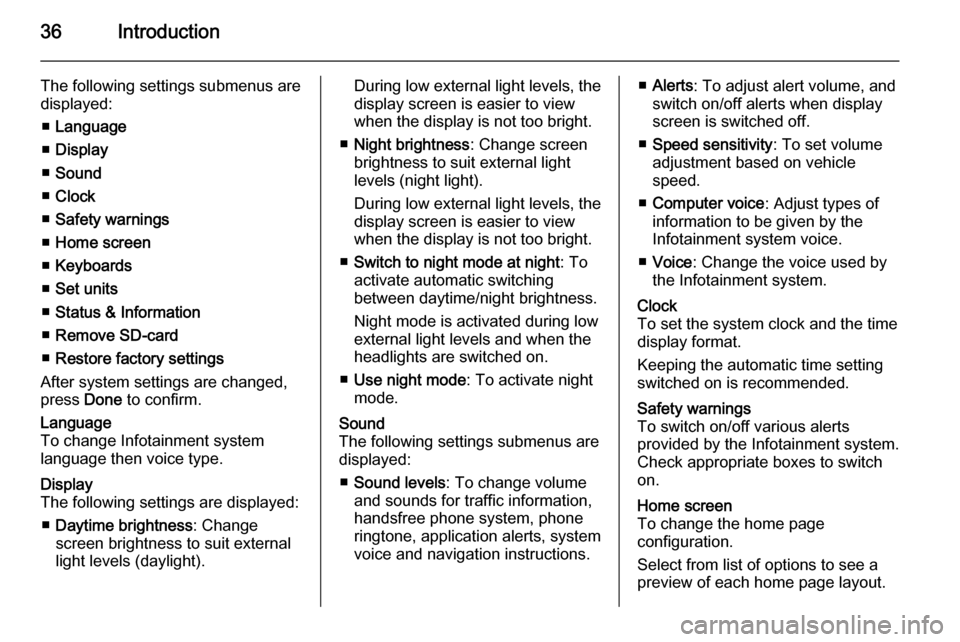
36Introduction
The following settings submenus aredisplayed:
■ Language
■ Display
■ Sound
■ Clock
■ Safety warnings
■ Home screen
■ Keyboards
■ Set units
■ Status & Information
■ Remove SD-card
■ Restore factory settings
After system settings are changed,
press Done to confirm.Language
To change Infotainment system
language then voice type.Display
The following settings are displayed:
■ Daytime brightness : Change
screen brightness to suit external
light levels (daylight).During low external light levels, the
display screen is easier to view
when the display is not too bright.
■ Night brightness : Change screen
brightness to suit external light
levels (night light).
During low external light levels, the
display screen is easier to view
when the display is not too bright.
■ Switch to night mode at night : To
activate automatic switching
between daytime/night brightness.
Night mode is activated during low
external light levels and when the headlights are switched on.
■ Use night mode : To activate night
mode.Sound
The following settings submenus are displayed:
■ Sound levels : To change volume
and sounds for traffic information,
handsfree phone system, phone
ringtone, application alerts, system
voice and navigation instructions.■ Alerts : To adjust alert volume, and
switch on/off alerts when display
screen is switched off.
■ Speed sensitivity : To set volume
adjustment based on vehicle
speed.
■ Computer voice : Adjust types of
information to be given by the
Infotainment system voice.
■ Voice : Change the voice used by
the Infotainment system.Clock
To set the system clock and the time
display format.
Keeping the automatic time setting
switched on is recommended.Safety warnings
To switch on/off various alerts
provided by the Infotainment system.
Check appropriate boxes to switch
on.Home screen
To change the home page
configuration.
Select from list of options to see a
preview of each home page layout.
Page 42 of 139
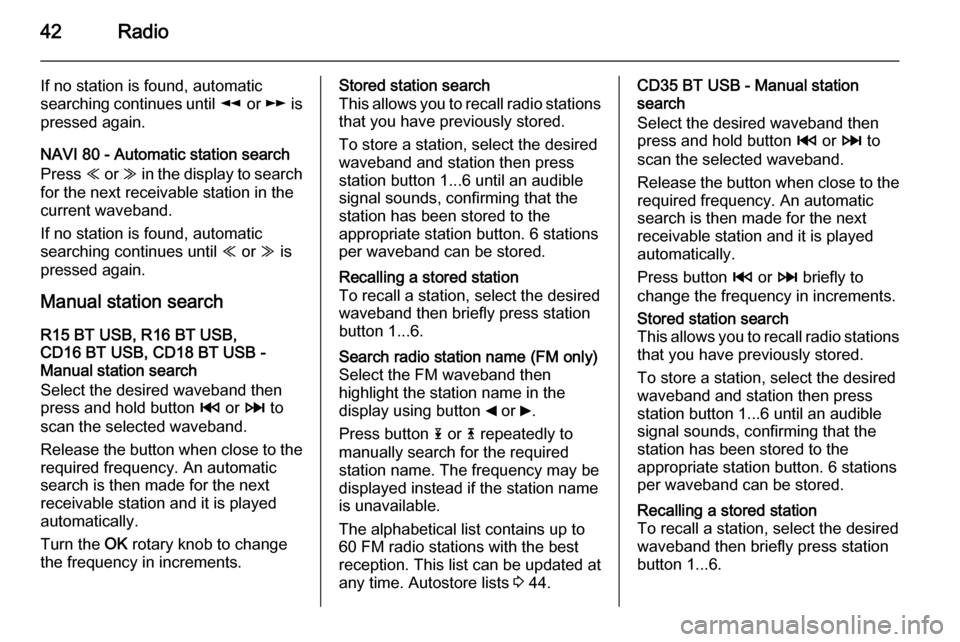
42Radio
If no station is found, automatic
searching continues until l or m is
pressed again.
NAVI 80 - Automatic station search
Press Y or Z in the display to search
for the next receivable station in the
current waveband.
If no station is found, automatic
searching continues until Y or Z is
pressed again.
Manual station search R15 BT USB, R16 BT USB,
CD16 BT USB, CD18 BT USB -
Manual station search
Select the desired waveband then
press and hold button 2 or 3 to
scan the selected waveband.
Release the button when close to the
required frequency. An automatic
search is then made for the next
receivable station and it is played
automatically.
Turn the OK rotary knob to change
the frequency in increments.Stored station search
This allows you to recall radio stations that you have previously stored.
To store a station, select the desired
waveband and station then press
station button 1...6 until an audible
signal sounds, confirming that the
station has been stored to the
appropriate station button. 6 stations
per waveband can be stored.Recalling a stored station
To recall a station, select the desired
waveband then briefly press station
button 1...6.Search radio station name (FM only) Select the FM waveband then
highlight the station name in the
display using button _ or 6.
Press button 1 or 4 repeatedly to
manually search for the required
station name. The frequency may be
displayed instead if the station name
is unavailable.
The alphabetical list contains up to
60 FM radio stations with the best
reception. This list can be updated at
any time. Autostore lists 3 44.CD35 BT USB - Manual station
search
Select the desired waveband then
press and hold button 2 or 3 to
scan the selected waveband.
Release the button when close to the required frequency. An automatic
search is then made for the next receivable station and it is playedautomatically.
Press button 2 or 3 briefly to
change the frequency in increments.Stored station search
This allows you to recall radio stations that you have previously stored.
To store a station, select the desired
waveband and station then press
station button 1...6 until an audible
signal sounds, confirming that the
station has been stored to the
appropriate station button. 6 stations
per waveband can be stored.Recalling a stored station
To recall a station, select the desired
waveband then briefly press station
button 1...6.
Page 50 of 139
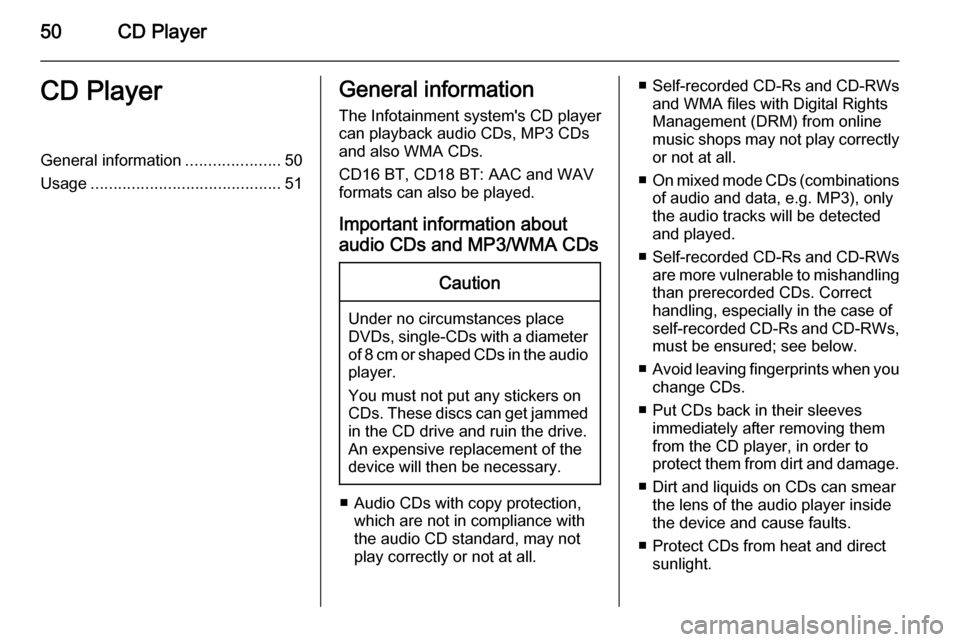
50CD PlayerCD PlayerGeneral information.....................50
Usage .......................................... 51General information
The Infotainment system's CD player
can playback audio CDs, MP3 CDs
and also WMA CDs.
CD16 BT, CD18 BT: AAC and WAV formats can also be played.
Important information aboutaudio CDs and MP3/WMA CDsCaution
Under no circumstances place
DVDs, single-CDs with a diameter of 8 cm or shaped CDs in the audio
player.
You must not put any stickers on
CDs. These discs can get jammed
in the CD drive and ruin the drive.
An expensive replacement of the
device will then be necessary.
■ Audio CDs with copy protection, which are not in compliance with
the audio CD standard, may not
play correctly or not at all.
■ Self-recorded CD-Rs and CD-RWs
and WMA files with Digital Rights
Management (DRM) from online
music shops may not play correctly
or not at all.
■ On mixed mode CDs (combinations
of audio and data, e.g. MP3), only
the audio tracks will be detected
and played.
■ Self-recorded CD-Rs and CD-RWs
are more vulnerable to mishandling than prerecorded CDs. Correct
handling, especially in the case of
self-recorded CD-Rs and CD-RWs,
must be ensured; see below.
■ Avoid leaving fingerprints when you
change CDs.
■ Put CDs back in their sleeves immediately after removing them
from the CD player, in order to
protect them from dirt and damage.
■ Dirt and liquids on CDs can smear the lens of the audio player inside
the device and cause faults.
■ Protect CDs from heat and direct sunlight.
Page 73 of 139

Navigation73
System update
To get the best from the Navigation
system, update it as often as
possible.
Insert the USB memory stick in the
Navigation system's USB slot.
Available updates on the USB
memory stick are recognised by the
Navigation system and the Update
screen is displayed automatically.
Select Update on the display screen
to begin installing the updates to the
Navigation system. The Navigation
system may restart automatically during the update process.
Notice
Select r on the display screen to go
back to the previous screen.
Alternatively, press the Home
button ; followed by NAVI, Options
then Map update . Select Options then
Update .
Wait for the update to complete
before performing any other
operation or ejecting the USB
memory stick.Usage
SD CARD
Switch off the Navigation system and
insert the SD card in its slot. The SD
card is fragile; do not bend it.
CD35 BT USB NAVIInserting the SD card
Ensure the SD card is inserted the
correct way. The orientation may
differ, depending on location of the
SD card slot in the vehicle.
Removing the SD card
Select Remove SD card in the main
menu, then confirm using the right
soft button ⌟. A message is displayed
when it is safe to remove the SD card.
To remove the SD card from its slot,
press on the card then release it. The
card is released slightly to enable it to be withdrawn.
NAVI 80Inserting the SD card
Switch off the Infotainment system
and insert the SD card in its slot. The SD card is fragile; do not bend it.
Ensure the SD card is inserted the correct way. The orientation may
differ, depending on location of the
SD card slot in the vehicle.Removing the SD card
To remove SD card from the
Infotainment system, on the Home
page press MENU, then System
followed by Remove SD card on the
display screen; The SD card can now
be ejected safely.
Page 74 of 139
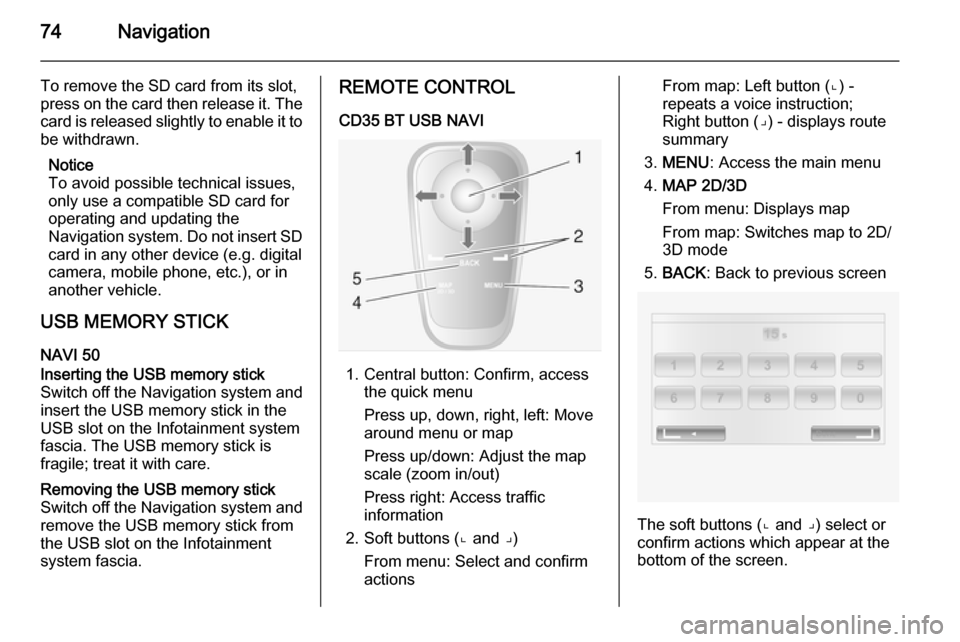
74Navigation
To remove the SD card from its slot,
press on the card then release it. The
card is released slightly to enable it to be withdrawn.
Notice
To avoid possible technical issues,
only use a compatible SD card for
operating and updating the
Navigation system. Do not insert SD
card in any other device (e.g. digital
camera, mobile phone, etc.), or in
another vehicle.
USB MEMORY STICK NAVI 50Inserting the USB memory stickSwitch off the Navigation system and
insert the USB memory stick in the
USB slot on the Infotainment system
fascia. The USB memory stick is
fragile; treat it with care.Removing the USB memory stick
Switch off the Navigation system and
remove the USB memory stick from
the USB slot on the Infotainment
system fascia.REMOTE CONTROL
CD35 BT USB NAVI
1. Central button: Confirm, access the quick menu
Press up, down, right, left: Move
around menu or map
Press up/down: Adjust the map
scale (zoom in/out)
Press right: Access traffic
information
2. Soft buttons (⌞ and ⌟) From menu: Select and confirm
actions
From map: Left button (⌞) - repeats a voice instruction;
Right button (⌟) - displays route
summary
3. MENU : Access the main menu
4. MAP 2D/3D
From menu: Displays map
From map: Switches map to 2D/
3D mode
5. BACK : Back to previous screen
The soft buttons (⌞ and ⌟) select or
confirm actions which appear at the
bottom of the screen.
Page 86 of 139
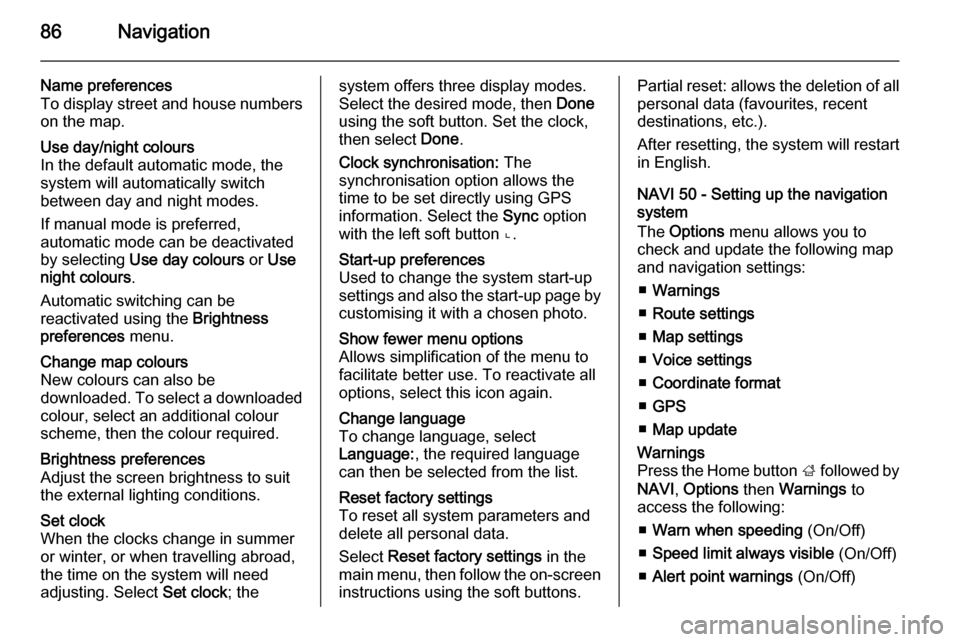
86Navigation
Name preferences
To display street and house numbers on the map.Use day/night colours
In the default automatic mode, the
system will automatically switch
between day and night modes.
If manual mode is preferred,
automatic mode can be deactivated
by selecting Use day colours or Use
night colours .
Automatic switching can be
reactivated using the Brightness
preferences menu.Change map colours
New colours can also be
downloaded. To select a downloaded colour, select an additional colour
scheme, then the colour required.Brightness preferences
Adjust the screen brightness to suit
the external lighting conditions.Set clock
When the clocks change in summer
or winter, or when travelling abroad,
the time on the system will need
adjusting. Select Set clock; thesystem offers three display modes.
Select the desired mode, then Done
using the soft button. Set the clock,
then select Done.
Clock synchronisation: The
synchronisation option allows the time to be set directly using GPS
information. Select the Sync option
with the left soft button ⌞.Start-up preferences
Used to change the system start-up
settings and also the start-up page by
customising it with a chosen photo.Show fewer menu options
Allows simplification of the menu to
facilitate better use. To reactivate all
options, select this icon again.Change language
To change language, select
Language: , the required language
can then be selected from the list.Reset factory settings
To reset all system parameters and delete all personal data.
Select Reset factory settings in the
main menu, then follow the on-screen instructions using the soft buttons.Partial reset: allows the deletion of allpersonal data (favourites, recent
destinations, etc.).
After resetting, the system will restart
in English.
NAVI 50 - Setting up the navigation
system
The Options menu allows you to
check and update the following map
and navigation settings:
■ Warnings
■ Route settings
■ Map settings
■ Voice settings
■ Coordinate format
■ GPS
■ Map updateWarnings
Press the Home button ; followed by
NAVI , Options then Warnings to
access the following:
■ Warn when speeding (On/Off)
■ Speed limit always visible (On/Off)
■ Alert point warnings (On/Off)
Page 90 of 139
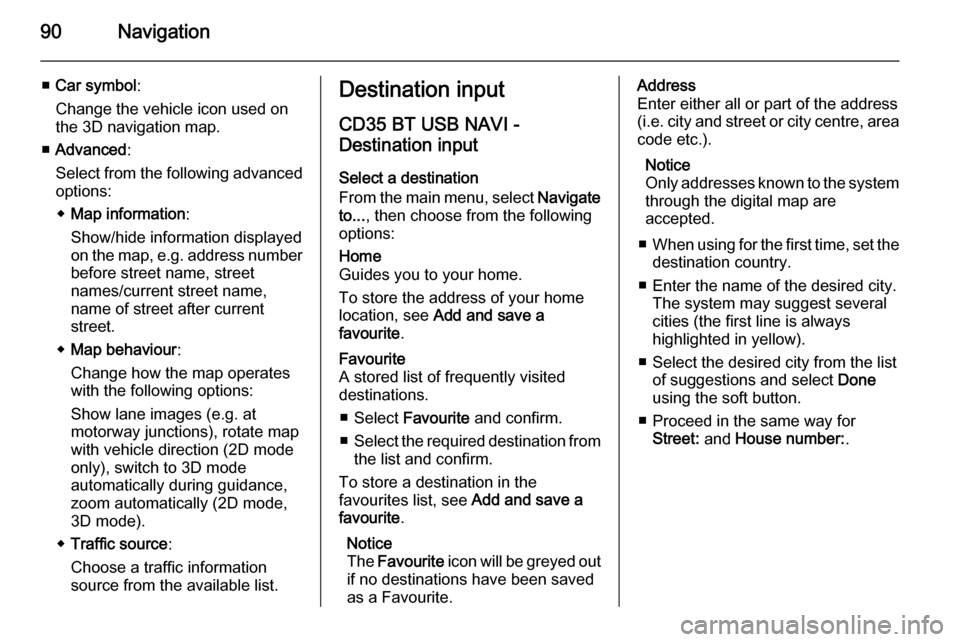
90Navigation
■Car symbol :
Change the vehicle icon used on
the 3D navigation map.
■ Advanced :
Select from the following advanced options:
◆ Map information :
Show/hide information displayed
on the map, e.g. address number
before street name, street
names/current street name,
name of street after current
street.
◆ Map behaviour :
Change how the map operates
with the following options:
Show lane images (e.g. at
motorway junctions), rotate map
with vehicle direction (2D mode
only), switch to 3D mode
automatically during guidance,
zoom automatically (2D mode,
3D mode).
◆ Traffic source :
Choose a traffic information
source from the available list.Destination input
CD35 BT USB NAVI -
Destination input
Select a destination
From the main menu, select Navigate
to... , then choose from the following
options:Home
Guides you to your home.
To store the address of your home
location, see Add and save a
favourite .Favourite
A stored list of frequently visited
destinations.
■ Select Favourite and confirm.
■ Select the required destination from
the list and confirm.
To store a destination in the
favourites list, see Add and save a
favourite .
Notice
The Favourite icon will be greyed out
if no destinations have been saved
as a Favourite.Address
Enter either all or part of the address
(i.e. city and street or city centre, area
code etc.).
Notice
Only addresses known to the system through the digital map are
accepted.
■ When using for the first time, set the
destination country.
■ Enter the name of the desired city. The system may suggest several
cities (the first line is always
highlighted in yellow).
■ Select the desired city from the list of suggestions and select Done
using the soft button.
■ Proceed in the same way for Street: and House number: .
Page 102 of 139
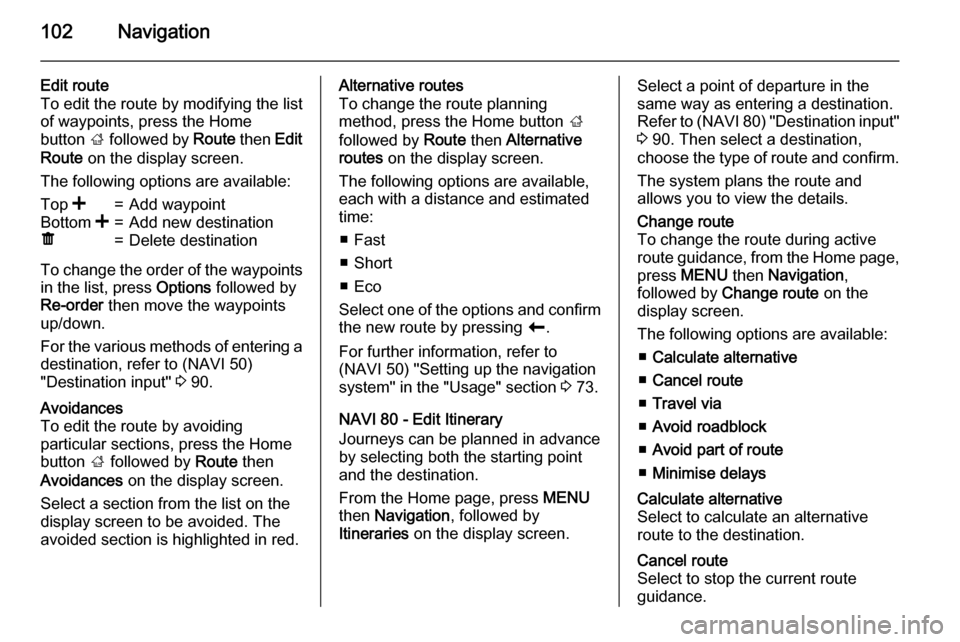
102Navigation
Edit route
To edit the route by modifying the list
of waypoints, press the Home
button ; followed by Route then Edit
Route on the display screen.
The following options are available:Top <=Add waypointBottom <=Add new destinationë=Delete destination
To change the order of the waypoints
in the list, press Options followed by
Re-order then move the waypoints
up/down.
For the various methods of entering a
destination, refer to (NAVI 50)
"Destination input" 3 90.
Avoidances
To edit the route by avoiding
particular sections, press the Home
button ; followed by Route then
Avoidances on the display screen.
Select a section from the list on the display screen to be avoided. The
avoided section is highlighted in red.Alternative routes
To change the route planning
method, press the Home button ;
followed by Route then Alternative
routes on the display screen.
The following options are available,
each with a distance and estimated
time:
■ Fast
■ Short
■ Eco
Select one of the options and confirm
the new route by pressing r.
For further information, refer to
(NAVI 50) "Setting up the navigation
system" in the "Usage" section 3 73.
NAVI 80 - Edit Itinerary
Journeys can be planned in advance
by selecting both the starting point
and the destination.
From the Home page, press MENU
then Navigation , followed by
Itineraries on the display screen.Select a point of departure in the
same way as entering a destination.
Refer to (NAVI 80) "Destination input" 3 90. Then select a destination,
choose the type of route and confirm.
The system plans the route and
allows you to view the details.Change route
To change the route during active
route guidance, from the Home page, press MENU then Navigation ,
followed by Change route on the
display screen.
The following options are available: ■ Calculate alternative
■ Cancel route
■ Travel via
■ Avoid roadblock
■ Avoid part of route
■ Minimise delaysCalculate alternative
Select to calculate an alternative
route to the destination.Cancel route
Select to stop the current route
guidance.