set clock VAUXHALL MOVANO_B 2015.5 Infotainment system
[x] Cancel search | Manufacturer: VAUXHALL, Model Year: 2015.5, Model line: MOVANO_B, Model: VAUXHALL MOVANO_B 2015.5Pages: 139, PDF Size: 1.84 MB
Page 17 of 139
![VAUXHALL MOVANO_B 2015.5 Infotainment system Introduction17
1m - Press: Switch on/off ........22
2 ]: Decrease volume .............22
3 <: Increase volume ............... 22
4 USB port ............................... 56
5 AUX input ............. VAUXHALL MOVANO_B 2015.5 Infotainment system Introduction17
1m - Press: Switch on/off ........22
2 ]: Decrease volume .............22
3 <: Increase volume ............... 22
4 USB port ............................... 56
5 AUX input .............](/img/38/19554/w960_19554-16.png)
Introduction17
1m - Press: Switch on/off ........22
2 ]: Decrease volume .............22
3 <: Increase volume ............... 22
4 USB port ............................... 56
5 AUX input .............................. 54
6 Clock ..................................... 22
7 PHONE : Telephone menu ..113
8 SETTINGS : Audio
settings, e.g. "Tone
settings" ................................ 31
"Volume settings" ..................33
Bluetooth settings .................22
Display settings .....................22
System settings ..................... 34
9 ☾Dark : Darken screen
(only clock and audio
system information are
displayed) .............................. 22
10 NAVI : Navigation menu ........69
11 MAP : View map .................... 69
12 RADIO : Change audio
source to radio ......................3913 MEDIA: Change audio
source - USB, iPod ...............56
BT (Bluetooth) .......................60
AUX ....................................... 54
Page 22 of 139
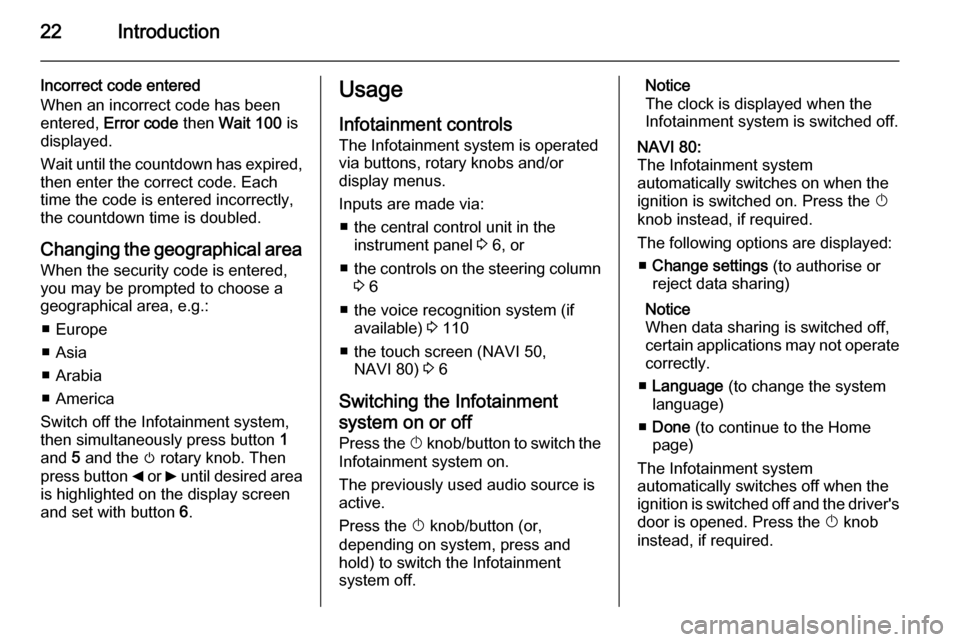
22Introduction
Incorrect code entered
When an incorrect code has been
entered, Error code then Wait 100 is
displayed.
Wait until the countdown has expired, then enter the correct code. Each
time the code is entered incorrectly,
the countdown time is doubled.
Changing the geographical area
When the security code is entered,
you may be prompted to choose a
geographical area, e.g.:
■ Europe
■ Asia
■ Arabia
■ America
Switch off the Infotainment system,
then simultaneously press button 1
and 5 and the m rotary knob. Then
press button _ or 6 until desired area
is highlighted on the display screen
and set with button 6.Usage
Infotainment controls
The Infotainment system is operated
via buttons, rotary knobs and/or
display menus.
Inputs are made via: ■ the central control unit in the instrument panel 3 6, or
■ the controls on the steering column
3 6
■ the voice recognition system (if available) 3 110
■ the touch screen (NAVI 50, NAVI 80) 3 6
Switching the Infotainment
system on or off Press the X knob/button to switch the
Infotainment system on.
The previously used audio source is
active.
Press the X knob/button (or,
depending on system, press and
hold) to switch the Infotainment
system off.Notice
The clock is displayed when the Infotainment system is switched off.NAVI 80:
The Infotainment system
automatically switches on when the
ignition is switched on. Press the X
knob instead, if required.
The following options are displayed: ■ Change settings (to authorise or
reject data sharing)
Notice
When data sharing is switched off,
certain applications may not operate
correctly.
■ Language (to change the system
language)
■ Done (to continue to the Home
page)
The Infotainment system
automatically switches off when the
ignition is switched off and the driver's door is opened. Press the X knob
instead, if required.
Page 23 of 139
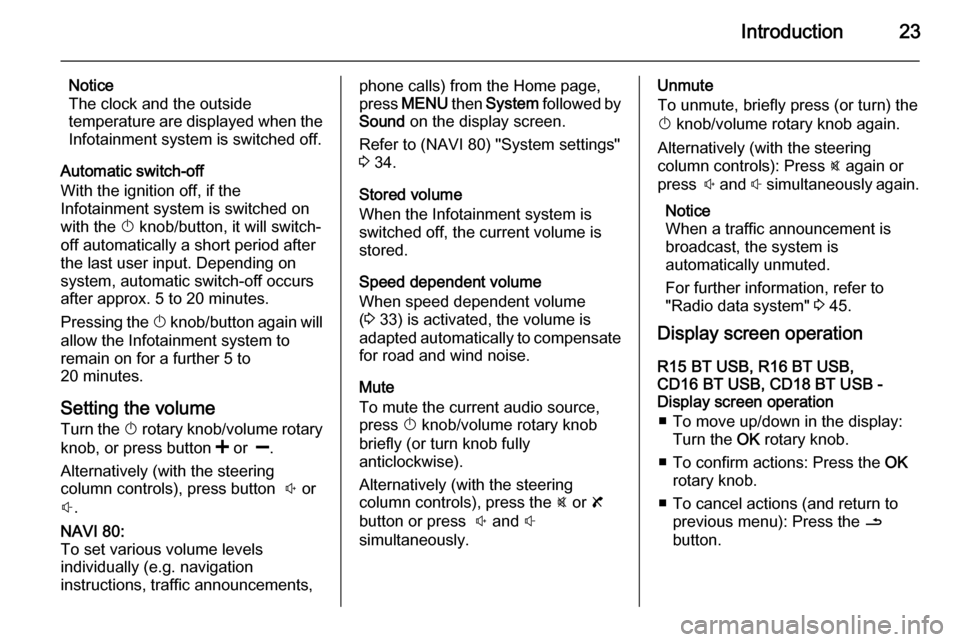
Introduction23
Notice
The clock and the outside
temperature are displayed when the
Infotainment system is switched off.
Automatic switch-off
With the ignition off, if the
Infotainment system is switched on
with the X knob/button, it will switch-
off automatically a short period after
the last user input. Depending on
system, automatic switch-off occurs
after approx. 5 to 20 minutes.
Pressing the X knob/button again will
allow the Infotainment system to
remain on for a further 5 to
20 minutes.
Setting the volume Turn the X rotary knob/volume rotary
knob, or press button < or ].
Alternatively (with the steering
column controls), press button ! or
# .NAVI 80:
To set various volume levels
individually (e.g. navigation
instructions, traffic announcements,phone calls) from the Home page,
press MENU then System followed by
Sound on the display screen.
Refer to (NAVI 80) "System settings"
3 34.
Stored volume
When the Infotainment system is
switched off, the current volume is
stored.
Speed dependent volume
When speed dependent volume
( 3 33) is activated, the volume is
adapted automatically to compensate
for road and wind noise.
Mute
To mute the current audio source,
press X knob/volume rotary knob
briefly (or turn knob fully
anticlockwise).
Alternatively (with the steering
column controls), press the @ or 8
button or press ! and #
simultaneously.Unmute
To unmute, briefly press (or turn) the
X knob/volume rotary knob again.
Alternatively (with the steering
column controls): Press @ again or
press ! and # simultaneously again.
Notice
When a traffic announcement is
broadcast, the system is
automatically unmuted.
For further information, refer to
"Radio data system" 3 45.
Display screen operation
R15 BT USB, R16 BT USB,
CD16 BT USB, CD18 BT USB -
Display screen operation
■ To move up/down in the display: Turn the OK rotary knob.
■ To confirm actions: Press the OK
rotary knob.
■ To cancel actions (and return to previous menu): Press the /
button.
Page 24 of 139
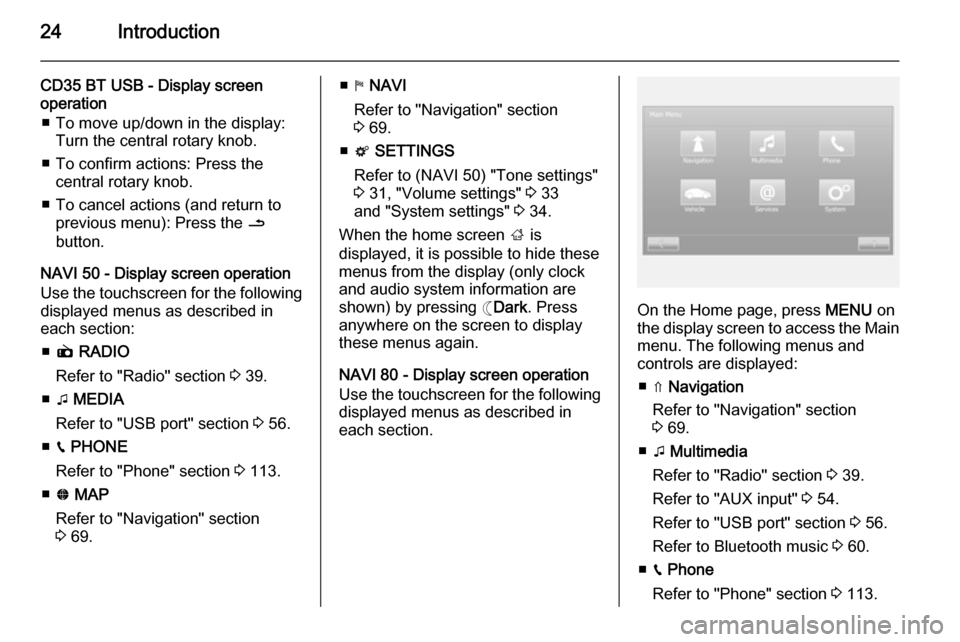
24Introduction
CD35 BT USB - Display screen
operation
■ To move up/down in the display: Turn the central rotary knob.
■ To confirm actions: Press the central rotary knob.
■ To cancel actions (and return to previous menu): Press the /
button.
NAVI 50 - Display screen operation
Use the touchscreen for the following displayed menus as described in
each section:
■ è RADIO
Refer to "Radio" section 3 39.
■ t MEDIA
Refer to "USB port" section 3 56.
■ g PHONE
Refer to "Phone" section 3 113.
■ F MAP
Refer to "Navigation" section
3 69.■ y NAVI
Refer to "Navigation" section
3 69.
■ t SETTINGS
Refer to (NAVI 50) "Tone settings" 3 31, "Volume settings" 3 33
and "System settings" 3 34.
When the home screen ; is
displayed, it is possible to hide these menus from the display (only clock
and audio system information are
shown) by pressing ☾ Dark. Press
anywhere on the screen to display
these menus again.
NAVI 80 - Display screen operation
Use the touchscreen for the following
displayed menus as described in
each section.
On the Home page, press MENU on
the display screen to access the Main menu. The following menus and
controls are displayed:
■ ⇑ Navigation
Refer to "Navigation" section
3 69.
■ t Multimedia
Refer to "Radio" section 3 39.
Refer to "AUX input" 3 54.
Refer to "USB port" section 3 56.
Refer to Bluetooth music 3 60.
■ g Phone
Refer to "Phone" section 3 113.
Page 34 of 139

34Introduction
Audio settings
Select Audio to display the following
options:
■ Vol/Speed (Off/1/2/3/4/5)
Set the degree of volume
adaptation.
■ Loudness (On/Off)
■ Sound
Refer to (NAVI 50) "Tone settings"
3 31.
System settings
R15 BT USB, R16 BT USB, CD16 BT USB, CD18 BT USB -System settings Press the SETUP button and access
the settings menu by turning and pressing the OK rotary knob.
When system setting adjustments
have been made, press SETUP to
exit the menu and save changes. The system also saves and exits
automatically after a delay.Change system language
Change the display language by accessing the Language menu.
Select a language from the list by
turning and pressing the OK knob.Restore default system settings
To restore system settings to their
default values, select Default
settings by turning and pressing the
OK knob. Confirm modification when
prompted by pressing the OK knob
again.
CD35 BT USB - System settings
Press the SETUP / TEXT button to
access the settings menu.
When system setting adjustments
have been made, press
SETUP / TEXT to exit the menu and
save changes. The system also
saves and exits automatically after a
delay.
Set the clock
To set the time, access the Clock
menu. Turn the central rotary knob to adjust the Hours setting, then pressthe knob to confirm. Turn the knob to
adjust the Minutes setting and press
to confirm.Change system language
Change the display language by accessing the Language menu. Turn
the central rotary knob to select one
of the 9 languages from the list, then
press the knob to confirm.Restore default system settings
To restore system settings to their
default values, select Default
settings by turning and pressing the
central rotary knob. Confirm
modification when prompted by
pressing the knob again.
NAVI 50 - System settings
To access the settings menu at anytime, press the Home button ;
followed by SETTINGS on the display
screen.
Page 35 of 139
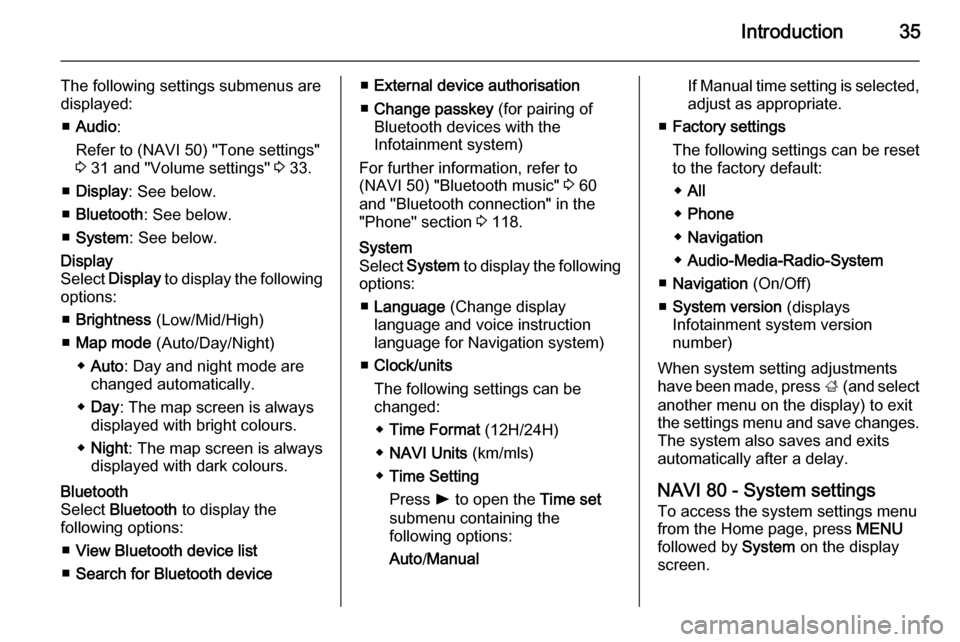
Introduction35
The following settings submenus aredisplayed:
■ Audio :
Refer to (NAVI 50) "Tone settings"
3 31 and "Volume settings" 3 33.
■ Display : See below.
■ Bluetooth : See below.
■ System : See below.Display
Select Display to display the following
options:
■ Brightness (Low/Mid/High)
■ Map mode (Auto/Day/Night)
◆ Auto : Day and night mode are
changed automatically.
◆ Day : The map screen is always
displayed with bright colours.
◆ Night : The map screen is always
displayed with dark colours.Bluetooth
Select Bluetooth to display the
following options:
■ View Bluetooth device list
■ Search for Bluetooth device■External device authorisation
■ Change passkey (for pairing of
Bluetooth devices with the
Infotainment system)
For further information, refer to
(NAVI 50) "Bluetooth music" 3 60
and "Bluetooth connection" in the
"Phone" section 3 118.System
Select System to display the following
options:
■ Language (Change display
language and voice instruction language for Navigation system)
■ Clock/units
The following settings can be
changed:
◆ Time Format (12H/24H)
◆ NAVI Units (km/mls)
◆ Time Setting
Press l to open the Time set
submenu containing the
following options:
Auto /ManualIf Manual time setting is selected,
adjust as appropriate.
■ Factory settings
The following settings can be reset
to the factory default:
◆ All
◆ Phone
◆ Navigation
◆ Audio-Media-Radio-System
■ Navigation (On/Off)
■ System version (displays
Infotainment system version
number)
When system setting adjustments
have been made, press ; (and select
another menu on the display) to exit
the settings menu and save changes.
The system also saves and exits
automatically after a delay.
NAVI 80 - System settings To access the system settings menufrom the Home page, press MENU
followed by System on the display
screen.
Page 36 of 139
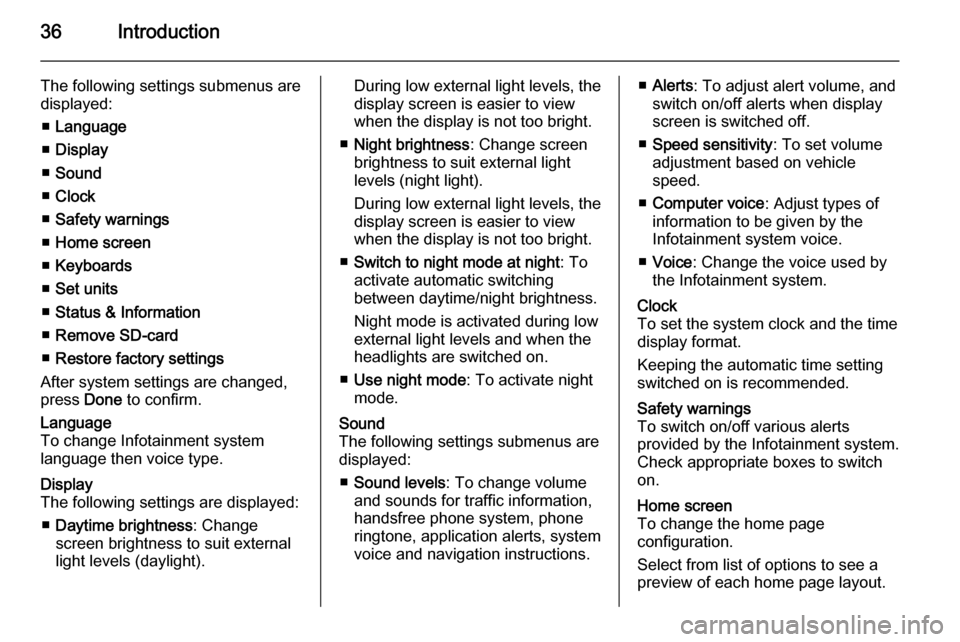
36Introduction
The following settings submenus aredisplayed:
■ Language
■ Display
■ Sound
■ Clock
■ Safety warnings
■ Home screen
■ Keyboards
■ Set units
■ Status & Information
■ Remove SD-card
■ Restore factory settings
After system settings are changed,
press Done to confirm.Language
To change Infotainment system
language then voice type.Display
The following settings are displayed:
■ Daytime brightness : Change
screen brightness to suit external
light levels (daylight).During low external light levels, the
display screen is easier to view
when the display is not too bright.
■ Night brightness : Change screen
brightness to suit external light
levels (night light).
During low external light levels, the
display screen is easier to view
when the display is not too bright.
■ Switch to night mode at night : To
activate automatic switching
between daytime/night brightness.
Night mode is activated during low
external light levels and when the headlights are switched on.
■ Use night mode : To activate night
mode.Sound
The following settings submenus are displayed:
■ Sound levels : To change volume
and sounds for traffic information,
handsfree phone system, phone
ringtone, application alerts, system
voice and navigation instructions.■ Alerts : To adjust alert volume, and
switch on/off alerts when display
screen is switched off.
■ Speed sensitivity : To set volume
adjustment based on vehicle
speed.
■ Computer voice : Adjust types of
information to be given by the
Infotainment system voice.
■ Voice : Change the voice used by
the Infotainment system.Clock
To set the system clock and the time
display format.
Keeping the automatic time setting
switched on is recommended.Safety warnings
To switch on/off various alerts
provided by the Infotainment system.
Check appropriate boxes to switch
on.Home screen
To change the home page
configuration.
Select from list of options to see a
preview of each home page layout.
Page 80 of 139
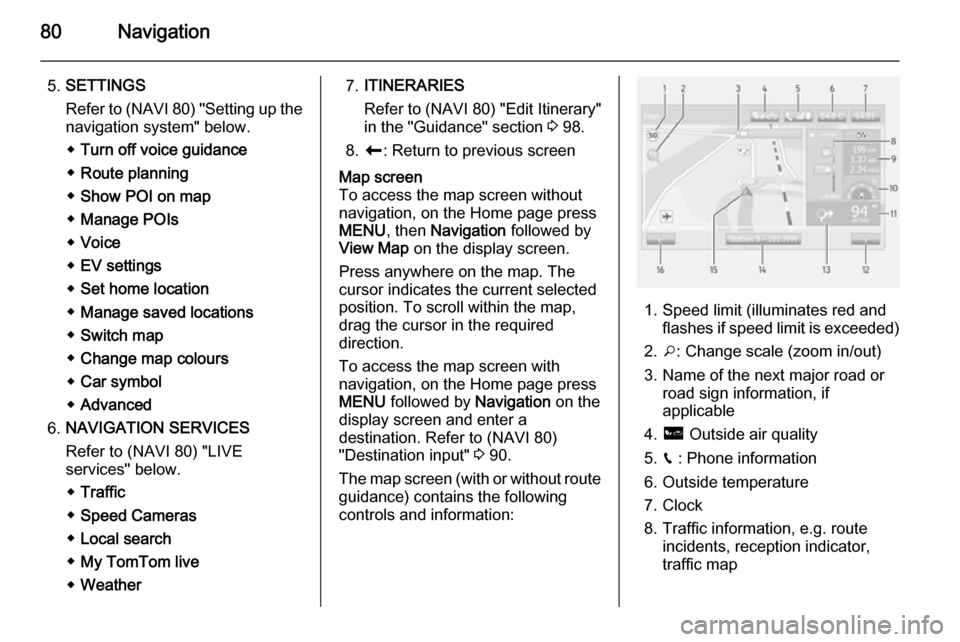
80Navigation
5.SETTINGS
Refer to (NAVI 80) "Setting up the
navigation system" below.
◆ Turn off voice guidance
◆ Route planning
◆ Show POI on map
◆ Manage POIs
◆ Voice
◆ EV settings
◆ Set home location
◆ Manage saved locations
◆ Switch map
◆ Change map colours
◆ Car symbol
◆ Advanced
6. NAVIGATION SERVICES
Refer to (NAVI 80) "LIVE
services" below.
◆ Traffic
◆ Speed Cameras
◆ Local search
◆ My TomTom live
◆ Weather7. ITINERARIES
Refer to (NAVI 80) "Edit Itinerary"
in the "Guidance" section 3 98.
8. r : Return to previous screenMap screen
To access the map screen without navigation, on the Home page press
MENU , then Navigation followed by
View Map on the display screen.
Press anywhere on the map. The
cursor indicates the current selected
position. To scroll within the map,
drag the cursor in the required
direction.
To access the map screen with
navigation, on the Home page press
MENU followed by Navigation on the
display screen and enter a
destination. Refer to (NAVI 80)
"Destination input" 3 90.
The map screen (with or without route guidance) contains the following
controls and information:
1. Speed limit (illuminates red and flashes if speed limit is exceeded)
2. o: Change scale (zoom in/out)
3. Name of the next major road or road sign information, if
applicable
4. ô Outside air quality
5. g : Phone information
6. Outside temperature
7. Clock
8. Traffic information, e.g. route incidents, reception indicator,
traffic map
Page 85 of 139
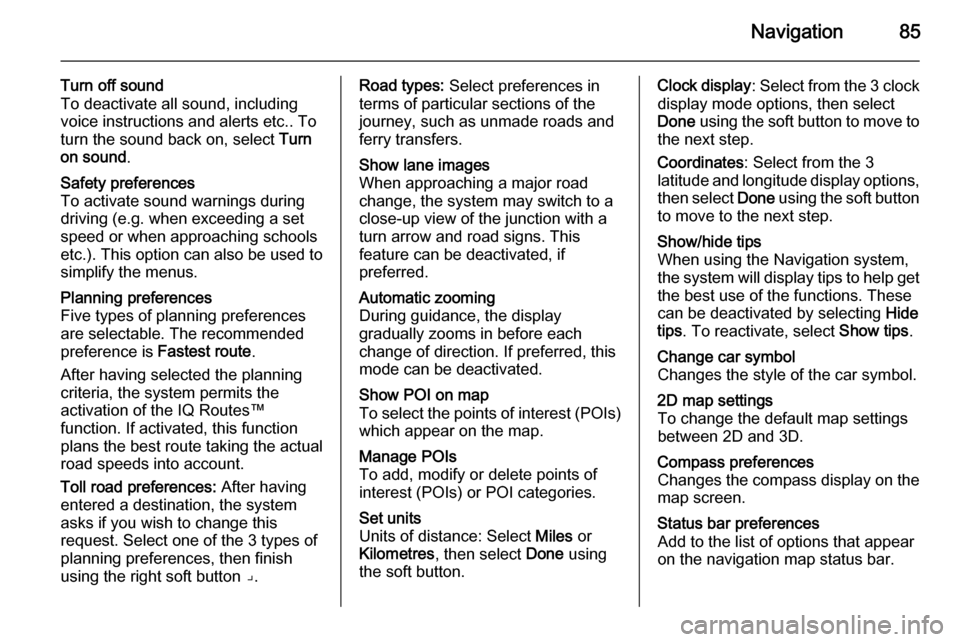
Navigation85
Turn off sound
To deactivate all sound, including
voice instructions and alerts etc.. To
turn the sound back on, select Turn
on sound .Safety preferences
To activate sound warnings during
driving (e.g. when exceeding a set
speed or when approaching schools
etc.). This option can also be used to
simplify the menus.Planning preferences
Five types of planning preferences
are selectable. The recommended
preference is Fastest route.
After having selected the planning
criteria, the system permits the
activation of the IQ Routes™
function. If activated, this function
plans the best route taking the actual road speeds into account.
Toll road preferences: After having
entered a destination, the system
asks if you wish to change this
request. Select one of the 3 types of
planning preferences, then finish
using the right soft button ⌟.Road types: Select preferences in
terms of particular sections of the
journey, such as unmade roads and
ferry transfers.Show lane images
When approaching a major road
change, the system may switch to a
close-up view of the junction with a
turn arrow and road signs. This
feature can be deactivated, if
preferred.Automatic zooming
During guidance, the display
gradually zooms in before each
change of direction. If preferred, this mode can be deactivated.Show POI on map
To select the points of interest (POIs) which appear on the map.Manage POIs
To add, modify or delete points of
interest (POIs) or POI categories.Set units
Units of distance: Select Miles or
Kilometres , then select Done using
the soft button.Clock display : Select from the 3 clock
display mode options, then select
Done using the soft button to move to
the next step.
Coordinates : Select from the 3
latitude and longitude display options, then select Done using the soft button
to move to the next step.Show/hide tips
When using the Navigation system,
the system will display tips to help get
the best use of the functions. These
can be deactivated by selecting Hide
tips . To reactivate, select Show tips.Change car symbol
Changes the style of the car symbol.2D map settings
To change the default map settings
between 2D and 3D.Compass preferences
Changes the compass display on the
map screen.Status bar preferences
Add to the list of options that appear
on the navigation map status bar.
Page 86 of 139
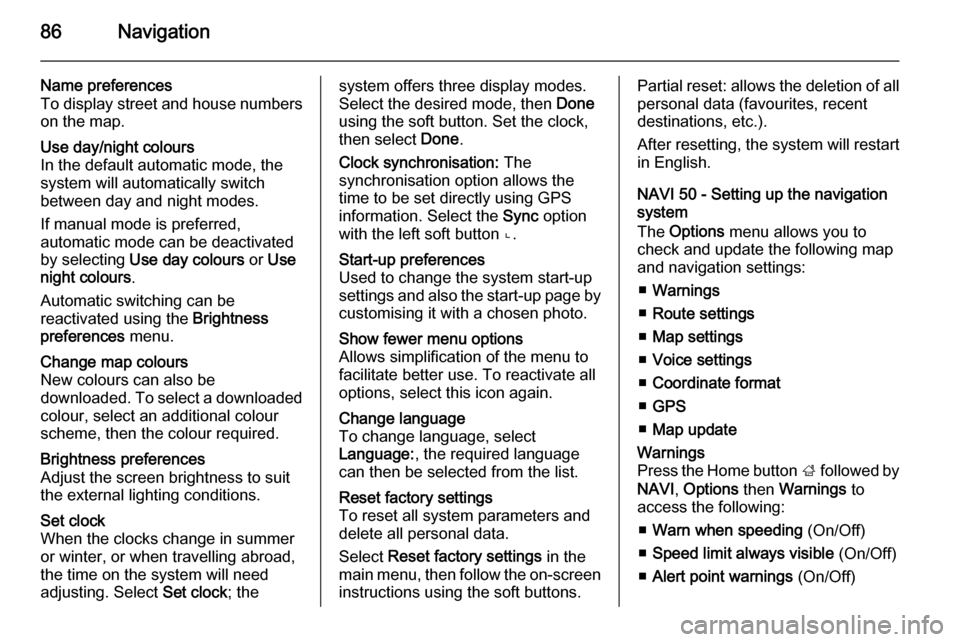
86Navigation
Name preferences
To display street and house numbers on the map.Use day/night colours
In the default automatic mode, the
system will automatically switch
between day and night modes.
If manual mode is preferred,
automatic mode can be deactivated
by selecting Use day colours or Use
night colours .
Automatic switching can be
reactivated using the Brightness
preferences menu.Change map colours
New colours can also be
downloaded. To select a downloaded colour, select an additional colour
scheme, then the colour required.Brightness preferences
Adjust the screen brightness to suit
the external lighting conditions.Set clock
When the clocks change in summer
or winter, or when travelling abroad,
the time on the system will need
adjusting. Select Set clock; thesystem offers three display modes.
Select the desired mode, then Done
using the soft button. Set the clock,
then select Done.
Clock synchronisation: The
synchronisation option allows the time to be set directly using GPS
information. Select the Sync option
with the left soft button ⌞.Start-up preferences
Used to change the system start-up
settings and also the start-up page by
customising it with a chosen photo.Show fewer menu options
Allows simplification of the menu to
facilitate better use. To reactivate all
options, select this icon again.Change language
To change language, select
Language: , the required language
can then be selected from the list.Reset factory settings
To reset all system parameters and delete all personal data.
Select Reset factory settings in the
main menu, then follow the on-screen instructions using the soft buttons.Partial reset: allows the deletion of allpersonal data (favourites, recent
destinations, etc.).
After resetting, the system will restart
in English.
NAVI 50 - Setting up the navigation
system
The Options menu allows you to
check and update the following map
and navigation settings:
■ Warnings
■ Route settings
■ Map settings
■ Voice settings
■ Coordinate format
■ GPS
■ Map updateWarnings
Press the Home button ; followed by
NAVI , Options then Warnings to
access the following:
■ Warn when speeding (On/Off)
■ Speed limit always visible (On/Off)
■ Alert point warnings (On/Off)