CD player VAUXHALL MOVANO_B 2020 User Guide
[x] Cancel search | Manufacturer: VAUXHALL, Model Year: 2020, Model line: MOVANO_B, Model: VAUXHALL MOVANO_B 2020Pages: 351, PDF Size: 9.32 MB
Page 159 of 351
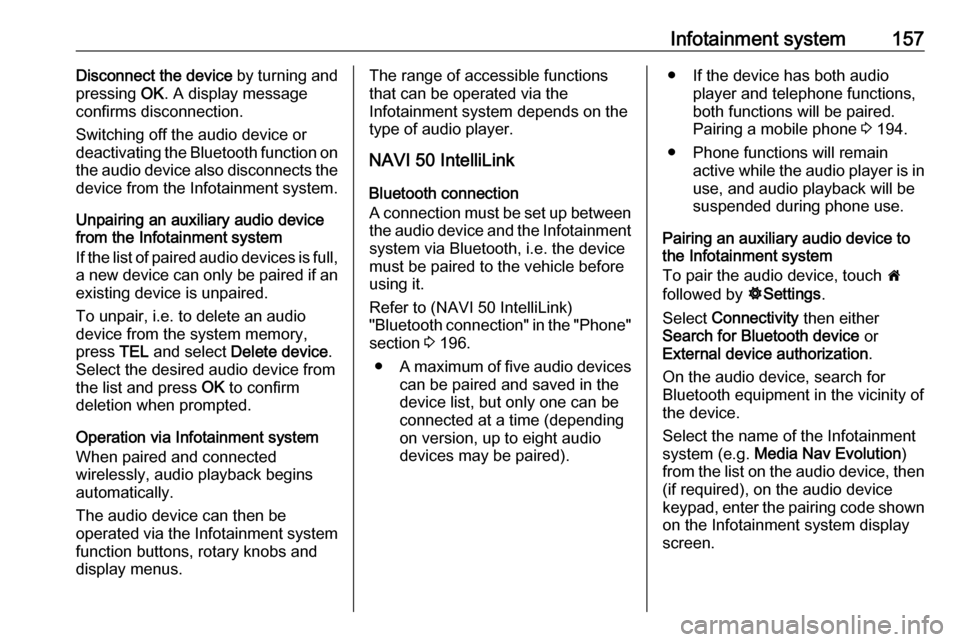
Infotainment system157Disconnect the device by turning and
pressing OK. A display message
confirms disconnection.
Switching off the audio device or
deactivating the Bluetooth function on the audio device also disconnects the
device from the Infotainment system.
Unpairing an auxiliary audio device
from the Infotainment system
If the list of paired audio devices is full, a new device can only be paired if an
existing device is unpaired.
To unpair, i.e. to delete an audio
device from the system memory,
press TEL and select Delete device .
Select the desired audio device from
the list and press OK to confirm
deletion when prompted.
Operation via Infotainment system
When paired and connected
wirelessly, audio playback begins
automatically.
The audio device can then be
operated via the Infotainment system
function buttons, rotary knobs and
display menus.The range of accessible functions
that can be operated via the
Infotainment system depends on the
type of audio player.
NAVI 50 IntelliLink
Bluetooth connection
A connection must be set up between the audio device and the Infotainmentsystem via Bluetooth, i.e. the device
must be paired to the vehicle before
using it.
Refer to (NAVI 50 IntelliLink)
"Bluetooth connection" in the "Phone"
section 3 196.
● A maximum of five audio devices
can be paired and saved in the
device list, but only one can be
connected at a time (depending
on version, up to eight audio
devices may be paired).● If the device has both audio player and telephone functions,
both functions will be paired.
Pairing a mobile phone 3 194.
● Phone functions will remain active while the audio player is inuse, and audio playback will be
suspended during phone use.
Pairing an auxiliary audio device to the Infotainment system
To pair the audio device, touch 7
followed by ÿSettings .
Select Connectivity then either
Search for Bluetooth device or
External device authorization .
On the audio device, search for Bluetooth equipment in the vicinity of the device.
Select the name of the Infotainment
system (e.g. Media Nav Evolution )
from the list on the audio device, then (if required), on the audio device
keypad, enter the pairing code shown
on the Infotainment system display
screen.
Page 160 of 351
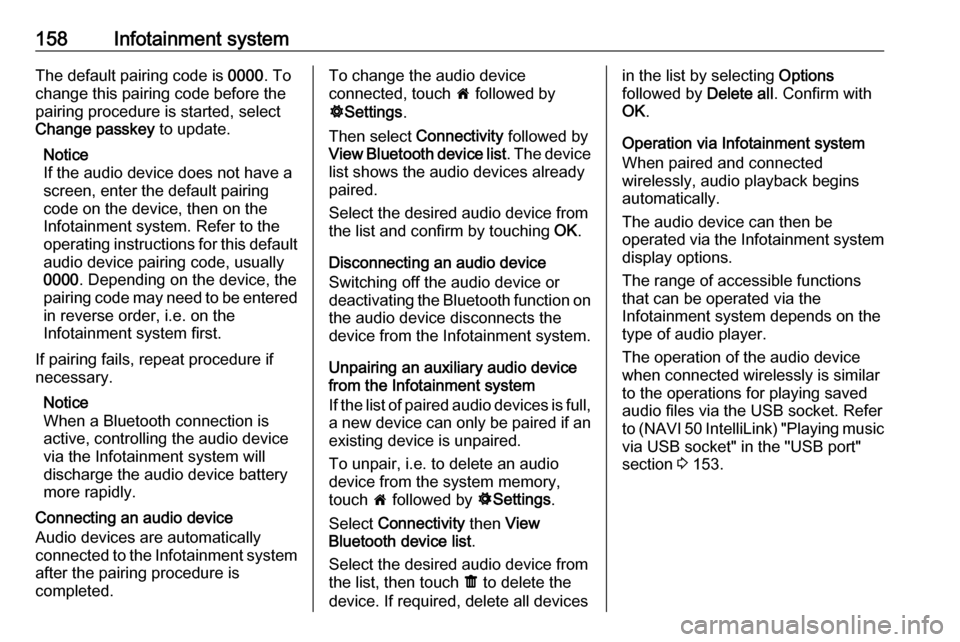
158Infotainment systemThe default pairing code is 0000. To
change this pairing code before the
pairing procedure is started, select
Change passkey to update.
Notice
If the audio device does not have a
screen, enter the default pairing
code on the device, then on the
Infotainment system. Refer to the
operating instructions for this default
audio device pairing code, usually
0000 . Depending on the device, the
pairing code may need to be entered
in reverse order, i.e. on the
Infotainment system first.
If pairing fails, repeat procedure if
necessary.
Notice
When a Bluetooth connection is
active, controlling the audio device
via the Infotainment system will
discharge the audio device battery
more rapidly.
Connecting an audio device
Audio devices are automatically
connected to the Infotainment system after the pairing procedure is
completed.To change the audio device
connected, touch 7 followed by
ÿ Settings .
Then select Connectivity followed by
View Bluetooth device list . The device
list shows the audio devices already paired.
Select the desired audio device from
the list and confirm by touching OK.
Disconnecting an audio device Switching off the audio device or
deactivating the Bluetooth function on
the audio device disconnects the
device from the Infotainment system.
Unpairing an auxiliary audio device
from the Infotainment system
If the list of paired audio devices is full, a new device can only be paired if an
existing device is unpaired.
To unpair, i.e. to delete an audio
device from the system memory,
touch 7 followed by ÿSettings .
Select Connectivity then View
Bluetooth device list .
Select the desired audio device from
the list, then touch ë to delete the
device. If required, delete all devicesin the list by selecting Options
followed by Delete all. Confirm with
OK .
Operation via Infotainment system
When paired and connected
wirelessly, audio playback begins
automatically.
The audio device can then be
operated via the Infotainment system
display options.
The range of accessible functions
that can be operated via the
Infotainment system depends on the
type of audio player.
The operation of the audio device when connected wirelessly is similarto the operations for playing saved
audio files via the USB socket. Refer
to (NAVI 50 IntelliLink) "Playing music
via USB socket" in the "USB port"
section 3 153.
Page 161 of 351
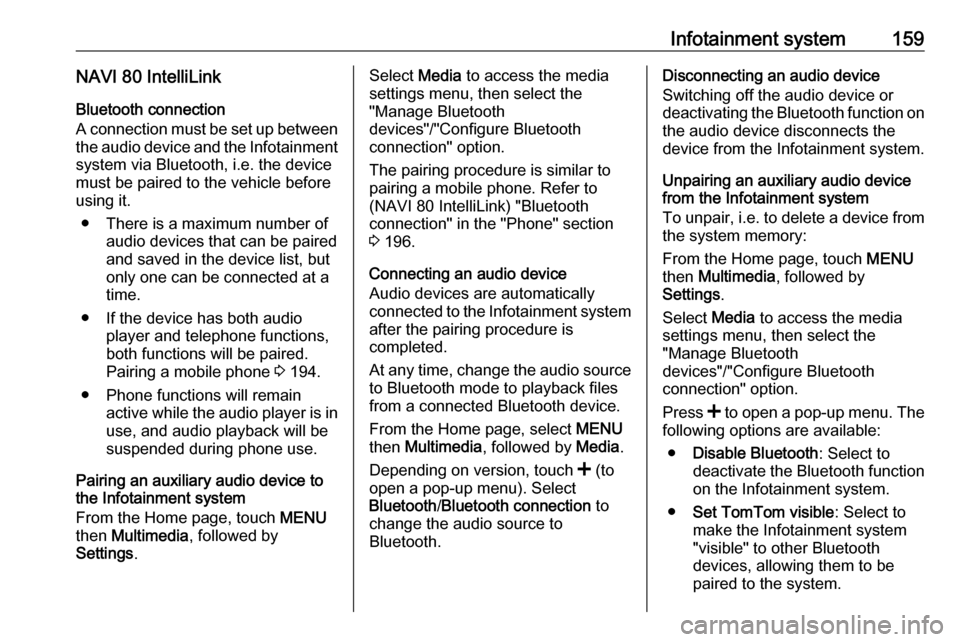
Infotainment system159NAVI 80 IntelliLinkBluetooth connection
A connection must be set up between
the audio device and the Infotainment system via Bluetooth, i.e. the device
must be paired to the vehicle before
using it.
● There is a maximum number of audio devices that can be paired
and saved in the device list, but
only one can be connected at a
time.
● If the device has both audio player and telephone functions,
both functions will be paired.
Pairing a mobile phone 3 194.
● Phone functions will remain active while the audio player is inuse, and audio playback will be
suspended during phone use.
Pairing an auxiliary audio device to
the Infotainment system
From the Home page, touch MENU
then Multimedia , followed by
Settings .Select Media to access the media
settings menu, then select the "Manage Bluetooth
devices"/"Configure Bluetooth
connection" option.
The pairing procedure is similar to
pairing a mobile phone. Refer to (NAVI 80 IntelliLink) "Bluetooth
connection" in the "Phone" section
3 196.
Connecting an audio device
Audio devices are automatically
connected to the Infotainment system
after the pairing procedure is
completed.
At any time, change the audio source to Bluetooth mode to playback files
from a connected Bluetooth device.
From the Home page, select MENU
then Multimedia , followed by Media.
Depending on version, touch < (to
open a pop-up menu). Select Bluetooth /Bluetooth connection to
change the audio source to
Bluetooth.Disconnecting an audio device
Switching off the audio device or
deactivating the Bluetooth function on
the audio device disconnects the
device from the Infotainment system.
Unpairing an auxiliary audio device
from the Infotainment system
To unpair, i.e. to delete a device from
the system memory:
From the Home page, touch MENU
then Multimedia , followed by
Settings .
Select Media to access the media
settings menu, then select the
"Manage Bluetooth
devices"/"Configure Bluetooth
connection" option.
Press < to open a pop-up menu. The
following options are available:
● Disable Bluetooth : Select to
deactivate the Bluetooth function
on the Infotainment system.
● Set TomTom visible : Select to
make the Infotainment system
"visible" to other Bluetooth
devices, allowing them to be paired to the system.
Page 162 of 351
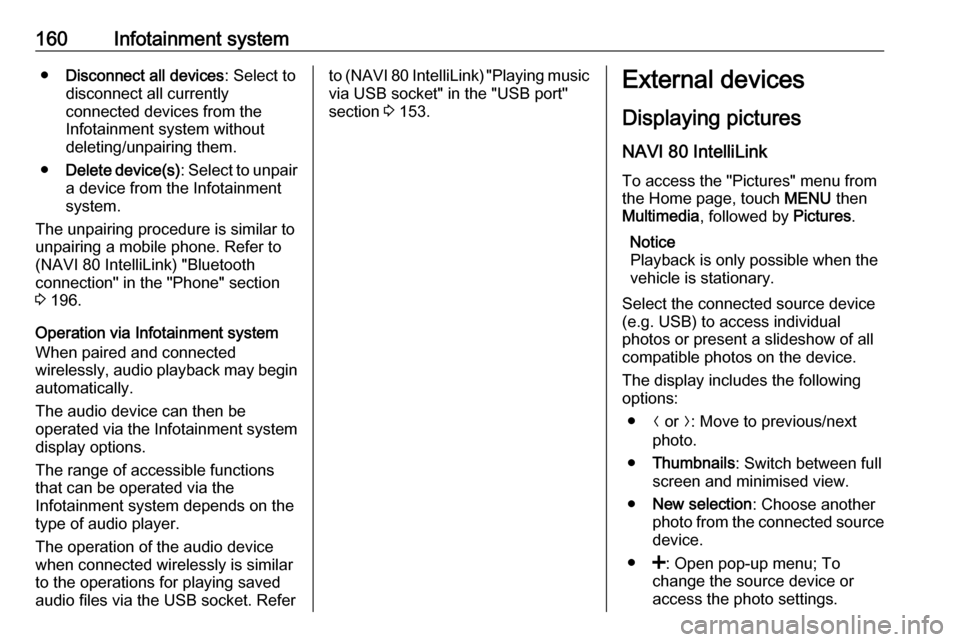
160Infotainment system●Disconnect all devices : Select to
disconnect all currently
connected devices from the
Infotainment system without
deleting/unpairing them.
● Delete device(s) : Select to unpair
a device from the Infotainment
system.
The unpairing procedure is similar to unpairing a mobile phone. Refer to
(NAVI 80 IntelliLink) "Bluetooth
connection" in the "Phone" section
3 196.
Operation via Infotainment system When paired and connected
wirelessly, audio playback may begin automatically.
The audio device can then be
operated via the Infotainment system
display options.
The range of accessible functions
that can be operated via the
Infotainment system depends on the
type of audio player.
The operation of the audio device
when connected wirelessly is similar
to the operations for playing saved
audio files via the USB socket. Referto (NAVI 80 IntelliLink) "Playing music
via USB socket" in the "USB port"
section 3 153.External devices
Displaying picturesNAVI 80 IntelliLink
To access the "Pictures" menu from
the Home page, touch MENU then
Multimedia , followed by Pictures.
Notice
Playback is only possible when the
vehicle is stationary.
Select the connected source device (e.g. USB) to access individual
photos or present a slideshow of all
compatible photos on the device.
The display includes the following
options:
● N or O: Move to previous/next
photo.
● Thumbnails : Switch between full
screen and minimised view.
● New selection : Choose another
photo from the connected source
device.
● <: Open pop-up menu; To
change the source device or
access the photo settings.
Page 163 of 351
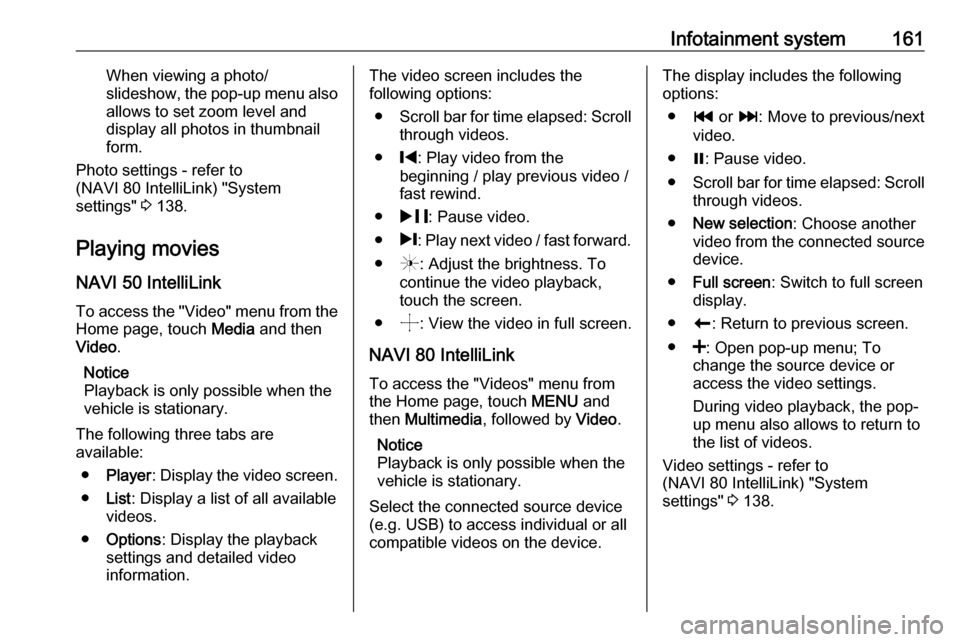
Infotainment system161When viewing a photo/
slideshow, the pop-up menu also allows to set zoom level and
display all photos in thumbnail
form.
Photo settings - refer to
(NAVI 80 IntelliLink) "System
settings" 3 138.
Playing movies
NAVI 50 IntelliLink
To access the "Video" menu from the Home page, touch Media and then
Video .
Notice
Playback is only possible when the vehicle is stationary.
The following three tabs are
available:
● Player : Display the video screen.
● List: Display a list of all available
videos.
● Options : Display the playback
settings and detailed video
information.The video screen includes the
following options:
● Scroll bar for time elapsed: Scroll
through videos.
● %: Play video from the
beginning / play previous video /
fast rewind.
● & : Pause video.
● /: Play next video / fast forward.
● (: Adjust the brightness. To
continue the video playback,
touch the screen.
● ): View the video in full screen.
NAVI 80 IntelliLink
To access the "Videos" menu from
the Home page, touch MENU and
then Multimedia , followed by Video.
Notice
Playback is only possible when the
vehicle is stationary.
Select the connected source device (e.g. USB) to access individual or all
compatible videos on the device.The display includes the following
options:
● t or v: Move to previous/next
video.
● =: Pause video.
● Scroll bar for time elapsed: Scroll
through videos.
● New selection : Choose another
video from the connected source
device.
● Full screen : Switch to full screen
display.
● r: Return to previous screen.
● <: Open pop-up menu; To
change the source device or
access the video settings.
During video playback, the pop-
up menu also allows to return to
the list of videos.
Video settings - refer to
(NAVI 80 IntelliLink) "System
settings" 3 138.
Page 232 of 351
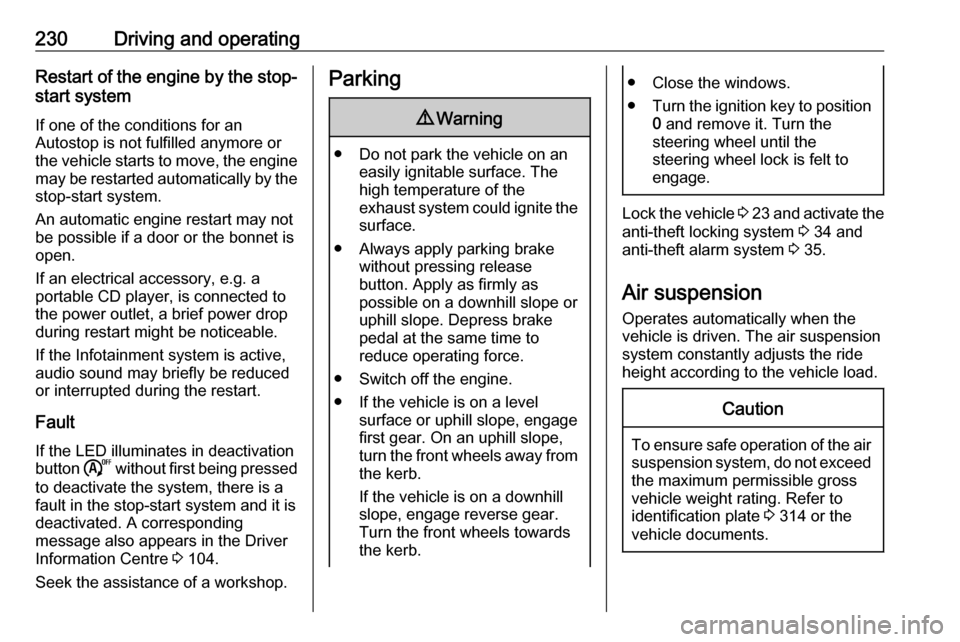
230Driving and operatingRestart of the engine by the stop-
start system
If one of the conditions for an
Autostop is not fulfilled anymore or
the vehicle starts to move, the engine
may be restarted automatically by the
stop-start system.
An automatic engine restart may not
be possible if a door or the bonnet is
open.
If an electrical accessory, e.g. a
portable CD player, is connected to
the power outlet, a brief power drop
during restart might be noticeable.
If the Infotainment system is active,
audio sound may briefly be reduced
or interrupted during the restart.
Fault
If the LED illuminates in deactivation
button ) without first being pressed
to deactivate the system, there is a
fault in the stop-start system and it is
deactivated. A corresponding
message also appears in the Driver Information Centre 3 104.
Seek the assistance of a workshop.Parking9 Warning
● Do not park the vehicle on an
easily ignitable surface. The
high temperature of the
exhaust system could ignite the
surface.
● Always apply parking brake without pressing release
button. Apply as firmly as
possible on a downhill slope or
uphill slope. Depress brake
pedal at the same time to
reduce operating force.
● Switch off the engine.
● If the vehicle is on a level surface or uphill slope, engage
first gear. On an uphill slope,
turn the front wheels away from
the kerb.
If the vehicle is on a downhill
slope, engage reverse gear.
Turn the front wheels towards the kerb.
● Close the windows.
● Turn the ignition key to position
0 and remove it. Turn the
steering wheel until the
steering wheel lock is felt to
engage.
Lock the vehicle 3 23 and activate the
anti-theft locking system 3 34 and
anti-theft alarm system 3 35.
Air suspension
Operates automatically when the
vehicle is driven. The air suspension
system constantly adjusts the ride
height according to the vehicle load.
Caution
To ensure safe operation of the air
suspension system, do not exceed the maximum permissible gross
vehicle weight rating. Refer to
identification plate 3 314 or the
vehicle documents.
Page 325 of 351
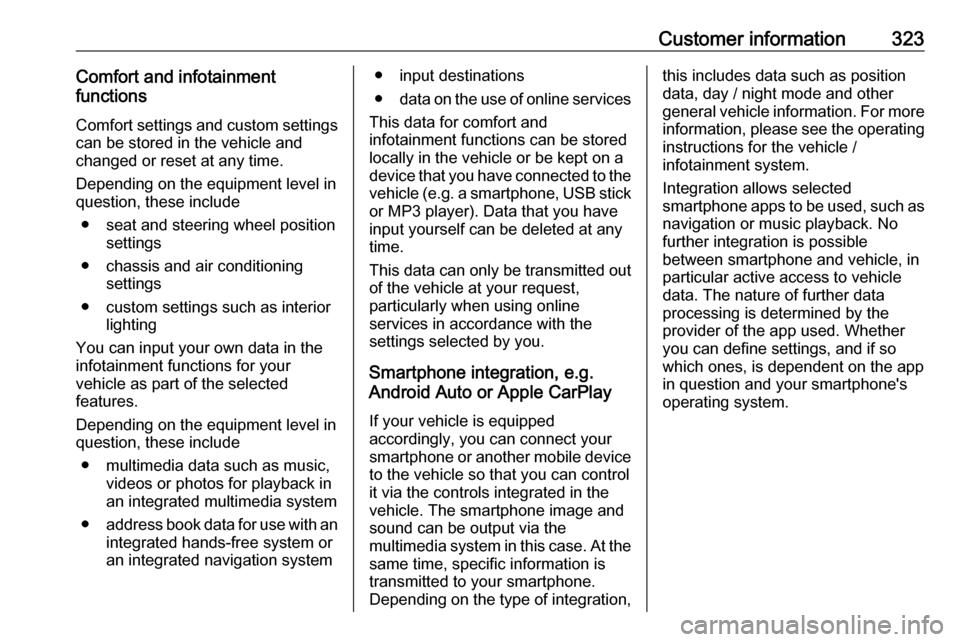
Customer information323Comfort and infotainment
functions
Comfort settings and custom settings
can be stored in the vehicle and
changed or reset at any time.
Depending on the equipment level in
question, these include
● seat and steering wheel position settings
● chassis and air conditioning settings
● custom settings such as interior lighting
You can input your own data in the
infotainment functions for your
vehicle as part of the selected
features.
Depending on the equipment level in
question, these include
● multimedia data such as music, videos or photos for playback in
an integrated multimedia system
● address book data for use with an
integrated hands-free system or an integrated navigation system● input destinations
● data on the use of online services
This data for comfort and
infotainment functions can be stored
locally in the vehicle or be kept on a
device that you have connected to the
vehicle ( e.g. a smartphone, USB stick
or MP3 player). Data that you have input yourself can be deleted at any
time.
This data can only be transmitted out
of the vehicle at your request,
particularly when using online
services in accordance with the
settings selected by you.
Smartphone integration, e.g.
Android Auto or Apple CarPlay
If your vehicle is equipped
accordingly, you can connect your
smartphone or another mobile device
to the vehicle so that you can control
it via the controls integrated in the
vehicle. The smartphone image and
sound can be output via the
multimedia system in this case. At the same time, specific information is
transmitted to your smartphone.
Depending on the type of integration,this includes data such as position
data, day / night mode and other
general vehicle information. For more
information, please see the operating
instructions for the vehicle /
infotainment system.
Integration allows selected
smartphone apps to be used, such as navigation or music playback. No
further integration is possible
between smartphone and vehicle, in
particular active access to vehicle
data. The nature of further data
processing is determined by the
provider of the app used. Whether
you can define settings, and if so
which ones, is dependent on the app
in question and your smartphone's
operating system.
Page 342 of 351
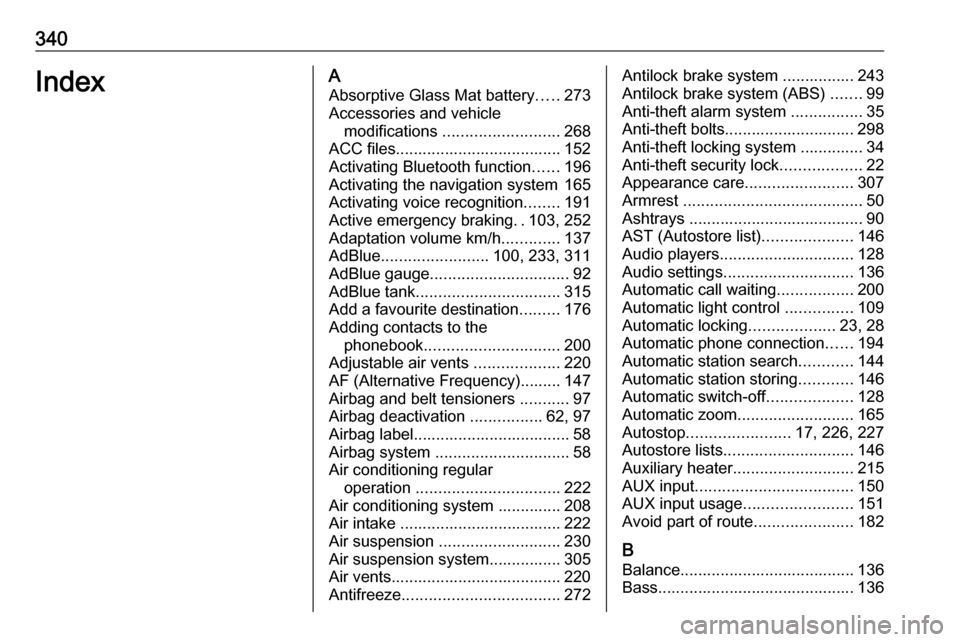
340IndexAAbsorptive Glass Mat battery .....273
Accessories and vehicle modifications .......................... 268
ACC files..................................... 152
Activating Bluetooth function ......196
Activating the navigation system 165
Activating voice recognition ........191
Active emergency braking ..103, 252
Adaptation volume km/h .............137
AdBlue ........................ 100, 233, 311
AdBlue gauge ............................... 92
AdBlue tank ................................ 315
Add a favourite destination .........176
Adding contacts to the phonebook .............................. 200
Adjustable air vents ...................220
AF (Alternative Frequency)......... 147
Airbag and belt tensioners ...........97
Airbag deactivation ................62, 97
Airbag label................................... 58 Airbag system .............................. 58
Air conditioning regular operation ................................ 222
Air conditioning system .............. 208
Air intake .................................... 222
Air suspension ........................... 230
Air suspension system................ 305
Air vents...................................... 220
Antifreeze ................................... 272Antilock brake system ................ 243
Antilock brake system (ABS) .......99
Anti-theft alarm system ................35
Anti-theft bolts............................. 298
Anti-theft locking system .............. 34
Anti-theft security lock ..................22
Appearance care ........................307
Armrest ........................................ 50
Ashtrays ....................................... 90
AST (Autostore list) ....................146
Audio players .............................. 128
Audio settings ............................. 136
Automatic call waiting .................200
Automatic light control ...............109
Automatic locking ...................23, 28
Automatic phone connection ......194
Automatic station search ............144
Automatic station storing ............146
Automatic switch-off ...................128
Automatic zoom .......................... 165
Autostop ....................... 17, 226, 227
Autostore lists ............................. 146
Auxiliary heater ........................... 215
AUX input ................................... 150
AUX input usage ........................151
Avoid part of route ......................182
B
Balance....................................... 136
Bass............................................ 136
Page 346 of 351
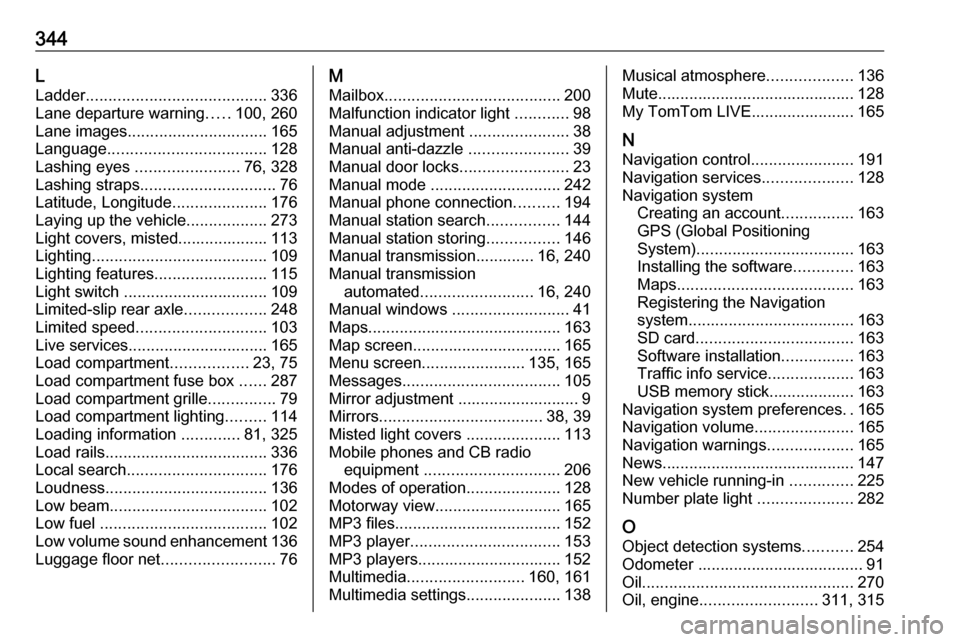
344L
Ladder ........................................ 336
Lane departure warning .....100, 260
Lane images ............................... 165
Language ................................... 128
Lashing eyes ....................... 76, 328
Lashing straps .............................. 76
Latitude, Longitude .....................176
Laying up the vehicle ..................273
Light covers, misted.................... 113
Lighting ....................................... 109
Lighting features .........................115
Light switch ................................ 109
Limited-slip rear axle ..................248
Limited speed ............................. 103
Live services ............................... 165
Load compartment .................23, 75
Load compartment fuse box ......287
Load compartment grille ...............79
Load compartment lighting .........114
Loading information .............81, 325
Load rails .................................... 336
Local search ............................... 176
Loudness .................................... 136
Low beam ................................... 102
Low fuel ..................................... 102
Low volume sound enhancement 136
Luggage floor net .........................76M
Mailbox ....................................... 200
Malfunction indicator light ............98
Manual adjustment ......................38
Manual anti-dazzle ......................39
Manual door locks ........................23
Manual mode ............................. 242
Manual phone connection ..........194
Manual station search ................144
Manual station storing ................146
Manual transmission............. 16, 240 Manual transmission automated ......................... 16, 240
Manual windows ..........................41
Maps ........................................... 163
Map screen ................................. 165
Menu screen ....................... 135, 165
Messages ................................... 105
Mirror adjustment ........................... 9
Mirrors .................................... 38, 39
Misted light covers .....................113
Mobile phones and CB radio equipment .............................. 206
Modes of operation .....................128
Motorway view ............................ 165
MP3 files ..................................... 152
MP3 player ................................. 153
MP3 players................................ 152
Multimedia .......................... 160, 161
Multimedia settings .....................138Musical atmosphere ...................136
Mute............................................ 128
My TomTom LIVE....................... 165
N Navigation control .......................191
Navigation services ....................128
Navigation system Creating an account ................163
GPS (Global Positioning
System) ................................... 163
Installing the software .............163
Maps ....................................... 163
Registering the Navigation
system ..................................... 163
SD card ................................... 163
Software installation ................163
Traffic info service ...................163
USB memory stick................... 163
Navigation system preferences ..165
Navigation volume ......................165
Navigation warnings ...................165
News........................................... 147
New vehicle running-in ..............225
Number plate light .....................282
O
Object detection systems ...........254
Odometer ..................................... 91
Oil ............................................... 270
Oil, engine .......................... 311, 315
Page 347 of 351
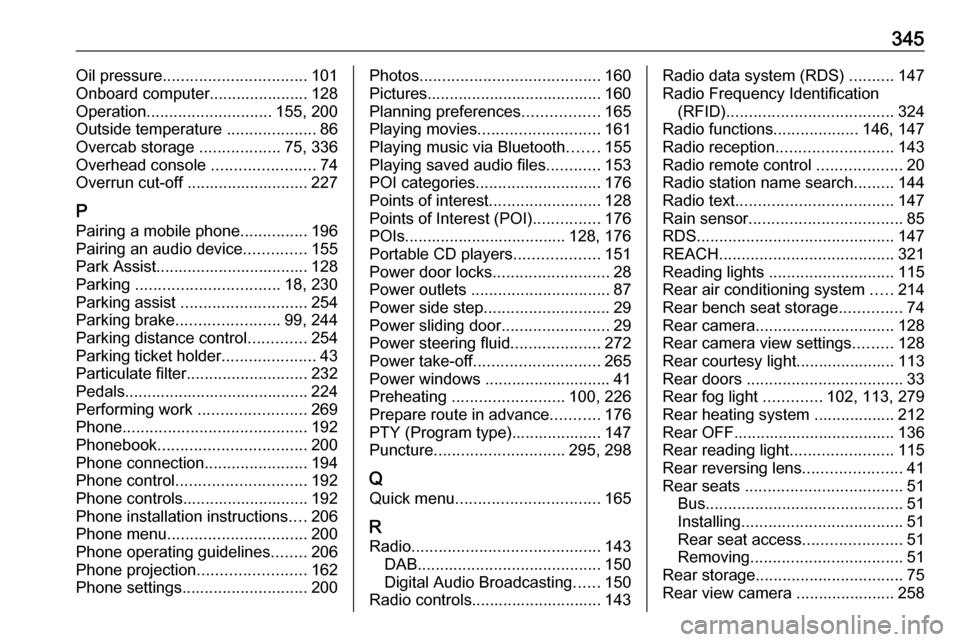
345Oil pressure................................ 101
Onboard computer...................... 128
Operation ............................ 155, 200
Outside temperature ....................86
Overcab storage ..................75, 336
Overhead console .......................74
Overrun cut-off ........................... 227
P Pairing a mobile phone ...............196
Pairing an audio device ..............155
Park Assist.................................. 128
Parking ................................ 18, 230
Parking assist ............................ 254
Parking brake ....................... 99, 244
Parking distance control .............254
Parking ticket holder .....................43
Particulate filter ........................... 232
Pedals......................................... 224
Performing work ........................269
Phone ......................................... 192
Phonebook ................................. 200
Phone connection .......................194
Phone control ............................. 192
Phone controls............................ 192
Phone installation instructions ....206
Phone menu ............................... 200
Phone operating guidelines ........206
Phone projection ........................162
Phone settings ............................ 200Photos........................................ 160
Pictures....................................... 160 Planning preferences .................165
Playing movies ........................... 161
Playing music via Bluetooth .......155
Playing saved audio files ............153
POI categories ............................ 176
Points of interest .........................128
Points of Interest (POI) ...............176
POIs.................................... 128, 176
Portable CD players ...................151
Power door locks ..........................28
Power outlets ............................... 87
Power side step ............................ 29
Power sliding door ........................29
Power steering fluid ....................272
Power take-off ............................ 265
Power windows ............................ 41
Preheating ......................... 100, 226
Prepare route in advance ...........176
PTY (Program type).................... 147
Puncture ............................. 295, 298
Q Quick menu ................................ 165
R Radio .......................................... 143
DAB ......................................... 150
Digital Audio Broadcasting ......150
Radio controls............................. 143Radio data system (RDS) ..........147
Radio Frequency Identification (RFID) ..................................... 324
Radio functions ...................146, 147
Radio reception .......................... 143
Radio remote control ...................20
Radio station name search .........144
Radio text ................................... 147
Rain sensor .................................. 85
RDS ............................................ 147
REACH ....................................... 321
Reading lights ............................ 115
Rear air conditioning system .....214
Rear bench seat storage ..............74
Rear camera ............................... 128
Rear camera view settings .........128
Rear courtesy light...................... 113
Rear doors ................................... 33
Rear fog light .............102, 113, 279
Rear heating system .................. 212
Rear OFF.................................... 136
Rear reading light .......................115
Rear reversing lens ......................41
Rear seats ................................... 51
Bus ............................................ 51
Installing .................................... 51
Rear seat access ......................51
Removing .................................. 51
Rear storage ................................. 75
Rear view camera ...................... 258