light VAUXHALL MOVANO_B 2020 Owner's Guide
[x] Cancel search | Manufacturer: VAUXHALL, Model Year: 2020, Model line: MOVANO_B, Model: VAUXHALL MOVANO_B 2020Pages: 351, PDF Size: 9.32 MB
Page 122 of 351
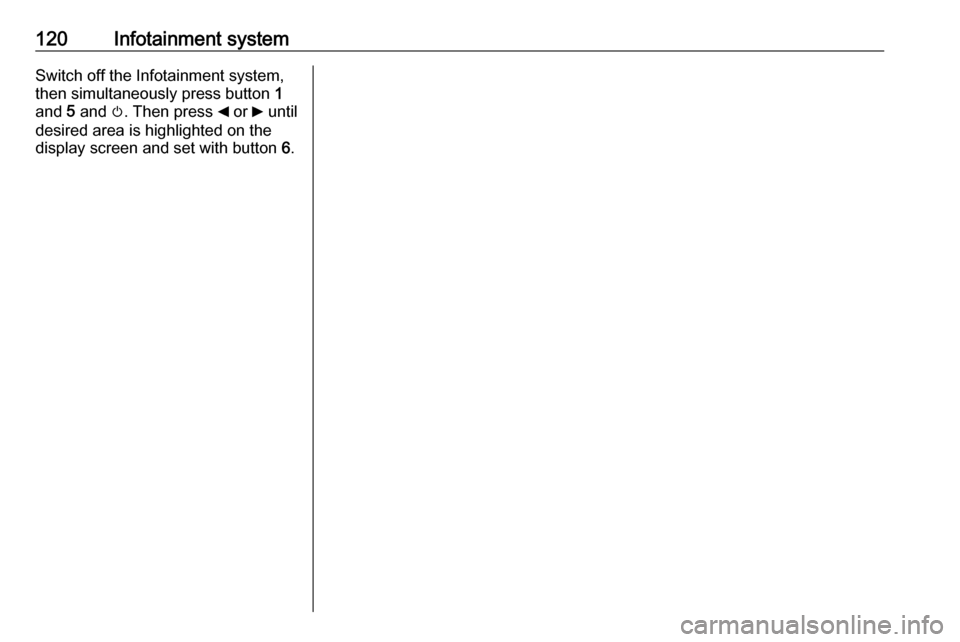
120Infotainment systemSwitch off the Infotainment system,
then simultaneously press button 1
and 5 and m. Then press _ or 6 until
desired area is highlighted on the display screen and set with button 6.
Page 135 of 351
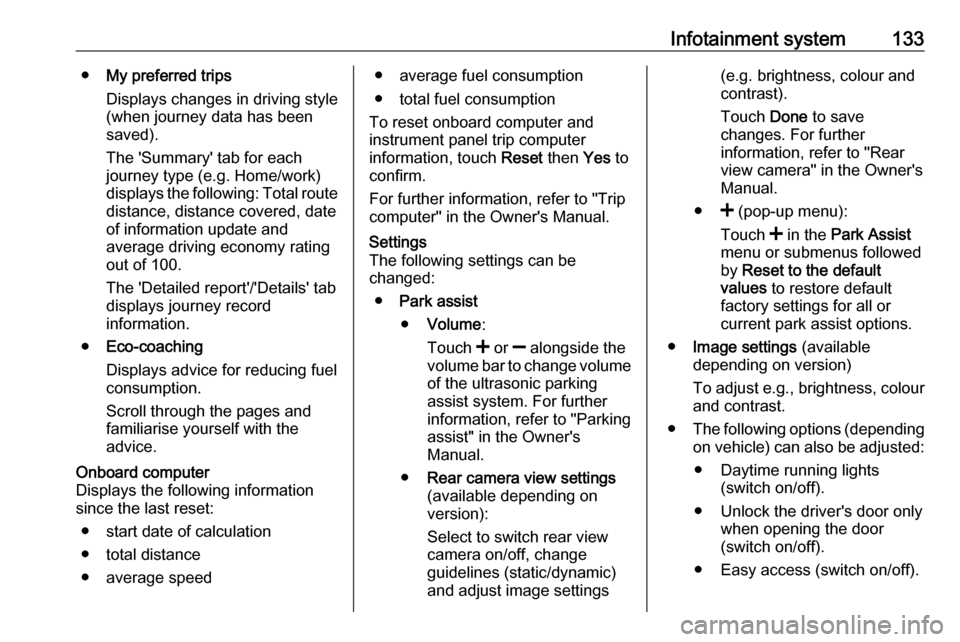
Infotainment system133●My preferred trips
Displays changes in driving style
(when journey data has been
saved).
The 'Summary' tab for each
journey type (e.g. Home/work)
displays the following: Total route distance, distance covered, date
of information update and
average driving economy rating
out of 100.
The 'Detailed report'/'Details' tab displays journey record
information.
● Eco-coaching
Displays advice for reducing fuel
consumption.
Scroll through the pages and
familiarise yourself with the
advice.Onboard computer
Displays the following information
since the last reset:
● start date of calculation
● total distance
● average speed● average fuel consumption
● total fuel consumption
To reset onboard computer and
instrument panel trip computer
information, touch Reset then Yes to
confirm.
For further information, refer to "Trip
computer" in the Owner's Manual.Settings
The following settings can be
changed:
● Park assist
● Volume :
Touch < or ] alongside the
volume bar to change volume of the ultrasonic parking
assist system. For further
information, refer to "Parking
assist" in the Owner's
Manual.
● Rear camera view settings
(available depending on
version):
Select to switch rear view
camera on/off, change
guidelines (static/dynamic)
and adjust image settings(e.g. brightness, colour and
contrast).
Touch Done to save
changes. For further
information, refer to "Rear view camera" in the Owner's
Manual.
● < (pop-up menu):
Touch < in the Park Assist
menu or submenus followed
by Reset to the default
values to restore default
factory settings for all or
current park assist options.
● Image settings (available
depending on version)
To adjust e.g., brightness, colour
and contrast.
● The following options (depending
on vehicle) can also be adjusted:
● Daytime running lights (switch on/off).
● Unlock the driver's door only when opening the door
(switch on/off).
● Easy access (switch on/off).
Page 141 of 351
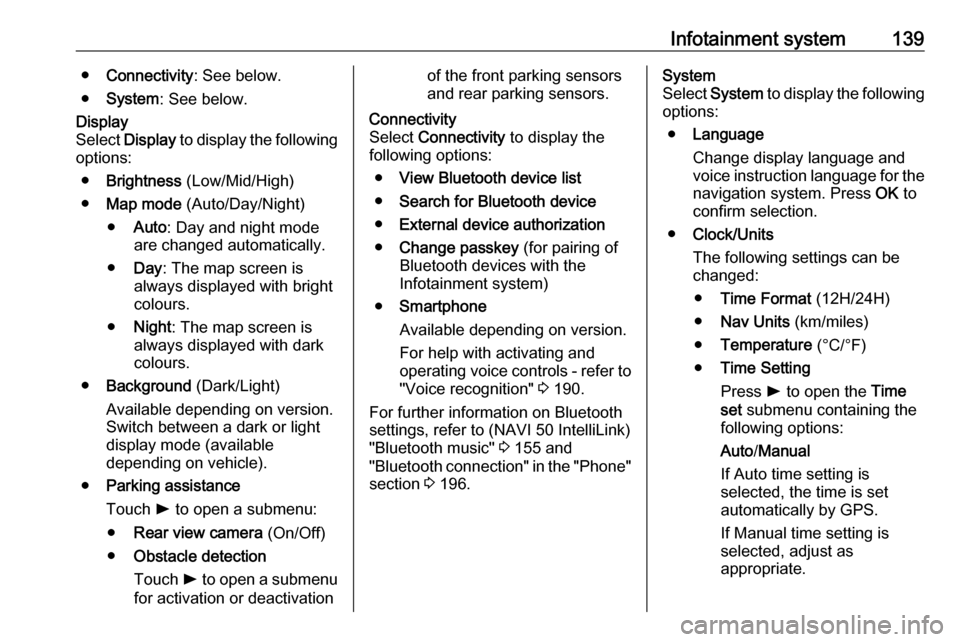
Infotainment system139●Connectivity : See below.
● System : See below.Display
Select Display to display the following
options:
● Brightness (Low/Mid/High)
● Map mode (Auto/Day/Night)
● Auto : Day and night mode
are changed automatically.
● Day : The map screen is
always displayed with bright colours.
● Night : The map screen is
always displayed with dark
colours.
● Background (Dark/Light)
Available depending on version. Switch between a dark or light
display mode (available
depending on vehicle).
● Parking assistance
Touch l to open a submenu:
● Rear view camera (On/Off)
● Obstacle detection
Touch l to open a submenu
for activation or deactivationof the front parking sensors
and rear parking sensors.Connectivity
Select Connectivity to display the
following options:
● View Bluetooth device list
● Search for Bluetooth device
● External device authorization
● Change passkey (for pairing of
Bluetooth devices with the
Infotainment system)
● Smartphone
Available depending on version. For help with activating and
operating voice controls - refer to
"Voice recognition" 3 190.
For further information on Bluetooth
settings, refer to (NAVI 50 IntelliLink)
"Bluetooth music" 3 155 and
"Bluetooth connection" in the "Phone" section 3 196.System
Select System to display the following
options:
● Language
Change display language and voice instruction language for the navigation system. Press OK to
confirm selection.
● Clock/Units
The following settings can be
changed:
● Time Format (12H/24H)
● Nav Units (km/miles)
● Temperature (°C/°F)
● Time Setting
Press l to open the Time
set submenu containing the
following options:
Auto /Manual
If Auto time setting is
selected, the time is set
automatically by GPS.
If Manual time setting is
selected, adjust as
appropriate.
Page 142 of 351

140Infotainment systemNotice
Navigation maps for the current
country must be installed on the
system to ensure the local time is
correct.
● Factory settings
The following settings can be
reset to the factory default:
● All
● Phone - Smartphone
● Navigation
● Audio-Media-Radio-System
● Navigation (On/Off)
● System version (displays
Infotainment system software
version number)
When system setting adjustments
have been made, touch 7 (and select
another menu on the display) to exit
the settings menu and save changes.
The system also saves and exits
automatically after a delay.
NAVI 80 IntelliLink To access the system settings menufrom the Home page, touch MENU
followed by System.The following settings submenus are
displayed:
● Language
● Display
● Sound
● Clock
● Safety warnings
● Home screen
● Keyboards
● Set units
● Status & Information
● Remove SD-card
● Restore factory settings
● Android Auto Settings ™
After system settings are changed,
touch Done to confirm.Language
To change Infotainment system
language then voice type (depending on version).Display
The following settings are displayed:
● Daytime brightness : Change
screen brightness to suit external light levels (daylight).During low external light levels,
the display screen is easier to
view when the display is not too
bright.
● Nighttime brightness /Night
brightness : Change screen
brightness to suit external light
levels (night light).
During low external light levels,
the display screen is easier to
view when the display is not too
bright.
● Automatic day/night mode /
Change to night colours : To
activate automatic switching
between daytime/night
brightness.
Night mode is activated during
low external light levels and when
the headlights are switched on.
● Force night mode /Use night
colours : To activate night mode.
Page 147 of 351
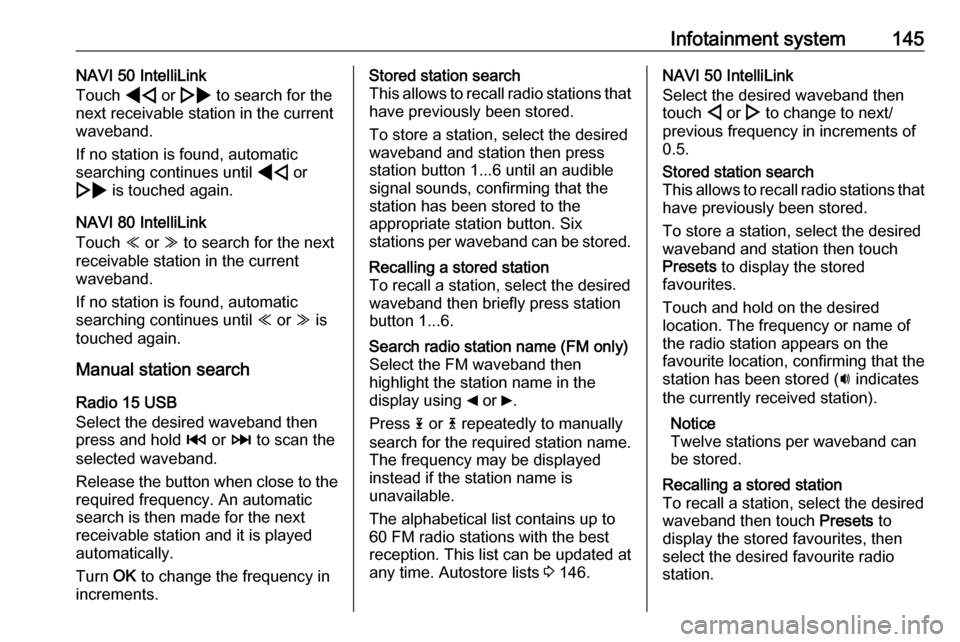
Infotainment system145NAVI 50 IntelliLink
Touch * or ' to search for the
next receivable station in the current
waveband.
If no station is found, automatic
searching continues until * or
' is touched again.
NAVI 80 IntelliLink
Touch Y or Z to search for the next
receivable station in the current
waveband.
If no station is found, automatic
searching continues until Y or Z is
touched again.
Manual station search
Radio 15 USB
Select the desired waveband then
press and hold 2 or 3 to scan the
selected waveband.
Release the button when close to the
required frequency. An automatic
search is then made for the next
receivable station and it is played
automatically.
Turn OK to change the frequency in
increments.Stored station search
This allows to recall radio stations that have previously been stored.
To store a station, select the desired
waveband and station then press
station button 1...6 until an audible
signal sounds, confirming that the
station has been stored to the
appropriate station button. Six
stations per waveband can be stored.Recalling a stored station
To recall a station, select the desired
waveband then briefly press station
button 1...6.Search radio station name (FM only)
Select the FM waveband then
highlight the station name in the
display using _ or 6.
Press 1 or 4 repeatedly to manually
search for the required station name. The frequency may be displayed
instead if the station name is
unavailable.
The alphabetical list contains up to
60 FM radio stations with the best
reception. This list can be updated at
any time. Autostore lists 3 146.NAVI 50 IntelliLink
Select the desired waveband then
touch ; or : to change to next/
previous frequency in increments of
0.5.Stored station search
This allows to recall radio stations that have previously been stored.
To store a station, select the desired
waveband and station then touch
Presets to display the stored
favourites.
Touch and hold on the desired
location. The frequency or name of
the radio station appears on the
favourite location, confirming that the
station has been stored ( i indicates
the currently received station).
Notice
Twelve stations per waveband can
be stored.Recalling a stored station
To recall a station, select the desired
waveband then touch Presets to
display the stored favourites, then
select the desired favourite radio
station.
Page 168 of 351
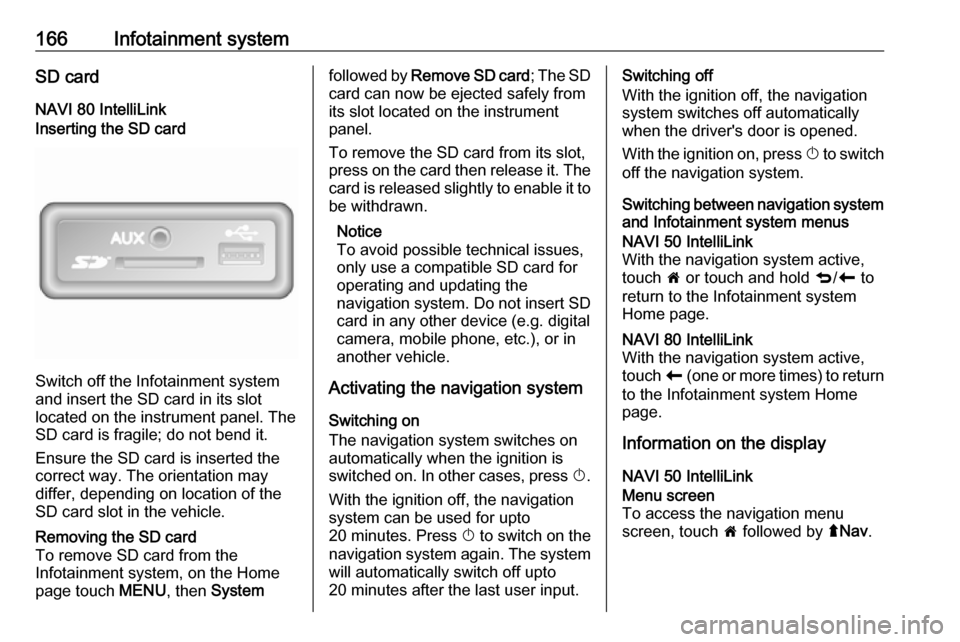
166Infotainment systemSD cardNAVI 80 IntelliLinkInserting the SD card
Switch off the Infotainment system
and insert the SD card in its slot
located on the instrument panel. The
SD card is fragile; do not bend it.
Ensure the SD card is inserted the
correct way. The orientation may
differ, depending on location of the
SD card slot in the vehicle.
Removing the SD card
To remove SD card from the
Infotainment system, on the Home
page touch MENU, then Systemfollowed by Remove SD card ; The SD
card can now be ejected safely from its slot located on the instrument
panel.
To remove the SD card from its slot,
press on the card then release it. The
card is released slightly to enable it to be withdrawn.
Notice
To avoid possible technical issues,
only use a compatible SD card for
operating and updating the
navigation system. Do not insert SD
card in any other device (e.g. digital
camera, mobile phone, etc.), or in
another vehicle.
Activating the navigation system
Switching on
The navigation system switches on
automatically when the ignition is
switched on. In other cases, press X.
With the ignition off, the navigation
system can be used for upto
20 minutes. Press X to switch on the
navigation system again. The system
will automatically switch off upto
20 minutes after the last user input.Switching off
With the ignition off, the navigation system switches off automatically
when the driver's door is opened.
With the ignition on, press X to switch
off the navigation system.
Switching between navigation system and Infotainment system menusNAVI 50 IntelliLink
With the navigation system active,
touch 7 or touch and hold q/r to
return to the Infotainment system
Home page.NAVI 80 IntelliLink
With the navigation system active,
touch r (one or more times) to return
to the Infotainment system Home page.
Information on the display
NAVI 50 IntelliLink
Menu screen
To access the navigation menu
screen, touch 7 followed by ýNav .
Page 187 of 351
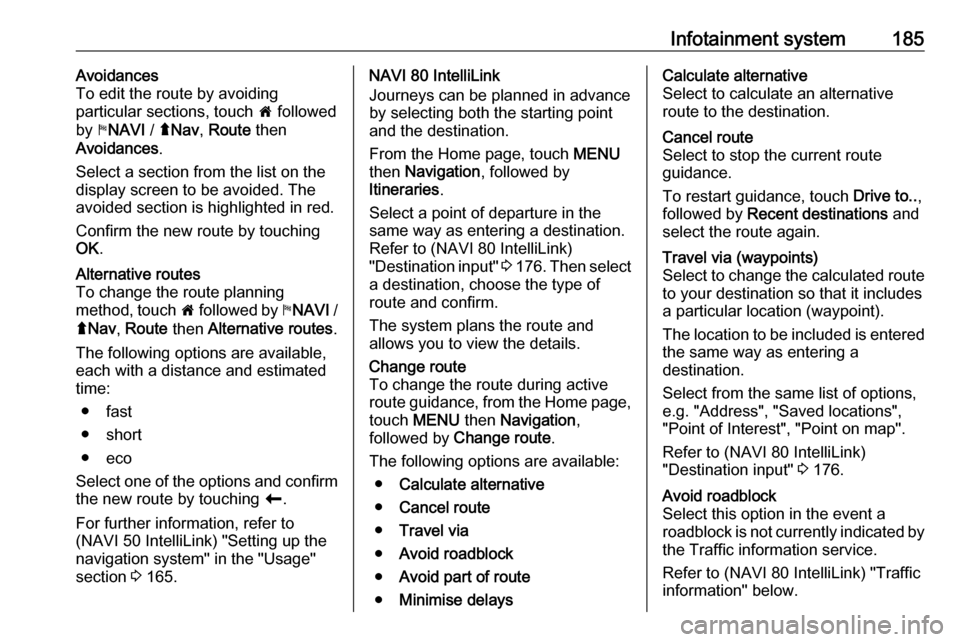
Infotainment system185Avoidances
To edit the route by avoiding
particular sections, touch 7 followed
by yNAVI / ýNav , Route then
Avoidances .
Select a section from the list on the
display screen to be avoided. The
avoided section is highlighted in red.
Confirm the new route by touching
OK .Alternative routes
To change the route planning
method, touch 7 followed by yNAVI /
ý Nav , Route then Alternative routes .
The following options are available,
each with a distance and estimated
time:
● fast
● short
● eco
Select one of the options and confirm
the new route by touching r.
For further information, refer to
(NAVI 50 IntelliLink) "Setting up the
navigation system" in the "Usage"
section 3 165.NAVI 80 IntelliLink
Journeys can be planned in advance
by selecting both the starting point
and the destination.
From the Home page, touch MENU
then Navigation , followed by
Itineraries .
Select a point of departure in the
same way as entering a destination.
Refer to (NAVI 80 IntelliLink)
"Destination input" 3 176 . Then select
a destination, choose the type of
route and confirm.
The system plans the route and allows you to view the details.Change route
To change the route during active
route guidance, from the Home page, touch MENU then Navigation ,
followed by Change route .
The following options are available: ● Calculate alternative
● Cancel route
● Travel via
● Avoid roadblock
● Avoid part of route
● Minimise delaysCalculate alternative
Select to calculate an alternative
route to the destination.Cancel route
Select to stop the current route
guidance.
To restart guidance, touch Drive to..,
followed by Recent destinations and
select the route again.Travel via (waypoints)
Select to change the calculated route to your destination so that it includes
a particular location (waypoint).
The location to be included is entered
the same way as entering a
destination.
Select from the same list of options,
e.g. "Address", "Saved locations",
"Point of Interest", "Point on map".
Refer to (NAVI 80 IntelliLink)
"Destination input" 3 176.Avoid roadblock
Select this option in the event a
roadblock is not currently indicated by
the Traffic information service.
Refer to (NAVI 80 IntelliLink) "Traffic
information" below.
Page 190 of 351
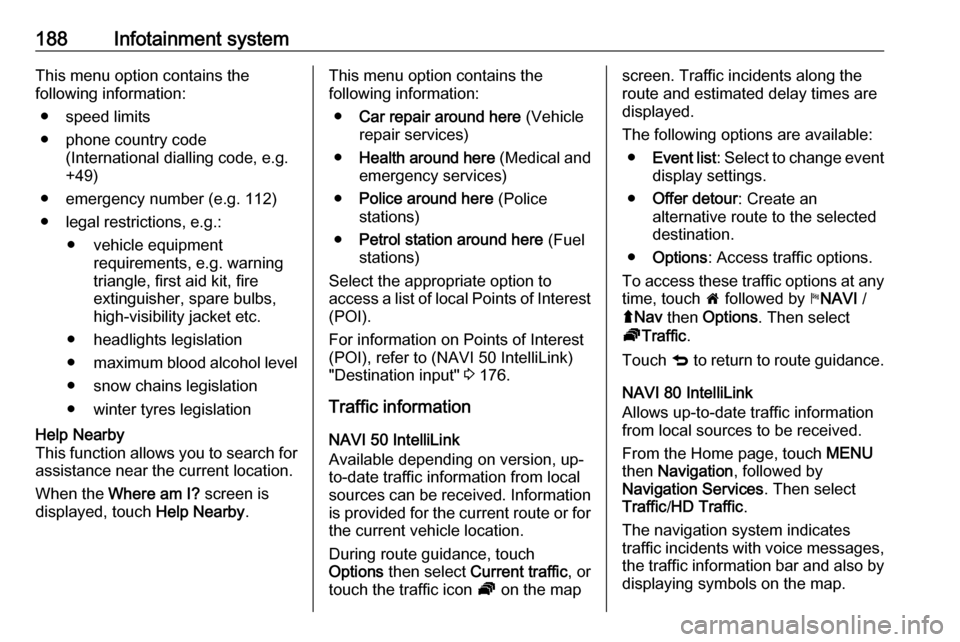
188Infotainment systemThis menu option contains the
following information:
● speed limits
● phone country code (International dialling code, e.g.
+49)
● emergency number (e.g. 112)
● legal restrictions, e.g.: ● vehicle equipment requirements, e.g. warning
triangle, first aid kit, fire
extinguisher, spare bulbs,
high-visibility jacket etc.
● headlights legislation
● maximum blood alcohol level
● snow chains legislation
● winter tyres legislationHelp Nearby
This function allows you to search for
assistance near the current location.
When the Where am I? screen is
displayed, touch Help Nearby.This menu option contains the
following information:
● Car repair around here (Vehicle
repair services)
● Health around here (Medical and
emergency services)
● Police around here (Police
stations)
● Petrol station around here (Fuel
stations)
Select the appropriate option to
access a list of local Points of Interest (POI).
For information on Points of Interest
(POI), refer to (NAVI 50 IntelliLink)
"Destination input" 3 176.
Traffic information NAVI 50 IntelliLink
Available depending on version, up-
to-date traffic information from local
sources can be received. Information
is provided for the current route or for
the current vehicle location.
During route guidance, touch
Options then select Current traffic , or
touch the traffic icon Ö on the mapscreen. Traffic incidents along the
route and estimated delay times are
displayed.
The following options are available: ● Event list : Select to change event
display settings.
● Offer detour : Create an
alternative route to the selected
destination.
● Options : Access traffic options.
To access these traffic options at any time, touch 7 followed by yNAVI /
ý Nav then Options . Then select
Ö Traffic .
Touch q to return to route guidance.
NAVI 80 IntelliLink
Allows up-to-date traffic information from local sources to be received.
From the Home page, touch MENU
then Navigation , followed by
Navigation Services . Then select
Traffic /HD Traffic .
The navigation system indicates
traffic incidents with voice messages, the traffic information bar and also by
displaying symbols on the map.
Page 214 of 351
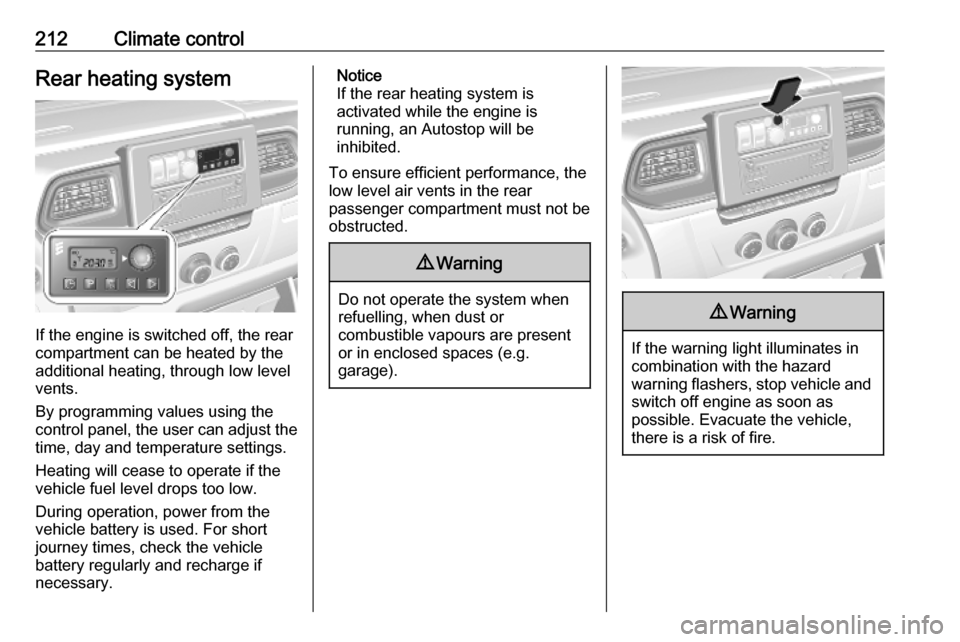
212Climate controlRear heating system
If the engine is switched off, the rear
compartment can be heated by the
additional heating, through low level
vents.
By programming values using the
control panel, the user can adjust the
time, day and temperature settings.
Heating will cease to operate if the
vehicle fuel level drops too low.
During operation, power from the
vehicle battery is used. For short
journey times, check the vehicle
battery regularly and recharge if
necessary.
Notice
If the rear heating system is
activated while the engine is
running, an Autostop will be
inhibited.
To ensure efficient performance, the low level air vents in the rear
passenger compartment must not be obstructed.9 Warning
Do not operate the system when
refuelling, when dust or
combustible vapours are present
or in enclosed spaces (e.g.
garage).
9 Warning
If the warning light illuminates in
combination with the hazard
warning flashers, stop vehicle and switch off engine as soon as
possible. Evacuate the vehicle, there is a risk of fire.
Page 229 of 351

Driving and operating227Idle speed control
To increase the idle speed press the
switch. After a few seconds the
function will be activated.
The function will be deactivated
when:
● The clutch pedal is depressed.
● The accelerator pedal is depressed.
● The manual transmission automated is not in N (neutral).
● Vehicle speed is above 0 mph. ● Control indicator j, W or C
illuminate in the instrument
cluster.
To increase or decrease the fast idle
speed rate, consult a workshop.
Notice
When the fast idle function is
activated, the stop-start system is
automatically deactivated.
Stop-start system 3 227.
Overrun cut-off
The fuel supply is automatically cut off
during overrun, i.e. when the vehicle
is driven with a gear engaged but accelerator pedal is released.
Depending on driving conditions, the
overrun cut-off may be deactivated.
Stop-start system The stop-start system helps to save
fuel and to reduce the exhaust
emissions. When conditions allow, it
switches off the engine as soon as the
vehicle is at a low speed or at a
standstill, e.g. at a traffic light or in a
traffic jam.It restarts the engine automatically as
soon as the clutch pedal is depressed (manual transmission) or the brake
pedal is released (manual
transmission automated).
A vehicle battery sensor ensures that
an Autostop is only performed if the vehicle battery is sufficiently charged
for a restart.
Activation
The stop-start system is available as
soon as the engine is started, the
vehicle starts-off and the conditions
as stated below in this section are
fulfilled.
If the below conditions are not
fulfilled, an Autostop is prohibited and
control indicator \ illuminates in the
instrument cluster 3 102.