radio controls VAUXHALL MOVANO_B 2020 Owner's Manual
[x] Cancel search | Manufacturer: VAUXHALL, Model Year: 2020, Model line: MOVANO_B, Model: VAUXHALL MOVANO_B 2020Pages: 351, PDF Size: 9.32 MB
Page 119 of 351
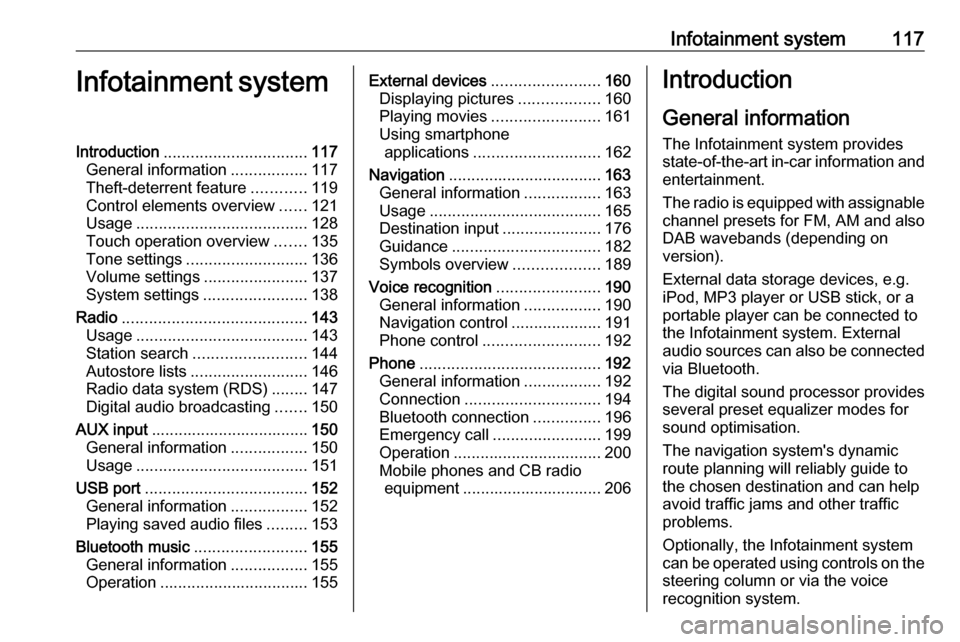
Infotainment system117Infotainment systemIntroduction................................ 117
General information .................117
Theft-deterrent feature ............119
Control elements overview ......121
Usage ...................................... 128
Touch operation overview .......135
Tone settings ........................... 136
Volume settings .......................137
System settings .......................138
Radio ......................................... 143
Usage ...................................... 143
Station search ......................... 144
Autostore lists .......................... 146
Radio data system (RDS) ........147
Digital audio broadcasting .......150
AUX input ................................... 150
General information .................150
Usage ...................................... 151
USB port .................................... 152
General information .................152
Playing saved audio files .........153
Bluetooth music .........................155
General information .................155
Operation ................................. 155External devices........................160
Displaying pictures ..................160
Playing movies ........................ 161
Using smartphone applications ............................ 162
Navigation .................................. 163
General information .................163
Usage ...................................... 165
Destination input ......................176
Guidance ................................. 182
Symbols overview ...................189
Voice recognition .......................190
General information .................190
Navigation control ....................191
Phone control .......................... 192
Phone ........................................ 192
General information .................192
Connection .............................. 194
Bluetooth connection ...............196
Emergency call ........................199
Operation ................................. 200
Mobile phones and CB radio equipment ............................... 206Introduction
General information
The Infotainment system provides
state-of-the-art in-car information and
entertainment.
The radio is equipped with assignable channel presets for FM, AM and also
DAB wavebands (depending on
version).
External data storage devices, e.g.
iPod, MP3 player or USB stick, or a
portable player can be connected to
the Infotainment system. External
audio sources can also be connected
via Bluetooth.
The digital sound processor provides
several preset equalizer modes for
sound optimisation.
The navigation system's dynamic
route planning will reliably guide to
the chosen destination and can help
avoid traffic jams and other traffic
problems.
Optionally, the Infotainment system
can be operated using controls on the steering column or via the voice
recognition system.
Page 120 of 351
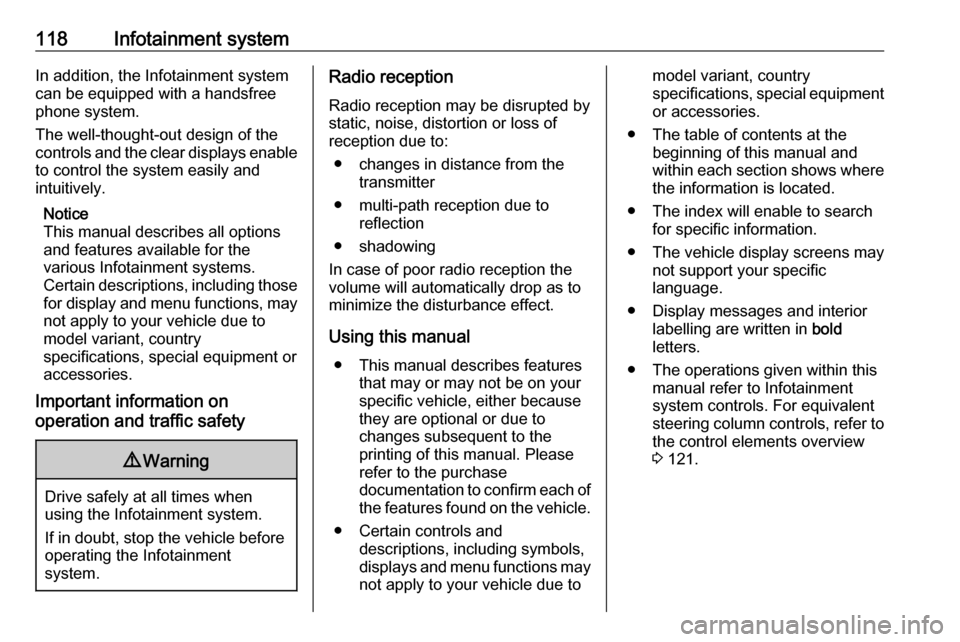
118Infotainment systemIn addition, the Infotainment systemcan be equipped with a handsfree
phone system.
The well-thought-out design of the
controls and the clear displays enable
to control the system easily and
intuitively.
Notice
This manual describes all options
and features available for the
various Infotainment systems.
Certain descriptions, including those for display and menu functions, may
not apply to your vehicle due to
model variant, country
specifications, special equipment or
accessories.
Important information on
operation and traffic safety9 Warning
Drive safely at all times when
using the Infotainment system.
If in doubt, stop the vehicle before operating the Infotainment
system.
Radio reception
Radio reception may be disrupted by static, noise, distortion or loss of
reception due to:
● changes in distance from the transmitter
● multi-path reception due to reflection
● shadowing
In case of poor radio reception the
volume will automatically drop as to
minimize the disturbance effect.
Using this manual ● This manual describes features that may or may not be on your
specific vehicle, either because
they are optional or due to
changes subsequent to the
printing of this manual. Please
refer to the purchase
documentation to confirm each of the features found on the vehicle.
● Certain controls and descriptions, including symbols,
displays and menu functions may not apply to your vehicle due tomodel variant, country
specifications, special equipment or accessories.
● The table of contents at the beginning of this manual and
within each section shows where
the information is located.
● The index will enable to search for specific information.
● The vehicle display screens may not support your specific
language.
● Display messages and interior labelling are written in bold
letters.
● The operations given within this manual refer to Infotainment
system controls. For equivalent
steering column controls, refer to the control elements overview
3 121.
Page 128 of 351

126Infotainment system1Audio information, e.g.
Radio ................................... 143
Auxiliary devices .................150
M USB devices ....................152
Bluetooth music ..................155
2 H: System notifications (if
equipped) ............................ 128
3 y: Telephone status ...........192
Call log ................................ 200
4 Outside temperature ...........128
5 Clock ................................... 128
6 Traffic information (if
applicable) ........................... 182
7 R: Display lists - Scroll up ..128
Map: Change scale .............182
8 Enter menus, confirm
actions ................................. 128
9 S: Display lists - Scroll
down ................................... 128
Map: Change scale .............182
10 ;: Home page .................... 12811 m - Press: Switch on/off ......128
Turn: Change volume .........128
12 Navigation: Direction and
distance to next change of
direction .............................. 163
13 <: Pop-up menu .................128
14 Navigation display ...............163
Map ..................................... 182
15 f: Favourites, e.g. for
Navigation ⇑ ....................... 163
Media t (e.g. Radio) ..........143
Phone g.............................. 192
Services N......................... 165
16 Driving economy (Eco
Driving) ................................ 128
17 Menu : Access Main menu ..128Steering column controls -
Type A
Page 129 of 351
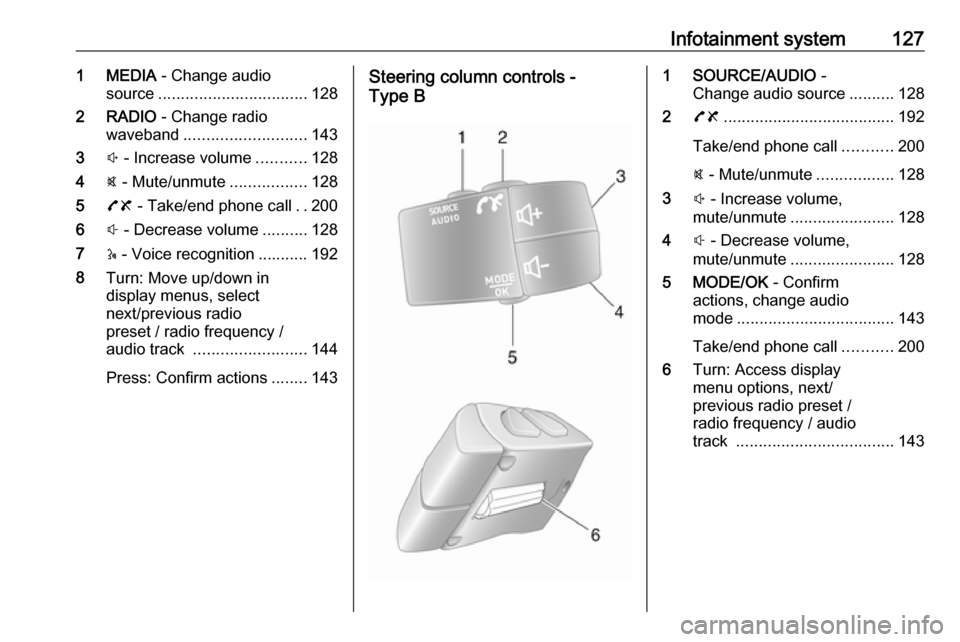
Infotainment system1271 MEDIA - Change audio
source ................................. 128
2 RADIO - Change radio
waveband ........................... 143
3 ! - Increase volume ...........128
4 @ - Mute/unmute .................128
5 78 - Take/end phone call ..200
6 # - Decrease volume ..........128
7 5 - Voice recognition ........... 192
8 Turn: Move up/down in
display menus, select
next/previous radio
preset / radio frequency /
audio track ......................... 144
Press: Confirm actions ........143Steering column controls -
Type B1 SOURCE/AUDIO -
Change audio source ..........128
2 78 ...................................... 192
Take/end phone call ...........200
@ - Mute/unmute .................128
3 ! - Increase volume,
mute/unmute ....................... 128
4 # - Decrease volume,
mute/unmute ....................... 128
5 MODE/OK - Confirm
actions, change audio
mode ................................... 143
Take/end phone call ...........200
6 Turn: Access display
menu options, next/
previous radio preset /
radio frequency / audio
track ................................... 143
Page 131 of 351
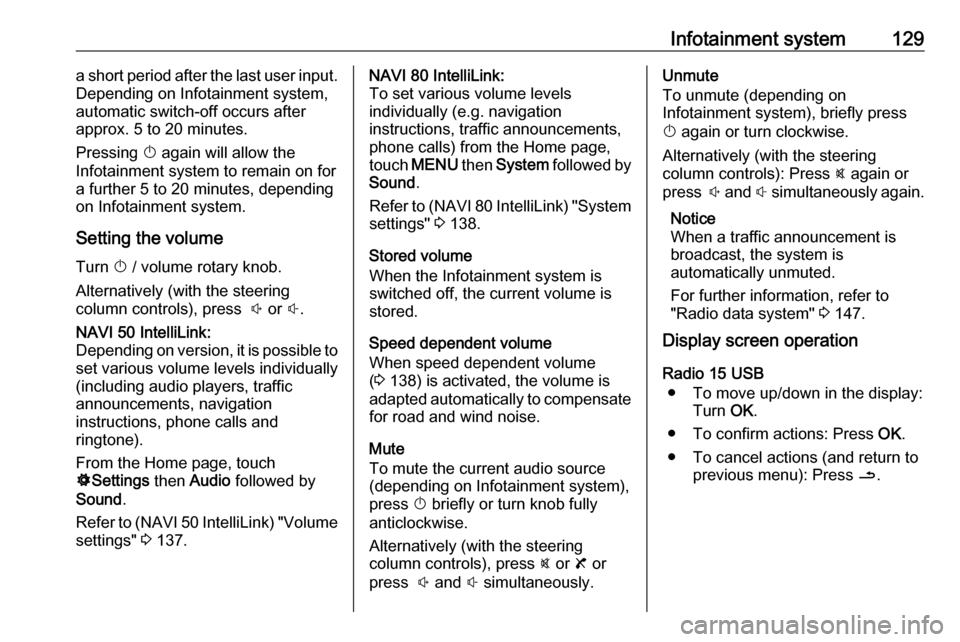
Infotainment system129a short period after the last user input.
Depending on Infotainment system,
automatic switch-off occurs after
approx. 5 to 20 minutes.
Pressing X again will allow the
Infotainment system to remain on for a further 5 to 20 minutes, depending
on Infotainment system.
Setting the volumeTurn X / volume rotary knob.
Alternatively (with the steering
column controls), press ! or #.NAVI 50 IntelliLink:
Depending on version, it is possible to
set various volume levels individually (including audio players, traffic
announcements, navigation
instructions, phone calls and
ringtone).
From the Home page, touch
ÿ Settings then Audio followed by
Sound .
Refer to (NAVI 50 IntelliLink) "Volume
settings" 3 137.NAVI 80 IntelliLink:
To set various volume levels
individually (e.g. navigation
instructions, traffic announcements, phone calls) from the Home page,
touch MENU then System followed by
Sound .
Refer to (NAVI 80 IntelliLink) "System settings" 3 138.
Stored volume
When the Infotainment system is
switched off, the current volume is
stored.
Speed dependent volume
When speed dependent volume
( 3 138) is activated, the volume is
adapted automatically to compensate
for road and wind noise.
Mute
To mute the current audio source
(depending on Infotainment system),
press X briefly or turn knob fully
anticlockwise.
Alternatively (with the steering
column controls), press @ or 8 or
press ! and # simultaneously.Unmute
To unmute (depending on
Infotainment system), briefly press
X again or turn clockwise.
Alternatively (with the steering
column controls): Press @ again or
press ! and # simultaneously again.
Notice
When a traffic announcement is
broadcast, the system is
automatically unmuted.
For further information, refer to
"Radio data system" 3 147.
Display screen operation
Radio 15 USB ● To move up/down in the display: Turn OK.
● To confirm actions: Press OK.
● To cancel actions (and return to previous menu): Press /.
Page 132 of 351
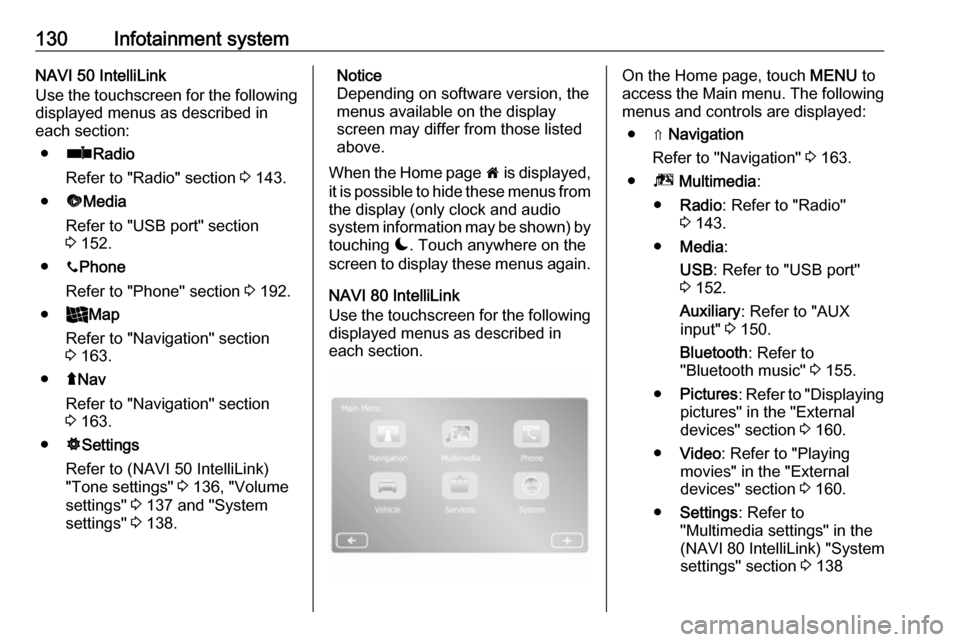
130Infotainment systemNAVI 50 IntelliLink
Use the touchscreen for the following
displayed menus as described in
each section:
● ñ Radio
Refer to "Radio" section 3 143.
● üMedia
Refer to "USB port" section
3 152.
● yPhone
Refer to "Phone" section 3 192.
● _Map
Refer to "Navigation" section
3 163.
● ýNav
Refer to "Navigation" section 3 163.
● ÿSettings
Refer to (NAVI 50 IntelliLink)
"Tone settings" 3 136, "Volume
settings" 3 137 and "System
settings" 3 138.Notice
Depending on software version, the menus available on the display
screen may differ from those listed
above.
When the Home page 7 is displayed,
it is possible to hide these menus from the display (only clock and audio
system information may be shown) by
touching æ. Touch anywhere on the
screen to display these menus again.
NAVI 80 IntelliLink
Use the touchscreen for the following displayed menus as described in
each section.On the Home page, touch MENU to
access the Main menu. The following menus and controls are displayed:
● ⇑ Navigation
Refer to "Navigation" 3 163.
● ª Multimedia :
● Radio : Refer to "Radio"
3 143.
● Media :
USB : Refer to "USB port"
3 152.
Auxiliary : Refer to "AUX
input" 3 150.
Bluetooth : Refer to
"Bluetooth music" 3 155.
● Pictures : Refer to "Displaying
pictures" in the "External
devices" section 3 160.
● Video : Refer to "Playing
movies" in the "External
devices" section 3 160.
● Settings : Refer to
"Multimedia settings" in the
(NAVI 80 IntelliLink) "System
settings" section 3 138
Page 133 of 351
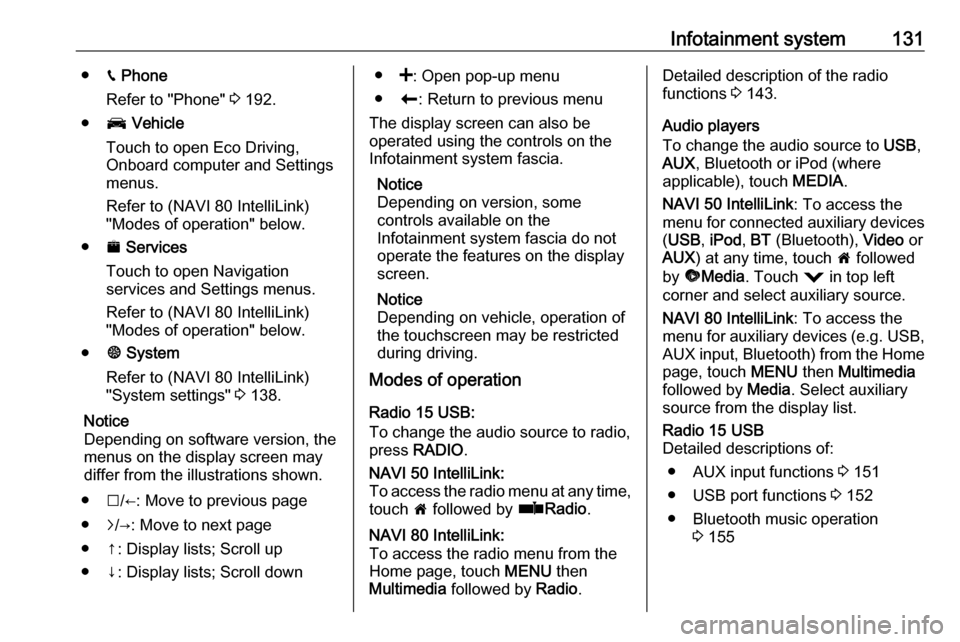
Infotainment system131●g Phone
Refer to "Phone" 3 192.
● J Vehicle
Touch to open Eco Driving, Onboard computer and Settings
menus.
Refer to (NAVI 80 IntelliLink)
"Modes of operation" below.
● ¯ Services
Touch to open Navigation
services and Settings menus.
Refer to (NAVI 80 IntelliLink)
"Modes of operation" below.
● ± System
Refer to (NAVI 80 IntelliLink)
"System settings" 3 138.
Notice
Depending on software version, the menus on the display screen may
differ from the illustrations shown.
● I/←: Move to previous page
● j/→: Move to next page
● ↑: Display lists; Scroll up
● ↓: Display lists; Scroll down● <: Open pop-up menu
● r: Return to previous menu
The display screen can also be
operated using the controls on the
Infotainment system fascia.
Notice
Depending on version, some
controls available on the
Infotainment system fascia do not
operate the features on the display
screen.
Notice
Depending on vehicle, operation of
the touchscreen may be restricted
during driving.
Modes of operation
Radio 15 USB:
To change the audio source to radio,
press RADIO .NAVI 50 IntelliLink:
To access the radio menu at any time, touch 7 followed by ñRadio .NAVI 80 IntelliLink:
To access the radio menu from the
Home page, touch MENU then
Multimedia followed by Radio.Detailed description of the radio
functions 3 143.
Audio players
To change the audio source to USB,
AUX , Bluetooth or iPod (where
applicable), touch MEDIA.
NAVI 50 IntelliLink : To access the
menu for connected auxiliary devices
( USB , iPod , BT (Bluetooth), Video or
AUX ) at any time, touch 7 followed
by üMedia . Touch = in top left
corner and select auxiliary source.
NAVI 80 IntelliLink : To access the
menu for auxiliary devices (e.g. USB,
AUX input, Bluetooth) from the Home page, touch MENU then Multimedia
followed by Media. Select auxiliary
source from the display list.Radio 15 USB
Detailed descriptions of:
● AUX input functions 3 151
● USB port functions 3 152
● Bluetooth music operation 3 155
Page 145 of 351
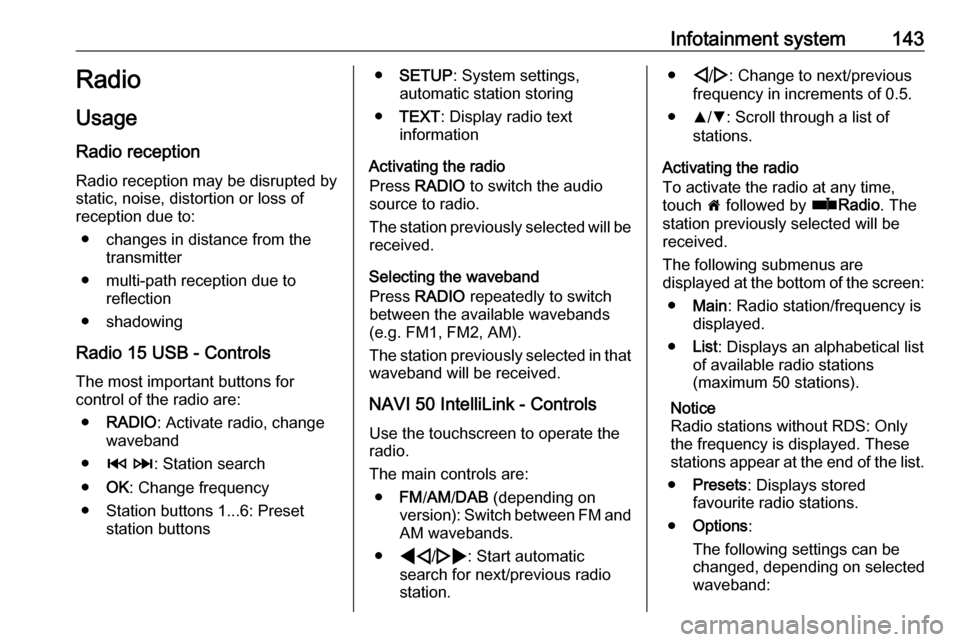
Infotainment system143Radio
Usage
Radio reception Radio reception may be disrupted by
static, noise, distortion or loss of
reception due to:
● changes in distance from the transmitter
● multi-path reception due to reflection
● shadowing
Radio 15 USB - Controls The most important buttons for
control of the radio are:
● RADIO : Activate radio, change
waveband
● 2 3 : Station search
● OK: Change frequency
● Station buttons 1...6: Preset station buttons●SETUP : System settings,
automatic station storing
● TEXT : Display radio text
information
Activating the radio
Press RADIO to switch the audio
source to radio.
The station previously selected will be
received.
Selecting the waveband
Press RADIO repeatedly to switch
between the available wavebands
(e.g. FM1, FM2, AM).
The station previously selected in that
waveband will be received.
NAVI 50 IntelliLink - Controls Use the touchscreen to operate the
radio.
The main controls are: ● FM/AM /DAB (depending on
version): Switch between FM and
AM wavebands.
● * /' : Start automatic
search for next/previous radio
station.● ;/: : Change to next/previous
frequency in increments of 0.5.
● R/S : Scroll through a list of
stations.
Activating the radio
To activate the radio at any time,
touch 7 followed by ñRadio . The
station previously selected will be
received.
The following submenus are
displayed at the bottom of the screen:
● Main : Radio station/frequency is
displayed.
● List: Displays an alphabetical list
of available radio stations
(maximum 50 stations).
Notice
Radio stations without RDS: Only
the frequency is displayed. These
stations appear at the end of the list.
● Presets : Displays stored
favourite radio stations.
● Options :
The following settings can be
changed, depending on selected
waveband:
Page 146 of 351
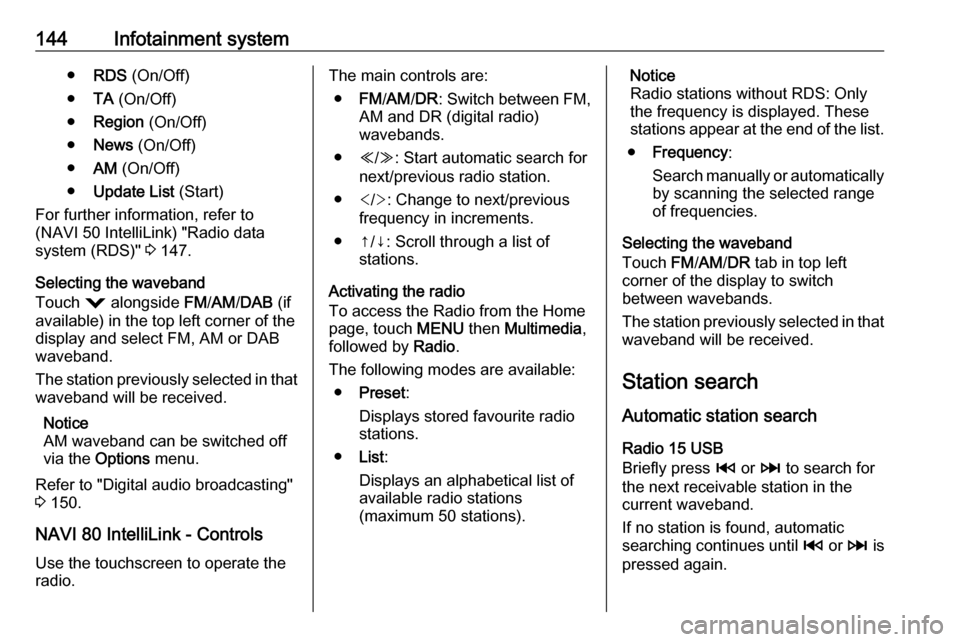
144Infotainment system●RDS (On/Off)
● TA (On/Off)
● Region (On/Off)
● News (On/Off)
● AM (On/Off)
● Update List (Start)
For further information, refer to
(NAVI 50 IntelliLink) "Radio data
system (RDS)" 3 147.
Selecting the waveband
Touch = alongside FM/AM /DAB (if
available) in the top left corner of the
display and select FM, AM or DAB
waveband.
The station previously selected in that
waveband will be received.
Notice
AM waveband can be switched off
via the Options menu.
Refer to "Digital audio broadcasting"
3 150.
NAVI 80 IntelliLink - Controls Use the touchscreen to operate the
radio.The main controls are:
● FM/AM /DR : Switch between FM,
AM and DR (digital radio) wavebands.
● Y/Z : Start automatic search for
next/previous radio station.
● : Change to next/previous
frequency in increments.
● ↑/↓: Scroll through a list of stations.
Activating the radio
To access the Radio from the Home
page, touch MENU then Multimedia ,
followed by Radio.
The following modes are available: ● Preset :
Displays stored favourite radio
stations.
● List:
Displays an alphabetical list of
available radio stations
(maximum 50 stations).Notice
Radio stations without RDS: Only
the frequency is displayed. These
stations appear at the end of the list.
● Frequency :
Search manually or automatically by scanning the selected range
of frequencies.
Selecting the waveband
Touch FM/AM /DR tab in top left
corner of the display to switch
between wavebands.
The station previously selected in that waveband will be received.
Station search Automatic station search
Radio 15 USB
Briefly press 2 or 3 to search for
the next receivable station in the current waveband.
If no station is found, automatic
searching continues until 2 or 3 is
pressed again.
Page 153 of 351
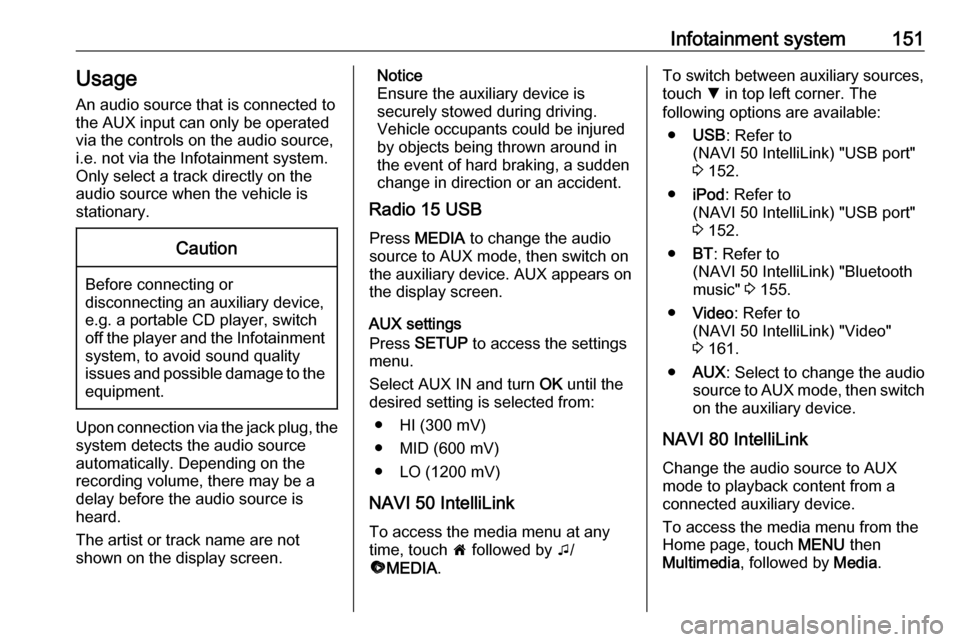
Infotainment system151UsageAn audio source that is connected to
the AUX input can only be operated
via the controls on the audio source,
i.e. not via the Infotainment system.
Only select a track directly on the
audio source when the vehicle is
stationary.Caution
Before connecting or
disconnecting an auxiliary device,
e.g. a portable CD player, switch off the player and the Infotainment system, to avoid sound quality
issues and possible damage to the equipment.
Upon connection via the jack plug, thesystem detects the audio source
automatically. Depending on the
recording volume, there may be a
delay before the audio source is
heard.
The artist or track name are not
shown on the display screen.
Notice
Ensure the auxiliary device is
securely stowed during driving.
Vehicle occupants could be injured
by objects being thrown around in
the event of hard braking, a sudden
change in direction or an accident.
Radio 15 USB
Press MEDIA to change the audio
source to AUX mode, then switch on
the auxiliary device. AUX appears on
the display screen.
AUX settings
Press SETUP to access the settings
menu.
Select AUX IN and turn OK until the
desired setting is selected from:
● HI (300 mV)
● MID (600 mV)
● LO (1200 mV)
NAVI 50 IntelliLink
To access the media menu at any
time, touch 7 followed by t/
ü MEDIA .To switch between auxiliary sources,
touch S in top left corner. The
following options are available:
● USB : Refer to
(NAVI 50 IntelliLink) "USB port"
3 152.
● iPod : Refer to
(NAVI 50 IntelliLink) "USB port" 3 152.
● BT: Refer to
(NAVI 50 IntelliLink) "Bluetooth music" 3 155.
● Video : Refer to
(NAVI 50 IntelliLink) "Video"
3 161.
● AUX : Select to change the audio
source to AUX mode, then switch
on the auxiliary device.
NAVI 80 IntelliLink
Change the audio source to AUX
mode to playback content from a
connected auxiliary device.
To access the media menu from the Home page, touch MENU then
Multimedia , followed by Media.