audio VAUXHALL VIVA 2016.5 Infotainment system
[x] Cancel search | Manufacturer: VAUXHALL, Model Year: 2016.5, Model line: VIVA, Model: VAUXHALL VIVA 2016.5Pages: 81, PDF Size: 1.55 MB
Page 24 of 81

24RadioSelect Menu in the bottom line of the
FM radio main menu to open the
corresponding waveband-specific
submenu and scroll to Region.
Activate or deactivate Region.
If regionalisation is activated,
alternative frequencies with the same
regional programmes are selected
where necessary. If regionalisation is
switched off, alternative frequencies
of the stations are selected without
regard to regional programmes.
Digital audio broadcasting
DAB broadcasts radio stations
digitally.
DAB stations are indicated by the
programme name instead of the
broadcasting frequency.
General information ● With DAB, several radio programmes (services) can be
broadcasted on a single
ensemble.
● Besides high-quality digital audio
services, DAB is also able to
transmit programme-associateddata and a multitude of other data services including travel and
traffic information.
● As long as a given DAB receiver can pick up the signal sent out bya broadcasting station (even if
the signal is very weak), sound
reproduction is ensured.
● In the event of poor reception, the
volume is reduced automatically
to avoid the output of
disagreeable noises.
If the DAB signal is too weak to
be picked up by the receiver,
reception is interrupted
completely. This incident can be
avoided by activating DAB-DAB
Linking and/or DAB-FM Linking
in the DAB menu (see below).
● Interference caused by stations that are on nearby frequencies (a
phenomenon that is typical of AM and FM reception) does not
occur with DAB.
● If the DAB signal is reflected by natural obstacles or buildings,
the reception quality of DAB isimproved, whereas AM or FM
reception is considerably
impaired in such cases.
● When DAB reception is enabled, the FM tuner of the Infotainmentsystem remains active in the
background and continually
searches for the FM stations with
the best reception. If TP 3 23 is
activated, traffic announcements
of the FM station with the best
reception are issued. Deactivate
TP if DAB reception should not
be interrupted by FM traffic
announcements.
DAB Announcements
Besides their music programmes, a
lot of DAB stations also broadcast
announcements of various
categories. If you activate some or all categories, the currently received
DAB service is interrupted when an
announcement of these categories is
made.
Select Menu in the bottom line of the
DAB radio main menu to open the corresponding waveband-specific
submenu.
Page 26 of 81

26External devicesExternal devicesGeneral information.....................26
Playing audio ............................... 28
Displaying pictures ....................... 29
Playing movies ............................. 31
Using smartphone applications ...32General information
An AUX and USB socket for the
connection of external devices is located in the centre console.
Notice
The sockets must always be kept
clean and dry.
AUX input
It is possible to connect e.g. an iPod
or another auxiliary device with a
3.5 mm jack plug to the AUX input.
When connected to the AUX input,
the audio signal of the auxiliary device
is transmitted via the speakers of the
Infotainment system.
The volume and the tone settings can be adjusted via the Infotainment
system. All other control functions
must be operated via the auxiliary
device.
Connecting a device
To connect the auxiliary device to the
AUX input socket of the Infotainment
system, use a 3-pole connector for
audio and a 4-pole connector for
movie sources.Connect the AUX device to the AUX
port.
USB port
An MP3 player, USB drive, SD card
(via USB connector/adapter), iPod or
smartphone can be connected to the
USB port.
The Infotainment system can play
audio files, show picture files or play
movie files contained in USB storage
devices.
When connected to the USB port,
various functions of the devices
mentioned above can be operated via the controls and menus of the
Infotainment system.
Notice
Not all MP3 players, USB drives,
iPod models or smartphones are
supported by the Infotainment
system. Check the compatibility list
on our website.
Page 27 of 81

External devices27Connecting/disconnecting a device
Connect one of the devices
mentioned above to the USB port. If
required, use the appropriate
connection cable. The music function
starts automatically.
Notice
If a non-readable USB device or
iPod is connected, a corresponding
error message appears and the
Infotainment system automatically
switches to the previous function.
To disconnect the USB device or
iPod, select another function and then remove the USB storage device.Caution
Avoid disconnecting the device
during playback. This may
damage the device or the
Infotainment system.
USB Auto Launch
By default, the USB audio menu is displayed automatically as soon as a
USB device is connected.
If desired, this function can be
deactivated.
Press ; and then select Settings to
open the settings menu.
Select Radio, scroll to USB Auto
Launch and touch the screen button
next to the function.
To reactivate the function, touch the
screen button again.
Bluetooth Bluetooth enabled audio sources
(e.g. music mobile phones, MP3
players featuring Bluetooth, etc.),
which support the Bluetooth music
profiles A2DP and AVRCP can be
connected wirelessly to the
Infotainment system.
The Infotainment system can play
music files contained in Bluetooth
devices e.g. smartphones or iPod/
iPhone products.
Connecting a device
For a detailed description on how to
establish a Bluetooth connection
3 35.File formats and folders
This product can support USB
storage device with a storage
capacity of 5000 files (music, photo
and video), and 15 stages of folder
structure. Normal usage cannot be
guaranteed for storage devices that
exceed this limit. The iPod/iPhone
can play all music files supported. But
the music file lists are displayed up to 5000 files on the screen in
alphabetical order.
Notice
Some files may not be played
properly. This may be due to a
different recording format or the
condition of the file.
Files from online shops to which
Digital Rights Management (DRM)
has been applied cannot be played.
The Infotainment system can play the
following audio, picture and movie
files stored on external devices.
Audio files
MP3 (MPEG-1 Layer 3, MPEG-2
Layer 3)
Page 28 of 81

28External devicesConstant Bit Rate (CBR) between 8
and 320 kbps
Variable Bit Rate (VBR)
Sampling frequencies of 8, 11.025,
12, 16, 22.05, 24, 32, 44.1, and 48
kHz.
Windows Media Audio
Windows Media Audio 10
CBR between 32 and 768 kbps
VBR (Standard), Professional,
Lossless, or higher according to
Microsoft specifications
Sampling frequencies of 8, 12, 16, 22,
32, 44.1, and 48 kHz
AAC (MPEG-4 AAC, Low Complexity Profile) and AAC+
CBR between 8 and 320 kbps.
OGG Vorbis
Waveform (WAV – PCM Windows
format)
Audio Interchange File Format (AIFF) 3GPP (Generally used for mobile
devices)
Audio Books (MP3, WMA, AAC, AA)Picture files
Only the following file extensions are
supported: '*.jpg', '*.bmp', '*.png',
'*.gif' (Animated GIF is not
supported.) Some files may not
operate due to a different format or
the condition of file.
Movie files
The playable movie file formats are
AVI and MP4.
The maximum resolution is 1280 x
720 pixels. The frame rate must be
less than 30 fps.
The usable codec is H.264/MPEG-4 AVC.
The playable audio formats are MP3,
AC3, AAC and WMA.
The displayable subtitle format is
SMI.
Playing audio
Activating the music function
If the device is not yet connected to
the Infotainment system, connect the
device 3 26.Usually, the respective audio main
menu is displayed automatically.
If playback is not started
automatically e.g. if USB Auto
Launch is deactivated 3 26, take the
following steps:
Press ; and then select AUDIO to
open the audio main menu last
selected.
Select Source in the interaction
selector bar and then select the
desired audio source to open the
respective audio main menu.
Playback of the audio tracks starts
automatically.
Page 29 of 81

External devices29Function buttonsNotice
During AUX playback, the function
buttons are not available.
Interrupting and resuming playback
Touch = to interrupt playback. The
screen button changes to l.
Touch l to resume playback.
Playing the next or previous track
Touch v to play the next track.
Touch t within the first 2 seconds of
the track playing to return to the
previous track.
Returning to the beginning of the
current track
Touch t after 2 seconds of the track
playing.
Fast forwarding and rewinding
Touch and hold t or v. Release to
return to normal playback mode.
Alternatively, you can move the slider showing the current track position to
the left or right.Playing tracks randomly
Touch n to play the tracks in random
order. The screen button changes to
o .
Touch o again to deactivate the
shuffle function and go back to the
normal playback mode.
Browse Music function Notice
The browse function is not available
for AUX sources and, depending on
the device, it may only be partially
available for Bluetooth sources.
To display the browse screen, touch
the screen. Alternatively, select
Menu in the bottom line of the audio
main screen to display the respective
audio menu and then select Browse
Music .
Different categories, in which the
tracks are sorted, are displayed, e.g.
Playlists , Artists , or Albums .
Select the desired category,
subcategory (if available) and then
choose a track.
Select the track to start playback.
Displaying pictures You can view pictures from a USB
device connected to the USB port.
Notice
For your safety, some features are
disabled while driving.
Activating the picture function
If the device is not yet connected to
the Infotainment system, connect the
device 3 26.
Page 40 of 81
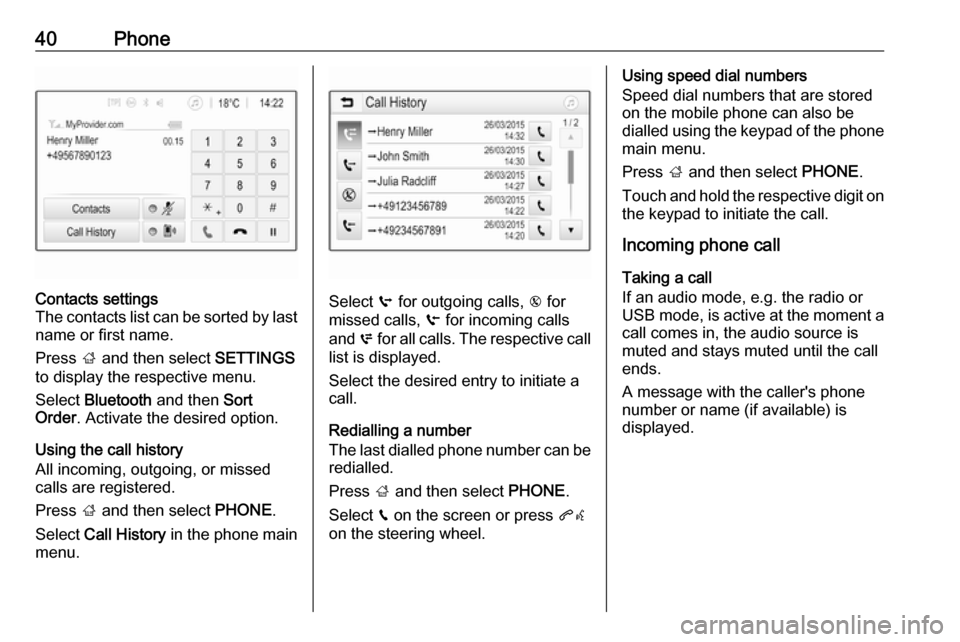
40PhoneContacts settings
The contacts list can be sorted by last name or first name.
Press ; and then select SETTINGS
to display the respective menu.
Select Bluetooth and then Sort
Order . Activate the desired option.
Using the call history
All incoming, outgoing, or missed
calls are registered.
Press ; and then select PHONE.
Select Call History in the phone main
menu.
Select q for outgoing calls, r for
missed calls, s for incoming calls
and p for all calls. The respective call
list is displayed.
Select the desired entry to initiate a
call.
Redialling a number
The last dialled phone number can be
redialled.
Press ; and then select PHONE.
Select v on the screen or press qw
on the steering wheel.
Using speed dial numbers
Speed dial numbers that are stored
on the mobile phone can also be
dialled using the keypad of the phone
main menu.
Press ; and then select PHONE.
Touch and hold the respective digit on the keypad to initiate the call.
Incoming phone call
Taking a call
If an audio mode, e.g. the radio or
USB mode, is active at the moment a
call comes in, the audio source is
muted and stays muted until the call
ends.
A message with the caller's phone
number or name (if available) is
displayed.
Page 44 of 81
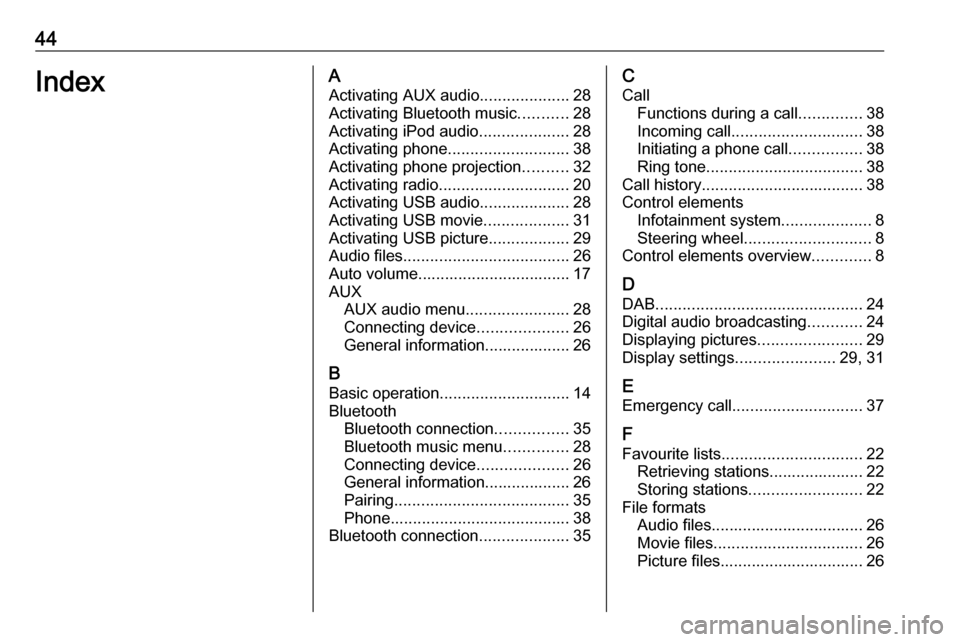
44IndexAActivating AUX audio ....................28
Activating Bluetooth music ...........28
Activating iPod audio ....................28
Activating phone ........................... 38
Activating phone projection ..........32
Activating radio ............................. 20
Activating USB audio ....................28
Activating USB movie ...................31
Activating USB picture ..................29
Audio files ..................................... 26
Auto volume.................................. 17 AUX AUX audio menu .......................28
Connecting device ....................26
General information................... 26
B Basic operation ............................. 14
Bluetooth Bluetooth connection ................35
Bluetooth music menu ..............28
Connecting device ....................26
General information................... 26
Pairing ....................................... 35
Phone ........................................ 38
Bluetooth connection ....................35C
Call Functions during a call ..............38
Incoming call ............................. 38
Initiating a phone call ................38
Ring tone ................................... 38
Call history .................................... 38
Control elements Infotainment system ....................8
Steering wheel ............................ 8
Control elements overview .............8
D DAB .............................................. 24
Digital audio broadcasting ............24
Displaying pictures .......................29
Display settings ......................29, 31
E Emergency call ............................. 37
F
Favourite lists ............................... 22
Retrieving stations..................... 22
Storing stations ......................... 22
File formats Audio files.................................. 26
Movie files ................................. 26
Picture files................................ 26
Page 45 of 81
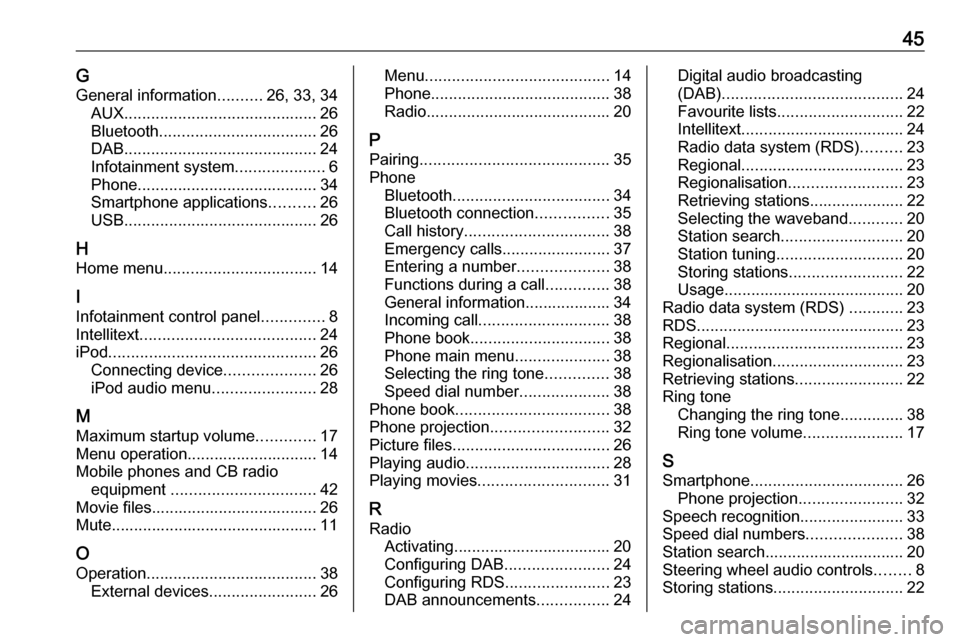
45GGeneral information ..........26, 33, 34
AUX ........................................... 26
Bluetooth ................................... 26
DAB ........................................... 24
Infotainment system ....................6
Phone ........................................ 34
Smartphone applications ..........26
USB ........................................... 26
H Home menu .................................. 14
I
Infotainment control panel ..............8
Intellitext ....................................... 24
iPod .............................................. 26
Connecting device ....................26
iPod audio menu .......................28
M Maximum startup volume .............17
Menu operation............................. 14
Mobile phones and CB radio equipment ................................ 42
Movie files..................................... 26
Mute.............................................. 11
O Operation ...................................... 38
External devices ........................26Menu......................................... 14
Phone ........................................ 38
Radio ......................................... 20
P Pairing .......................................... 35
Phone Bluetooth ................................... 34
Bluetooth connection ................35
Call history ................................ 38
Emergency calls ........................37
Entering a number ....................38
Functions during a call ..............38
General information................... 34
Incoming call ............................. 38
Phone book ............................... 38
Phone main menu .....................38
Selecting the ring tone ..............38
Speed dial number ....................38
Phone book .................................. 38
Phone projection .......................... 32
Picture files ................................... 26
Playing audio ................................ 28
Playing movies ............................. 31
R Radio Activating................................... 20
Configuring DAB .......................24
Configuring RDS .......................23
DAB announcements ................24Digital audio broadcasting
(DAB) ........................................ 24
Favourite lists ............................ 22
Intellitext .................................... 24
Radio data system (RDS) .........23
Regional .................................... 23
Regionalisation ......................... 23
Retrieving stations..................... 22
Selecting the waveband ............20
Station search ........................... 20
Station tuning ............................ 20
Storing stations ......................... 22
Usage ........................................ 20
Radio data system (RDS) ............23
RDS .............................................. 23
Regional ....................................... 23
Regionalisation ............................. 23
Retrieving stations ........................22
Ring tone Changing the ring tone ..............38
Ring tone volume ......................17
S Smartphone .................................. 26
Phone projection .......................32
Speech recognition .......................33
Speed dial numbers .....................38
Station search............................... 20
Steering wheel audio controls ........8
Storing stations ............................. 22
Page 46 of 81
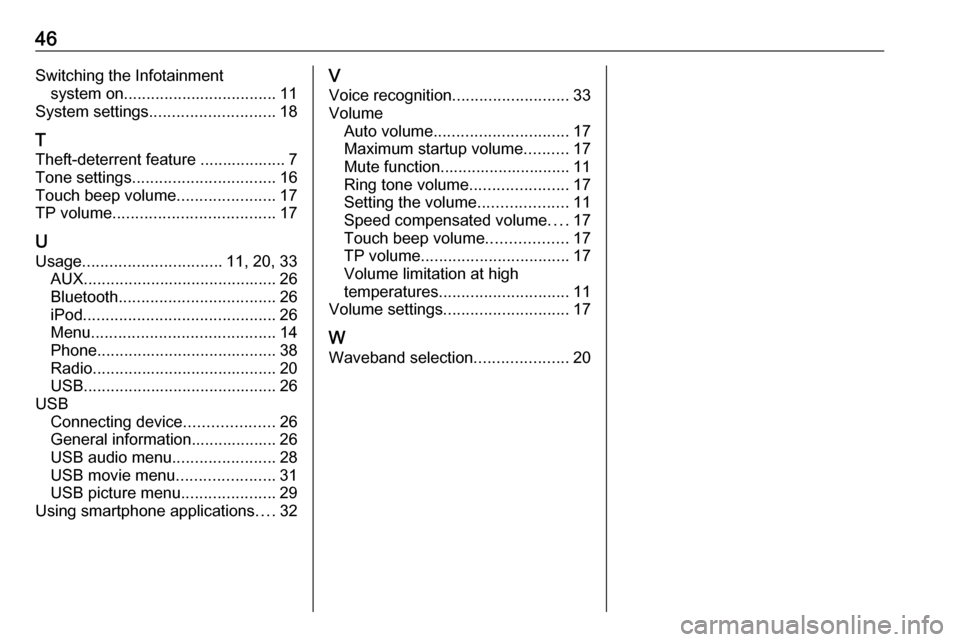
46Switching the Infotainmentsystem on .................................. 11
System settings ............................ 18
T
Theft-deterrent feature ................... 7
Tone settings ................................ 16
Touch beep volume ......................17
TP volume .................................... 17
U Usage ............................... 11, 20, 33
AUX ........................................... 26
Bluetooth ................................... 26
iPod ........................................... 26
Menu ......................................... 14
Phone ........................................ 38
Radio ......................................... 20
USB ........................................... 26
USB Connecting device ....................26
General information................... 26
USB audio menu .......................28
USB movie menu ......................31
USB picture menu .....................29
Using smartphone applications ....32V
Voice recognition ..........................33
Volume Auto volume .............................. 17
Maximum startup volume ..........17
Mute function............................. 11
Ring tone volume ......................17
Setting the volume ....................11
Speed compensated volume ....17
Touch beep volume ..................17
TP volume ................................. 17
Volume limitation at high
temperatures ............................. 11
Volume settings ............................ 17
W
Waveband selection .....................20
Page 48 of 81
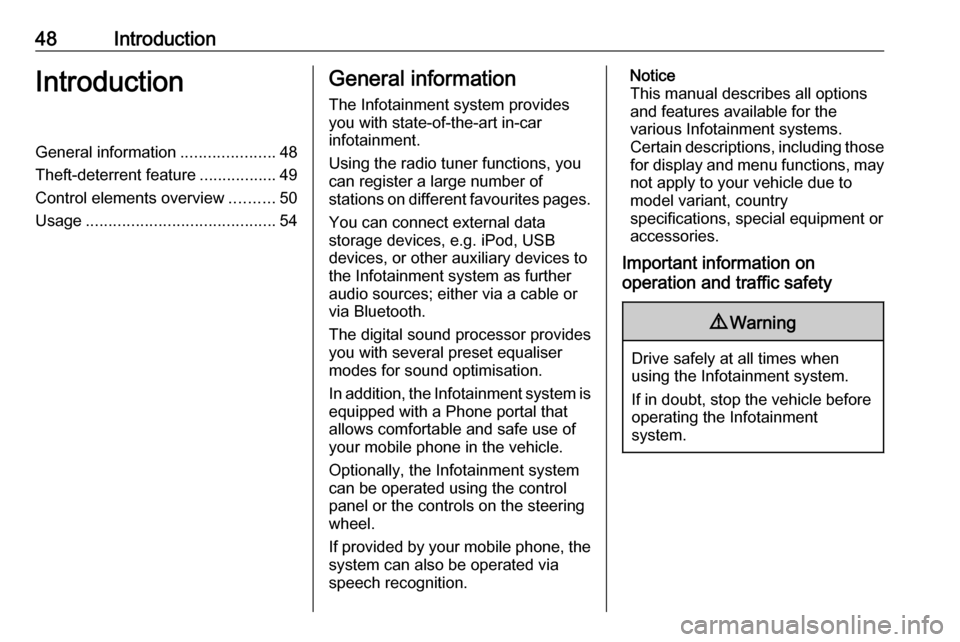
48IntroductionIntroductionGeneral information.....................48
Theft-deterrent feature .................49
Control elements overview ..........50
Usage .......................................... 54General information
The Infotainment system provides
you with state-of-the-art in-car
infotainment.
Using the radio tuner functions, you
can register a large number of
stations on different favourites pages.
You can connect external data
storage devices, e.g. iPod, USB
devices, or other auxiliary devices to
the Infotainment system as further
audio sources; either via a cable or
via Bluetooth.
The digital sound processor provides
you with several preset equaliser
modes for sound optimisation.
In addition, the Infotainment system is equipped with a Phone portal that
allows comfortable and safe use of
your mobile phone in the vehicle.
Optionally, the Infotainment system
can be operated using the control
panel or the controls on the steering
wheel.
If provided by your mobile phone, the system can also be operated via
speech recognition.Notice
This manual describes all options
and features available for the
various Infotainment systems.
Certain descriptions, including those
for display and menu functions, may
not apply to your vehicle due to
model variant, country
specifications, special equipment or
accessories.
Important information on
operation and traffic safety9 Warning
Drive safely at all times when
using the Infotainment system.
If in doubt, stop the vehicle before operating the Infotainment
system.