USB VAUXHALL VIVA 2017.5 Infotainment system
[x] Cancel search | Manufacturer: VAUXHALL, Model Year: 2017.5, Model line: VIVA, Model: VAUXHALL VIVA 2017.5Pages: 95, PDF Size: 1.88 MB
Page 49 of 95
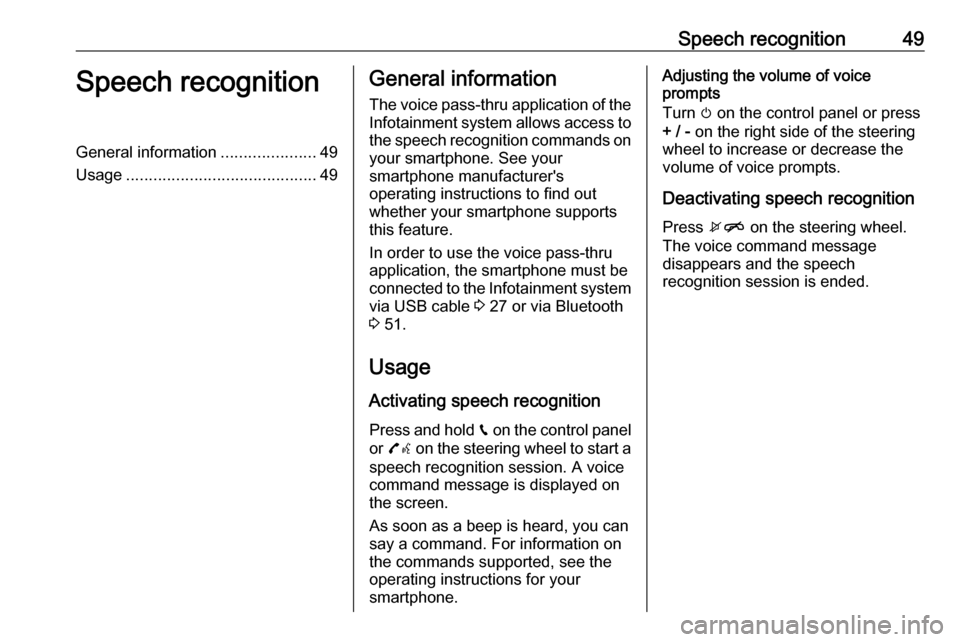
Speech recognition49Speech recognitionGeneral information.....................49
Usage .......................................... 49General information
The voice pass-thru application of the Infotainment system allows access tothe speech recognition commands on
your smartphone. See your
smartphone manufacturer's
operating instructions to find out
whether your smartphone supports this feature.
In order to use the voice pass-thru
application, the smartphone must be
connected to the Infotainment system
via USB cable 3 27 or via Bluetooth
3 51.
Usage
Activating speech recognition Press and hold g on the control panel
or 7w on the steering wheel to start a
speech recognition session. A voice
command message is displayed on
the screen.
As soon as a beep is heard, you can
say a command. For information on
the commands supported, see the
operating instructions for your
smartphone.Adjusting the volume of voice
prompts
Turn m on the control panel or press
+ / - on the right side of the steering
wheel to increase or decrease the volume of voice prompts.
Deactivating speech recognition
Press xn on the steering wheel.
The voice command message
disappears and the speech
recognition session is ended.
Page 51 of 95
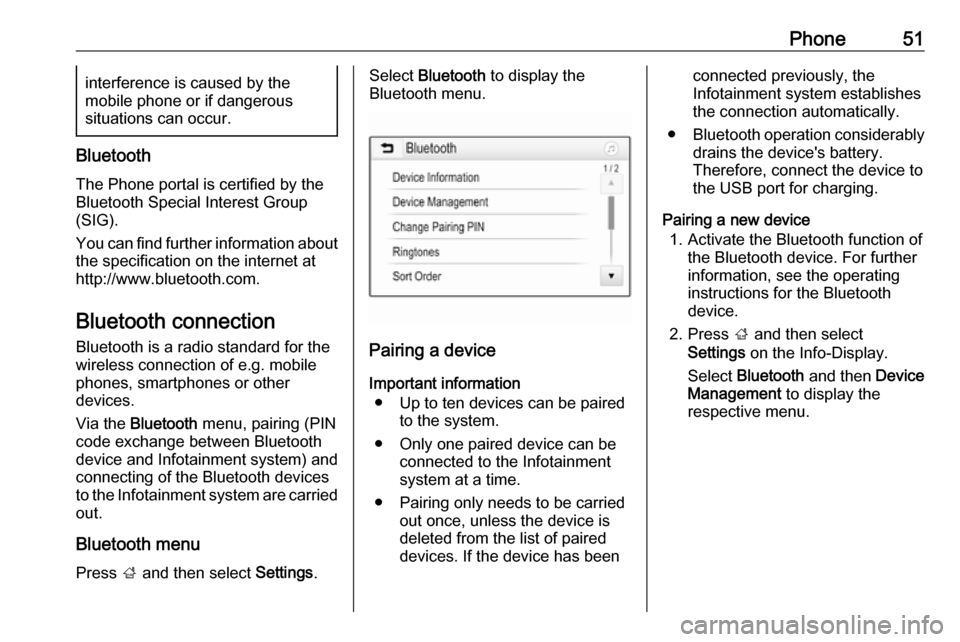
Phone51interference is caused by the
mobile phone or if dangerous
situations can occur.
Bluetooth
The Phone portal is certified by the
Bluetooth Special Interest Group
(SIG).
You can find further information about the specification on the internet at
http://www.bluetooth.com.
Bluetooth connection
Bluetooth is a radio standard for the
wireless connection of e.g. mobile
phones, smartphones or other
devices.
Via the Bluetooth menu, pairing (PIN
code exchange between Bluetooth device and Infotainment system) and
connecting of the Bluetooth devices
to the Infotainment system are carried out.
Bluetooth menu Press ; and then select Settings.
Select Bluetooth to display the
Bluetooth menu.
Pairing a device
Important information ● Up to ten devices can be paired to the system.
● Only one paired device can be connected to the Infotainment
system at a time.
● Pairing only needs to be carried out once, unless the device is
deleted from the list of paired
devices. If the device has been
connected previously, the
Infotainment system establishes
the connection automatically.
● Bluetooth operation considerably
drains the device's battery.
Therefore, connect the device to
the USB port for charging.
Pairing a new device 1. Activate the Bluetooth function of the Bluetooth device. For further
information, see the operating
instructions for the Bluetooth
device.
2. Press ; and then select
Settings on the Info-Display.
Select Bluetooth and then Device
Management to display the
respective menu.
Page 56 of 95
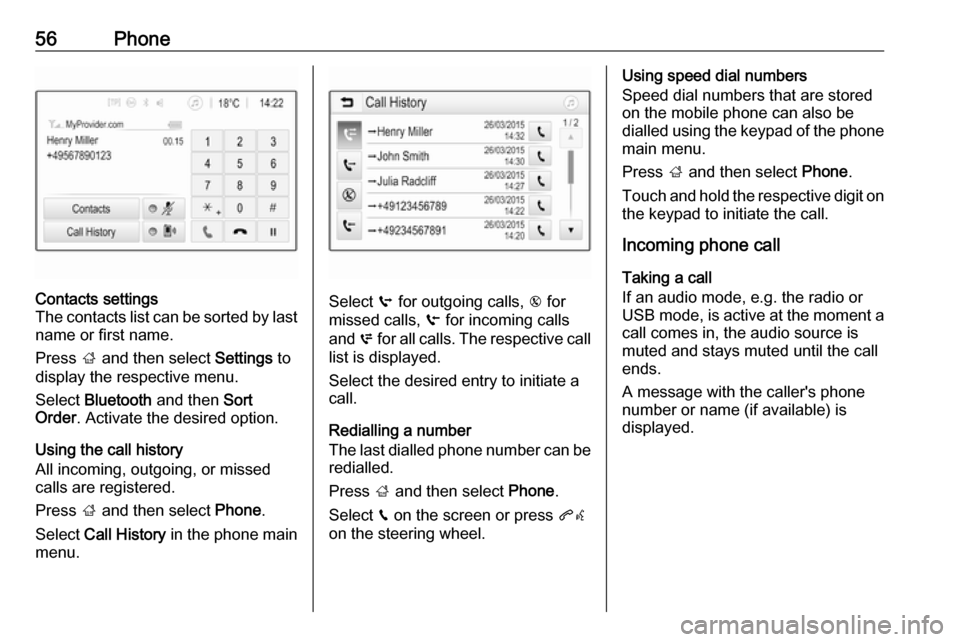
56PhoneContacts settings
The contacts list can be sorted by last name or first name.
Press ; and then select Settings to
display the respective menu.
Select Bluetooth and then Sort
Order . Activate the desired option.
Using the call history
All incoming, outgoing, or missed calls are registered.
Press ; and then select Phone.
Select Call History in the phone main
menu.
Select q for outgoing calls, r for
missed calls, s for incoming calls
and p for all calls. The respective call
list is displayed.
Select the desired entry to initiate a
call.
Redialling a number
The last dialled phone number can be
redialled.
Press ; and then select Phone.
Select v on the screen or press qw
on the steering wheel.
Using speed dial numbers
Speed dial numbers that are stored
on the mobile phone can also be
dialled using the keypad of the phone
main menu.
Press ; and then select Phone.
Touch and hold the respective digit on the keypad to initiate the call.
Incoming phone call
Taking a call
If an audio mode, e.g. the radio or
USB mode, is active at the moment a
call comes in, the audio source is
muted and stays muted until the call
ends.
A message with the caller's phone
number or name (if available) is
displayed.
Page 60 of 95
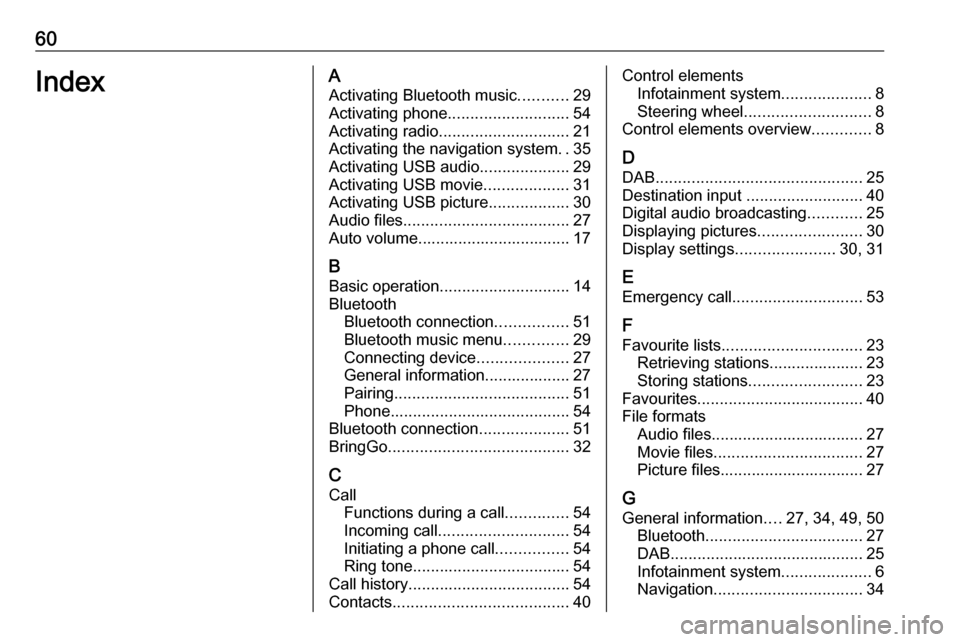
60IndexAActivating Bluetooth music ...........29
Activating phone ........................... 54
Activating radio ............................. 21
Activating the navigation system ..35
Activating USB audio ....................29
Activating USB movie ...................31
Activating USB picture ..................30
Audio files ..................................... 27
Auto volume.................................. 17
B Basic operation ............................. 14
Bluetooth Bluetooth connection ................51
Bluetooth music menu ..............29
Connecting device ....................27
General information................... 27
Pairing ....................................... 51
Phone ........................................ 54
Bluetooth connection ....................51
BringGo ........................................ 32
C
Call Functions during a call ..............54
Incoming call ............................. 54
Initiating a phone call ................54
Ring tone ................................... 54
Call history .................................... 54
Contacts ....................................... 40Control elements
Infotainment system ....................8
Steering wheel ............................ 8
Control elements overview .............8
D DAB .............................................. 25
Destination input ..........................40
Digital audio broadcasting ............25
Displaying pictures .......................30
Display settings ......................30, 31
E Emergency call ............................. 53
F
Favourite lists ............................... 23
Retrieving stations..................... 23
Storing stations ......................... 23
Favourites ..................................... 40
File formats Audio files.................................. 27
Movie files ................................. 27
Picture files................................ 27
G
General information ....27, 34, 49, 50
Bluetooth ................................... 27
DAB ........................................... 25
Infotainment system ....................6
Navigation ................................. 34
Page 61 of 95
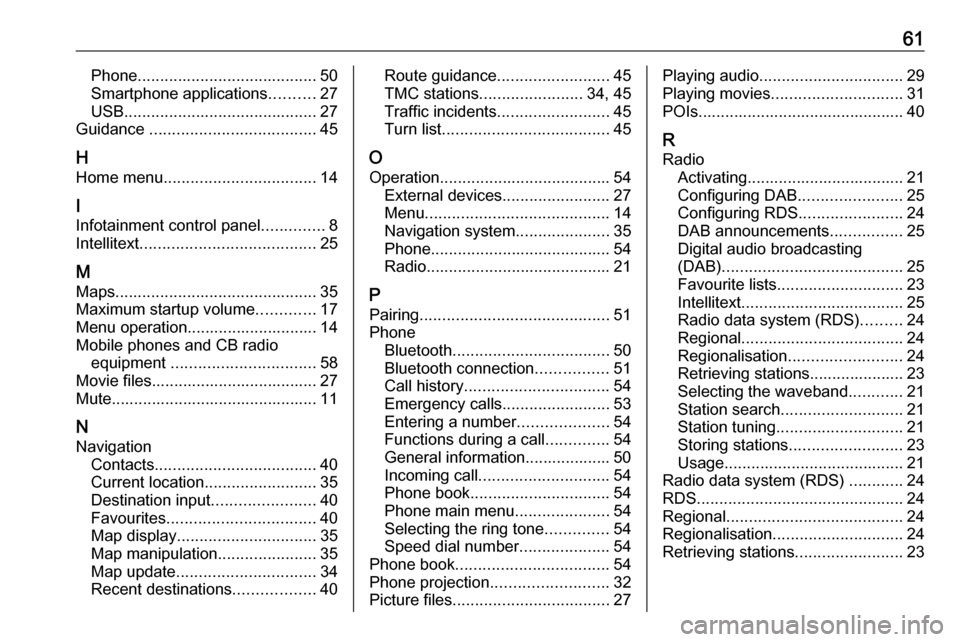
61Phone........................................ 50
Smartphone applications ..........27
USB ........................................... 27
Guidance ..................................... 45
H Home menu .................................. 14
I
Infotainment control panel ..............8
Intellitext ....................................... 25
M Maps ............................................. 35
Maximum startup volume .............17
Menu operation............................. 14 Mobile phones and CB radio equipment ................................ 58
Movie files..................................... 27
Mute.............................................. 11
N Navigation Contacts .................................... 40
Current location ......................... 35
Destination input .......................40
Favourites ................................. 40
Map display ............................... 35
Map manipulation ......................35
Map update ............................... 34
Recent destinations ..................40Route guidance ......................... 45
TMC stations ....................... 34, 45
Traffic incidents ......................... 45
Turn list ..................................... 45
O Operation ...................................... 54
External devices ........................27
Menu ......................................... 14
Navigation system .....................35
Phone ........................................ 54
Radio ......................................... 21
P Pairing .......................................... 51
Phone Bluetooth ................................... 50
Bluetooth connection ................51
Call history ................................ 54
Emergency calls ........................53
Entering a number ....................54
Functions during a call ..............54
General information................... 50
Incoming call ............................. 54
Phone book ............................... 54
Phone main menu .....................54
Selecting the ring tone ..............54
Speed dial number ....................54
Phone book .................................. 54
Phone projection .......................... 32
Picture files ................................... 27Playing audio................................ 29
Playing movies ............................. 31
POIs.............................................. 40
R Radio Activating................................... 21
Configuring DAB .......................25
Configuring RDS .......................24
DAB announcements ................25
Digital audio broadcasting
(DAB) ........................................ 25
Favourite lists ............................ 23
Intellitext .................................... 25
Radio data system (RDS) .........24
Regional .................................... 24
Regionalisation ......................... 24
Retrieving stations..................... 23
Selecting the waveband ............21
Station search ........................... 21
Station tuning ............................ 21
Storing stations ......................... 23
Usage ........................................ 21
Radio data system (RDS) ............24
RDS .............................................. 24
Regional ....................................... 24
Regionalisation ............................. 24
Retrieving stations ........................23
Page 62 of 95
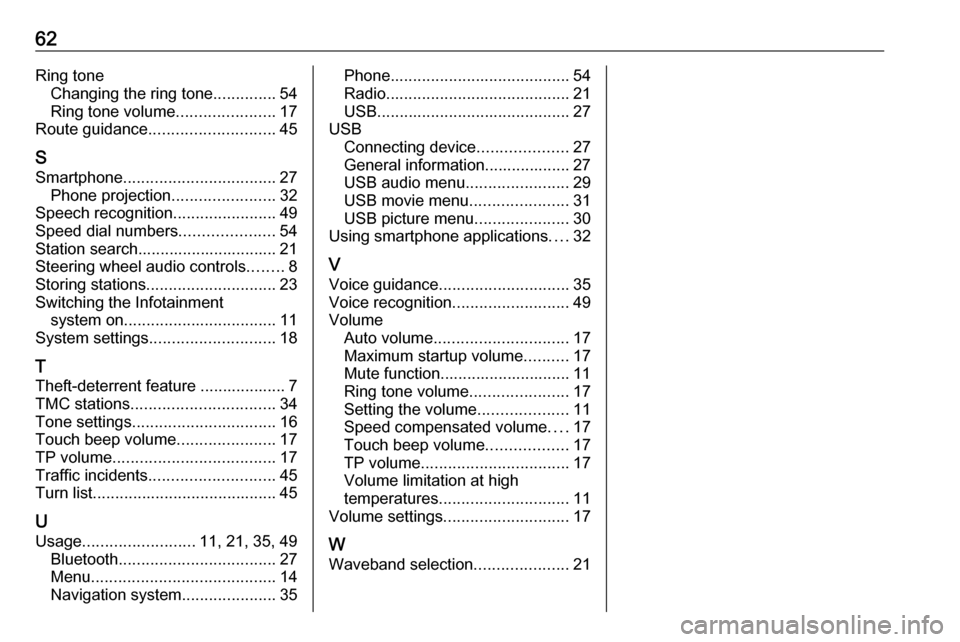
62Ring toneChanging the ring tone ..............54
Ring tone volume ......................17
Route guidance ............................ 45
S Smartphone .................................. 27
Phone projection .......................32
Speech recognition .......................49
Speed dial numbers .....................54
Station search............................... 21
Steering wheel audio controls ........8
Storing stations ............................. 23
Switching the Infotainment system on .................................. 11
System settings ............................ 18
T
Theft-deterrent feature ................... 7
TMC stations ................................ 34
Tone settings ................................ 16
Touch beep volume ......................17
TP volume .................................... 17
Traffic incidents ............................ 45
Turn list ......................................... 45
U
Usage ......................... 11, 21, 35, 49
Bluetooth ................................... 27
Menu ......................................... 14
Navigation system .....................35Phone........................................ 54
Radio ......................................... 21
USB ........................................... 27
USB Connecting device ....................27
General information................... 27
USB audio menu .......................29
USB movie menu ......................31
USB picture menu .....................30
Using smartphone applications ....32
V Voice guidance ............................. 35
Voice recognition ..........................49
Volume Auto volume .............................. 17
Maximum startup volume ..........17
Mute function............................. 11
Ring tone volume ......................17
Setting the volume ....................11
Speed compensated volume ....17
Touch beep volume ..................17
TP volume ................................. 17
Volume limitation at high
temperatures ............................. 11
Volume settings ............................ 17
W
Waveband selection .....................21
Page 81 of 95
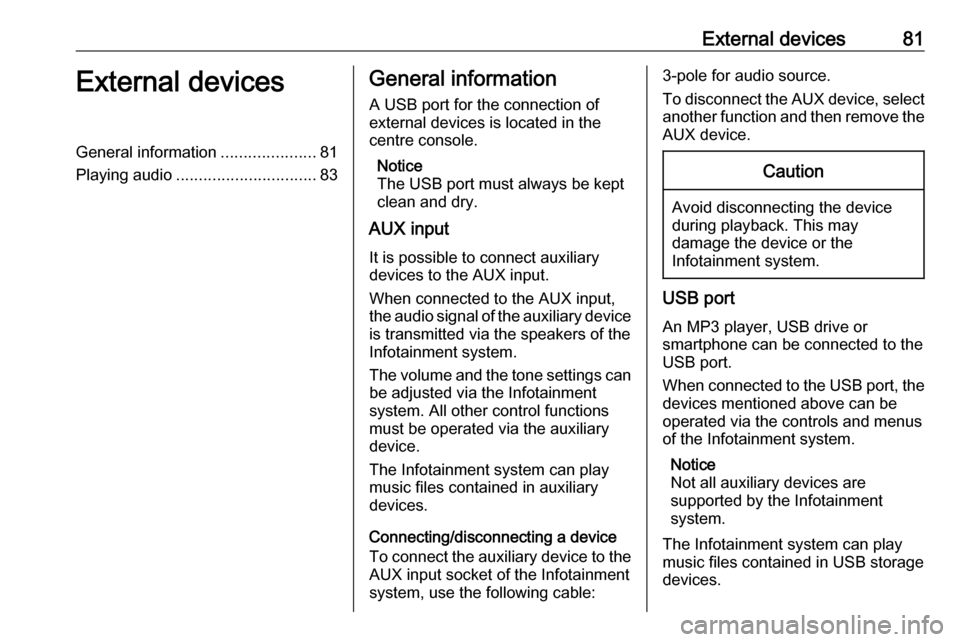
External devices81External devicesGeneral information.....................81
Playing audio ............................... 83General information
A USB port for the connection of
external devices is located in the
centre console.
Notice
The USB port must always be kept
clean and dry.
AUX input
It is possible to connect auxiliary
devices to the AUX input.
When connected to the AUX input,
the audio signal of the auxiliary device
is transmitted via the speakers of the
Infotainment system.
The volume and the tone settings can be adjusted via the Infotainment
system. All other control functions
must be operated via the auxiliary
device.
The Infotainment system can play
music files contained in auxiliary
devices.
Connecting/disconnecting a device
To connect the auxiliary device to the
AUX input socket of the Infotainment
system, use the following cable:3-pole for audio source.
To disconnect the AUX device, select
another function and then remove the AUX device.Caution
Avoid disconnecting the device
during playback. This may
damage the device or the
Infotainment system.
USB port
An MP3 player, USB drive or
smartphone can be connected to the
USB port.
When connected to the USB port, the devices mentioned above can be
operated via the controls and menus
of the Infotainment system.
Notice
Not all auxiliary devices are
supported by the Infotainment
system.
The Infotainment system can play
music files contained in USB storage
devices.
Page 82 of 95
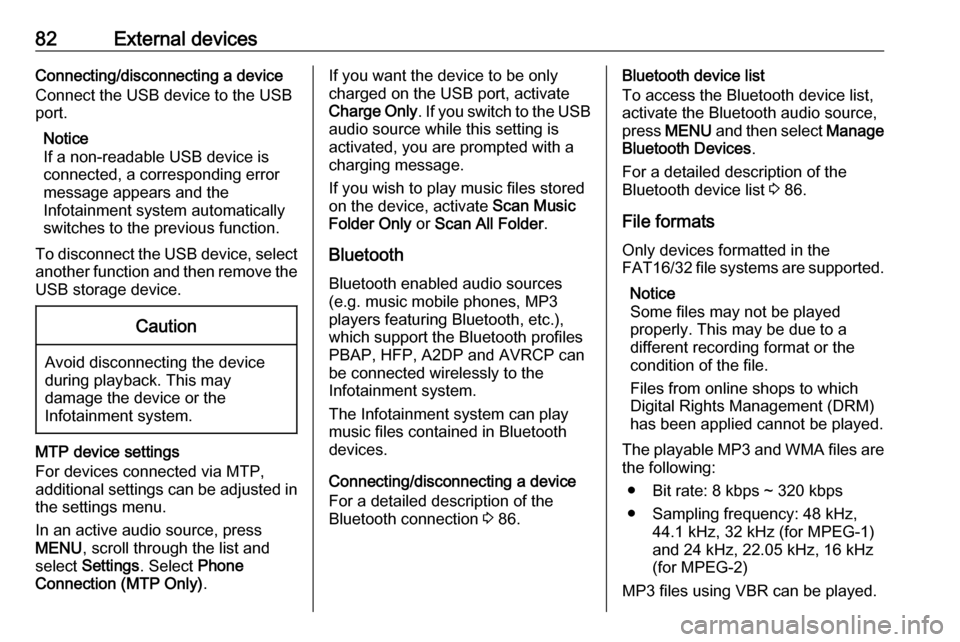
82External devicesConnecting/disconnecting a device
Connect the USB device to the USB port.
Notice
If a non-readable USB device is
connected, a corresponding error
message appears and the
Infotainment system automatically
switches to the previous function.
To disconnect the USB device, select
another function and then remove the
USB storage device.Caution
Avoid disconnecting the device
during playback. This may
damage the device or the
Infotainment system.
MTP device settings
For devices connected via MTP,
additional settings can be adjusted in
the settings menu.
In an active audio source, press
MENU , scroll through the list and
select Settings . Select Phone
Connection (MTP Only) .
If you want the device to be only
charged on the USB port, activate Charge Only . If you switch to the USB
audio source while this setting is
activated, you are prompted with a
charging message.
If you wish to play music files stored
on the device, activate Scan Music
Folder Only or Scan All Folder .
Bluetooth
Bluetooth enabled audio sources
(e.g. music mobile phones, MP3
players featuring Bluetooth, etc.),
which support the Bluetooth profiles
PBAP, HFP, A2DP and AVRCP can
be connected wirelessly to the
Infotainment system.
The Infotainment system can play
music files contained in Bluetooth
devices.
Connecting/disconnecting a device
For a detailed description of the
Bluetooth connection 3 86.Bluetooth device list
To access the Bluetooth device list,
activate the Bluetooth audio source,
press MENU and then select Manage
Bluetooth Devices .
For a detailed description of the Bluetooth device list 3 86.
File formats Only devices formatted in the
FAT16/32 file systems are supported.
Notice
Some files may not be played
properly. This may be due to a
different recording format or the
condition of the file.
Files from online shops to which
Digital Rights Management (DRM)
has been applied cannot be played.
The playable MP3 and WMA files are the following:
● Bit rate: 8 kbps ~ 320 kbps
● Sampling frequency: 48 kHz, 44.1 kHz, 32 kHz (for MPEG-1)
and 24 kHz, 22.05 kHz, 16 kHz
(for MPEG-2)
MP3 files using VBR can be played.
Page 83 of 95
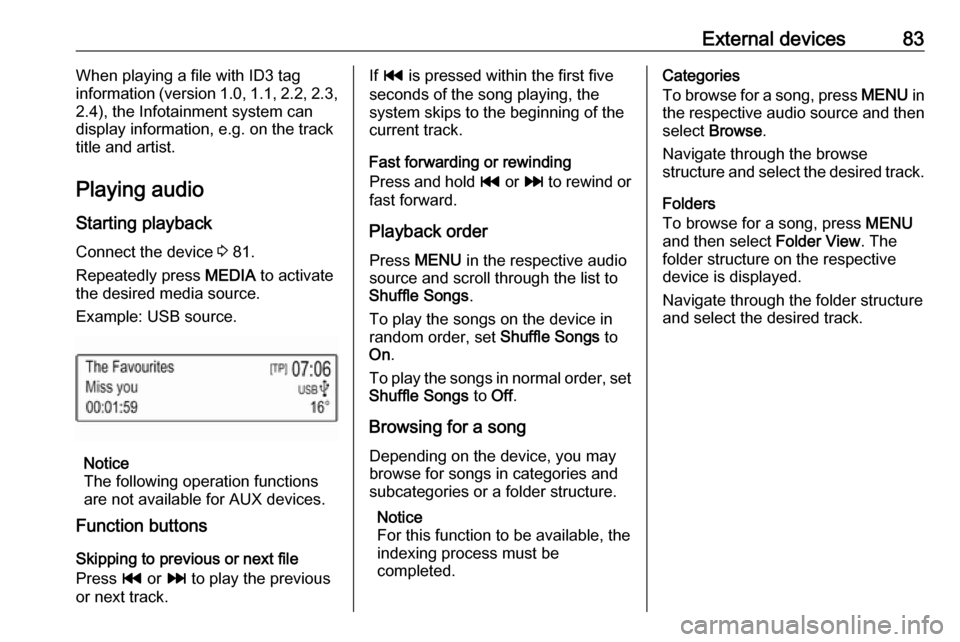
External devices83When playing a file with ID3 tag
information (version 1.0, 1.1, 2.2, 2.3,
2.4), the Infotainment system can
display information, e.g. on the track
title and artist.
Playing audio Starting playbackConnect the device 3 81.
Repeatedly press MEDIA to activate
the desired media source.
Example: USB source.
Notice
The following operation functions
are not available for AUX devices.
Function buttons
Skipping to previous or next file
Press t or v to play the previous
or next track.
If t is pressed within the first five
seconds of the song playing, the
system skips to the beginning of the
current track.
Fast forwarding or rewinding
Press and hold t or v to rewind or
fast forward.
Playback order
Press MENU in the respective audio
source and scroll through the list to
Shuffle Songs .
To play the songs on the device in
random order, set Shuffle Songs to
On .
To play the songs in normal order, set
Shuffle Songs to Off.
Browsing for a song
Depending on the device, you may
browse for songs in categories and
subcategories or a folder structure.
Notice
For this function to be available, the
indexing process must be
completed.Categories
To browse for a song, press MENU in
the respective audio source and then select Browse .
Navigate through the browse
structure and select the desired track.
Folders
To browse for a song, press MENU
and then select Folder View. The
folder structure on the respective
device is displayed.
Navigate through the folder structure
and select the desired track.
Page 84 of 95

84Speech recognitionSpeech recognitionGeneral information.....................84
Usage .......................................... 84General information
The voice pass-thru application of the Infotainment system allows access tothe speech recognition commands on
your smartphone. See your
smartphone manufacturer's
operating instructions to find out
whether your smartphone supports this feature.
In order to use the voice pass-thru
application, the smartphone must be
connected to the Infotainment system
via USB cable 3 81 or via Bluetooth
3 86.
Usage
Activating speech recognition Press and hold qw on the steering
wheel to start a speech recognition
session. A voice command message
is displayed on the screen.
As soon as a beep is heard, you can
say a command. For information on
the commands supported, see the
operating instructions for your
smartphone.Adjusting the volume of voice
prompts
Turn m on the control panel or press
+ / - on the right side of the steering
wheel to increase or decrease the
volume of voice prompts.
Deactivating speech recognition
Press xn on the steering wheel.
The voice command message
disappears, the speech recognition session is ended.