bluetooth VAUXHALL VIVA 2017.5 Infotainment system
[x] Cancel search | Manufacturer: VAUXHALL, Model Year: 2017.5, Model line: VIVA, Model: VAUXHALL VIVA 2017.5Pages: 95, PDF Size: 1.88 MB
Page 53 of 95
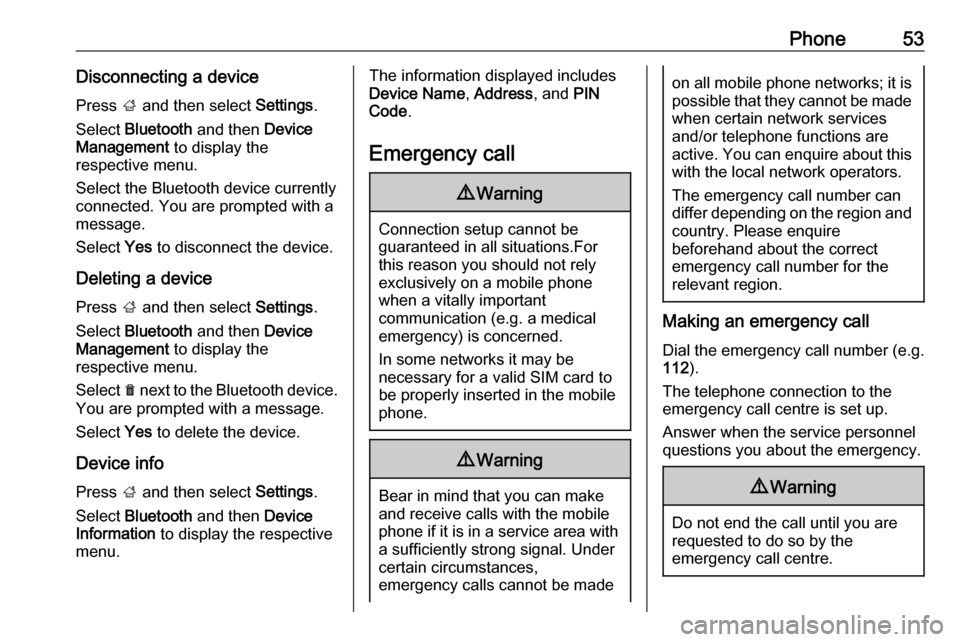
Phone53Disconnecting a devicePress ; and then select Settings.
Select Bluetooth and then Device
Management to display the
respective menu.
Select the Bluetooth device currently connected. You are prompted with a message.
Select Yes to disconnect the device.
Deleting a device Press ; and then select Settings.
Select Bluetooth and then Device
Management to display the
respective menu.
Select e next to the Bluetooth device.
You are prompted with a message.
Select Yes to delete the device.
Device info Press ; and then select Settings.
Select Bluetooth and then Device
Information to display the respective
menu.The information displayed includes
Device Name , Address , and PIN
Code .
Emergency call9 Warning
Connection setup cannot be
guaranteed in all situations.For this reason you should not rely
exclusively on a mobile phone
when a vitally important
communication (e.g. a medical
emergency) is concerned.
In some networks it may be
necessary for a valid SIM card to
be properly inserted in the mobile
phone.
9 Warning
Bear in mind that you can make
and receive calls with the mobile
phone if it is in a service area with
a sufficiently strong signal. Under
certain circumstances,
emergency calls cannot be made
on all mobile phone networks; it is
possible that they cannot be made when certain network services
and/or telephone functions are
active. You can enquire about this
with the local network operators.
The emergency call number can
differ depending on the region and country. Please enquire
beforehand about the correct
emergency call number for the
relevant region.
Making an emergency call
Dial the emergency call number (e.g.
112 ).
The telephone connection to the
emergency call centre is set up.
Answer when the service personnel
questions you about the emergency.
9 Warning
Do not end the call until you are
requested to do so by the
emergency call centre.
Page 54 of 95
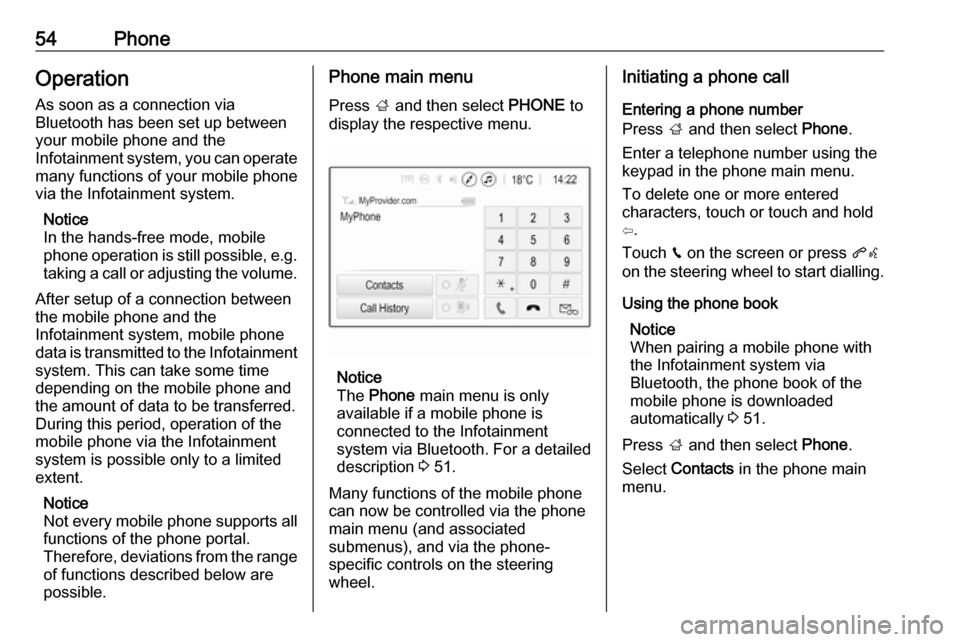
54PhoneOperation
As soon as a connection via
Bluetooth has been set up between
your mobile phone and the
Infotainment system, you can operate many functions of your mobile phone
via the Infotainment system.
Notice
In the hands-free mode, mobile
phone operation is still possible, e.g.
taking a call or adjusting the volume.
After setup of a connection between
the mobile phone and the
Infotainment system, mobile phone
data is transmitted to the Infotainment system. This can take some time
depending on the mobile phone and
the amount of data to be transferred.
During this period, operation of the
mobile phone via the Infotainment
system is possible only to a limited extent.
Notice
Not every mobile phone supports all
functions of the phone portal.
Therefore, deviations from the range
of functions described below are
possible.Phone main menu
Press ; and then select PHONE to
display the respective menu.
Notice
The Phone main menu is only
available if a mobile phone is connected to the Infotainment
system via Bluetooth. For a detailed
description 3 51.
Many functions of the mobile phone can now be controlled via the phone
main menu (and associated
submenus), and via the phone-
specific controls on the steering
wheel.
Initiating a phone call
Entering a phone number
Press ; and then select Phone.
Enter a telephone number using the
keypad in the phone main menu.
To delete one or more entered
characters, touch or touch and hold
⇦.
Touch v on the screen or press qw
on the steering wheel to start dialling.
Using the phone book Notice
When pairing a mobile phone with
the Infotainment system via
Bluetooth, the phone book of the
mobile phone is downloaded
automatically 3 51.
Press ; and then select Phone.
Select Contacts in the phone main
menu.
Page 56 of 95
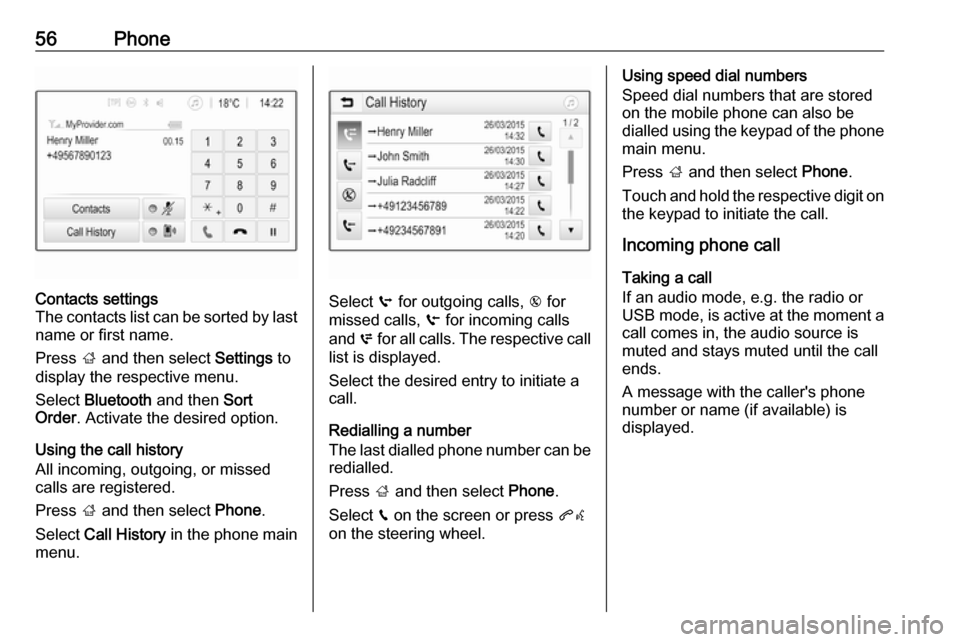
56PhoneContacts settings
The contacts list can be sorted by last name or first name.
Press ; and then select Settings to
display the respective menu.
Select Bluetooth and then Sort
Order . Activate the desired option.
Using the call history
All incoming, outgoing, or missed calls are registered.
Press ; and then select Phone.
Select Call History in the phone main
menu.
Select q for outgoing calls, r for
missed calls, s for incoming calls
and p for all calls. The respective call
list is displayed.
Select the desired entry to initiate a
call.
Redialling a number
The last dialled phone number can be
redialled.
Press ; and then select Phone.
Select v on the screen or press qw
on the steering wheel.
Using speed dial numbers
Speed dial numbers that are stored
on the mobile phone can also be
dialled using the keypad of the phone
main menu.
Press ; and then select Phone.
Touch and hold the respective digit on the keypad to initiate the call.
Incoming phone call
Taking a call
If an audio mode, e.g. the radio or
USB mode, is active at the moment a
call comes in, the audio source is
muted and stays muted until the call
ends.
A message with the caller's phone
number or name (if available) is
displayed.
Page 57 of 95
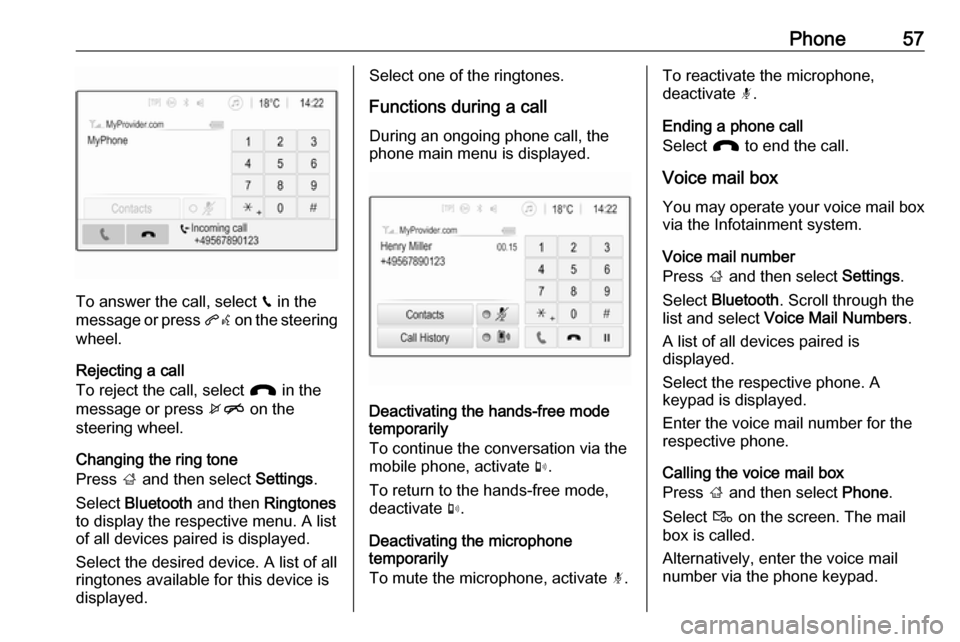
Phone57
To answer the call, select v in the
message or press qw on the steering
wheel.
Rejecting a call
To reject the call, select J in the
message or press xn on the
steering wheel.
Changing the ring tone
Press ; and then select Settings.
Select Bluetooth and then Ringtones
to display the respective menu. A list
of all devices paired is displayed.
Select the desired device. A list of all
ringtones available for this device is
displayed.
Select one of the ringtones.
Functions during a call
During an ongoing phone call, the
phone main menu is displayed.
Deactivating the hands-free mode
temporarily
To continue the conversation via the mobile phone, activate m.
To return to the hands-free mode,
deactivate m.
Deactivating the microphone
temporarily
To mute the microphone, activate n.
To reactivate the microphone,
deactivate n.
Ending a phone call
Select J to end the call.
Voice mail box You may operate your voice mail box
via the Infotainment system.
Voice mail number
Press ; and then select Settings.
Select Bluetooth . Scroll through the
list and select Voice Mail Numbers .
A list of all devices paired is
displayed.
Select the respective phone. A
keypad is displayed.
Enter the voice mail number for the
respective phone.
Calling the voice mail box
Press ; and then select Phone.
Select t on the screen. The mail
box is called.
Alternatively, enter the voice mail
number via the phone keypad.
Page 60 of 95
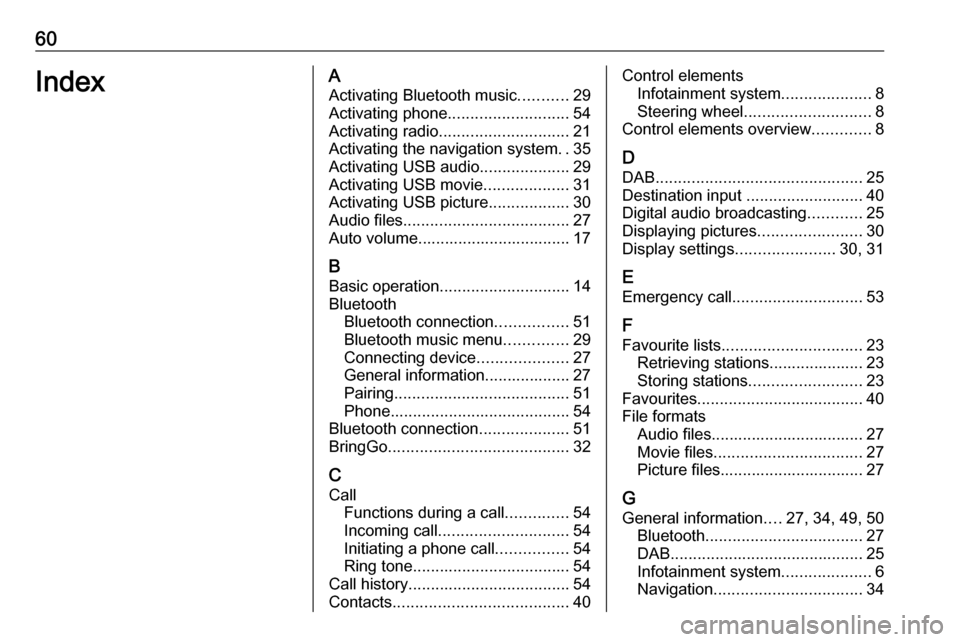
60IndexAActivating Bluetooth music ...........29
Activating phone ........................... 54
Activating radio ............................. 21
Activating the navigation system ..35
Activating USB audio ....................29
Activating USB movie ...................31
Activating USB picture ..................30
Audio files ..................................... 27
Auto volume.................................. 17
B Basic operation ............................. 14
Bluetooth Bluetooth connection ................51
Bluetooth music menu ..............29
Connecting device ....................27
General information................... 27
Pairing ....................................... 51
Phone ........................................ 54
Bluetooth connection ....................51
BringGo ........................................ 32
C
Call Functions during a call ..............54
Incoming call ............................. 54
Initiating a phone call ................54
Ring tone ................................... 54
Call history .................................... 54
Contacts ....................................... 40Control elements
Infotainment system ....................8
Steering wheel ............................ 8
Control elements overview .............8
D DAB .............................................. 25
Destination input ..........................40
Digital audio broadcasting ............25
Displaying pictures .......................30
Display settings ......................30, 31
E Emergency call ............................. 53
F
Favourite lists ............................... 23
Retrieving stations..................... 23
Storing stations ......................... 23
Favourites ..................................... 40
File formats Audio files.................................. 27
Movie files ................................. 27
Picture files................................ 27
G
General information ....27, 34, 49, 50
Bluetooth ................................... 27
DAB ........................................... 25
Infotainment system ....................6
Navigation ................................. 34
Page 61 of 95
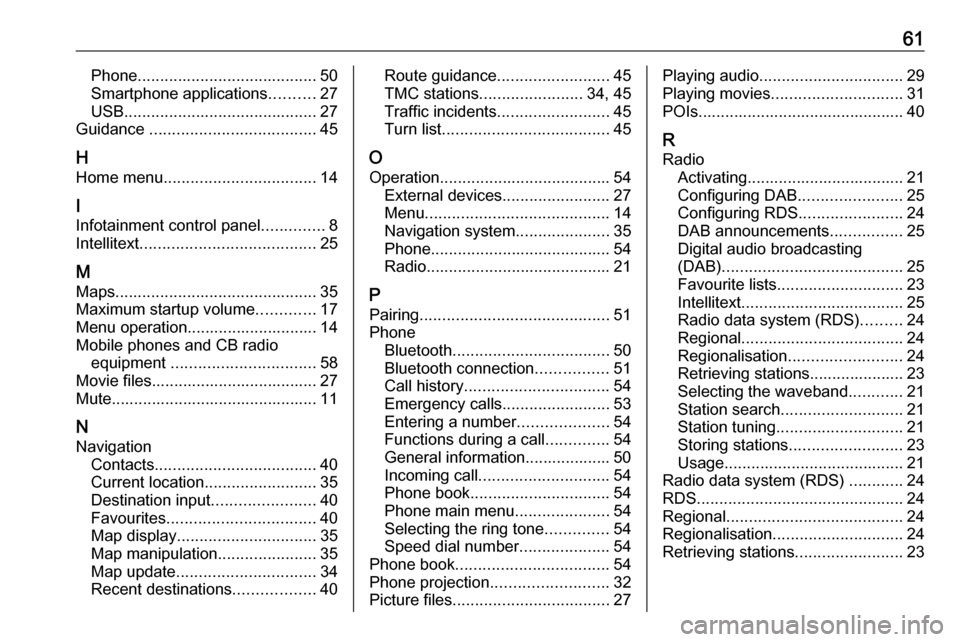
61Phone........................................ 50
Smartphone applications ..........27
USB ........................................... 27
Guidance ..................................... 45
H Home menu .................................. 14
I
Infotainment control panel ..............8
Intellitext ....................................... 25
M Maps ............................................. 35
Maximum startup volume .............17
Menu operation............................. 14 Mobile phones and CB radio equipment ................................ 58
Movie files..................................... 27
Mute.............................................. 11
N Navigation Contacts .................................... 40
Current location ......................... 35
Destination input .......................40
Favourites ................................. 40
Map display ............................... 35
Map manipulation ......................35
Map update ............................... 34
Recent destinations ..................40Route guidance ......................... 45
TMC stations ....................... 34, 45
Traffic incidents ......................... 45
Turn list ..................................... 45
O Operation ...................................... 54
External devices ........................27
Menu ......................................... 14
Navigation system .....................35
Phone ........................................ 54
Radio ......................................... 21
P Pairing .......................................... 51
Phone Bluetooth ................................... 50
Bluetooth connection ................51
Call history ................................ 54
Emergency calls ........................53
Entering a number ....................54
Functions during a call ..............54
General information................... 50
Incoming call ............................. 54
Phone book ............................... 54
Phone main menu .....................54
Selecting the ring tone ..............54
Speed dial number ....................54
Phone book .................................. 54
Phone projection .......................... 32
Picture files ................................... 27Playing audio................................ 29
Playing movies ............................. 31
POIs.............................................. 40
R Radio Activating................................... 21
Configuring DAB .......................25
Configuring RDS .......................24
DAB announcements ................25
Digital audio broadcasting
(DAB) ........................................ 25
Favourite lists ............................ 23
Intellitext .................................... 25
Radio data system (RDS) .........24
Regional .................................... 24
Regionalisation ......................... 24
Retrieving stations..................... 23
Selecting the waveband ............21
Station search ........................... 21
Station tuning ............................ 21
Storing stations ......................... 23
Usage ........................................ 21
Radio data system (RDS) ............24
RDS .............................................. 24
Regional ....................................... 24
Regionalisation ............................. 24
Retrieving stations ........................23
Page 62 of 95
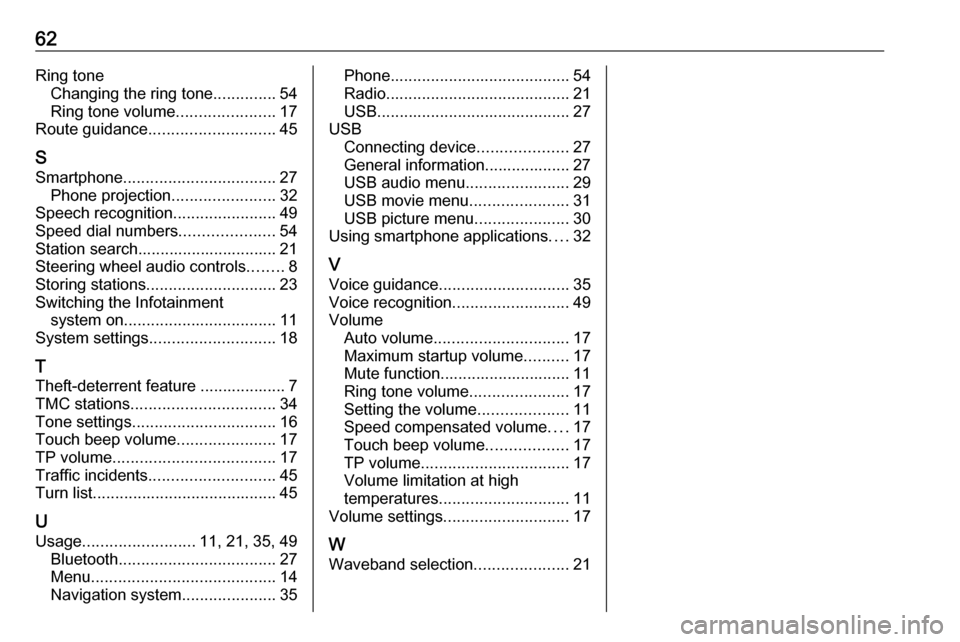
62Ring toneChanging the ring tone ..............54
Ring tone volume ......................17
Route guidance ............................ 45
S Smartphone .................................. 27
Phone projection .......................32
Speech recognition .......................49
Speed dial numbers .....................54
Station search............................... 21
Steering wheel audio controls ........8
Storing stations ............................. 23
Switching the Infotainment system on .................................. 11
System settings ............................ 18
T
Theft-deterrent feature ................... 7
TMC stations ................................ 34
Tone settings ................................ 16
Touch beep volume ......................17
TP volume .................................... 17
Traffic incidents ............................ 45
Turn list ......................................... 45
U
Usage ......................... 11, 21, 35, 49
Bluetooth ................................... 27
Menu ......................................... 14
Navigation system .....................35Phone........................................ 54
Radio ......................................... 21
USB ........................................... 27
USB Connecting device ....................27
General information................... 27
USB audio menu .......................29
USB movie menu ......................31
USB picture menu .....................30
Using smartphone applications ....32
V Voice guidance ............................. 35
Voice recognition ..........................49
Volume Auto volume .............................. 17
Maximum startup volume ..........17
Mute function............................. 11
Ring tone volume ......................17
Setting the volume ....................11
Speed compensated volume ....17
Touch beep volume ..................17
TP volume ................................. 17
Volume limitation at high
temperatures ............................. 11
Volume settings ............................ 17
W
Waveband selection .....................21
Page 64 of 95
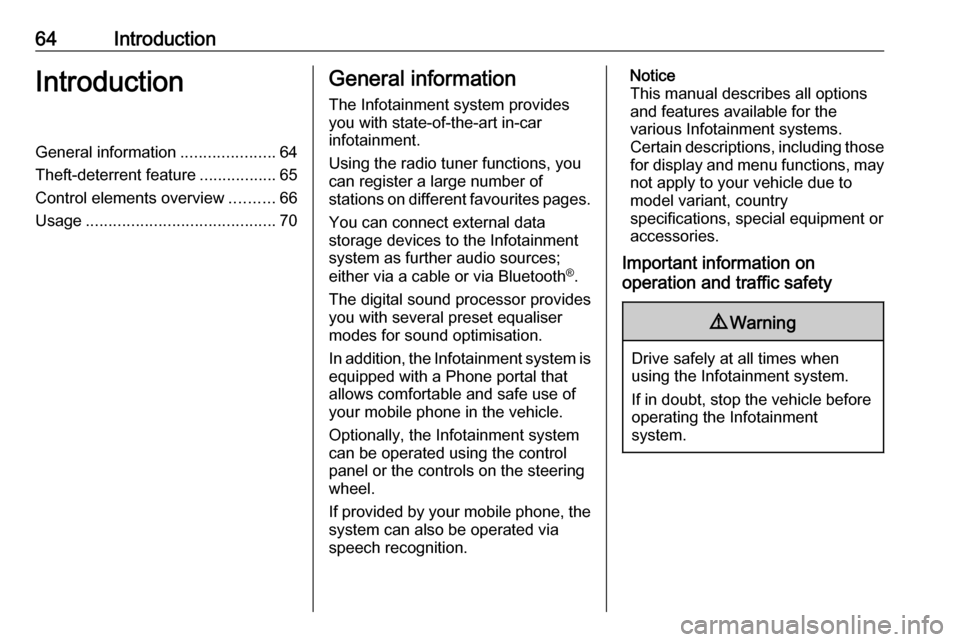
64IntroductionIntroductionGeneral information.....................64
Theft-deterrent feature .................65
Control elements overview ..........66
Usage .......................................... 70General information
The Infotainment system provides
you with state-of-the-art in-car
infotainment.
Using the radio tuner functions, you
can register a large number of
stations on different favourites pages.
You can connect external data
storage devices to the Infotainment
system as further audio sources;
either via a cable or via Bluetooth ®
.
The digital sound processor provides
you with several preset equaliser
modes for sound optimisation.
In addition, the Infotainment system is equipped with a Phone portal that
allows comfortable and safe use of
your mobile phone in the vehicle.
Optionally, the Infotainment system
can be operated using the control
panel or the controls on the steering
wheel.
If provided by your mobile phone, the system can also be operated via
speech recognition.Notice
This manual describes all options
and features available for the
various Infotainment systems.
Certain descriptions, including those
for display and menu functions, may not apply to your vehicle due to
model variant, country
specifications, special equipment or
accessories.
Important information on
operation and traffic safety9 Warning
Drive safely at all times when
using the Infotainment system.
If in doubt, stop the vehicle before operating the Infotainment
system.
Page 71 of 95
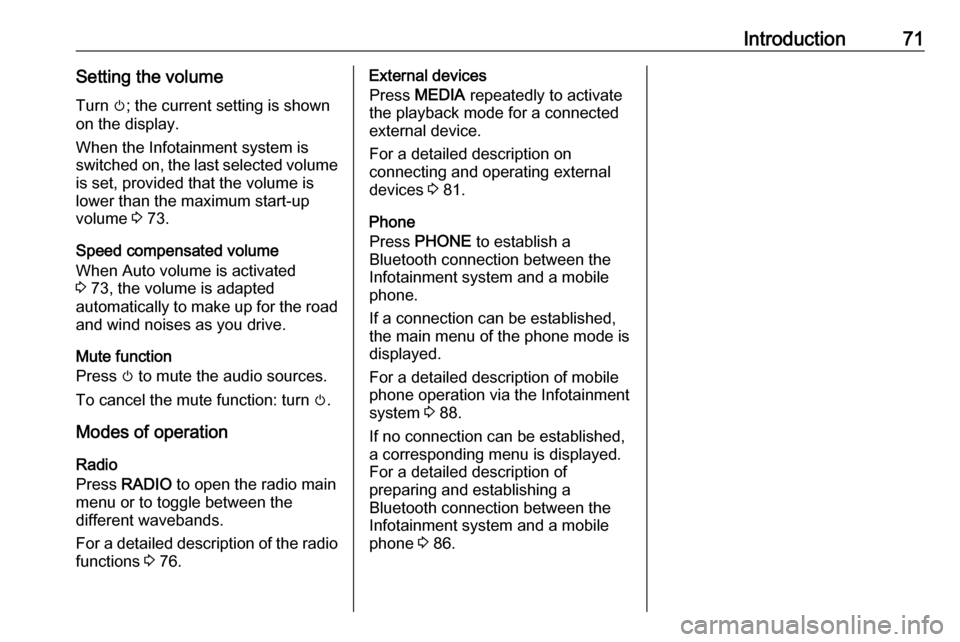
Introduction71Setting the volumeTurn m; the current setting is shown
on the display.
When the Infotainment system is
switched on, the last selected volume is set, provided that the volume is
lower than the maximum start-up
volume 3 73.
Speed compensated volume
When Auto volume is activated
3 73, the volume is adapted
automatically to make up for the road
and wind noises as you drive.
Mute function
Press m to mute the audio sources.
To cancel the mute function: turn m.
Modes of operation Radio
Press RADIO to open the radio main
menu or to toggle between the
different wavebands.
For a detailed description of the radio
functions 3 76.External devices
Press MEDIA repeatedly to activate
the playback mode for a connected
external device.
For a detailed description on
connecting and operating external
devices 3 81.
Phone
Press PHONE to establish a
Bluetooth connection between the
Infotainment system and a mobile phone.
If a connection can be established,
the main menu of the phone mode is
displayed.
For a detailed description of mobile
phone operation via the Infotainment
system 3 88.
If no connection can be established,
a corresponding menu is displayed.
For a detailed description of
preparing and establishing a
Bluetooth connection between the
Infotainment system and a mobile
phone 3 86.
Page 82 of 95
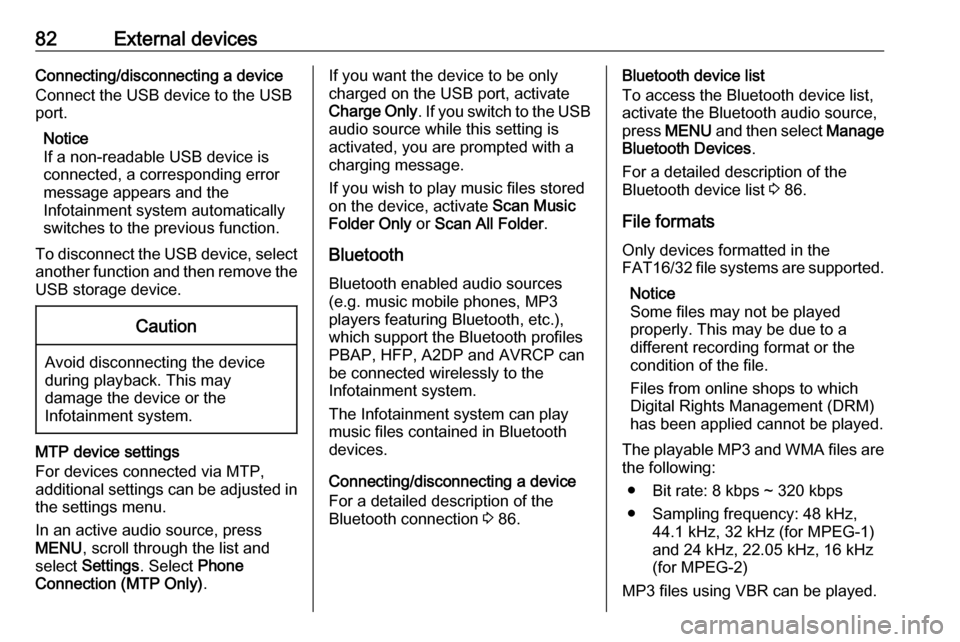
82External devicesConnecting/disconnecting a device
Connect the USB device to the USB port.
Notice
If a non-readable USB device is
connected, a corresponding error
message appears and the
Infotainment system automatically
switches to the previous function.
To disconnect the USB device, select
another function and then remove the
USB storage device.Caution
Avoid disconnecting the device
during playback. This may
damage the device or the
Infotainment system.
MTP device settings
For devices connected via MTP,
additional settings can be adjusted in
the settings menu.
In an active audio source, press
MENU , scroll through the list and
select Settings . Select Phone
Connection (MTP Only) .
If you want the device to be only
charged on the USB port, activate Charge Only . If you switch to the USB
audio source while this setting is
activated, you are prompted with a
charging message.
If you wish to play music files stored
on the device, activate Scan Music
Folder Only or Scan All Folder .
Bluetooth
Bluetooth enabled audio sources
(e.g. music mobile phones, MP3
players featuring Bluetooth, etc.),
which support the Bluetooth profiles
PBAP, HFP, A2DP and AVRCP can
be connected wirelessly to the
Infotainment system.
The Infotainment system can play
music files contained in Bluetooth
devices.
Connecting/disconnecting a device
For a detailed description of the
Bluetooth connection 3 86.Bluetooth device list
To access the Bluetooth device list,
activate the Bluetooth audio source,
press MENU and then select Manage
Bluetooth Devices .
For a detailed description of the Bluetooth device list 3 86.
File formats Only devices formatted in the
FAT16/32 file systems are supported.
Notice
Some files may not be played
properly. This may be due to a
different recording format or the
condition of the file.
Files from online shops to which
Digital Rights Management (DRM)
has been applied cannot be played.
The playable MP3 and WMA files are the following:
● Bit rate: 8 kbps ~ 320 kbps
● Sampling frequency: 48 kHz, 44.1 kHz, 32 kHz (for MPEG-1)
and 24 kHz, 22.05 kHz, 16 kHz
(for MPEG-2)
MP3 files using VBR can be played.