bluetooth VAUXHALL VIVA 2017 Infotainment system
[x] Cancel search | Manufacturer: VAUXHALL, Model Year: 2017, Model line: VIVA, Model: VAUXHALL VIVA 2017Pages: 79, PDF Size: 1.55 MB
Page 40 of 79
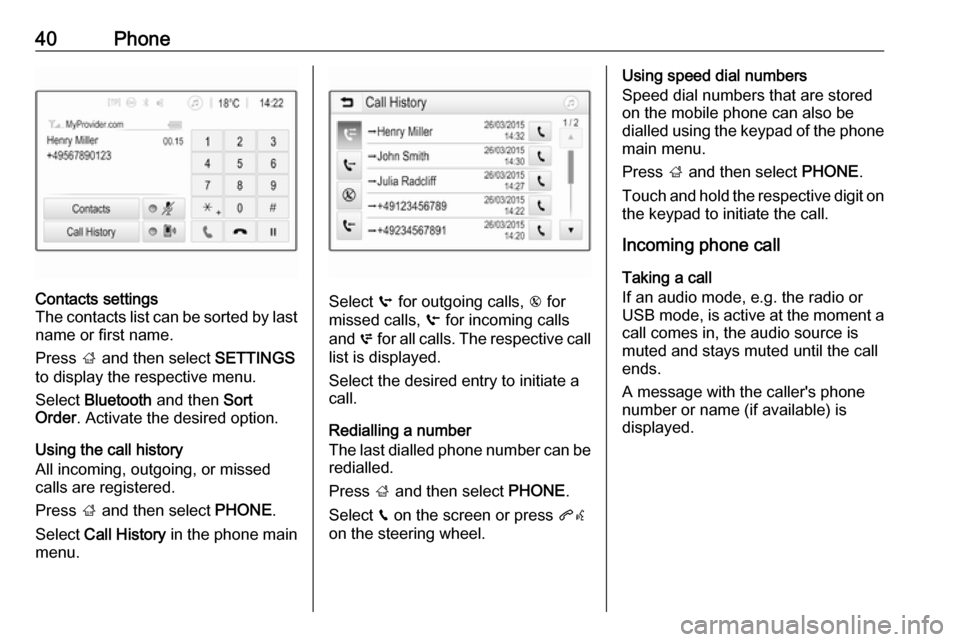
40PhoneContacts settings
The contacts list can be sorted by last name or first name.
Press ; and then select SETTINGS
to display the respective menu.
Select Bluetooth and then Sort
Order . Activate the desired option.
Using the call history
All incoming, outgoing, or missed
calls are registered.
Press ; and then select PHONE.
Select Call History in the phone main
menu.
Select q for outgoing calls, r for
missed calls, s for incoming calls
and p for all calls. The respective call
list is displayed.
Select the desired entry to initiate a
call.
Redialling a number
The last dialled phone number can be
redialled.
Press ; and then select PHONE.
Select v on the screen or press qw
on the steering wheel.
Using speed dial numbers
Speed dial numbers that are stored
on the mobile phone can also be
dialled using the keypad of the phone
main menu.
Press ; and then select PHONE.
Touch and hold the respective digit on the keypad to initiate the call.
Incoming phone call
Taking a call
If an audio mode, e.g. the radio or
USB mode, is active at the moment a
call comes in, the audio source is
muted and stays muted until the call
ends.
A message with the caller's phone
number or name (if available) is
displayed.
Page 41 of 79
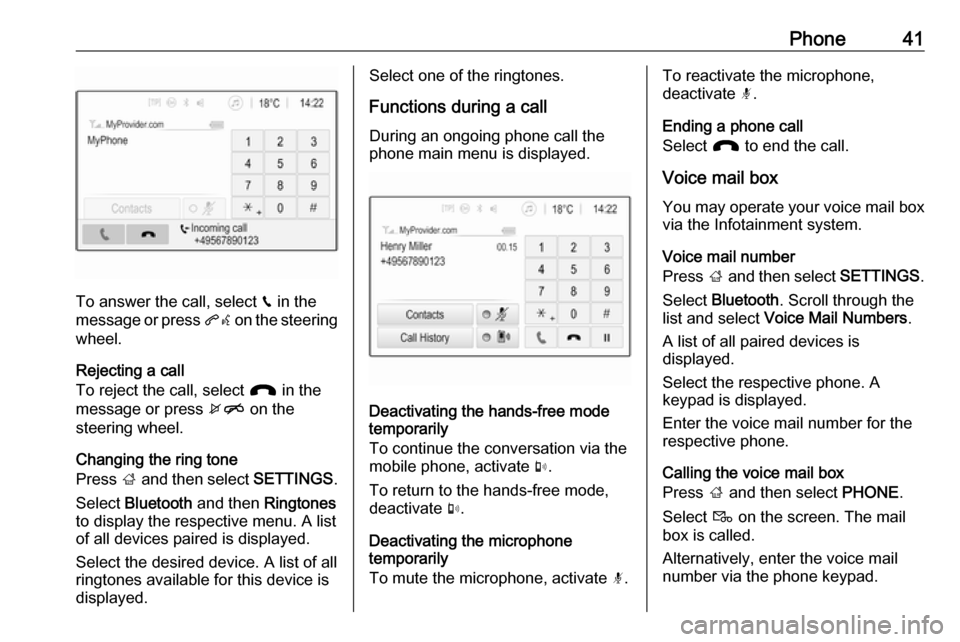
Phone41
To answer the call, select v in the
message or press qw on the steering
wheel.
Rejecting a call
To reject the call, select J in the
message or press xn on the
steering wheel.
Changing the ring tone
Press ; and then select SETTINGS.
Select Bluetooth and then Ringtones
to display the respective menu. A list
of all devices paired is displayed.
Select the desired device. A list of all
ringtones available for this device is
displayed.
Select one of the ringtones.
Functions during a call During an ongoing phone call the
phone main menu is displayed.
Deactivating the hands-free mode
temporarily
To continue the conversation via the mobile phone, activate m.
To return to the hands-free mode,
deactivate m.
Deactivating the microphone
temporarily
To mute the microphone, activate n.
To reactivate the microphone,
deactivate n.
Ending a phone call
Select J to end the call.
Voice mail box You may operate your voice mail box
via the Infotainment system.
Voice mail number
Press ; and then select SETTINGS.
Select Bluetooth . Scroll through the
list and select Voice Mail Numbers .
A list of all paired devices is
displayed.
Select the respective phone. A
keypad is displayed.
Enter the voice mail number for the
respective phone.
Calling the voice mail box
Press ; and then select PHONE.
Select t on the screen. The mail
box is called.
Alternatively, enter the voice mail
number via the phone keypad.
Page 44 of 79
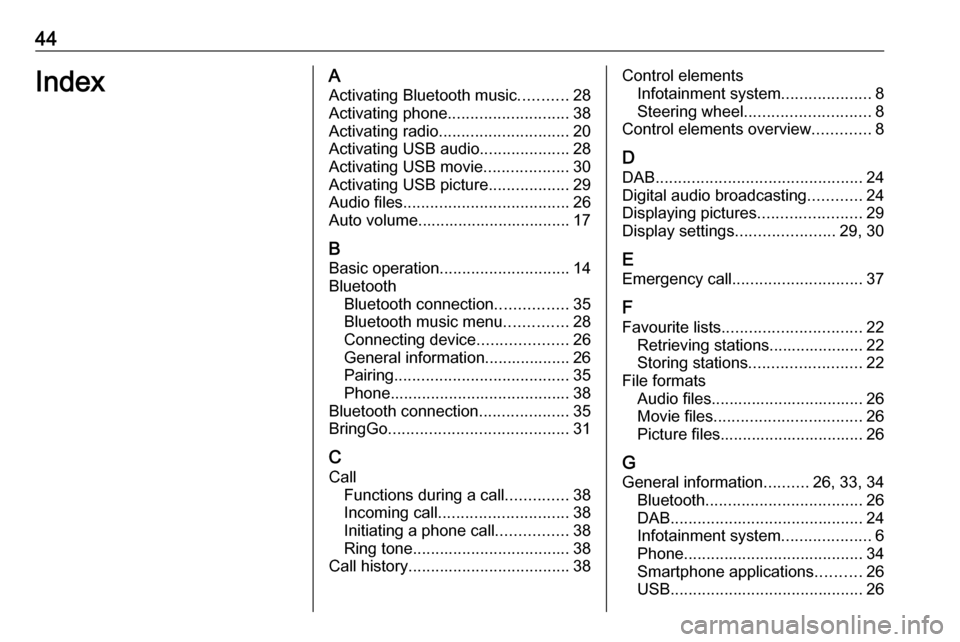
44IndexAActivating Bluetooth music ...........28
Activating phone ........................... 38
Activating radio ............................. 20
Activating USB audio ....................28
Activating USB movie ...................30
Activating USB picture ..................29
Audio files ..................................... 26
Auto volume.................................. 17
B Basic operation ............................. 14
Bluetooth Bluetooth connection ................35
Bluetooth music menu ..............28
Connecting device ....................26
General information................... 26
Pairing ....................................... 35
Phone ........................................ 38
Bluetooth connection ....................35
BringGo ........................................ 31
C Call Functions during a call ..............38
Incoming call ............................. 38
Initiating a phone call ................38
Ring tone ................................... 38
Call history .................................... 38Control elements
Infotainment system ....................8
Steering wheel ............................ 8
Control elements overview .............8
D
DAB .............................................. 24
Digital audio broadcasting ............24
Displaying pictures .......................29
Display settings ......................29, 30
E Emergency call ............................. 37
F
Favourite lists ............................... 22
Retrieving stations..................... 22
Storing stations ......................... 22
File formats Audio files.................................. 26
Movie files ................................. 26
Picture files................................ 26
G
General information ..........26, 33, 34
Bluetooth ................................... 26
DAB ........................................... 24
Infotainment system ....................6
Phone ........................................ 34
Smartphone applications ..........26
USB ........................................... 26
Page 45 of 79
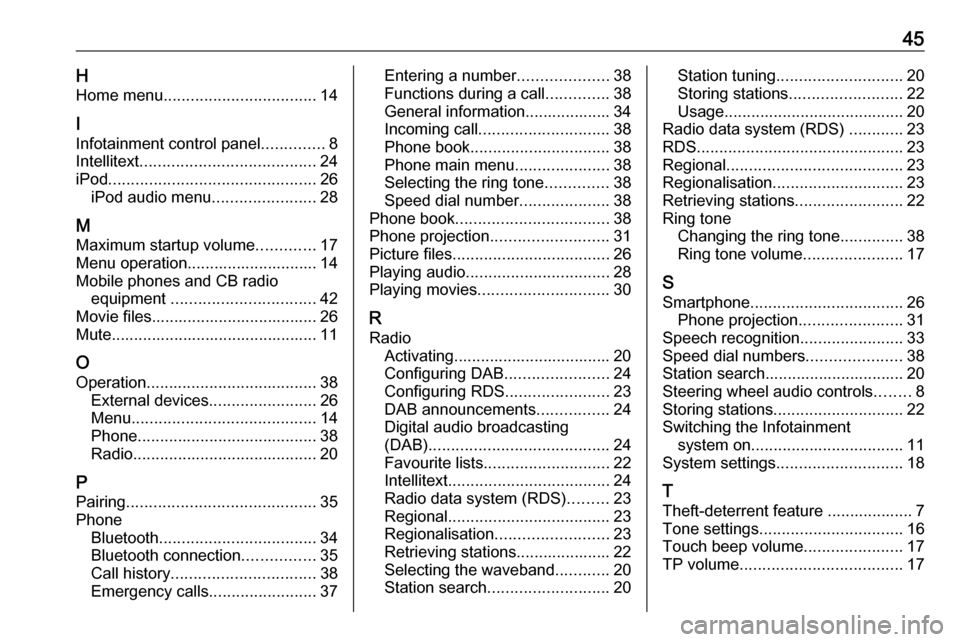
45HHome menu .................................. 14
I Infotainment control panel ..............8
Intellitext ....................................... 24
iPod .............................................. 26
iPod audio menu .......................28
M
Maximum startup volume .............17
Menu operation............................. 14 Mobile phones and CB radio equipment ................................ 42
Movie files..................................... 26
Mute.............................................. 11
O Operation ...................................... 38
External devices ........................26
Menu ......................................... 14
Phone ........................................ 38
Radio ......................................... 20
P Pairing .......................................... 35
Phone Bluetooth ................................... 34
Bluetooth connection ................35
Call history ................................ 38
Emergency calls ........................37Entering a number ....................38
Functions during a call ..............38
General information................... 34
Incoming call ............................. 38
Phone book ............................... 38
Phone main menu .....................38
Selecting the ring tone ..............38
Speed dial number ....................38
Phone book .................................. 38
Phone projection .......................... 31
Picture files ................................... 26
Playing audio ................................ 28
Playing movies ............................. 30
R Radio Activating................................... 20
Configuring DAB .......................24
Configuring RDS .......................23
DAB announcements ................24
Digital audio broadcasting
(DAB) ........................................ 24
Favourite lists ............................ 22
Intellitext .................................... 24
Radio data system (RDS) .........23
Regional .................................... 23
Regionalisation ......................... 23
Retrieving stations..................... 22
Selecting the waveband ............20
Station search ........................... 20Station tuning............................ 20
Storing stations ......................... 22
Usage ........................................ 20
Radio data system (RDS) ............23
RDS .............................................. 23
Regional ....................................... 23
Regionalisation ............................. 23
Retrieving stations ........................22
Ring tone Changing the ring tone ..............38
Ring tone volume ......................17
S Smartphone .................................. 26
Phone projection .......................31
Speech recognition .......................33
Speed dial numbers .....................38
Station search............................... 20
Steering wheel audio controls ........8
Storing stations ............................. 22
Switching the Infotainment system on .................................. 11
System settings ............................ 18
T
Theft-deterrent feature ................... 7
Tone settings ................................ 16
Touch beep volume ......................17
TP volume .................................... 17
Page 46 of 79
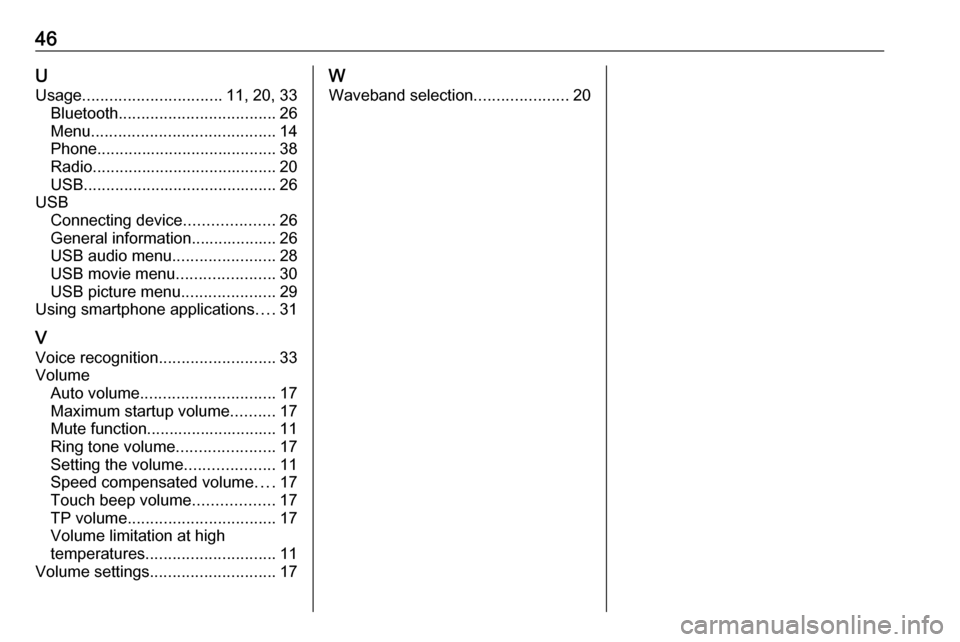
46UUsage ............................... 11, 20, 33
Bluetooth ................................... 26
Menu ......................................... 14
Phone ........................................ 38
Radio ......................................... 20
USB ........................................... 26
USB Connecting device ....................26
General information................... 26
USB audio menu .......................28
USB movie menu ......................30
USB picture menu .....................29
Using smartphone applications ....31
V Voice recognition ..........................33
Volume Auto volume .............................. 17
Maximum startup volume ..........17
Mute function............................. 11
Ring tone volume ......................17
Setting the volume ....................11
Speed compensated volume ....17
Touch beep volume ..................17
TP volume ................................. 17
Volume limitation at high
temperatures ............................. 11
Volume settings ............................ 17W
Waveband selection .....................20
Page 48 of 79
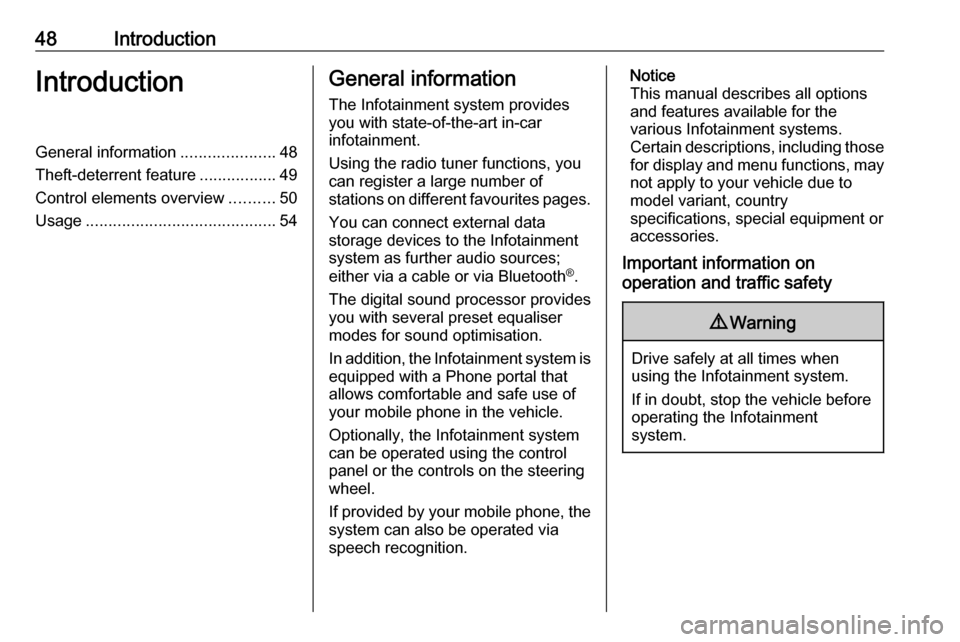
48IntroductionIntroductionGeneral information.....................48
Theft-deterrent feature .................49
Control elements overview ..........50
Usage .......................................... 54General information
The Infotainment system provides
you with state-of-the-art in-car
infotainment.
Using the radio tuner functions, you
can register a large number of
stations on different favourites pages.
You can connect external data
storage devices to the Infotainment
system as further audio sources;
either via a cable or via Bluetooth ®
.
The digital sound processor provides
you with several preset equaliser
modes for sound optimisation.
In addition, the Infotainment system is equipped with a Phone portal that
allows comfortable and safe use of
your mobile phone in the vehicle.
Optionally, the Infotainment system
can be operated using the control
panel or the controls on the steering
wheel.
If provided by your mobile phone, the system can also be operated via
speech recognition.Notice
This manual describes all options
and features available for the
various Infotainment systems.
Certain descriptions, including those
for display and menu functions, may not apply to your vehicle due to
model variant, country
specifications, special equipment or
accessories.
Important information on
operation and traffic safety9 Warning
Drive safely at all times when
using the Infotainment system.
If in doubt, stop the vehicle before operating the Infotainment
system.
Page 55 of 79
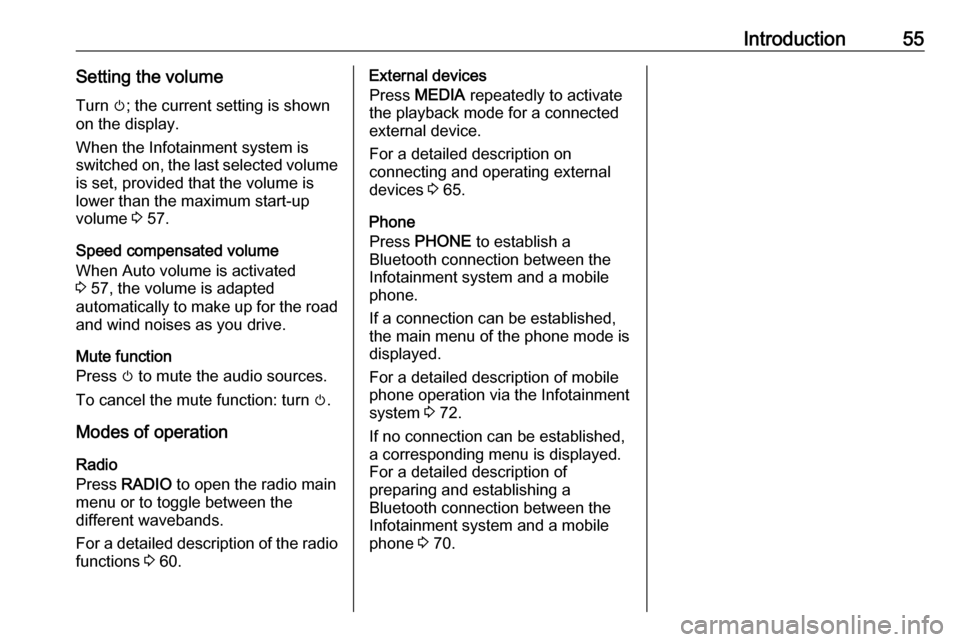
Introduction55Setting the volumeTurn m; the current setting is shown
on the display.
When the Infotainment system is
switched on, the last selected volume is set, provided that the volume is
lower than the maximum start-up
volume 3 57.
Speed compensated volume
When Auto volume is activated
3 57, the volume is adapted
automatically to make up for the road
and wind noises as you drive.
Mute function
Press m to mute the audio sources.
To cancel the mute function: turn m.
Modes of operation Radio
Press RADIO to open the radio main
menu or to toggle between the
different wavebands.
For a detailed description of the radio
functions 3 60.External devices
Press MEDIA repeatedly to activate
the playback mode for a connected
external device.
For a detailed description on
connecting and operating external
devices 3 65.
Phone
Press PHONE to establish a
Bluetooth connection between the
Infotainment system and a mobile phone.
If a connection can be established,
the main menu of the phone mode is
displayed.
For a detailed description of mobile
phone operation via the Infotainment
system 3 72.
If no connection can be established,
a corresponding menu is displayed.
For a detailed description of
preparing and establishing a
Bluetooth connection between the
Infotainment system and a mobile
phone 3 70.
Page 66 of 79
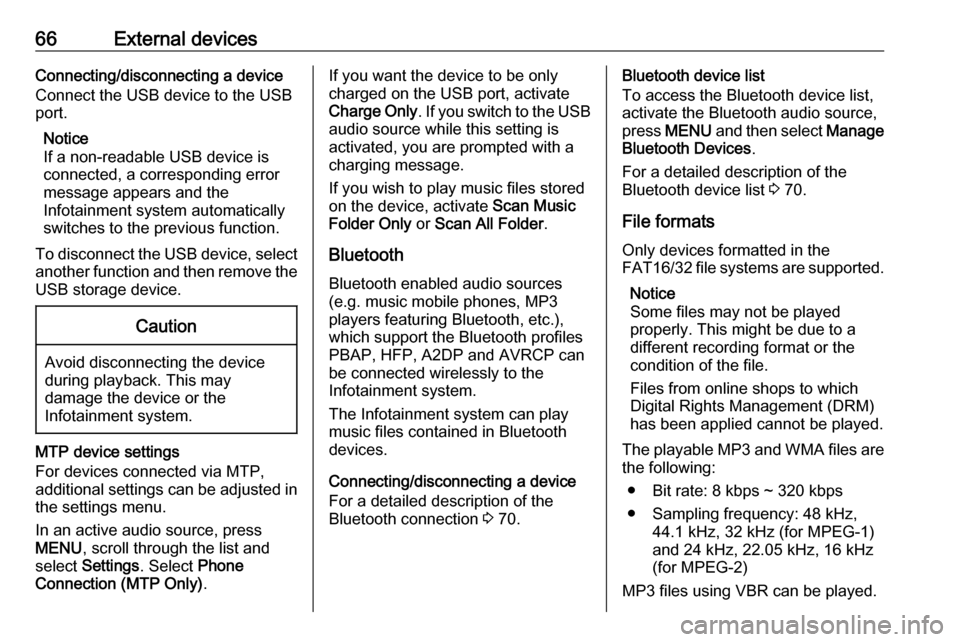
66External devicesConnecting/disconnecting a device
Connect the USB device to the USB port.
Notice
If a non-readable USB device is
connected, a corresponding error
message appears and the
Infotainment system automatically
switches to the previous function.
To disconnect the USB device, select
another function and then remove the
USB storage device.Caution
Avoid disconnecting the device
during playback. This may
damage the device or the
Infotainment system.
MTP device settings
For devices connected via MTP,
additional settings can be adjusted in
the settings menu.
In an active audio source, press
MENU , scroll through the list and
select Settings . Select Phone
Connection (MTP Only) .
If you want the device to be only
charged on the USB port, activate Charge Only . If you switch to the USB
audio source while this setting is
activated, you are prompted with a
charging message.
If you wish to play music files stored
on the device, activate Scan Music
Folder Only or Scan All Folder .
Bluetooth
Bluetooth enabled audio sources
(e.g. music mobile phones, MP3
players featuring Bluetooth, etc.),
which support the Bluetooth profiles
PBAP, HFP, A2DP and AVRCP can
be connected wirelessly to the
Infotainment system.
The Infotainment system can play
music files contained in Bluetooth
devices.
Connecting/disconnecting a device
For a detailed description of the
Bluetooth connection 3 70.Bluetooth device list
To access the Bluetooth device list,
activate the Bluetooth audio source,
press MENU and then select Manage
Bluetooth Devices .
For a detailed description of the Bluetooth device list 3 70.
File formats Only devices formatted in the
FAT16/32 file systems are supported.
Notice
Some files may not be played
properly. This might be due to a
different recording format or the
condition of the file.
Files from online shops to which
Digital Rights Management (DRM)
has been applied cannot be played.
The playable MP3 and WMA files are the following:
● Bit rate: 8 kbps ~ 320 kbps
● Sampling frequency: 48 kHz, 44.1 kHz, 32 kHz (for MPEG-1)
and 24 kHz, 22.05 kHz, 16 kHz
(for MPEG-2)
MP3 files using VBR can be played.
Page 68 of 79
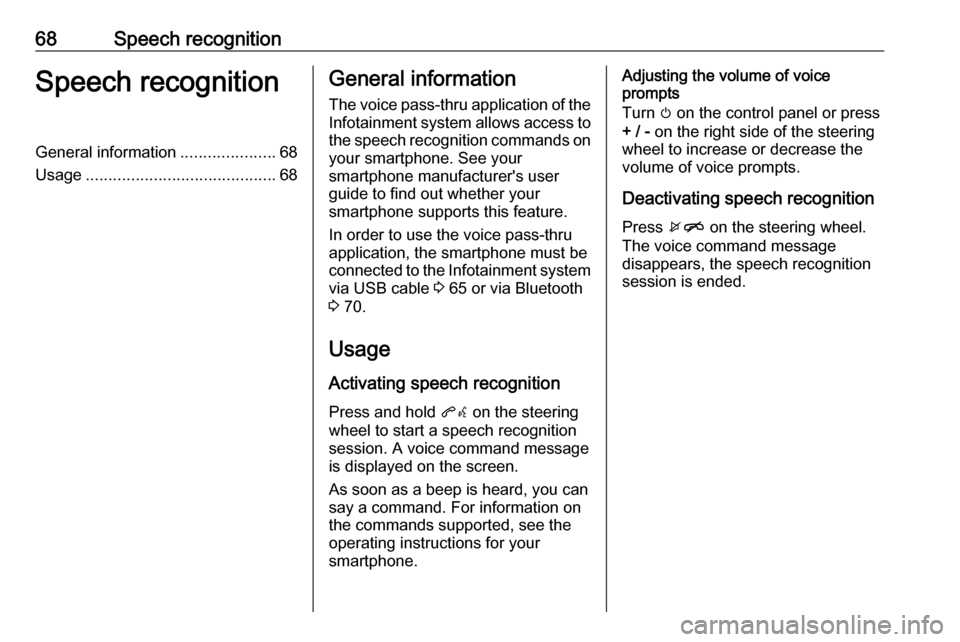
68Speech recognitionSpeech recognitionGeneral information.....................68
Usage .......................................... 68General information
The voice pass-thru application of the Infotainment system allows access tothe speech recognition commands on
your smartphone. See your
smartphone manufacturer's user
guide to find out whether your
smartphone supports this feature.
In order to use the voice pass-thru
application, the smartphone must be
connected to the Infotainment system
via USB cable 3 65 or via Bluetooth
3 70.
Usage
Activating speech recognition Press and hold qw on the steering
wheel to start a speech recognition
session. A voice command message
is displayed on the screen.
As soon as a beep is heard, you can
say a command. For information on
the commands supported, see the
operating instructions for your
smartphone.Adjusting the volume of voice
prompts
Turn m on the control panel or press
+ / - on the right side of the steering
wheel to increase or decrease the
volume of voice prompts.
Deactivating speech recognition
Press xn on the steering wheel.
The voice command message
disappears, the speech recognition session is ended.
Page 69 of 79
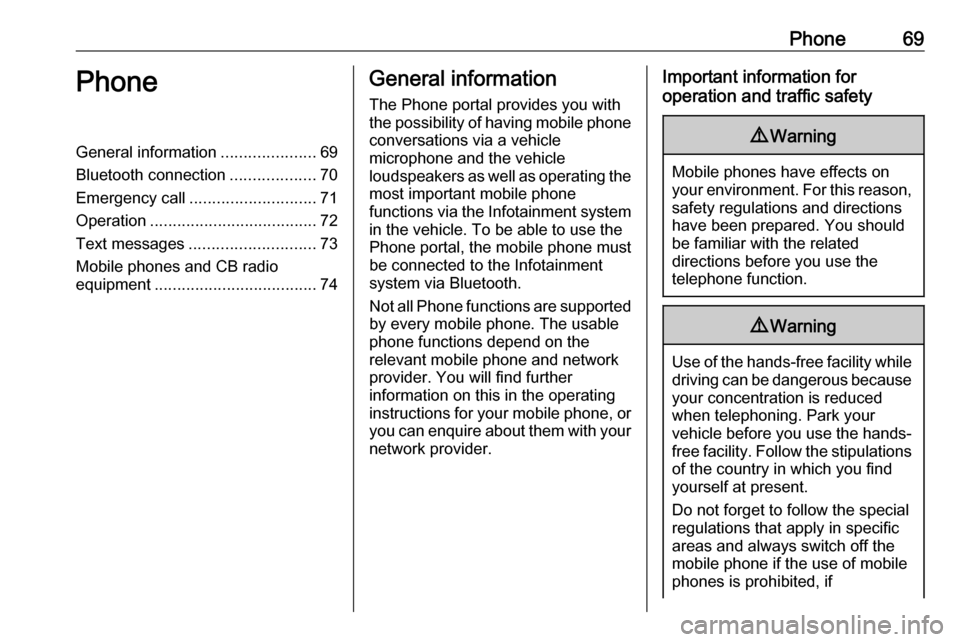
Phone69PhoneGeneral information.....................69
Bluetooth connection ...................70
Emergency call ............................ 71
Operation ..................................... 72
Text messages ............................ 73
Mobile phones and CB radio equipment .................................... 74General information
The Phone portal provides you with
the possibility of having mobile phone conversations via a vehicle
microphone and the vehicle
loudspeakers as well as operating the
most important mobile phone
functions via the Infotainment system in the vehicle. To be able to use the
Phone portal, the mobile phone must
be connected to the Infotainment
system via Bluetooth.
Not all Phone functions are supported by every mobile phone. The usable
phone functions depend on the
relevant mobile phone and network
provider. You will find further
information on this in the operating
instructions for your mobile phone, or you can enquire about them with your
network provider.Important information for
operation and traffic safety9 Warning
Mobile phones have effects on
your environment. For this reason, safety regulations and directions
have been prepared. You should
be familiar with the related
directions before you use the
telephone function.
9 Warning
Use of the hands-free facility while
driving can be dangerous because
your concentration is reduced
when telephoning. Park your
vehicle before you use the hands- free facility. Follow the stipulations
of the country in which you find
yourself at present.
Do not forget to follow the special
regulations that apply in specific
areas and always switch off the
mobile phone if the use of mobile
phones is prohibited, if