VAUXHALL VIVA 2019 Infotainment system
Manufacturer: VAUXHALL, Model Year: 2019, Model line: VIVA, Model: VAUXHALL VIVA 2019Pages: 111, PDF Size: 2.06 MB
Page 71 of 111

Audio71Audio
OverviewHold to
Set:Preset button. Hold to save
active radio station as a
favourite.c:Display further preset
buttons.b:Adjust the sound settings.a:Display station list / folders.e:Touch to go to the next
station / song or touch and
hold for fast forwarding._:Enter a frequency.d:Touch to go to the previous station / song or touch and
hold for rewinding.More:Select the audio source.
Sources
Touch More and select the desired
audio source.
The last three selected sources are
indicated above More on the screen.
If one of the last three selected audio sources is an external device, it will
still be indicated although the device is not connected anymore.
When an external device will be
connected, the Infotainment system
doesn't automatically switch to the
external device. The external device
needs to be selected as an audio
source. When the external device will
be disconnected, another audio
source needs to be selected.
External devicesA USB port for the connection of
external devices is located in the
centre console.
When an external audio source (via USB or Bluetooth) is connected and
selected as audio source, the
following additional symbols will be
displayed on the audio screen:= or l:Interrupt or resume
playback.n:Play tracks in random
order.
Audio files
The playable audio file formats are
MPEG-4 (AAC LC, HE AAC, ALAC),
FLAC, MP3, Vorbis, PCM/WAVE,
SBC.
Saving favourites
There are two ways to save a radio
station as a favourite:
● Touch and hold one of the preset
buttons until a corresponding
message is displayed. The
currently active radio station is
now saved as a favourite and can
be tuned in by touching the
respective preset button.
● Touch a and then the ; symbol
next to the corresponding radio
station. The radio station is saved as a favourite when the ; symbol
is green.
Traffic programme
Traffic programme is a service of FM
radio stations. When traffic
programme is activated, the currently
playing audio source will be
interrupted when an FM radio station
is broadcasting traffic news. The
audio source will be switched back
when the traffic news are over. During the broadcast of traffic news, the
volume will be increased.
Page 72 of 111

72AudioThere are two ways to activate or
deactivate traffic programme:
● Go to the homescreen, select Settings and go to Apps. Traffic
programme can be activated or
deactivated in the Audio menu.
● When FM is the active audio source, there is a TP button on
the audio screen. By touching TP , traffic programme will be
activated or deactivated. A yellow
line indicates that traffic
programme is activated.
DAB announcements
DAB announcements are a service of DAB radio stations. DAB
announcements are divided into
different categories like traffic, news, weather, etc.
To activate or deactivate DAB
announcements, go to the
homescreen, select Settings, go to
Apps and select the Audio menu. The
different DAB announcement
categories can be activated or
deactivated under DAB
Announcements .Notice
The volume will not increase during DAB announcements.
DAB-DAB linking
If this function is activated, the device
switches over to the same service
(programme) on another DAB
ensemble (if available) when the DAB signal is too weak to be picked up by
the receiver.
To activate or deactivate DAB-DAB
linking, go to the homescreen, select Settings , go to the Apps tab and
activate or deactivate the function in
the Audio menu.
DAB-FM linking
This function enables switching from
a DAB station to a corresponding FM
station and vice versa.
If this function is activated, the device switches over to a corresponding FM
station of the active DAB service (if
available) when the DAB signal is too
weak to be picked up by the receiver.To activate or deactivate DAB-FM
linking, go to the homescreen, select
Settings , go to the Apps tab and
activate or deactivate the function in
the Audio menu.
Adjusting the sound settings
To adjust the sound settings, touch
b . The following settings can be
adjusted:
● Equalizer
● Fade / Balance
Page 73 of 111
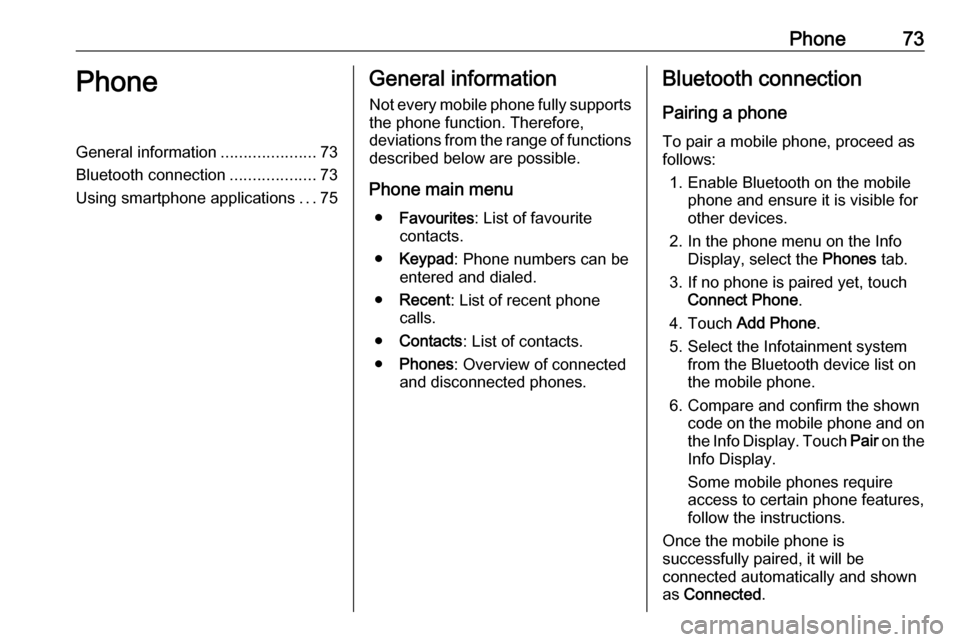
Phone73PhoneGeneral information.....................73
Bluetooth connection ...................73
Using smartphone applications ...75General information
Not every mobile phone fully supports
the phone function. Therefore,
deviations from the range of functions
described below are possible.
Phone main menu ● Favourites : List of favourite
contacts.
● Keypad : Phone numbers can be
entered and dialed.
● Recent : List of recent phone
calls.
● Contacts : List of contacts.
● Phones : Overview of connected
and disconnected phones.Bluetooth connection
Pairing a phone To pair a mobile phone, proceed asfollows:
1. Enable Bluetooth on the mobile phone and ensure it is visible for
other devices.
2. In the phone menu on the Info Display, select the Phones tab.
3. If no phone is paired yet, touch Connect Phone .
4. Touch Add Phone .
5. Select the Infotainment system from the Bluetooth device list on
the mobile phone.
6. Compare and confirm the shown code on the mobile phone and on
the Info Display. Touch Pair on the
Info Display.
Some mobile phones require
access to certain phone features, follow the instructions.
Once the mobile phone is
successfully paired, it will be
connected automatically and shown
as Connected .
Page 74 of 111

74PhoneConnecting
If several paired mobile phones enter
the range of the system at the same
time:
● only the phone first detected by the system will be connected
automatically or
● the mobile phone assigned as First to Connect is connected
automatically or
● Secondary Phone is enabled and
two phones are allowed to
connect at the same time
First to Connect
Assign a phone as First to Connect:
1. In the phone menu on the Info Display, select Phones.
2. Touch / next to the paired mobile
phone to open the settings menu.
3. Enable First to Connect .
Secondary Phone
It is possible to connect a second mobile phone alongside the primary
phone to the system.Allow two phones to connect at the
same time via Bluetooth:
1. In the phone menu on the Info Display, select Phones.
2. Touch / next to the paired mobile
phone to open the settings menu.
3. Enable Secondary Phone .
The phone that has been connected first will automatically be assigned as
primary phone. The primary phone is
able to operate outgoing calls and to
receive incoming calls. It also
provides access to its contact list.
The secondary phone is only able to
receive incoming calls via the
Infotainment system. However, it is
possible to operate an outgoing call
via the secondary mobile phone itself,
but using the vehicle's microphone.
Switching mobile phone
assignment
It is possible to switch the phone
assignment of the mobile phones
from either primary to secondary
phone or vice versa.Precondition is that Secondary
Phone is enabled for both mobile
phones.
To switch the mobile phone
assignment:
1. In the phone menu on the Info Display, select Phones.
2. Touch on the respective mobile phone.
3. The mobile phone assignment changes from either primary to
secondary phone or vice versa.
When First to Connect is enabled for
one mobile phone, this phone will
automatically be connected as
primary phone.
Disconnecting a connected
mobile phone
1. In the phone menu on the Info Display, select Phones.
2. Touch / next to the paired mobile
phone to open the settings menu.
3. Touch Disconnect .
Page 75 of 111

Phone75Deleting a paired mobile phone1. In the phone menu on the Info Display, select Phones.
2. Touch / next to the paired mobile
phone to open the settings menu.
3. Touch Forget Phone .
Using smartphone
applications
The phone projection applications
Apple CarPlay and Android Auto
display selected applications from a
smartphone on the Infotainment
screen and allow their operation
directly via the Infotainment controls.
Check with the device's manufacturer if this function is compatible with your
smartphone and if this application is
available in the country you are in.
Preparing the smartphone Android phone: Download the
Android Auto application to the
smartphone from the Google Play
Store.
iPhone ®
: Make sure Siri ®
is activated
on the smartphone.Activating phone projection in the
settings menu
Press ;, select Settings on the
homescreen and go to Apps.
Scroll through the list and select
Apple CarPlay or Android Auto .
Make sure the respective application
is activated.
Connecting the mobile phone
Connect the smartphone to the USB
port via an original cable provided by the manufacturer of the smartphone.
Returning to the Infotainment
screen
Press ;.
Page 76 of 111

76IndexAActivating phone projection ..........75
Android Auto ................................. 75
Apple CarPlay............................... 75
Audio ............................................ 71
Audio files ..................................... 71
B Basic operation ............................. 67
Bluetooth connection ....................73
Bottom bar .................................... 64
C Connecting a phone .....................73
Control elements .......................... 64
D
DAB announcements ...................71
DAB-DAB linking .......................... 71
DAB-FM linking............................. 71
Display operation ..........................67
E
Extended status view.................... 64
G
General information ......................73
H Homescreen ................................. 64I
Introduction .................................. 64
M Mainscreen ................................... 64
P Pairing a phone ............................ 73
Phone Bluetooth connection ................73
Phone projection .......................... 75
Playing audio ................................ 71
R
Radio ............................................ 71
S Second phone .............................. 73
Smartphone Phone projection .......................75
Sound settings .............................. 71
Steering wheel controls ................64
System settings ............................ 67
T Traffic programme ........................71
U USB port ....................................... 71
Using smartphone applications ....75
Page 77 of 111

77W
Wi-Fi connection ........................... 67
Wi-Fi hotspot ................................ 67
Page 78 of 111

78
Page 79 of 111

Introduction.................................. 80
Basic operation ............................ 88
Radio ........................................... 92
External devices .......................... 97
Speech recognition ....................100
Phone ........................................ 101
Index .......................................... 108R300 BT
Page 80 of 111

80IntroductionIntroductionGeneral information.....................80
Theft-deterrent feature .................81
Control elements overview ..........82
Usage .......................................... 86General information
The Infotainment system provides
you with state-of-the-art in-car
infotainment.
Using the radio tuner functions, you
can register a large number of
stations on different favourites pages.
You can connect external data
storage devices to the Infotainment
system as further audio sources;
either via a cable or via Bluetooth ®
.
The digital sound processor provides
you with several preset equaliser
modes for sound optimisation.
In addition, the Infotainment system is equipped with a Phone portal that
allows comfortable and safe use of
your mobile phone in the vehicle.
Optionally, the Infotainment system
can be operated using the control
panel or the controls on the steering
wheel.
If provided by your mobile phone, the system can also be operated via
speech recognition.Notice
This manual describes all options
and features available for the
various Infotainment systems.
Certain descriptions, including those
for display and menu functions, may not apply to your vehicle due to
model variant, country
specifications, special equipment or
accessories.
Important information on
operation and traffic safety9 Warning
Drive safely at all times when
using the Infotainment system.
If in doubt, stop the vehicle before operating the Infotainment
system.