bluetooth VAUXHALL VIVARO 2018.5 Infotainment system
[x] Cancel search | Manufacturer: VAUXHALL, Model Year: 2018.5, Model line: VIVARO, Model: VAUXHALL VIVARO 2018.5Pages: 127, PDF Size: 2.07 MB
Page 3 of 127
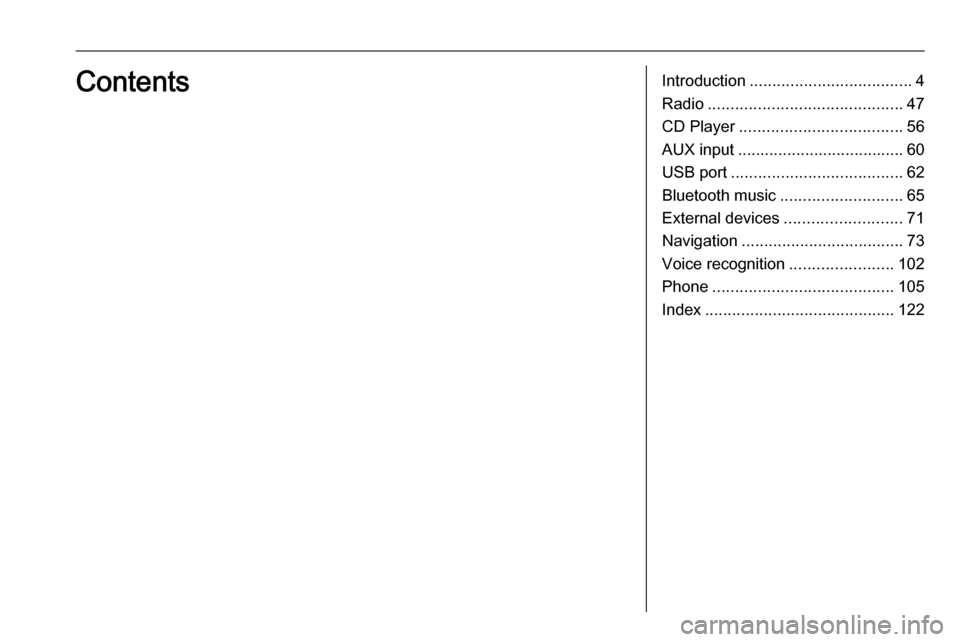
Introduction.................................... 4
Radio ........................................... 47
CD Player .................................... 56
AUX input ..................................... 60
USB port ...................................... 62
Bluetooth music ........................... 65
External devices .......................... 71
Navigation .................................... 73
Voice recognition .......................102
Phone ........................................ 105
Index .......................................... 122Contents
Page 4 of 127
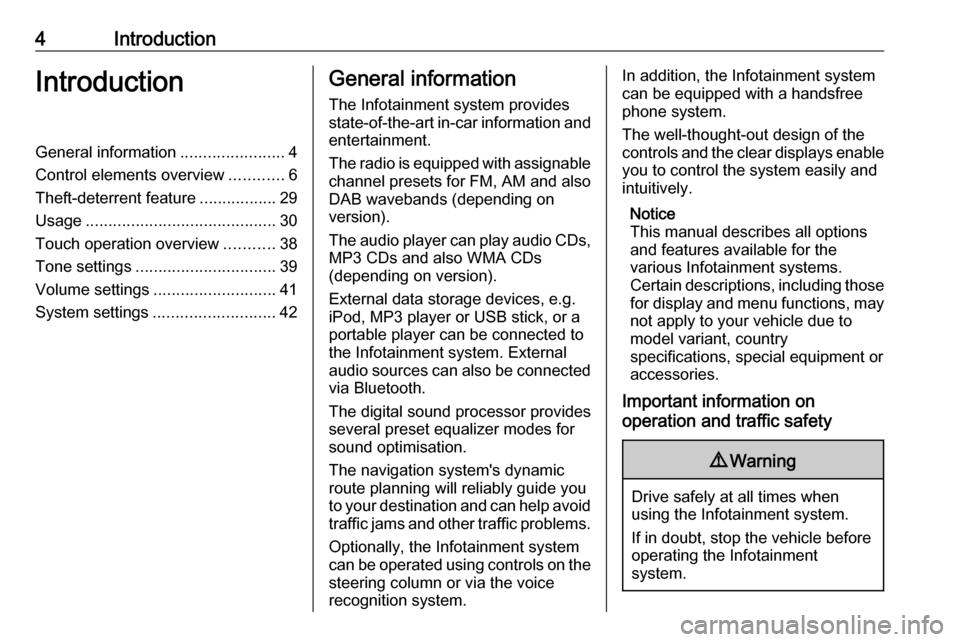
4IntroductionIntroductionGeneral information.......................4
Control elements overview ............6
Theft-deterrent feature .................29
Usage .......................................... 30
Touch operation overview ...........38
Tone settings ............................... 39
Volume settings ........................... 41
System settings ........................... 42General information
The Infotainment system provides
state-of-the-art in-car information and
entertainment.
The radio is equipped with assignable channel presets for FM, AM and also
DAB wavebands (depending on
version).
The audio player can play audio CDs, MP3 CDs and also WMA CDs
(depending on version).
External data storage devices, e.g.
iPod, MP3 player or USB stick, or a
portable player can be connected to
the Infotainment system. External
audio sources can also be connected
via Bluetooth.
The digital sound processor provides
several preset equalizer modes for
sound optimisation.
The navigation system's dynamic route planning will reliably guide you
to your destination and can help avoid
traffic jams and other traffic problems.
Optionally, the Infotainment system
can be operated using controls on the steering column or via the voice
recognition system.In addition, the Infotainment system can be equipped with a handsfree
phone system.
The well-thought-out design of the
controls and the clear displays enable
you to control the system easily and
intuitively.
Notice
This manual describes all options
and features available for the
various Infotainment systems.
Certain descriptions, including those for display and menu functions, may
not apply to your vehicle due to
model variant, country
specifications, special equipment or
accessories.
Important information on
operation and traffic safety9 Warning
Drive safely at all times when
using the Infotainment system.
If in doubt, stop the vehicle before operating the Infotainment
system.
Page 15 of 127
![VAUXHALL VIVARO 2018.5 Infotainment system Introduction151m: Switch on/off ....................30
2 ]: Decrease volume .............30
3 <: Increase volume ............... 30
4 M USB port ............................ 62
5 AUX input ........... VAUXHALL VIVARO 2018.5 Infotainment system Introduction151m: Switch on/off ....................30
2 ]: Decrease volume .............30
3 <: Increase volume ............... 30
4 M USB port ............................ 62
5 AUX input ...........](/img/38/19564/w960_19564-14.png)
Introduction151m: Switch on/off ....................30
2 ]: Decrease volume .............30
3 <: Increase volume ............... 30
4 M USB port ............................ 62
5 AUX input .............................. 60
6 Clock ..................................... 30
7 yPHONE : Telephone
menu ................................... 105
8 ÿSETTINGS : Audio
settings, e.g. "Tone
settings" ................................ 39
"Volume settings" ..................41
Bluetooth settings .................30
Display settings .....................30
System settings ..................... 42
9 æDark : Darken screen
(only clock and audio
system information are
displayed) .............................. 30
10 yNAVI : Navigation menu ......73
11 sMAP : View map .................73
12 èRADIO : Change audio
source to radio ......................4713tMEDIA : Change audio
source - USB, iPod ...............62
BT (Bluetooth) ....................... 65
AUX ....................................... 60
Page 17 of 127
![VAUXHALL VIVARO 2018.5 Infotainment system Introduction171m: Switch on/off ....................30
2 ]: Decrease volume .............30
3 <: Increase volume ............... 30
4 M USB port ............................ 62
5 AUX input ........... VAUXHALL VIVARO 2018.5 Infotainment system Introduction171m: Switch on/off ....................30
2 ]: Decrease volume .............30
3 <: Increase volume ............... 30
4 M USB port ............................ 62
5 AUX input ...........](/img/38/19564/w960_19564-16.png)
Introduction171m: Switch on/off ....................30
2 ]: Decrease volume .............30
3 <: Increase volume ............... 30
4 M USB port ............................ 62
5 AUX input .............................. 60
6 Clock ..................................... 30
7 Outside temperature
(depending on version) .........30
8 Ý: Phone reception
(when connected) ...............105
Ü : Phone battery life
(when connected) ...............105
9 yPhone : Telephone menu . 105
10 ÿSetting : Audio settings,
e.g. "Tone settings" ...............39
"Volume settings" ..................41
Bluetooth settings .................30
Display settings .....................30
System settings ..................... 42
11 ýNav : Navigation menu ........73
12 ÜSet Time : Programmed
engine start (disabled)13 Driving eco2 : Displays a
real-time overall score ........... 30
14 ñRadio : Change audio
source to radio ......................47
15 üMedia : Change audio
source - USB, iPod ...............62
BT (Bluetooth) ....................... 65
AUX ....................................... 60
16 æ: Darken screen (only
clock and audio system
information are displayed) ....30
Page 19 of 127
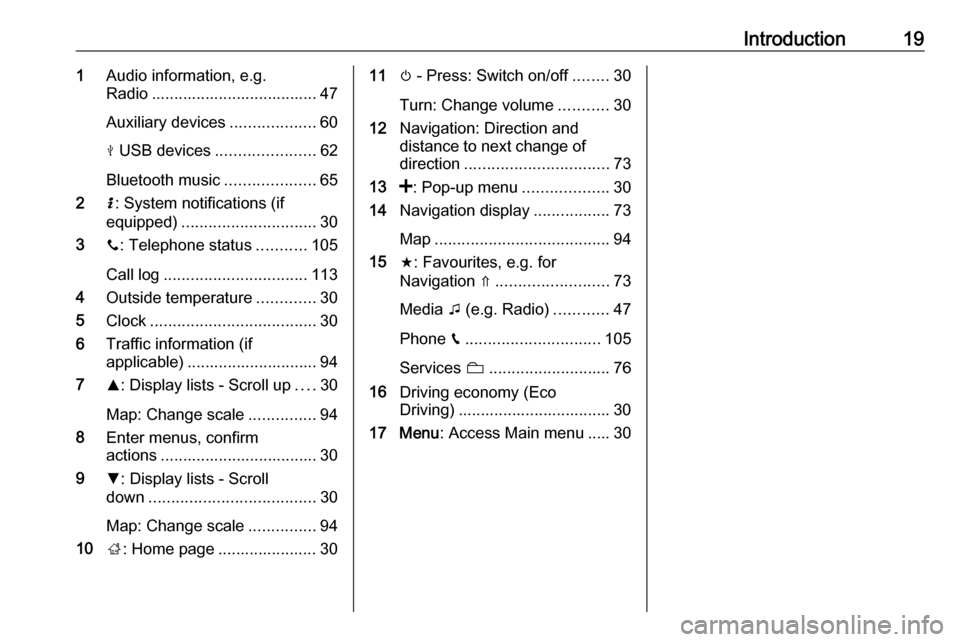
Introduction191Audio information, e.g.
Radio ..................................... 47
Auxiliary devices ...................60
M USB devices ...................... 62
Bluetooth music ....................65
2 H: System notifications (if
equipped) .............................. 30
3 y: Telephone status ...........105
Call log ................................ 113
4 Outside temperature .............30
5 Clock ..................................... 30
6 Traffic information (if
applicable) ............................. 94
7 R: Display lists - Scroll up ....30
Map: Change scale ...............94
8 Enter menus, confirm
actions ................................... 30
9 S: Display lists - Scroll
down ..................................... 30
Map: Change scale ...............94
10 ;: Home page ...................... 3011 m - Press: Switch on/off ........30
Turn: Change volume ...........30
12 Navigation: Direction and
distance to next change of direction ................................ 73
13 <: Pop-up menu ...................30
14 Navigation display .................73
Map ....................................... 94
15 f: Favourites, e.g. for
Navigation ⇑ ......................... 73
Media t (e.g. Radio) ............47
Phone g.............................. 105
Services N........................... 76
16 Driving economy (Eco
Driving) .................................. 30
17 Menu : Access Main menu ..... 30
Page 21 of 127
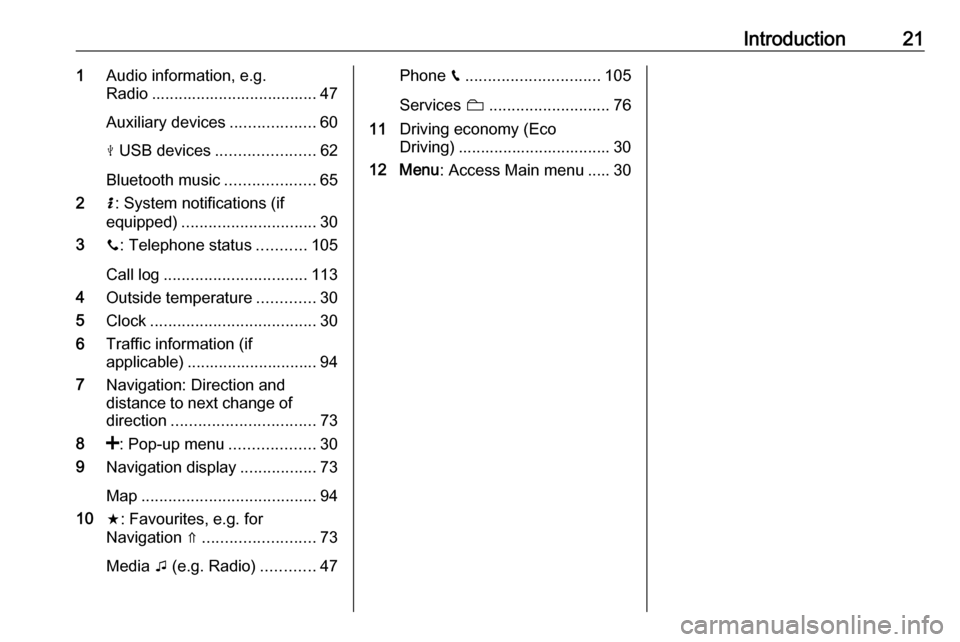
Introduction211Audio information, e.g.
Radio ..................................... 47
Auxiliary devices ...................60
M USB devices ...................... 62
Bluetooth music ....................65
2 H: System notifications (if
equipped) .............................. 30
3 y: Telephone status ...........105
Call log ................................ 113
4 Outside temperature .............30
5 Clock ..................................... 30
6 Traffic information (if
applicable) ............................. 94
7 Navigation: Direction and
distance to next change of
direction ................................ 73
8 <: Pop-up menu ...................30
9 Navigation display .................73
Map ....................................... 94
10 f: Favourites, e.g. for
Navigation ⇑ ......................... 73
Media t (e.g. Radio) ............47Phone g.............................. 105
Services N........................... 76
11 Driving economy (Eco
Driving) .................................. 30
12 Menu : Access Main menu ..... 30
Page 25 of 127
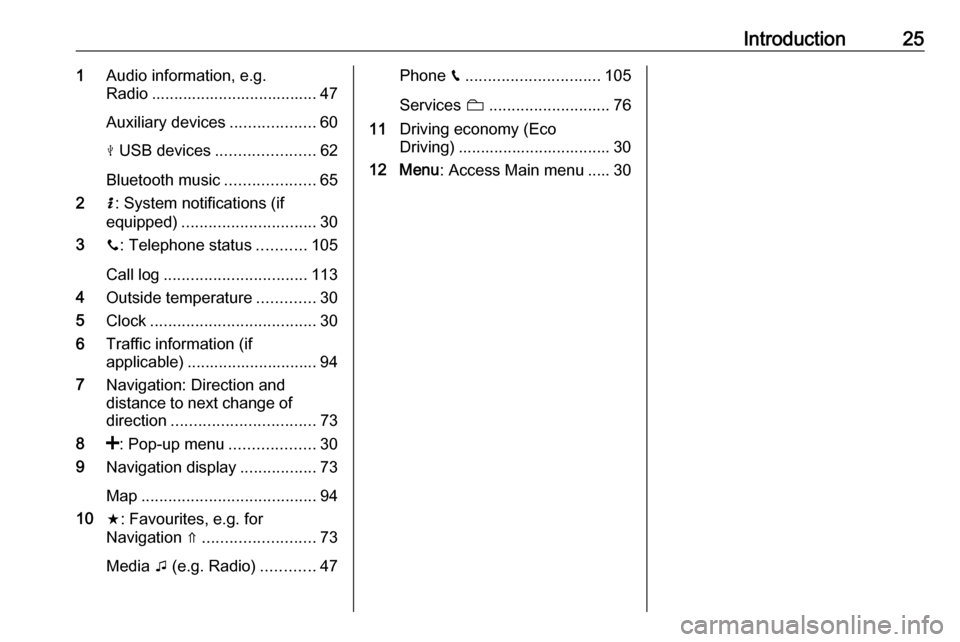
Introduction251Audio information, e.g.
Radio ..................................... 47
Auxiliary devices ...................60
M USB devices ...................... 62
Bluetooth music ....................65
2 H: System notifications (if
equipped) .............................. 30
3 y: Telephone status ...........105
Call log ................................ 113
4 Outside temperature .............30
5 Clock ..................................... 30
6 Traffic information (if
applicable) ............................. 94
7 Navigation: Direction and
distance to next change of
direction ................................ 73
8 <: Pop-up menu ...................30
9 Navigation display .................73
Map ....................................... 94
10 f: Favourites, e.g. for
Navigation ⇑ ......................... 73
Media t (e.g. Radio) ............47Phone g.............................. 105
Services N........................... 76
11 Driving economy (Eco
Driving) .................................. 30
12 Menu : Access Main menu ..... 30
Page 33 of 127
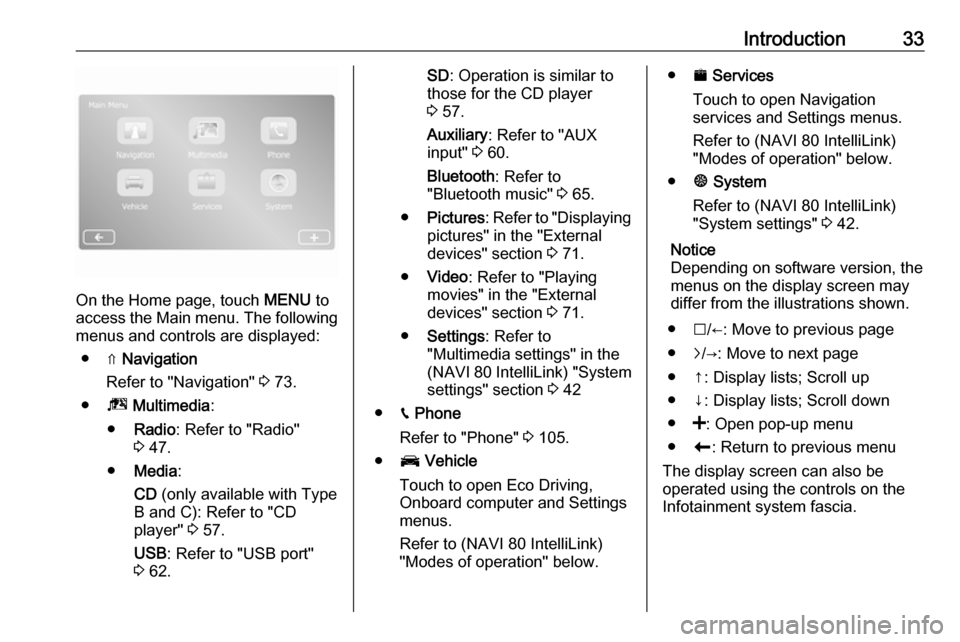
Introduction33
On the Home page, touch MENU to
access the Main menu. The following menus and controls are displayed:
● ⇑ Navigation
Refer to "Navigation" 3 73.
● ª Multimedia :
● Radio : Refer to "Radio"
3 47.
● Media :
CD (only available with Type
B and C): Refer to "CD player" 3 57.
USB : Refer to "USB port"
3 62.
SD : Operation is similar to
those for the CD player
3 57.
Auxiliary : Refer to "AUX
input" 3 60.
Bluetooth : Refer to
"Bluetooth music" 3 65.
● Pictures : Refer to "Displaying
pictures" in the "External
devices" section 3 71.
● Video : Refer to "Playing
movies" in the "External
devices" section 3 71.
● Settings : Refer to
"Multimedia settings" in the
(NAVI 80 IntelliLink) "System
settings" section 3 42
● g Phone
Refer to "Phone" 3 105.
● J Vehicle
Touch to open Eco Driving,
Onboard computer and Settings
menus.
Refer to (NAVI 80 IntelliLink)
"Modes of operation" below.● ¯ Services
Touch to open Navigation
services and Settings menus.
Refer to (NAVI 80 IntelliLink)
"Modes of operation" below.
● ± System
Refer to (NAVI 80 IntelliLink)
"System settings" 3 42.
Notice
Depending on software version, the menus on the display screen may
differ from the illustrations shown.
● I/←: Move to previous page
● j/→: Move to next page
● ↑: Display lists; Scroll up
● ↓: Display lists; Scroll down
● <: Open pop-up menu
● r: Return to previous menu
The display screen can also be
operated using the controls on the
Infotainment system fascia.
Page 34 of 127
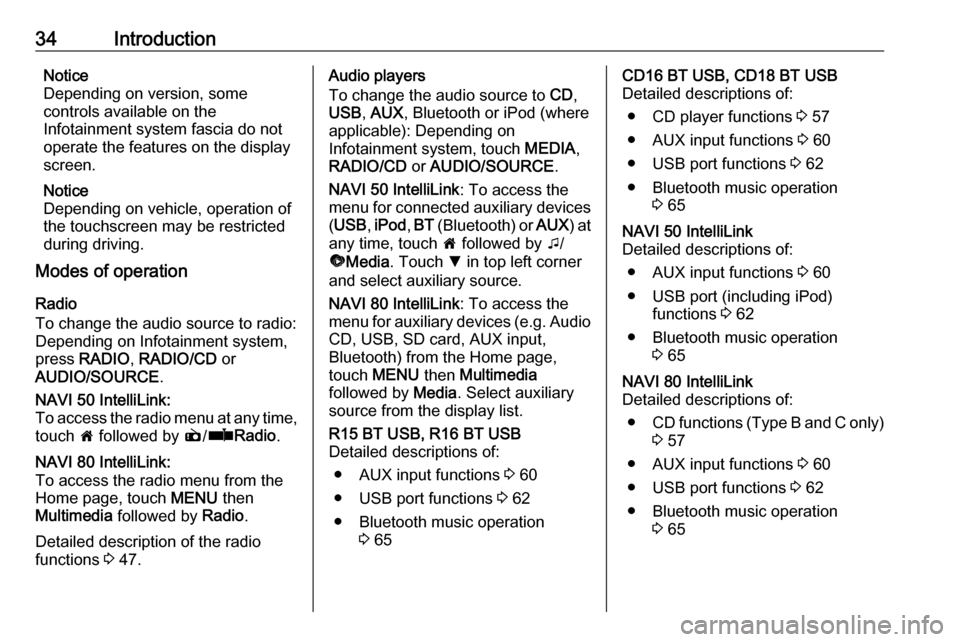
34IntroductionNotice
Depending on version, some
controls available on the
Infotainment system fascia do not
operate the features on the display
screen.
Notice
Depending on vehicle, operation of
the touchscreen may be restricted
during driving.
Modes of operation
Radio
To change the audio source to radio:
Depending on Infotainment system,
press RADIO , RADIO/CD or
AUDIO/SOURCE .NAVI 50 IntelliLink:
To access the radio menu at any time,
touch 7 followed by è/ñ Radio .NAVI 80 IntelliLink:
To access the radio menu from the
Home page, touch MENU then
Multimedia followed by Radio.
Detailed description of the radio
functions 3 47.
Audio players
To change the audio source to CD,
USB , AUX , Bluetooth or iPod (where
applicable): Depending on
Infotainment system, touch MEDIA,
RADIO/CD or AUDIO/SOURCE .
NAVI 50 IntelliLink : To access the
menu for connected auxiliary devices ( USB , iPod , BT (Bluetooth) or AUX) at
any time, touch 7 followed by t/
ü Media . Touch S in top left corner
and select auxiliary source.
NAVI 80 IntelliLink : To access the
menu for auxiliary devices (e.g. Audio CD, USB, SD card, AUX input,
Bluetooth) from the Home page,
touch MENU then Multimedia
followed by Media. Select auxiliary
source from the display list.R15 BT USB, R16 BT USB
Detailed descriptions of:
● AUX input functions 3 60
● USB port functions 3 62
● Bluetooth music operation 3 65CD16 BT USB, CD18 BT USB
Detailed descriptions of:
● CD player functions 3 57
● AUX input functions 3 60
● USB port functions 3 62
● Bluetooth music operation 3 65NAVI 50 IntelliLink
Detailed descriptions of:
● AUX input functions 3 60
● USB port (including iPod) functions 3 62
● Bluetooth music operation 3 65NAVI 80 IntelliLink
Detailed descriptions of:
● CD functions (Type B and C only)
3 57
● AUX input functions 3 60
● USB port functions 3 62
● Bluetooth music operation 3 65
Page 37 of 127
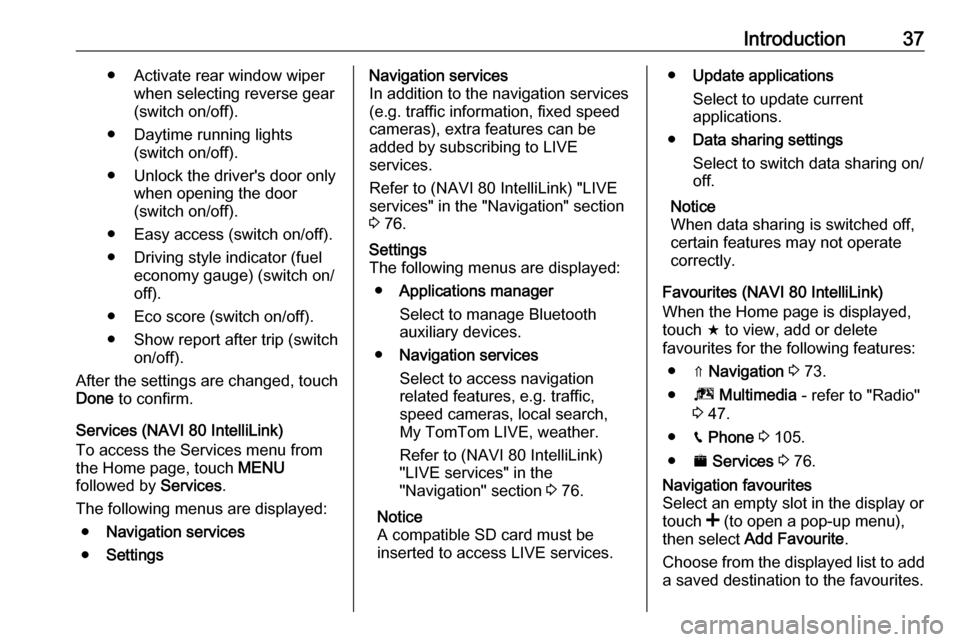
Introduction37● Activate rear window wiperwhen selecting reverse gear(switch on/off).
● Daytime running lights (switch on/off).
● Unlock the driver's door only when opening the door
(switch on/off).
● Easy access (switch on/off).
● Driving style indicator (fuel economy gauge) (switch on/
off).
● Eco score (switch on/off).
● Show report after trip (switch on/off).
After the settings are changed, touch Done to confirm.
Services (NAVI 80 IntelliLink)
To access the Services menu from
the Home page, touch MENU
followed by Services.
The following menus are displayed: ● Navigation services
● SettingsNavigation services
In addition to the navigation services
(e.g. traffic information, fixed speed
cameras), extra features can be
added by subscribing to LIVE
services.
Refer to (NAVI 80 IntelliLink) "LIVE
services" in the "Navigation" section
3 76.Settings
The following menus are displayed:
● Applications manager
Select to manage Bluetooth
auxiliary devices.
● Navigation services
Select to access navigation
related features, e.g. traffic,
speed cameras, local search,
My TomTom LIVE, weather.
Refer to (NAVI 80 IntelliLink)
"LIVE services" in the
"Navigation" section 3 76.
Notice
A compatible SD card must be
inserted to access LIVE services.● Update applications
Select to update current
applications.
● Data sharing settings
Select to switch data sharing on/
off.
Notice
When data sharing is switched off,
certain features may not operate
correctly.
Favourites (NAVI 80 IntelliLink)
When the Home page is displayed,
touch f to view, add or delete
favourites for the following features:
● ⇑ Navigation 3 73.
● ª Multimedia - refer to "Radio"
3 47.
● g Phone 3 105.
● ¯ Services 3 76.Navigation favourites
Select an empty slot in the display or
touch < (to open a pop-up menu),
then select Add Favourite .
Choose from the displayed list to add a saved destination to the favourites.