lock VAUXHALL VIVARO 2019 Infotainment system
[x] Cancel search | Manufacturer: VAUXHALL, Model Year: 2019, Model line: VIVARO, Model: VAUXHALL VIVARO 2019Pages: 127, PDF Size: 2.06 MB
Page 42 of 127
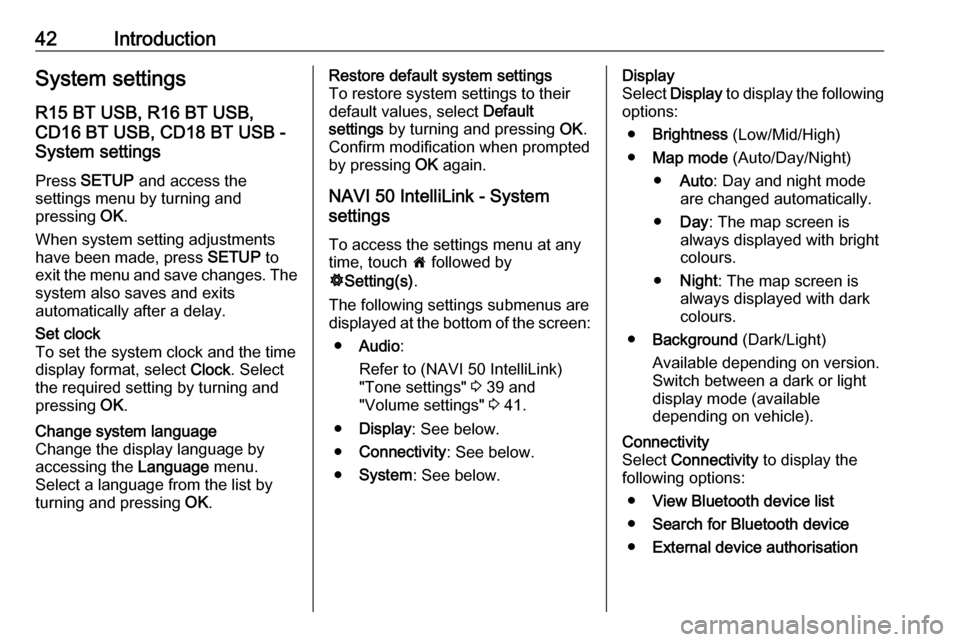
42IntroductionSystem settingsR15 BT USB, R16 BT USB,
CD16 BT USB, CD18 BT USB -
System settings
Press SETUP and access the
settings menu by turning and
pressing OK.
When system setting adjustments have been made, press SETUP to
exit the menu and save changes. The
system also saves and exits
automatically after a delay.Set clock
To set the system clock and the time
display format, select Clock. Select
the required setting by turning and
pressing OK.Change system language
Change the display language by
accessing the Language menu.
Select a language from the list by
turning and pressing OK.Restore default system settings
To restore system settings to their
default values, select Default
settings by turning and pressing OK.
Confirm modification when prompted
by pressing OK again.
NAVI 50 IntelliLink - System
settings
To access the settings menu at any time, touch 7 followed by
ÿ Setting(s) .
The following settings submenus are displayed at the bottom of the screen:
● Audio :
Refer to (NAVI 50 IntelliLink) "Tone settings" 3 39 and
"Volume settings" 3 41.
● Display : See below.
● Connectivity : See below.
● System : See below.Display
Select Display to display the following
options:
● Brightness (Low/Mid/High)
● Map mode (Auto/Day/Night)
● Auto : Day and night mode
are changed automatically.
● Day : The map screen is
always displayed with bright colours.
● Night : The map screen is
always displayed with dark
colours.
● Background (Dark/Light)
Available depending on version.
Switch between a dark or light
display mode (available
depending on vehicle).Connectivity
Select Connectivity to display the
following options:
● View Bluetooth device list
● Search for Bluetooth device
● External device authorisation
Page 43 of 127
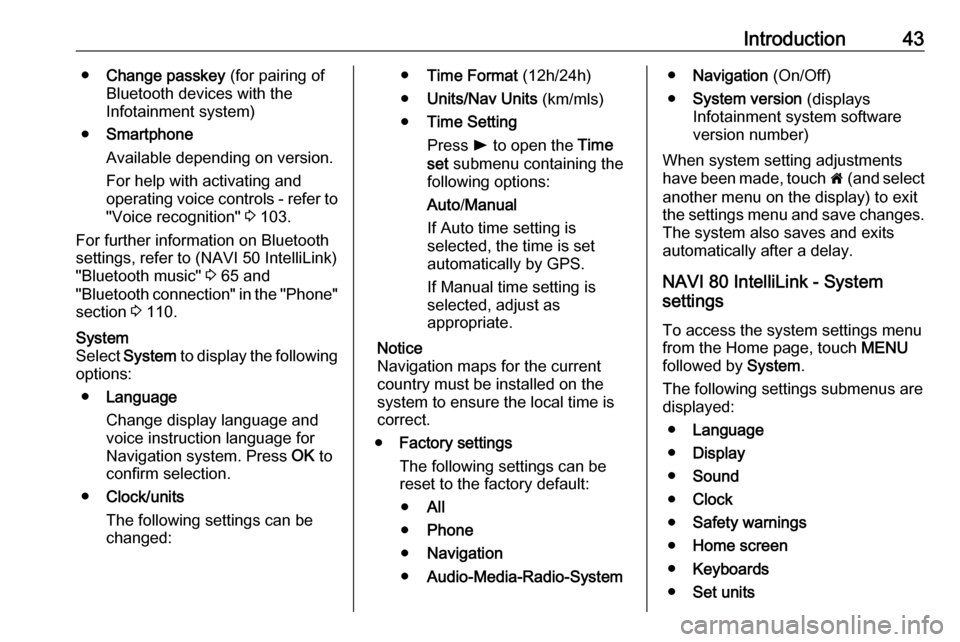
Introduction43●Change passkey (for pairing of
Bluetooth devices with the
Infotainment system)
● Smartphone
Available depending on version. For help with activating and
operating voice controls - refer to
"Voice recognition" 3 103.
For further information on Bluetooth settings, refer to (NAVI 50 IntelliLink)
"Bluetooth music" 3 65 and
"Bluetooth connection" in the "Phone"
section 3 110.System
Select System to display the following
options:
● Language
Change display language and
voice instruction language for
Navigation system. Press OK to
confirm selection.
● Clock/units
The following settings can be
changed:● Time Format (12h/24h)
● Units/Nav Units (km/mls)
● Time Setting
Press l to open the Time
set submenu containing the
following options:
Auto /Manual
If Auto time setting is
selected, the time is set automatically by GPS.
If Manual time setting is
selected, adjust as
appropriate.
Notice
Navigation maps for the current
country must be installed on the
system to ensure the local time is
correct.
● Factory settings
The following settings can be
reset to the factory default:
● All
● Phone
● Navigation
● Audio-Media-Radio-System●Navigation (On/Off)
● System version (displays
Infotainment system software
version number)
When system setting adjustments
have been made, touch 7 (and select
another menu on the display) to exit
the settings menu and save changes.
The system also saves and exits
automatically after a delay.
NAVI 80 IntelliLink - System
settings
To access the system settings menu from the Home page, touch MENU
followed by System.
The following settings submenus are
displayed:
● Language
● Display
● Sound
● Clock
● Safety warnings
● Home screen
● Keyboards
● Set units
Page 44 of 127
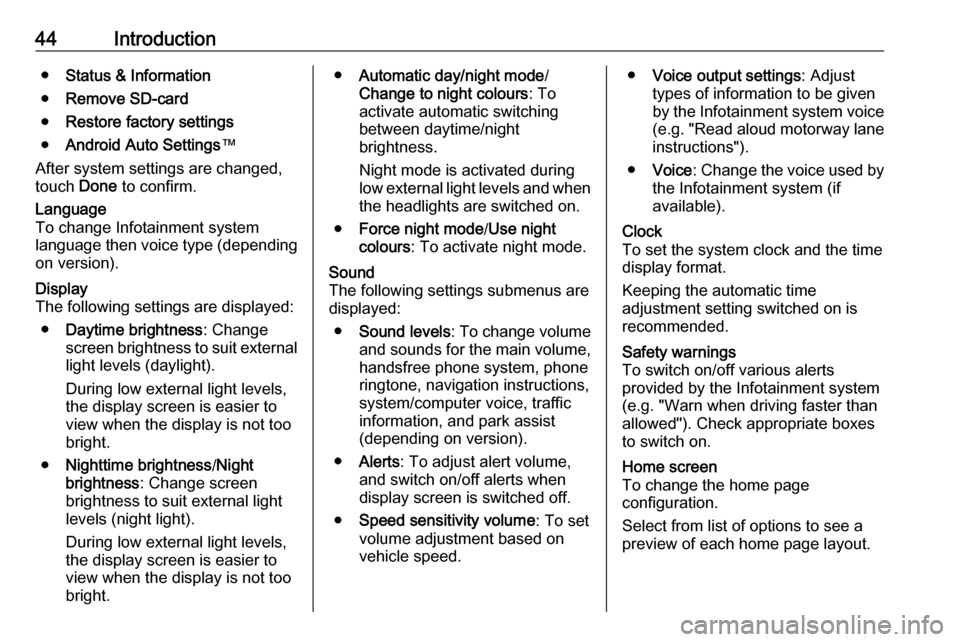
44Introduction●Status & Information
● Remove SD-card
● Restore factory settings
● Android Auto Settings ™
After system settings are changed,
touch Done to confirm.Language
To change Infotainment system
language then voice type (depending on version).Display
The following settings are displayed:
● Daytime brightness : Change
screen brightness to suit external
light levels (daylight).
During low external light levels,
the display screen is easier to view when the display is not too
bright.
● Nighttime brightness /Night
brightness : Change screen
brightness to suit external light levels (night light).
During low external light levels,
the display screen is easier to
view when the display is not too
bright.● Automatic day/night mode /
Change to night colours : To
activate automatic switching
between daytime/night
brightness.
Night mode is activated during
low external light levels and when
the headlights are switched on.
● Force night mode /Use night
colours : To activate night mode.Sound
The following settings submenus are
displayed:
● Sound levels : To change volume
and sounds for the main volume,
handsfree phone system, phone
ringtone, navigation instructions,
system/computer voice, traffic
information, and park assist
(depending on version).
● Alerts : To adjust alert volume,
and switch on/off alerts when
display screen is switched off.
● Speed sensitivity volume : To set
volume adjustment based on
vehicle speed.● Voice output settings : Adjust
types of information to be given
by the Infotainment system voice
(e.g. "Read aloud motorway lane instructions").
● Voice : Change the voice used by
the Infotainment system (if
available).Clock
To set the system clock and the time
display format.
Keeping the automatic time
adjustment setting switched on is
recommended.Safety warnings
To switch on/off various alerts
provided by the Infotainment system
(e.g. "Warn when driving faster than
allowed"). Check appropriate boxes
to switch on.Home screen
To change the home page
configuration.
Select from list of options to see a
preview of each home page layout.
Page 82 of 127

82Navigationdisplayed. The normal view is
resumed after passing the
intersection.Motorway view
During route guidance, before each
motorway junction a 3D view of the
junction is automatically displayed.
The normal view is resumed after
passing the junction.
Notice
For some motorway junctions, only
a small turn arrow may appear on
the map.
NAVI 80 IntelliLink - Information on
the display
Menu screenOn the Home page, touch MENU
followed by Navigation to access the
Navigation menu.
The Navigation menu screen
contains the following menus,
submenus and controls:
1. DRIVE TO ...
Refer to (NAVI 80 IntelliLink)
"Destination input" 3 89.
● Home
● Saved locations
● Address
● Recent destinations
● Local search /TomTom
places
● Point of Interest
● Point on map
● Latitude Longitude
2. CHANGE ROUTE
Refer to (NAVI 80 IntelliLink) "Edit Itinerary" in the "Guidance"
section 3 95.
● Calculate alternative
● Cancel route
● Travel via●Avoid roadblock
● Avoid part of route
● Minimise delays
3. VIEW MAP
Refer to (NAVI 80 IntelliLink) "Browse map" in the "Guidance"
section 3 95.
● Use this location to...
● Find
● Change the map details
● Add to saved locations
4. <: Pop-up menu
5. SETTINGS
Refer to (NAVI 80 IntelliLink)
"Setting up the navigation system"
below.
● Turn off voice guidance
● Route planning
● Show POI on map
● Manage POIs
● Voice
● Set home location
● Manage saved locations
● Switch map
Page 83 of 127

Navigation83●Change map colours
● Car symbol
● Advanced
6. NAVIGATION SERVICES
Refer to (NAVI 80 IntelliLink)
"LIVE services" below.
● Traffic
● Speed Cameras
● Local search /TomTom
places
● My TomTom live
● Weather
7. ITINERARIES
Refer to (NAVI 80 IntelliLink) "Edit Itinerary" in the "Guidance"
section 3 95.
8. r : Return to previous screenMap screen
To access the map screen without navigation, on the Home page touch
MENU , then Navigation followed by
View Map .Touch anywhere on the map. The
cursor indicates the current selected
position. To scroll within the map,
drag the cursor in the required
direction.
To access the map screen with
navigation, on the Home page touch
MENU followed by Navigation and
enter a destination. Refer to
(NAVI 80 IntelliLink) "Destination
input" 3 89.
The map screen (with or without route
guidance) contains the following
controls and information:1. Speed limit (illuminates red and flashes if speed limit is exceeded)
2. o: Change scale (zoom in/out)
3. Name of the next major road or road sign information, if
applicable
4. H: System notifications (if
equipped)
5. g: Phone information
6. Outside temperature
7. Clock
8. Live services: Traffic information (if applicable), e.g. route
incidents, reception indicator,
traffic map, speed camera
locations (if available) and
weather at destination.
9. Journey information, e.g. estimated arrival time, total
remaining distance, journey
status (green flag/red flag)
Route summary
10. Compass (touch to switch between 2D/3D map modes)
11. Change volume of guidance instructions
Page 88 of 127
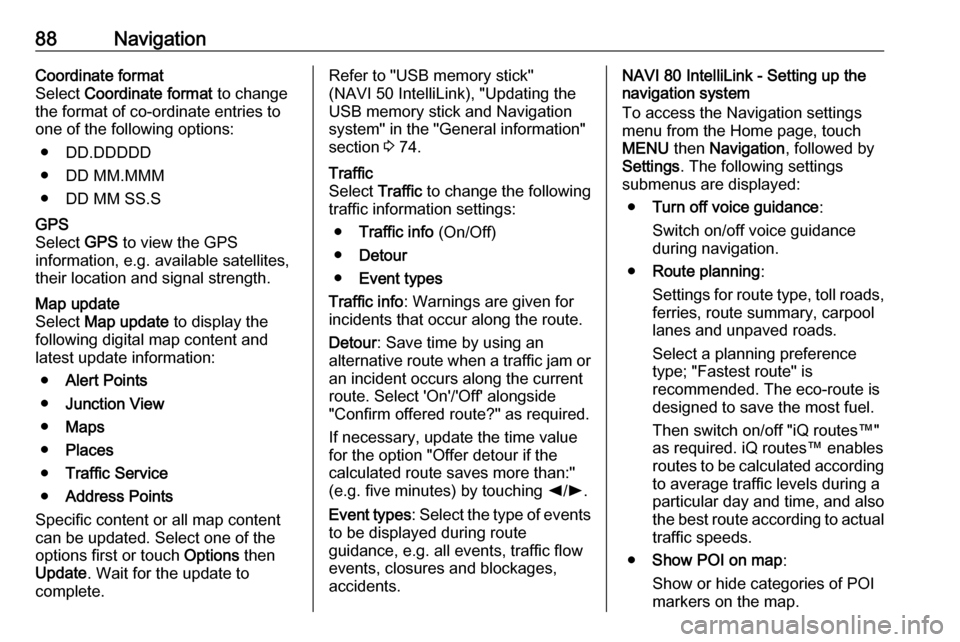
88NavigationCoordinate format
Select Coordinate format to change
the format of co-ordinate entries to
one of the following options:
● DD.DDDDD
● DD MM.MMM
● DD MM SS.SGPS
Select GPS to view the GPS
information, e.g. available satellites,
their location and signal strength.Map update
Select Map update to display the
following digital map content and
latest update information:
● Alert Points
● Junction View
● Maps
● Places
● Traffic Service
● Address Points
Specific content or all map content
can be updated. Select one of the
options first or touch Options then
Update . Wait for the update to
complete.Refer to "USB memory stick"
(NAVI 50 IntelliLink), "Updating the
USB memory stick and Navigation
system" in the "General information"
section 3 74.Traffic
Select Traffic to change the following
traffic information settings:
● Traffic info (On/Off)
● Detour
● Event types
Traffic info : Warnings are given for
incidents that occur along the route.
Detour : Save time by using an
alternative route when a traffic jam or
an incident occurs along the current
route. Select 'On'/'Off' alongside
"Confirm offered route?" as required.
If necessary, update the time value
for the option "Offer detour if the
calculated route saves more than:"
(e.g. five minutes) by touching k/l .
Event types : Select the type of events
to be displayed during route
guidance, e.g. all events, traffic flow
events, closures and blockages,
accidents.NAVI 80 IntelliLink - Setting up the navigation system
To access the Navigation settings
menu from the Home page, touch
MENU then Navigation , followed by
Settings . The following settings
submenus are displayed:
● Turn off voice guidance :
Switch on/off voice guidance
during navigation.
● Route planning :
Settings for route type, toll roads,
ferries, route summary, carpool
lanes and unpaved roads.
Select a planning preference type; "Fastest route" is
recommended. The eco-route is
designed to save the most fuel.
Then switch on/off "iQ routes™" as required. iQ routes™ enables
routes to be calculated according to average traffic levels during aparticular day and time, and alsothe best route according to actual
traffic speeds.
● Show POI on map :
Show or hide categories of POI
markers on the map.
Page 98 of 127
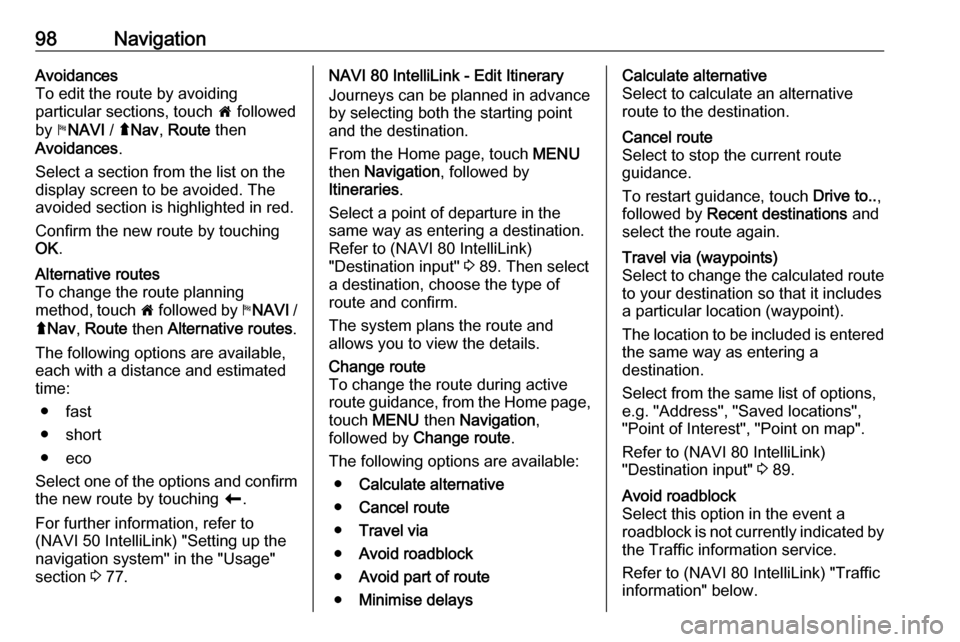
98NavigationAvoidances
To edit the route by avoiding
particular sections, touch 7 followed
by yNAVI / ýNav , Route then
Avoidances .
Select a section from the list on the
display screen to be avoided. The
avoided section is highlighted in red.
Confirm the new route by touching
OK .Alternative routes
To change the route planning
method, touch 7 followed by yNAVI /
ý Nav , Route then Alternative routes .
The following options are available,
each with a distance and estimated
time:
● fast
● short
● eco
Select one of the options and confirm
the new route by touching r.
For further information, refer to
(NAVI 50 IntelliLink) "Setting up the
navigation system" in the "Usage"
section 3 77.NAVI 80 IntelliLink - Edit Itinerary
Journeys can be planned in advance
by selecting both the starting point
and the destination.
From the Home page, touch MENU
then Navigation , followed by
Itineraries .
Select a point of departure in the
same way as entering a destination.
Refer to (NAVI 80 IntelliLink)
"Destination input" 3 89. Then select
a destination, choose the type of
route and confirm.
The system plans the route and
allows you to view the details.Change route
To change the route during active
route guidance, from the Home page, touch MENU then Navigation ,
followed by Change route .
The following options are available: ● Calculate alternative
● Cancel route
● Travel via
● Avoid roadblock
● Avoid part of route
● Minimise delaysCalculate alternative
Select to calculate an alternative
route to the destination.Cancel route
Select to stop the current route
guidance.
To restart guidance, touch Drive to..,
followed by Recent destinations and
select the route again.Travel via (waypoints)
Select to change the calculated route to your destination so that it includes
a particular location (waypoint).
The location to be included is entered
the same way as entering a
destination.
Select from the same list of options,
e.g. "Address", "Saved locations",
"Point of Interest", "Point on map".
Refer to (NAVI 80 IntelliLink)
"Destination input" 3 89.Avoid roadblock
Select this option in the event a
roadblock is not currently indicated by
the Traffic information service.
Refer to (NAVI 80 IntelliLink) "Traffic
information" below.
Page 122 of 127
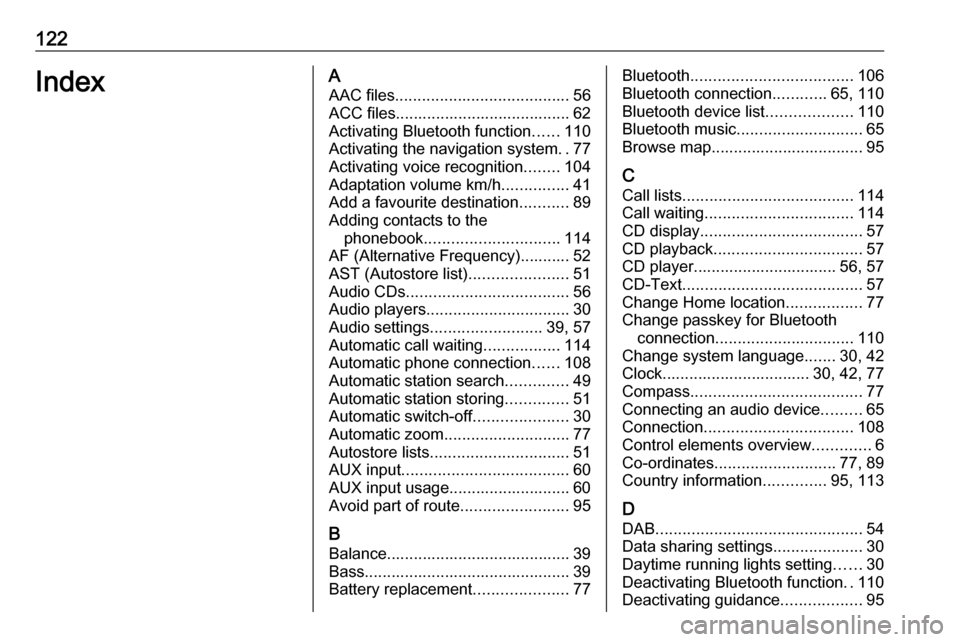
122IndexAAAC files ....................................... 56
ACC files....................................... 62
Activating Bluetooth function ......110
Activating the navigation system ..77
Activating voice recognition ........104
Adaptation volume km/h ...............41
Add a favourite destination ...........89
Adding contacts to the phonebook .............................. 114
AF (Alternative Frequency)........... 52
AST (Autostore list) ......................51
Audio CDs .................................... 56
Audio players ................................ 30
Audio settings ......................... 39, 57
Automatic call waiting .................114
Automatic phone connection ......108
Automatic station search ..............49
Automatic station storing ..............51
Automatic switch-off .....................30
Automatic zoom ............................ 77
Autostore lists ............................... 51
AUX input ..................................... 60
AUX input usage........................... 60 Avoid part of route ........................95
B Balance......................................... 39
Bass.............................................. 39
Battery replacement .....................77Bluetooth.................................... 106
Bluetooth connection ............65, 110
Bluetooth device list ...................110
Bluetooth music ............................ 65
Browse map.................................. 95
C Call lists ...................................... 114
Call waiting ................................. 114
CD display .................................... 57
CD playback ................................. 57
CD player................................ 56, 57
CD-Text ........................................ 57
Change Home location .................77
Change passkey for Bluetooth connection ............................... 110
Change system language .......30, 42
Clock................................. 30, 42, 77
Compass ...................................... 77
Connecting an audio device .........65
Connection ................................. 108
Control elements overview .............6
Co-ordinates ........................... 77, 89
Country information ..............95, 113
D
DAB .............................................. 54
Data sharing settings ....................30
Daytime running lights setting ......30
Deactivating Bluetooth function ..110
Deactivating guidance ..................95