bluetooth VAUXHALL VIVARO 2019 Infotainment system
[x] Cancel search | Manufacturer: VAUXHALL, Model Year: 2019, Model line: VIVARO, Model: VAUXHALL VIVARO 2019Pages: 127, PDF Size: 2.06 MB
Page 113 of 127
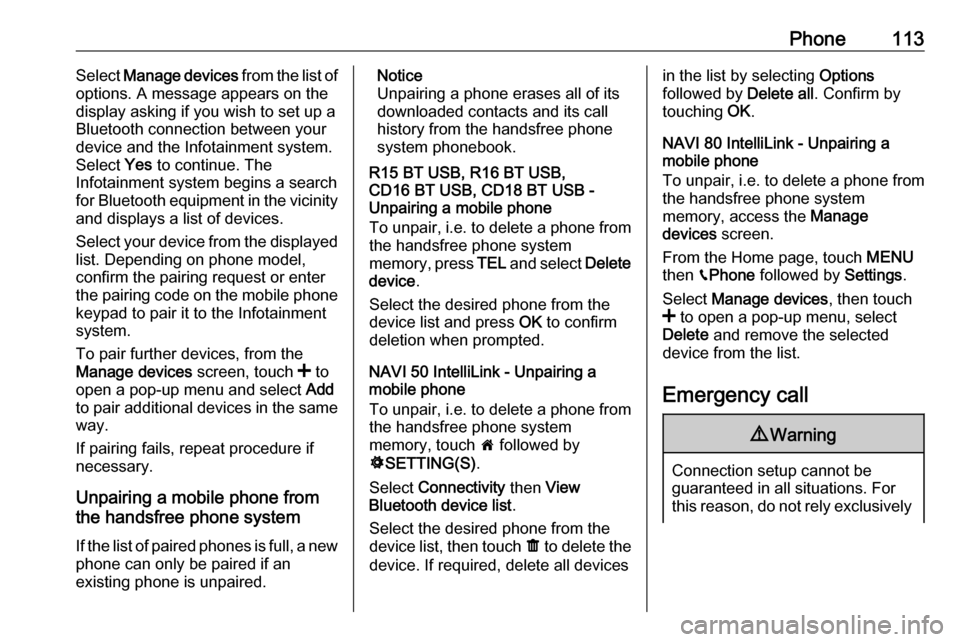
Phone113Select Manage devices from the list of
options. A message appears on the
display asking if you wish to set up a
Bluetooth connection between your
device and the Infotainment system. Select Yes to continue. The
Infotainment system begins a search
for Bluetooth equipment in the vicinity
and displays a list of devices.
Select your device from the displayed list. Depending on phone model,
confirm the pairing request or enter
the pairing code on the mobile phone keypad to pair it to the Infotainment
system.
To pair further devices, from the
Manage devices screen, touch < to
open a pop-up menu and select Add
to pair additional devices in the same
way.
If pairing fails, repeat procedure if
necessary.
Unpairing a mobile phone from
the handsfree phone system
If the list of paired phones is full, a new
phone can only be paired if an
existing phone is unpaired.Notice
Unpairing a phone erases all of its
downloaded contacts and its call
history from the handsfree phone
system phonebook.
R15 BT USB, R16 BT USB,
CD16 BT USB, CD18 BT USB -
Unpairing a mobile phone
To unpair, i.e. to delete a phone from
the handsfree phone system
memory, press TEL and select Delete
device .
Select the desired phone from the
device list and press OK to confirm
deletion when prompted.
NAVI 50 IntelliLink - Unpairing a
mobile phone
To unpair, i.e. to delete a phone from
the handsfree phone system
memory, touch 7 followed by
ÿ SETTING(S) .
Select Connectivity then View
Bluetooth device list .
Select the desired phone from the device list, then touch ë to delete the
device. If required, delete all devicesin the list by selecting Options
followed by Delete all. Confirm by
touching OK.
NAVI 80 IntelliLink - Unpairing a
mobile phone
To unpair, i.e. to delete a phone from
the handsfree phone system
memory, access the Manage
devices screen.
From the Home page, touch MENU
then gPhone followed by Settings.
Select Manage devices , then touch
< to open a pop-up menu, select
Delete and remove the selected
device from the list.
Emergency call9 Warning
Connection setup cannot be
guaranteed in all situations. For
this reason, do not rely exclusively
Page 114 of 127
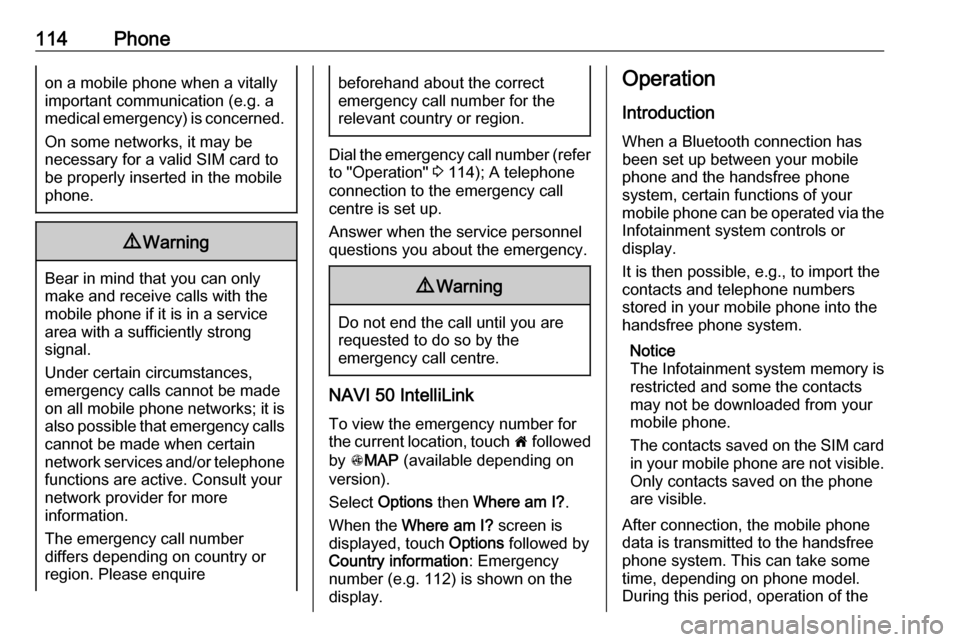
114Phoneon a mobile phone when a vitallyimportant communication (e.g. a
medical emergency) is concerned.
On some networks, it may be
necessary for a valid SIM card to
be properly inserted in the mobile
phone.9 Warning
Bear in mind that you can only
make and receive calls with the
mobile phone if it is in a service
area with a sufficiently strong
signal.
Under certain circumstances,
emergency calls cannot be made on all mobile phone networks; it is also possible that emergency callscannot be made when certain
network services and/or telephone functions are active. Consult your
network provider for more
information.
The emergency call number
differs depending on country or
region. Please enquire
beforehand about the correct
emergency call number for the
relevant country or region.
Dial the emergency call number (refer
to "Operation" 3 114); A telephone
connection to the emergency call
centre is set up.
Answer when the service personnel
questions you about the emergency.
9 Warning
Do not end the call until you are
requested to do so by the
emergency call centre.
NAVI 50 IntelliLink
To view the emergency number for
the current location, touch 7 followed
by sMAP (available depending on
version).
Select Options then Where am I? .
When the Where am I? screen is
displayed, touch Options followed by
Country information : Emergency
number (e.g. 112) is shown on the
display.
Operation
Introduction
When a Bluetooth connection has
been set up between your mobile
phone and the handsfree phone
system, certain functions of your
mobile phone can be operated via the
Infotainment system controls or
display.
It is then possible, e.g., to import the
contacts and telephone numbers stored in your mobile phone into the
handsfree phone system.
Notice
The Infotainment system memory is
restricted and some the contacts may not be downloaded from your
mobile phone.
The contacts saved on the SIM card in your mobile phone are not visible.
Only contacts saved on the phone
are visible.
After connection, the mobile phone
data is transmitted to the handsfree
phone system. This can take some
time, depending on phone model.
During this period, operation of the
Page 120 of 127
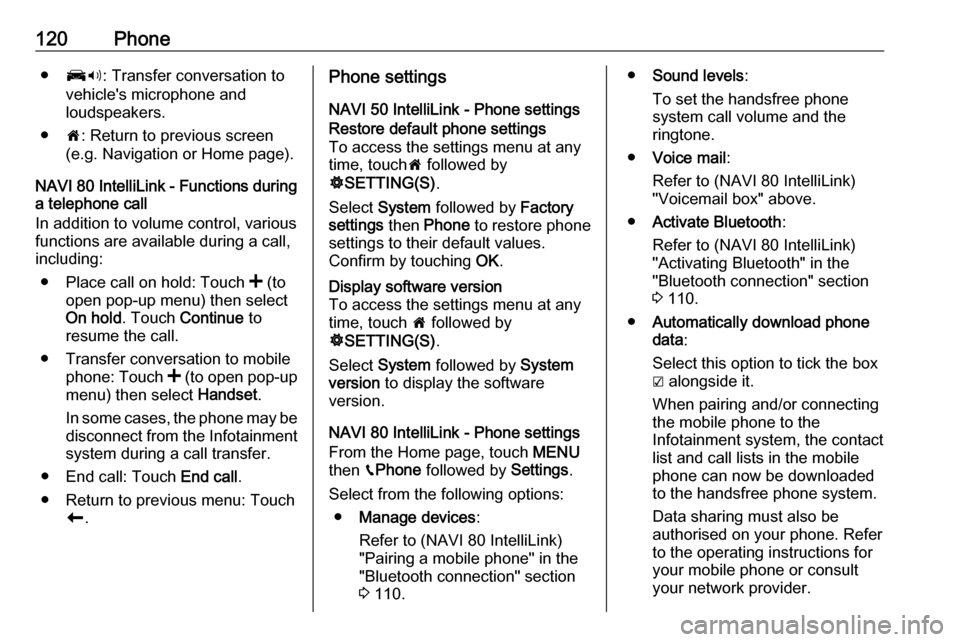
120Phone●J3: Transfer conversation to
vehicle's microphone and
loudspeakers.
● 7: Return to previous screen
(e.g. Navigation or Home page).
NAVI 80 IntelliLink - Functions during
a telephone call
In addition to volume control, various
functions are available during a call,
including:
● Place call on hold: Touch < (to
open pop-up menu) then select
On hold . Touch Continue to
resume the call.
● Transfer conversation to mobile phone: Touch < (to open pop-up
menu) then select Handset.
In some cases, the phone may be disconnect from the Infotainmentsystem during a call transfer.
● End call: Touch End call.
● Return to previous menu: Touch r.Phone settings
NAVI 50 IntelliLink - Phone settingsRestore default phone settings
To access the settings menu at any time, touch 7 followed by
ÿ SETTING(S) .
Select System followed by Factory
settings then Phone to restore phone
settings to their default values.
Confirm by touching OK.Display software version
To access the settings menu at any time, touch 7 followed by
ÿ SETTING(S) .
Select System followed by System
version to display the software
version.
NAVI 80 IntelliLink - Phone settings
From the Home page, touch MENU
then gPhone followed by Settings.
Select from the following options: ● Manage devices :
Refer to (NAVI 80 IntelliLink)
"Pairing a mobile phone" in the
"Bluetooth connection" section
3 110.
● Sound levels :
To set the handsfree phone
system call volume and the
ringtone.
● Voice mail :
Refer to (NAVI 80 IntelliLink)
"Voicemail box" above.
● Activate Bluetooth :
Refer to (NAVI 80 IntelliLink)
"Activating Bluetooth" in the
"Bluetooth connection" section
3 110.
● Automatically download phone
data :
Select this option to tick the box
☑ alongside it.
When pairing and/or connecting the mobile phone to the
Infotainment system, the contact
list and call lists in the mobile
phone can now be downloaded
to the handsfree phone system.
Data sharing must also be
authorised on your phone. Refer
to the operating instructions for
your mobile phone or consult
your network provider.
Page 122 of 127
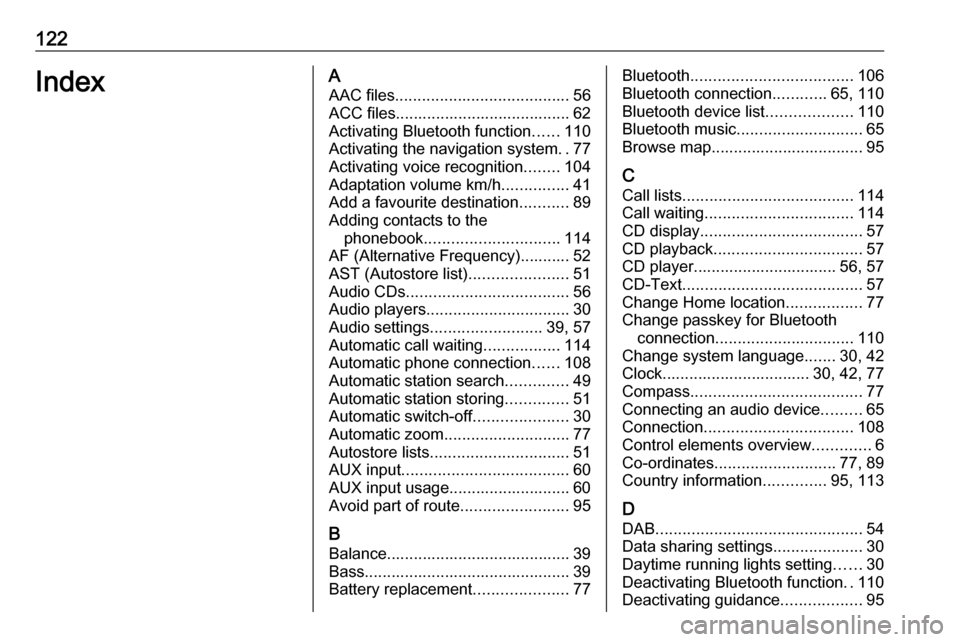
122IndexAAAC files ....................................... 56
ACC files....................................... 62
Activating Bluetooth function ......110
Activating the navigation system ..77
Activating voice recognition ........104
Adaptation volume km/h ...............41
Add a favourite destination ...........89
Adding contacts to the phonebook .............................. 114
AF (Alternative Frequency)........... 52
AST (Autostore list) ......................51
Audio CDs .................................... 56
Audio players ................................ 30
Audio settings ......................... 39, 57
Automatic call waiting .................114
Automatic phone connection ......108
Automatic station search ..............49
Automatic station storing ..............51
Automatic switch-off .....................30
Automatic zoom ............................ 77
Autostore lists ............................... 51
AUX input ..................................... 60
AUX input usage........................... 60 Avoid part of route ........................95
B Balance......................................... 39
Bass.............................................. 39
Battery replacement .....................77Bluetooth.................................... 106
Bluetooth connection ............65, 110
Bluetooth device list ...................110
Bluetooth music ............................ 65
Browse map.................................. 95
C Call lists ...................................... 114
Call waiting ................................. 114
CD display .................................... 57
CD playback ................................. 57
CD player................................ 56, 57
CD-Text ........................................ 57
Change Home location .................77
Change passkey for Bluetooth connection ............................... 110
Change system language .......30, 42
Clock................................. 30, 42, 77
Compass ...................................... 77
Connecting an audio device .........65
Connection ................................. 108
Control elements overview .............6
Co-ordinates ........................... 77, 89
Country information ..............95, 113
D
DAB .............................................. 54
Data sharing settings ....................30
Daytime running lights setting ......30
Deactivating Bluetooth function ..110
Deactivating guidance ..................95
Page 123 of 127
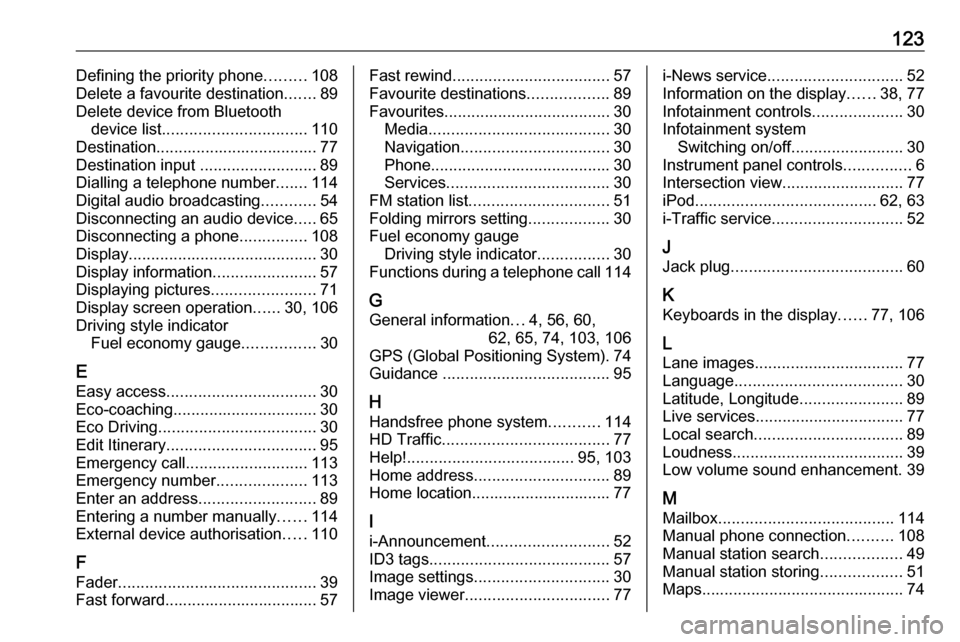
123Defining the priority phone.........108
Delete a favourite destination .......89
Delete device from Bluetooth device list ................................ 110
Destination.................................... 77
Destination input ..........................89
Dialling a telephone number .......114
Digital audio broadcasting ............54
Disconnecting an audio device .....65
Disconnecting a phone ...............108
Display .......................................... 30
Display information .......................57
Displaying pictures .......................71
Display screen operation ......30, 106
Driving style indicator Fuel economy gauge ................30
E Easy access ................................. 30
Eco-coaching ................................ 30
Eco Driving ................................... 30
Edit Itinerary ................................. 95
Emergency call ........................... 113
Emergency number ....................113
Enter an address ..........................89
Entering a number manually ......114
External device authorisation .....110
F Fader ............................................ 39
Fast forward.................................. 57Fast rewind ................................... 57
Favourite destinations ..................89
Favourites ..................................... 30
Media ........................................ 30
Navigation ................................. 30
Phone ........................................ 30
Services .................................... 30
FM station list ............................... 51
Folding mirrors setting ..................30
Fuel economy gauge Driving style indicator ................30
Functions during a telephone call 114
G
General information ...4, 56, 60,
62, 65, 74, 103, 106
GPS (Global Positioning System). 74
Guidance ..................................... 95
H Handsfree phone system ...........114
HD Traffic ..................................... 77
Help! ..................................... 95, 103
Home address .............................. 89
Home location............................... 77
I
i-Announcement ........................... 52
ID3 tags ........................................ 57
Image settings .............................. 30
Image viewer ................................ 77i-News service.............................. 52
Information on the display ......38, 77
Infotainment controls ....................30
Infotainment system Switching on/off ......................... 30
Instrument panel controls ...............6
Intersection view ........................... 77
iPod ........................................ 62, 63
i-Traffic service ............................. 52
J
Jack plug ...................................... 60
K Keyboards in the display ......77, 106
L Lane images ................................. 77
Language ..................................... 30
Latitude, Longitude .......................89
Live services ................................. 77
Local search ................................. 89
Loudness ...................................... 39
Low volume sound enhancement. 39
M Mailbox ....................................... 114
Manual phone connection ..........108
Manual station search ..................49
Manual station storing ..................51
Maps ............................................. 74
Page 124 of 127
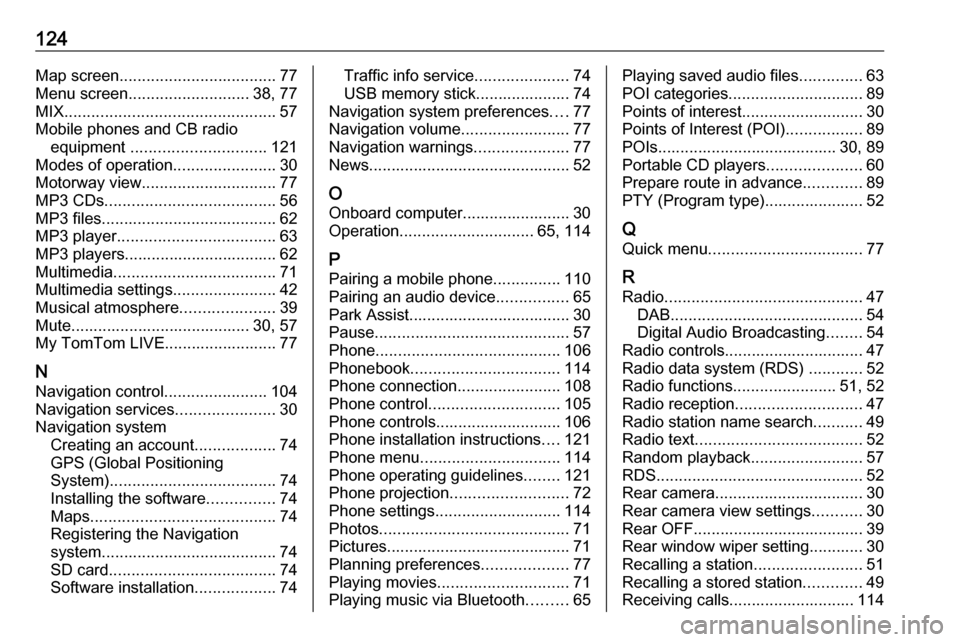
124Map screen................................... 77
Menu screen ........................... 38, 77
MIX ............................................... 57
Mobile phones and CB radio equipment .............................. 121
Modes of operation .......................30
Motorway view .............................. 77
MP3 CDs ...................................... 56
MP3 files ....................................... 62
MP3 player ................................... 63
MP3 players.................................. 62
Multimedia .................................... 71
Multimedia settings .......................42
Musical atmosphere .....................39
Mute........................................ 30, 57
My TomTom LIVE......................... 77
N Navigation control .......................104
Navigation services ......................30
Navigation system Creating an account ..................74
GPS (Global Positioning
System) ..................................... 74
Installing the software ...............74
Maps ......................................... 74
Registering the Navigation
system ....................................... 74
SD card ..................................... 74
Software installation ..................74Traffic info service .....................74
USB memory stick..................... 74
Navigation system preferences ....77
Navigation volume ........................77
Navigation warnings .....................77
News............................................. 52
O Onboard computer........................ 30
Operation .............................. 65, 114
P Pairing a mobile phone ...............110
Pairing an audio device ................65
Park Assist.................................... 30
Pause ........................................... 57
Phone ......................................... 106
Phonebook ................................. 114
Phone connection .......................108
Phone control ............................. 105
Phone controls............................ 106
Phone installation instructions ....121
Phone menu ............................... 114
Phone operating guidelines ........121
Phone projection .......................... 72
Phone settings ............................ 114
Photos .......................................... 71
Pictures......................................... 71
Planning preferences ...................77
Playing movies ............................. 71
Playing music via Bluetooth .........65Playing saved audio files ..............63
POI categories .............................. 89
Points of interest ........................... 30
Points of Interest (POI) .................89
POIs........................................ 30, 89
Portable CD players .....................60
Prepare route in advance .............89
PTY (Program type)...................... 52
Q
Quick menu .................................. 77
R
Radio ............................................ 47
DAB ........................................... 54
Digital Audio Broadcasting ........54
Radio controls............................... 47
Radio data system (RDS) ............52
Radio functions .......................51, 52
Radio reception ............................ 47
Radio station name search ...........49
Radio text ..................................... 52
Random playback .........................57
RDS .............................................. 52
Rear camera ................................. 30
Rear camera view settings ...........30
Rear OFF...................................... 39
Rear window wiper setting............ 30
Recalling a station ........................51
Recalling a stored station .............49
Receiving calls............................ 114
Page 125 of 127

125Recent destinations......................89
Region .......................................... 52
Removing a CD ............................ 57
Restore default settings ................30
Restore factory settings ................42
Route ............................................ 77
Route information .........................95
Route planning method ................77
Route settings............................... 77
S Safety alerts.................................. 77
Save a favourite destination .........89
Saved locations ............................ 89
SD card................................... 74, 77
Search for Bluetooth device .......110
Search radio station name ...........49
Security code ................................ 29
Select a destination ......................89
Selecting an album .......................57
Selecting a track ........................... 57
Selecting the waveband ...............47
Services ........................................ 30
Settings......................................... 30
Setting the time............................. 30
Setting the volume ........................30
Setting up the navigation system. 77
Simulcast ...................................... 52
Slideshow ..................................... 77Smartphone
Phone projection .......................72
Software version .........................114
Sound optimisation .......................39
Speed cameras ............................ 77
Speed dependent volume ............41
Station search............................... 49
Station storing............................... 51
Steering column controls ................6
Stored stations.............................. 49
Switching on/off ............................ 30
Symbols overview ...................... 102
System settings ............................ 42
T
Text information (CD-Text or ID3 tag) ............................................ 57
Text information (Radio text) ........52
Theft-deterrent feature ................. 29
Thumbnails ................................... 71
Time.............................................. 30
Tone settings ................................ 39
Touch operation overview ............38
Traffic announcements (TA) .........52
Traffic announcement volume ......41
Traffic information .........................95
Traffic info service ........................74
Traffic safety ........................... 4, 106
Treble ........................................... 39Trip computer............................... 30
Trip report ..................................... 30
U
Unpairing a mobile phone ..........110
Update FM list .............................. 51
Updating stations list ....................51
Usage ................... 30, 47, 57, 60, 77
USB drive ..................................... 62
USB drives.................................... 63
USB memory stick ..................74, 77
USB port ....................................... 62
USB socket ................................... 63
Using smartphone applications ....72
Using the CD player .....................57
Using the display screen ..............30
Using the Infotainment system .....30
Using this manual ...........................4
V Vehicle information .......................30
Videos........................................... 71
Voice control ............................... 104
Voicemail box ............................. 114
Voice preferences......................... 77
Voice recognition ................103, 105
Voice tags ................................... 105
Volume ................................. 39, 105
Adaptation volume km/h ...........41
Low volume sound
enhancement ............................ 39