display VAUXHALL VIVARO 2019 Infotainment system
[x] Cancel search | Manufacturer: VAUXHALL, Model Year: 2019, Model line: VIVARO, Model: VAUXHALL VIVARO 2019Pages: 127, PDF Size: 2.06 MB
Page 70 of 127

70Bluetooth music●Disconnect all devices : Select to
disconnect all currently connected devices from the
Infotainment system without
deleting/unpairing them.
● Delete device(s) : Select to unpair
a device from the Infotainment
system.
The unpairing procedure is similar to
unpairing a mobile phone. Refer to
(NAVI 80 IntelliLink) "Bluetooth
connection" in the "Phone" section
3 110.
Operation via Infotainment system When paired and connected
wirelessly, audio playback may begin automatically.
The audio device can then be
operated via the Infotainment system
display options.
The range of accessible functions
that can be operated via the
Infotainment system depends on the
type of audio player.
The operation of the audio device
when connected wirelessly is similar
to the operations for playing saved
audio files via the USB socket. Referto (NAVI 80 IntelliLink) "Playing music via USB socket" in the "USB port"
section 3 63.
Page 71 of 127

External devices71External devicesDisplaying pictures ....................... 71
Playing movies ............................. 71
Using smartphone applications ...72Displaying pictures
NAVI 80 IntelliLink - Displaying
pictures
To access the "Pictures" menu from the Home page, touch MENU then
Multimedia , followed by Pictures.
Notice
Playback is only possible when the
vehicle is stationary.
Select the connected source device
(e.g. SD card, USB) to access
individual photos or present a
slideshow of all compatible photos on
the device.
The display includes the following
options:
● N or O: Move to previous/next
photo.
● Thumbnails : Switch between full
screen and minimised view.
● New selection : Choose another
photo from the connected source device.
● <: Open pop-up menu; To
change the source device or
access the photo settings.When viewing a photo/
slideshow, the pop-up menu also allows you to set zoom level and
display all photos in thumbnail
form.
Photo settings - refer to
(NAVI 80 IntelliLink) "System
settings" 3 42.
Playing movies
NAVI 80 IntelliLink - Playing
movies
To access the "Videos" menu from
the Home page, touch MENU then
Multimedia , followed by Video.
Notice
Playback is only possible when the
vehicle is stationary.
Select the connected source device (e.g. SD card, USB) to access
individual or all compatible videos on
the device.
Page 72 of 127
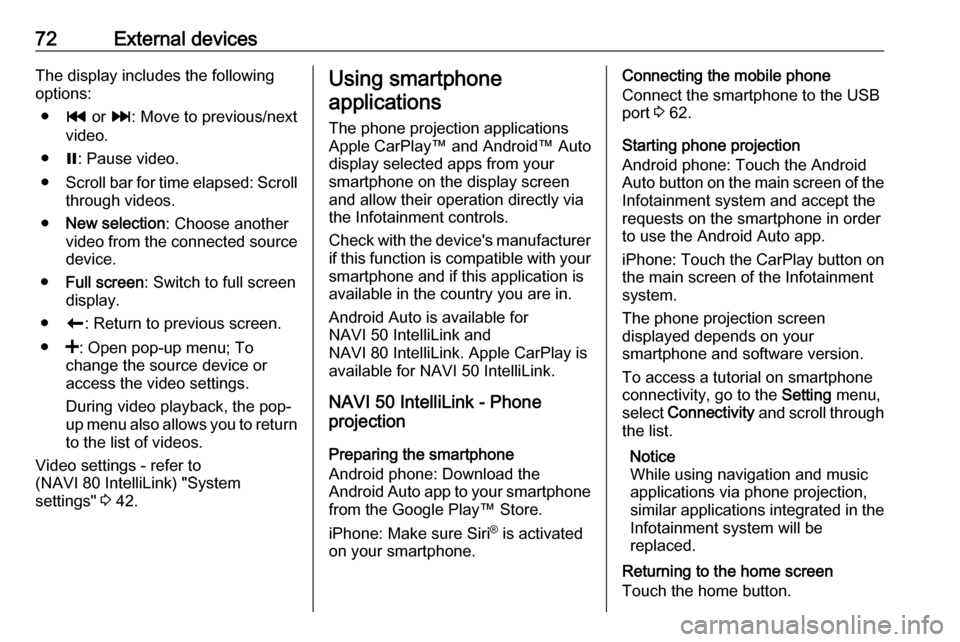
72External devicesThe display includes the following
options:
● t or v: Move to previous/next
video.
● =: Pause video.
● Scroll bar for time elapsed: Scroll
through videos.
● New selection : Choose another
video from the connected source
device.
● Full screen : Switch to full screen
display.
● r: Return to previous screen.
● <: Open pop-up menu; To
change the source device or
access the video settings.
During video playback, the pop-
up menu also allows you to return
to the list of videos.
Video settings - refer to
(NAVI 80 IntelliLink) "System
settings" 3 42.Using smartphone
applications
The phone projection applications
Apple CarPlay™ and Android™ Auto
display selected apps from your
smartphone on the display screen
and allow their operation directly via
the Infotainment controls.
Check with the device's manufacturer
if this function is compatible with your
smartphone and if this application is
available in the country you are in.
Android Auto is available for
NAVI 50 IntelliLink and
NAVI 80 IntelliLink. Apple CarPlay is available for NAVI 50 IntelliLink.
NAVI 50 IntelliLink - Phone
projection
Preparing the smartphone
Android phone: Download the
Android Auto app to your smartphone
from the Google Play™ Store.
iPhone: Make sure Siri ®
is activated
on your smartphone.Connecting the mobile phone
Connect the smartphone to the USB
port 3 62.
Starting phone projection
Android phone: Touch the Android
Auto button on the main screen of the Infotainment system and accept the
requests on the smartphone in order
to use the Android Auto app.
iPhone: Touch the CarPlay button on
the main screen of the Infotainment
system.
The phone projection screen
displayed depends on your
smartphone and software version.
To access a tutorial on smartphone
connectivity, go to the Setting menu,
select Connectivity and scroll through
the list.
Notice
While using navigation and music
applications via phone projection,
similar applications integrated in the Infotainment system will be
replaced.
Returning to the home screen
Touch the home button.
Page 73 of 127
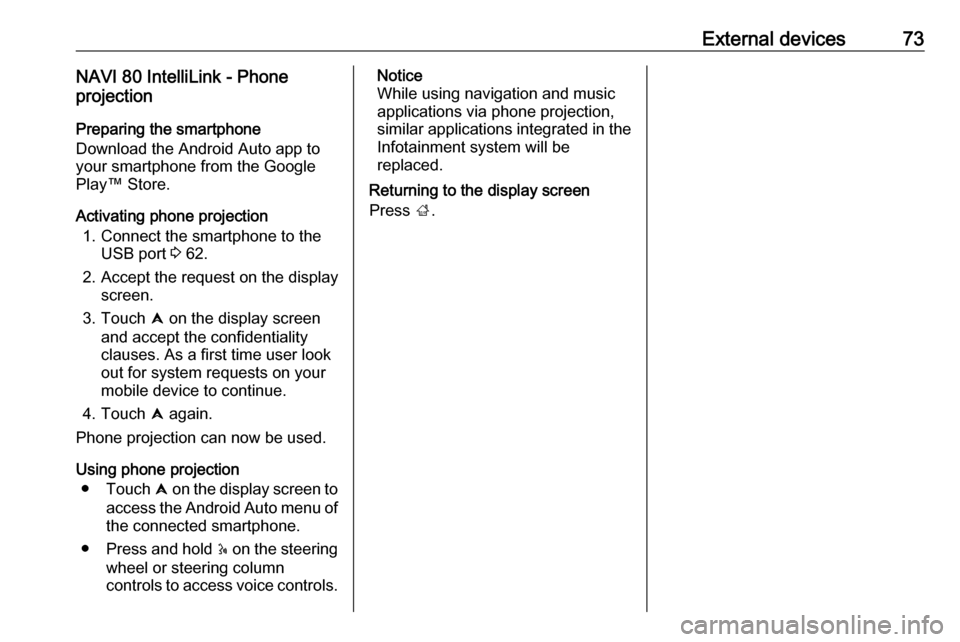
External devices73NAVI 80 IntelliLink - Phone
projection
Preparing the smartphone
Download the Android Auto app to
your smartphone from the Google Play™ Store.
Activating phone projection 1. Connect the smartphone to the USB port 3 62.
2. Accept the request on the display screen.
3. Touch û on the display screen
and accept the confidentiality
clauses. As a first time user look
out for system requests on your
mobile device to continue.
4. Touch û again.
Phone projection can now be used.
Using phone projection ● Touch û on the display screen to
access the Android Auto menu of
the connected smartphone.
● Press and hold 5 on the steering
wheel or steering column
controls to access voice controls.Notice
While using navigation and music
applications via phone projection,
similar applications integrated in the
Infotainment system will be
replaced.
Returning to the display screen
Press ;.
Page 75 of 127
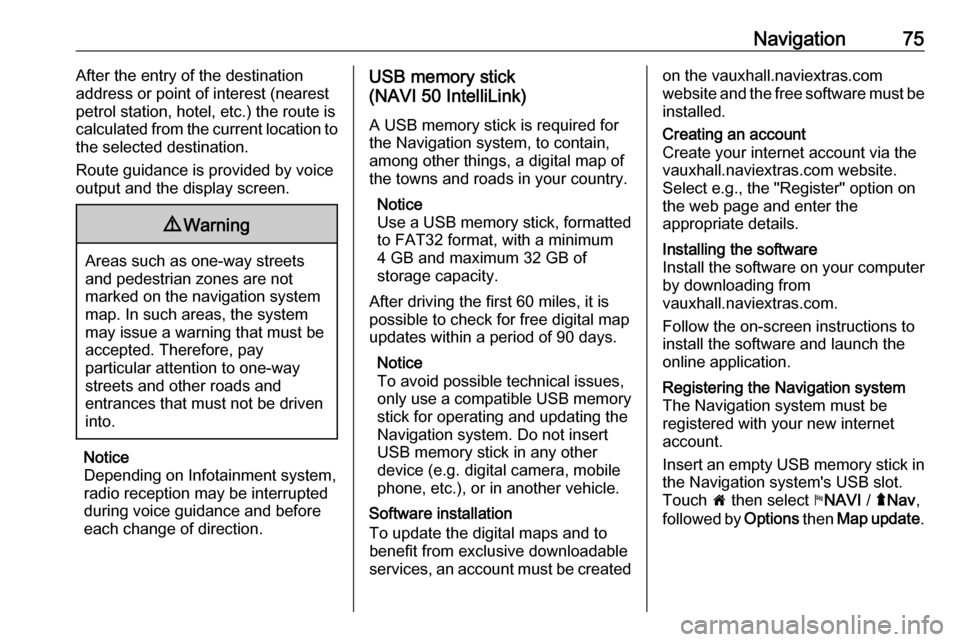
Navigation75After the entry of the destination
address or point of interest (nearest
petrol station, hotel, etc.) the route is
calculated from the current location to
the selected destination.
Route guidance is provided by voice
output and the display screen.9 Warning
Areas such as one-way streets
and pedestrian zones are not
marked on the navigation system map. In such areas, the system
may issue a warning that must be
accepted. Therefore, pay
particular attention to one-way
streets and other roads and
entrances that must not be driven
into.
Notice
Depending on Infotainment system, radio reception may be interrupted
during voice guidance and before
each change of direction.
USB memory stick
(NAVI 50 IntelliLink)
A USB memory stick is required for
the Navigation system, to contain,
among other things, a digital map of
the towns and roads in your country.
Notice
Use a USB memory stick, formatted to FAT32 format, with a minimum
4 GB and maximum 32 GB of
storage capacity.
After driving the first 60 miles, it is possible to check for free digital map updates within a period of 90 days.
Notice
To avoid possible technical issues,
only use a compatible USB memory
stick for operating and updating the
Navigation system. Do not insert
USB memory stick in any other
device (e.g. digital camera, mobile
phone, etc.), or in another vehicle.
Software installation
To update the digital maps and to
benefit from exclusive downloadable
services, an account must be createdon the vauxhall.naviextras.com
website and the free software must be
installed.Creating an account
Create your internet account via the
vauxhall.naviextras.com website. Select e.g., the "Register" option on
the web page and enter the
appropriate details.Installing the software
Install the software on your computer
by downloading from
vauxhall.naviextras.com.
Follow the on-screen instructions to
install the software and launch the
online application.Registering the Navigation system
The Navigation system must be
registered with your new internet
account.
Insert an empty USB memory stick in the Navigation system's USB slot.
Touch 7 then select yNAVI / ýNav ,
followed by Options then Map update .
Page 76 of 127
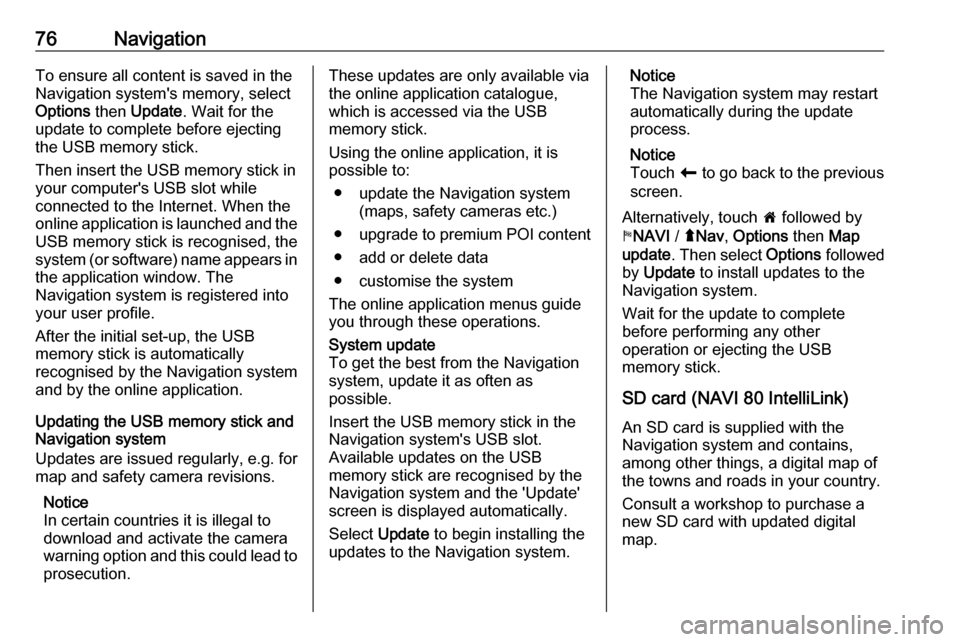
76NavigationTo ensure all content is saved in theNavigation system's memory, select
Options then Update . Wait for the
update to complete before ejecting
the USB memory stick.
Then insert the USB memory stick in
your computer's USB slot while
connected to the Internet. When the
online application is launched and the
USB memory stick is recognised, the system (or software) name appears in the application window. The
Navigation system is registered into
your user profile.
After the initial set-up, the USB
memory stick is automatically
recognised by the Navigation system
and by the online application.
Updating the USB memory stick and
Navigation system
Updates are issued regularly, e.g. for
map and safety camera revisions.
Notice
In certain countries it is illegal to download and activate the camerawarning option and this could lead to prosecution.These updates are only available viathe online application catalogue,
which is accessed via the USB
memory stick.
Using the online application, it is
possible to:
● update the Navigation system (maps, safety cameras etc.)
● upgrade to premium POI content
● add or delete data
● customise the system
The online application menus guide
you through these operations.System update
To get the best from the Navigation
system, update it as often as
possible.
Insert the USB memory stick in the
Navigation system's USB slot.
Available updates on the USB
memory stick are recognised by the
Navigation system and the 'Update'
screen is displayed automatically.
Select Update to begin installing the
updates to the Navigation system.Notice
The Navigation system may restart
automatically during the update
process.
Notice
Touch r to go back to the previous
screen.
Alternatively, touch 7 followed by
y NAVI / ýNav , Options then Map
update . Then select Options followed
by Update to install updates to the
Navigation system.
Wait for the update to complete
before performing any other
operation or ejecting the USB
memory stick.
SD card (NAVI 80 IntelliLink)
An SD card is supplied with the
Navigation system and contains,
among other things, a digital map of
the towns and roads in your country.
Consult a workshop to purchase a
new SD card with updated digital
map.
Page 78 of 127

78NavigationSwitching off
With the ignition off, the Navigation
system switches off automatically
when the driver's door is opened.
With the ignition on, press X to switch
off the Navigation system.
Switching between Navigation
system and Infotainment system
menusNAVI 50 IntelliLink
With the Navigation system active,
touch 7 or touch and hold q/r to
return to the Infotainment system
Home page.NAVI 80 IntelliLink
With the Navigation system active,
touch r (one or more times) to return
to the Infotainment system Home
page.
Information on the display
NAVI 50 IntelliLink (Type A) -
Information on the display
Menu screen
To access the Navigation menu
screen, touch 7 followed by yNAVI .
The Navigation menu screen
contains the following menus and
submenus:
● Destination
Refer to (NAVI 50 IntelliLink)
"Destination input" 3 89.
● Address
● Points of Interest
● History
● Favourites
● Find on Map
● Coordinate
● Route
Refer to (NAVI 50 IntelliLink)
"Route information" and "Edit
Itinerary" in the "Guidance"
section 3 95.
● Create Route /Edit Route
● Avoidances
● Overview
● Cancel Route
● Alternative Routes
● Itinerary
● Options
Refer to (NAVI 50 IntelliLink)
"Setting up the navigation
system" below.
● Warnings
● Route settings
● Map settings
● Voice settings
● Coordinate format
● GPS
● Map updateMap screen
To access the map screen without
route guidance, touch 7 followed by
s MAP . Refer to (NAVI 50 IntelliLink)
"Browse map" in the "Guidance"
section 3 95.
Page 79 of 127

Navigation79Touch anywhere on the map. The
cursor indicates the current selected
position. To scroll within the map,
drag the cursor in the required
direction.
To access the map screen with route
guidance, touch 7 followed by
y NAVI and enter a destination. Refer
to (NAVI 50 IntelliLink) "Destination
input" 3 89.
The map screen (with or without route
guidance) contains the following
controls and information:
1. ⇦/⇨: Rotate map left/right
2. ⇧/⇩: Viewpoint (low/high view)
3. OK (with countdown timer):
Confirm actions
4. Options menu
5. r : Return to previous screen
6.
7. Compass (touch to switch between 2D/3D map modes)
8. Name of the next major road orroad sign information, if
applicable
9. Current time
10. Direction and distance to next change of direction
11. Journey information, e.g. estimated arrival time, total
remaining distance
12. Audio system information
13. K: Current location
14. Route calculated and direction changes
15. Home page
16. l/l x: Voice guidance on/off
17. Speed limitIntersection view
During route guidance, before each
change of direction a close-up view of
the intersection is automatically
displayed. The normal view is
resumed after passing the
intersection.Motorway view
During route guidance, before each
motorway junction a 3D view of the
junction is automatically displayed.
The normal view is resumed after
passing the junction.
Notice
For some motorway junctions, only
a small turn arrow may appear on
the map.
Page 80 of 127
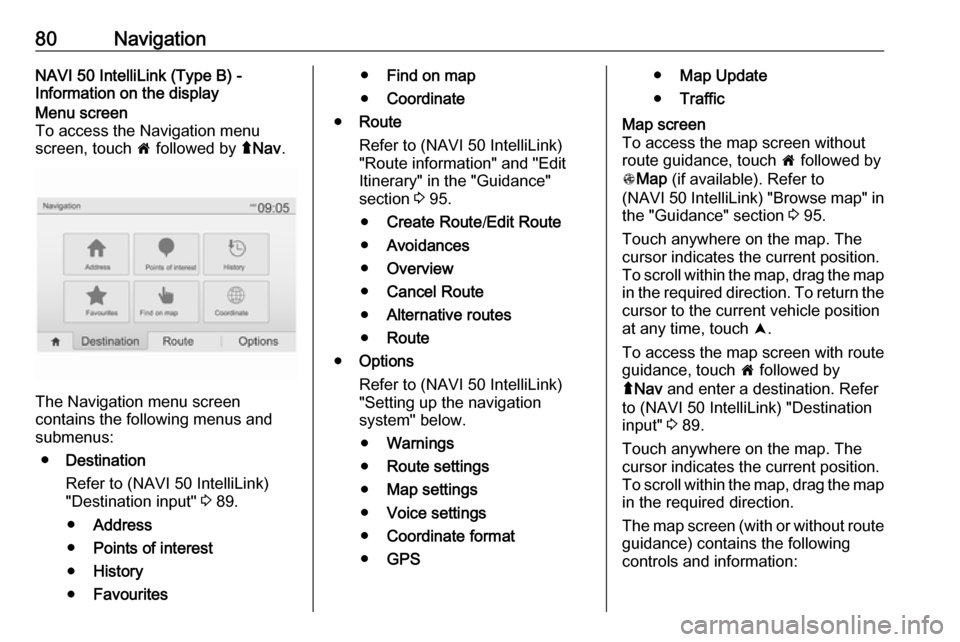
80NavigationNAVI 50 IntelliLink (Type B) -Information on the displayMenu screen
To access the Navigation menu
screen, touch 7 followed by ýNav .
The Navigation menu screen
contains the following menus and
submenus:
● Destination
Refer to (NAVI 50 IntelliLink)
"Destination input" 3 89.
● Address
● Points of interest
● History
● Favourites
●Find on map
● Coordinate
● Route
Refer to (NAVI 50 IntelliLink)
"Route information" and "Edit
Itinerary" in the "Guidance"
section 3 95.
● Create Route /Edit Route
● Avoidances
● Overview
● Cancel Route
● Alternative routes
● Route
● Options
Refer to (NAVI 50 IntelliLink)
"Setting up the navigation
system" below.
● Warnings
● Route settings
● Map settings
● Voice settings
● Coordinate format
● GPS●Map Update
● TrafficMap screen
To access the map screen without route guidance, touch 7 followed by
s Map (if available). Refer to
(NAVI 50 IntelliLink) "Browse map" in the "Guidance" section 3 95.
Touch anywhere on the map. The
cursor indicates the current position.
To scroll within the map, drag the map
in the required direction. To return the
cursor to the current vehicle position
at any time, touch =.
To access the map screen with route
guidance, touch 7 followed by
ý Nav and enter a destination. Refer
to (NAVI 50 IntelliLink) "Destination
input" 3 89.
Touch anywhere on the map. The
cursor indicates the current position.
To scroll within the map, drag the map in the required direction.
The map screen (with or without route
guidance) contains the following
controls and information:
Page 82 of 127

82Navigationdisplayed. The normal view is
resumed after passing the
intersection.Motorway view
During route guidance, before each
motorway junction a 3D view of the
junction is automatically displayed.
The normal view is resumed after
passing the junction.
Notice
For some motorway junctions, only
a small turn arrow may appear on
the map.
NAVI 80 IntelliLink - Information on
the display
Menu screenOn the Home page, touch MENU
followed by Navigation to access the
Navigation menu.
The Navigation menu screen
contains the following menus,
submenus and controls:
1. DRIVE TO ...
Refer to (NAVI 80 IntelliLink)
"Destination input" 3 89.
● Home
● Saved locations
● Address
● Recent destinations
● Local search /TomTom
places
● Point of Interest
● Point on map
● Latitude Longitude
2. CHANGE ROUTE
Refer to (NAVI 80 IntelliLink) "Edit Itinerary" in the "Guidance"
section 3 95.
● Calculate alternative
● Cancel route
● Travel via●Avoid roadblock
● Avoid part of route
● Minimise delays
3. VIEW MAP
Refer to (NAVI 80 IntelliLink) "Browse map" in the "Guidance"
section 3 95.
● Use this location to...
● Find
● Change the map details
● Add to saved locations
4. <: Pop-up menu
5. SETTINGS
Refer to (NAVI 80 IntelliLink)
"Setting up the navigation system"
below.
● Turn off voice guidance
● Route planning
● Show POI on map
● Manage POIs
● Voice
● Set home location
● Manage saved locations
● Switch map