infotainment VAUXHALL VIVARO C 2020 Infotainment system
[x] Cancel search | Manufacturer: VAUXHALL, Model Year: 2020, Model line: VIVARO C, Model: VAUXHALL VIVARO C 2020Pages: 117, PDF Size: 2.46 MB
Page 48 of 117
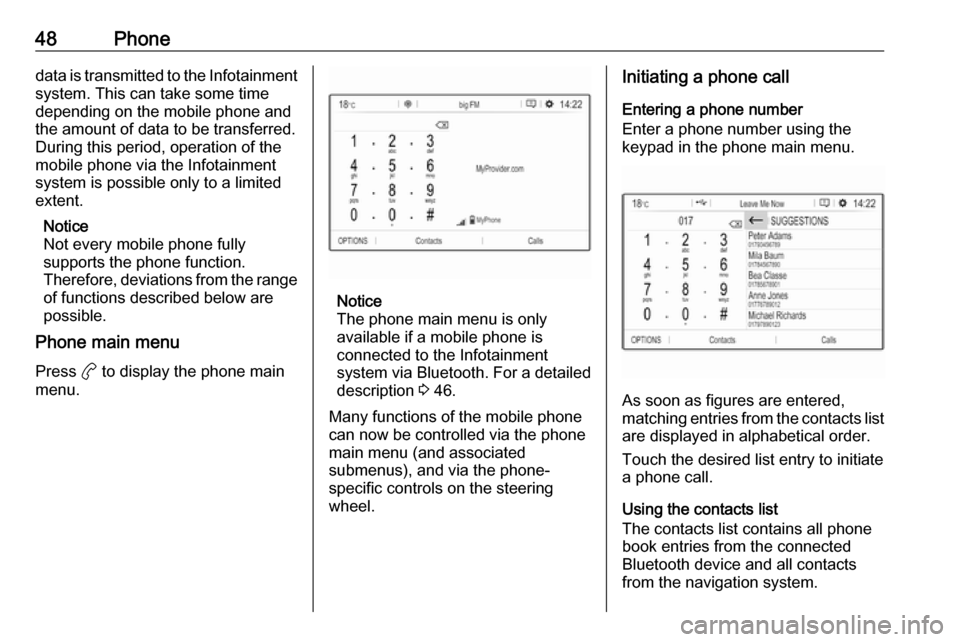
48Phonedata is transmitted to the Infotainment
system. This can take some time
depending on the mobile phone and
the amount of data to be transferred.
During this period, operation of the
mobile phone via the Infotainment
system is possible only to a limited
extent.
Notice
Not every mobile phone fully
supports the phone function.
Therefore, deviations from the range
of functions described below are
possible.
Phone main menu
Press a to display the phone main
menu.
Notice
The phone main menu is only
available if a mobile phone is
connected to the Infotainment
system via Bluetooth. For a detailed
description 3 46.
Many functions of the mobile phone can now be controlled via the phone
main menu (and associated
submenus), and via the phone-
specific controls on the steering
wheel.
Initiating a phone call
Entering a phone number
Enter a phone number using the
keypad in the phone main menu.
As soon as figures are entered,
matching entries from the contacts list are displayed in alphabetical order.
Touch the desired list entry to initiate
a phone call.
Using the contacts list
The contacts list contains all phone
book entries from the connected
Bluetooth device and all contacts
from the navigation system.
Page 50 of 117
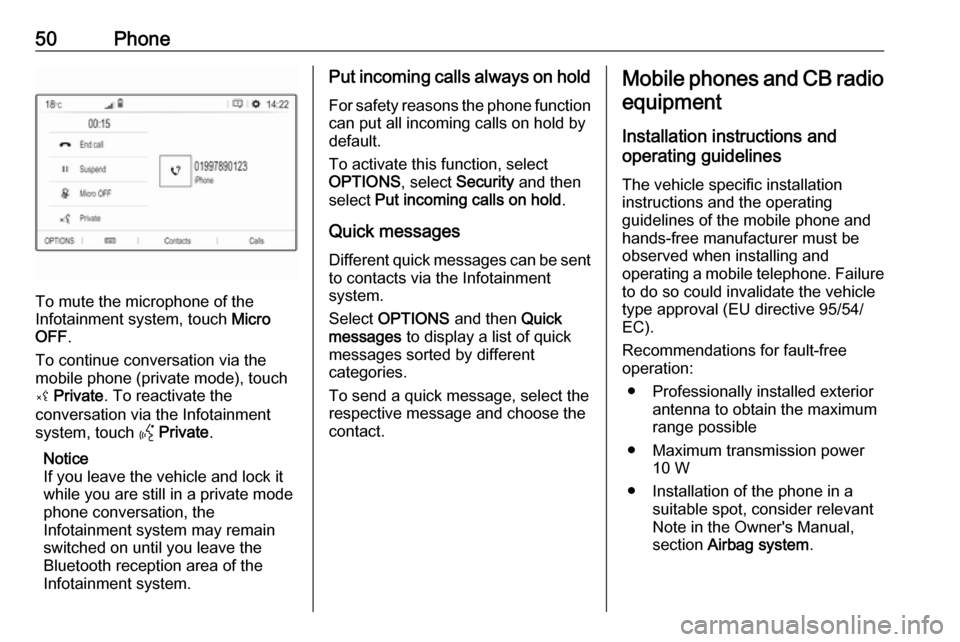
50Phone
To mute the microphone of the
Infotainment system, touch Micro
OFF .
To continue conversation via the
mobile phone (private mode), touch
ý Private . To reactivate the
conversation via the Infotainment
system, touch Y Private .
Notice
If you leave the vehicle and lock it
while you are still in a private mode
phone conversation, the
Infotainment system may remain
switched on until you leave the
Bluetooth reception area of the
Infotainment system.
Put incoming calls always on hold
For safety reasons the phone function
can put all incoming calls on hold by
default.
To activate this function, select
OPTIONS , select Security and then
select Put incoming calls on hold .
Quick messages Different quick messages can be sent
to contacts via the Infotainment
system.
Select OPTIONS and then Quick
messages to display a list of quick
messages sorted by different
categories.
To send a quick message, select the
respective message and choose the contact.Mobile phones and CB radio
equipment
Installation instructions and
operating guidelines
The vehicle specific installation
instructions and the operating
guidelines of the mobile phone and
hands-free manufacturer must be
observed when installing and
operating a mobile telephone. Failure to do so could invalidate the vehicletype approval (EU directive 95/54/
EC).
Recommendations for fault-free
operation:
● Professionally installed exterior antenna to obtain the maximum
range possible
● Maximum transmission power 10 W
● Installation of the phone in a suitable spot, consider relevant
Note in the Owner's Manual,
section Airbag system .
Page 52 of 117
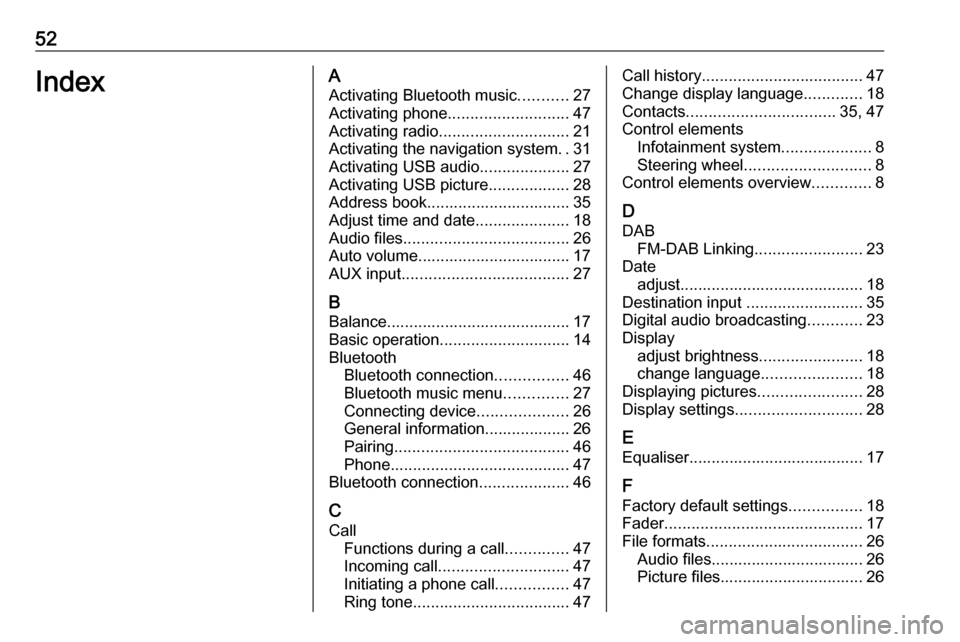
52IndexAActivating Bluetooth music ...........27
Activating phone ........................... 47
Activating radio ............................. 21
Activating the navigation system ..31
Activating USB audio ....................27
Activating USB picture ..................28
Address book................................ 35
Adjust time and date .....................18
Audio files ..................................... 26
Auto volume.................................. 17
AUX input ..................................... 27
B Balance......................................... 17
Basic operation ............................. 14
Bluetooth Bluetooth connection ................46
Bluetooth music menu ..............27
Connecting device ....................26
General information................... 26
Pairing ....................................... 46
Phone ........................................ 47
Bluetooth connection ....................46
C
Call Functions during a call ..............47
Incoming call ............................. 47
Initiating a phone call ................47
Ring tone ................................... 47Call history.................................... 47
Change display language .............18
Contacts ................................. 35, 47
Control elements Infotainment system ....................8
Steering wheel ............................ 8
Control elements overview .............8
D DAB FM-DAB Linking ........................23
Date adjust......................................... 18
Destination input ..........................35
Digital audio broadcasting ............23
Display adjust brightness .......................18
change language ......................18
Displaying pictures .......................28
Display settings ............................ 28
E Equaliser....................................... 17
F
Factory default settings ................18
Fader ............................................ 17
File formats ................................... 26
Audio files.................................. 26
Picture files................................ 26
Page 53 of 117
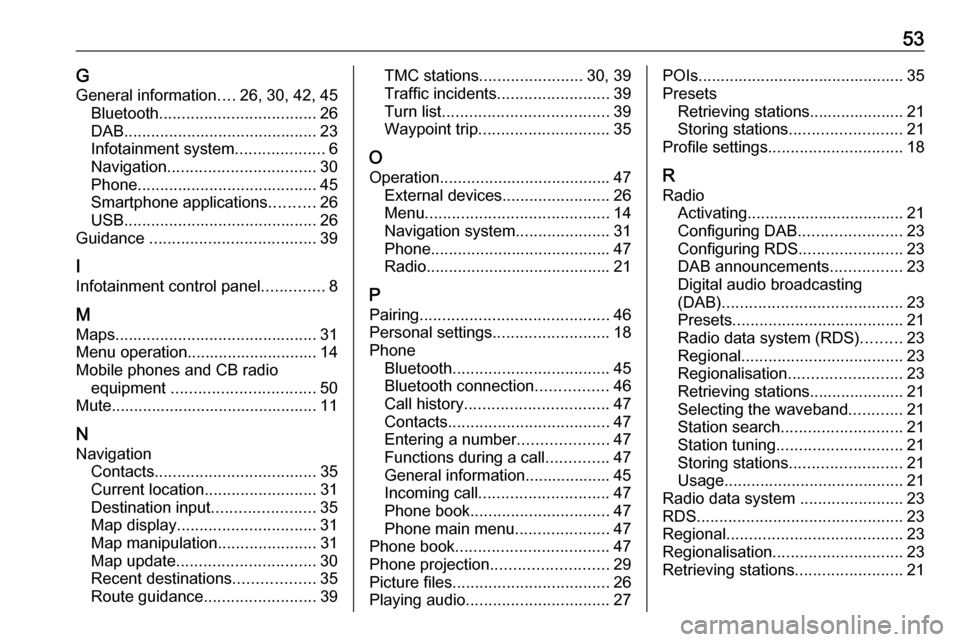
53GGeneral information ....26, 30, 42, 45
Bluetooth ................................... 26
DAB ........................................... 23
Infotainment system ....................6
Navigation ................................. 30
Phone ........................................ 45
Smartphone applications ..........26
USB ........................................... 26
Guidance ..................................... 39
I
Infotainment control panel ..............8
M
Maps ............................................. 31
Menu operation............................. 14
Mobile phones and CB radio equipment ................................ 50
Mute.............................................. 11
N Navigation Contacts .................................... 35
Current location ......................... 31
Destination input .......................35
Map display ............................... 31
Map manipulation ......................31
Map update ............................... 30
Recent destinations ..................35
Route guidance ......................... 39TMC stations....................... 30, 39
Traffic incidents ......................... 39
Turn list ..................................... 39
Waypoint trip ............................. 35
O
Operation ...................................... 47
External devices ........................26
Menu ......................................... 14
Navigation system .....................31
Phone ........................................ 47
Radio ......................................... 21
P Pairing .......................................... 46
Personal settings ..........................18
Phone Bluetooth ................................... 45
Bluetooth connection ................46
Call history ................................ 47
Contacts .................................... 47
Entering a number ....................47
Functions during a call ..............47
General information................... 45
Incoming call ............................. 47
Phone book ............................... 47
Phone main menu .....................47
Phone book .................................. 47
Phone projection .......................... 29
Picture files ................................... 26
Playing audio ................................ 27POIs.............................................. 35
Presets Retrieving stations..................... 21
Storing stations ......................... 21
Profile settings .............................. 18
R Radio Activating................................... 21Configuring DAB .......................23
Configuring RDS .......................23
DAB announcements ................23
Digital audio broadcasting
(DAB) ........................................ 23
Presets ...................................... 21
Radio data system (RDS) .........23
Regional .................................... 23
Regionalisation ......................... 23
Retrieving stations..................... 21
Selecting the waveband ............21
Station search ........................... 21
Station tuning ............................ 21
Storing stations ......................... 21
Usage ........................................ 21
Radio data system .......................23
RDS .............................................. 23
Regional ....................................... 23
Regionalisation ............................. 23
Retrieving stations ........................21
Page 54 of 117

54Ring tone...................................... 47
Ring tone volume ......................17
Route guidance ............................ 39
S
Smartphone .................................. 26
Phone projection .......................29
Speech output volume ..................17
Speech recognition .......................42
Storing stations ............................. 21
Switching the Infotainment system on .................................. 11
System settings ............................ 18
T
Theft-deterrent feature ................... 7
Time adjust......................................... 18
TMC stations ................................ 30
Tone settings ................................ 17
Touch beep volume ......................17
Traffic incidents ............................ 39
Turn list ......................................... 39
U Update software ........................... 18
Usage ......................... 11, 21, 31, 43
Bluetooth ................................... 26
Menu ......................................... 14
Navigation system .....................31
Phone ........................................ 47Radio......................................... 21
USB ........................................... 26
USB Connecting device ....................26
General information................... 26
USB audio menu .......................27
USB picture menu .....................28
Using smartphone applications ....29
V Voice guidance ............................. 31
Voice recognition ..........................42
Volume Auto volume .............................. 17
Mute function............................. 11
Ring tone volume ......................17
Setting the volume ....................11
Speech output ........................... 17
Speed compensated volume ....17
Touch beep volume ..................17
Volume settings ............................ 17
W Waveband selection .....................21
Waypoint trip................................. 35
Page 56 of 117

56IntroductionIntroductionGeneral information.....................56
Theft-deterrent feature .................57
Control elements overview ..........58
Usage .......................................... 61General information
Notice
This manual describes all options
and features available for the
various Infotainment systems.
Certain descriptions, including those for display and menu functions, may
not apply to your vehicle due to
model variant, country
specifications, special equipment or
accessories.
Notice
The Infotainment system includes
certain third party software. For the
associated notices, licenses and any
other information regarding this
software see
http://www.psa-peugeot-
citroen.com/oss.Important information on
operation and traffic safety9 Warning
Drive safely at all times. Only
operate the Infotainment system if the traffic conditions allow a safeusage.
In the interest of safety, it might be
appropriate to stop the vehicle
before operating the Infotainment
system.
9 Warning
The usage of a navigation app
does not release the driver from
the responsibility for a correct,
vigilant attitude in road traffic.
Always follow the applicable traffic rules.
Page 57 of 117

Introduction57Radio receptionRadio reception may be disrupted bystatic, noise, distortion or loss of
reception due to:
● changes in distance from the transmitter
● multi-path reception due to reflection
● shadowing
Theft-deterrent feature
The Infotainment system is equipped
with an electronic security system for
the purpose of theft deterrence.
The Infotainment system therefore functions only in your vehicle and isworthless to a thief.
Page 61 of 117
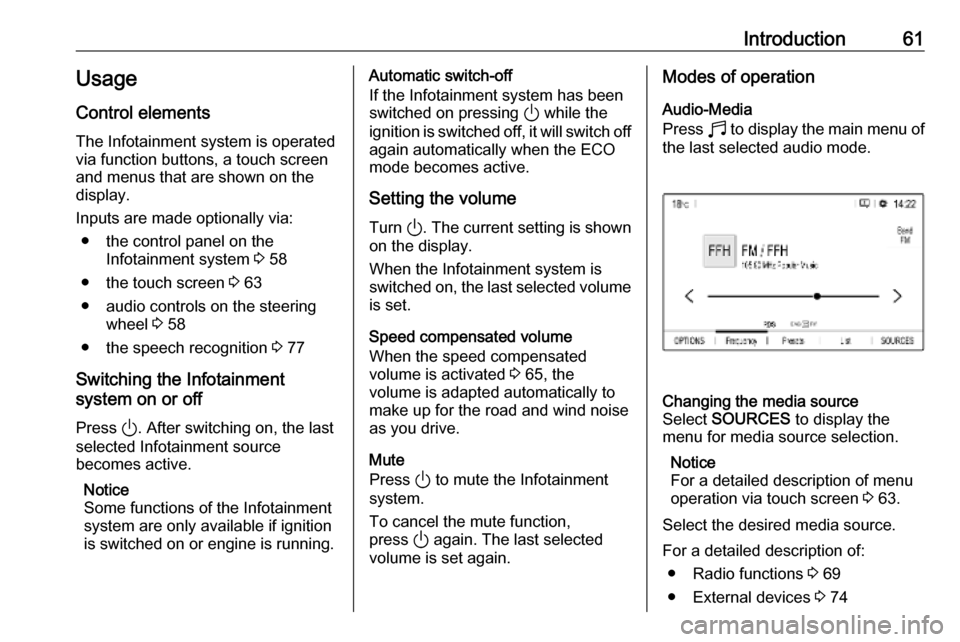
Introduction61Usage
Control elements
The Infotainment system is operated
via function buttons, a touch screen
and menus that are shown on the
display.
Inputs are made optionally via: ● the control panel on the Infotainment system 3 58
● the touch screen 3 63
● audio controls on the steering wheel 3 58
● the speech recognition 3 77
Switching the Infotainment
system on or off
Press ). After switching on, the last
selected Infotainment source
becomes active.
Notice
Some functions of the Infotainment
system are only available if ignition
is switched on or engine is running.Automatic switch-off
If the Infotainment system has been
switched on pressing ) while the
ignition is switched off, it will switch off
again automatically when the ECO
mode becomes active.
Setting the volume Turn ). The current setting is shown
on the display.
When the Infotainment system is switched on, the last selected volume is set.
Speed compensated volume
When the speed compensated
volume is activated 3 65, the
volume is adapted automatically to make up for the road and wind noise
as you drive.
Mute
Press ) to mute the Infotainment
system.
To cancel the mute function,
press ) again. The last selected
volume is set again.Modes of operation
Audio-Media
Press b to display the main menu of
the last selected audio mode.Changing the media source
Select SOURCES to display the
menu for media source selection.
Notice
For a detailed description of menu
operation via touch screen 3 63.
Select the desired media source.
For a detailed description of: ● Radio functions 3 69
● External devices 3 74
Page 62 of 117
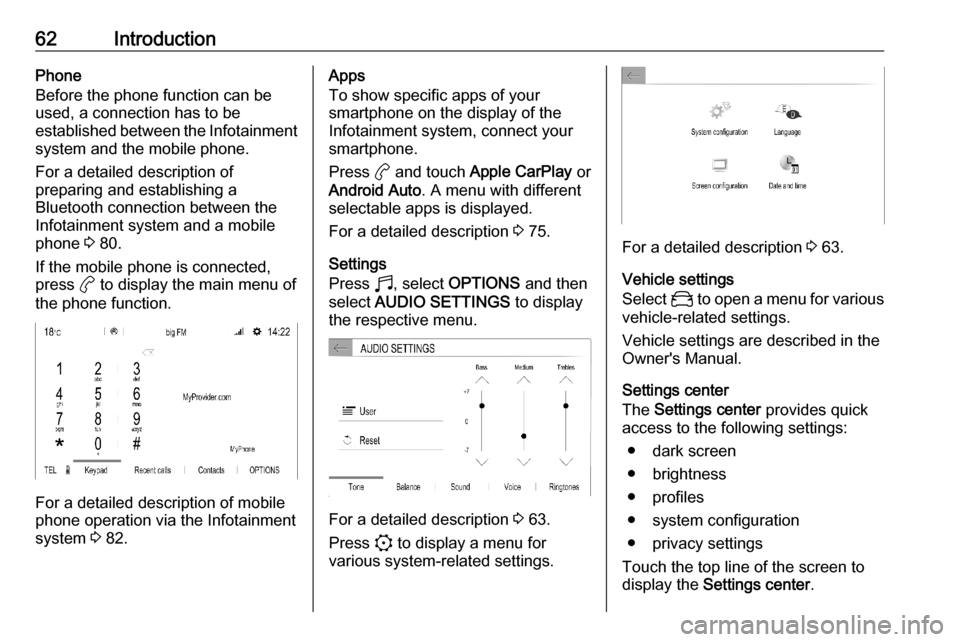
62IntroductionPhone
Before the phone function can be
used, a connection has to be
established between the Infotainment system and the mobile phone.
For a detailed description of
preparing and establishing a
Bluetooth connection between the Infotainment system and a mobile
phone 3 80.
If the mobile phone is connected,
press a to display the main menu of
the phone function.
For a detailed description of mobile
phone operation via the Infotainment
system 3 82.
Apps
To show specific apps of your
smartphone on the display of the
Infotainment system, connect your smartphone.
Press a and touch Apple CarPlay or
Android Auto . A menu with different
selectable apps is displayed.
For a detailed description 3 75.
Settings
Press b, select OPTIONS and then
select AUDIO SETTINGS to display
the respective menu.
For a detailed description 3 63.
Press : to display a menu for
various system-related settings.
For a detailed description 3 63.
Vehicle settings
Select _ to open a menu for various
vehicle-related settings.
Vehicle settings are described in the
Owner's Manual.
Settings center
The Settings center provides quick
access to the following settings:
● dark screen
● brightness
● profiles
● system configuration
● privacy settings
Touch the top line of the screen to
display the Settings center .
Page 63 of 117
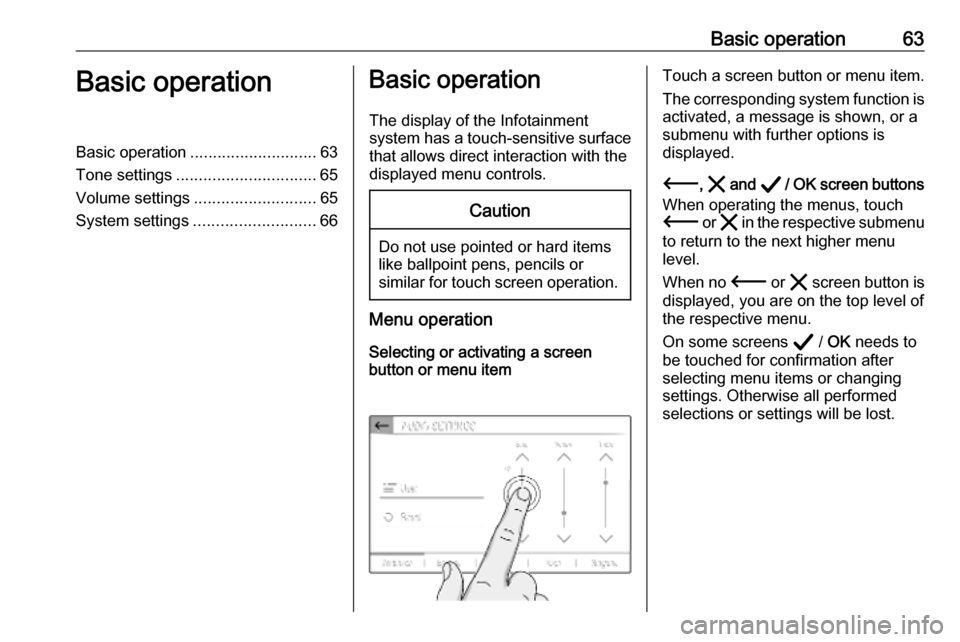
Basic operation63Basic operationBasic operation............................ 63
Tone settings ............................... 65
Volume settings ........................... 65
System settings ........................... 66Basic operation
The display of the Infotainment
system has a touch-sensitive surface
that allows direct interaction with the
displayed menu controls.Caution
Do not use pointed or hard items
like ballpoint pens, pencils or
similar for touch screen operation.
Menu operation
Selecting or activating a screen
button or menu item
Touch a screen button or menu item.
The corresponding system function is activated, a message is shown, or a
submenu with further options is
displayed.
3 , & and A / OK screen buttons
When operating the menus, touch
3 or & in the respective submenu
to return to the next higher menu
level.
When no 3 or & screen button is
displayed, you are on the top level of
the respective menu.
On some screens A / OK needs to
be touched for confirmation after
selecting menu items or changing
settings. Otherwise all performed selections or settings will be lost.