bluetooth VAUXHALL VIVARO C 2020 Infotainment system
[x] Cancel search | Manufacturer: VAUXHALL, Model Year: 2020, Model line: VIVARO C, Model: VAUXHALL VIVARO C 2020Pages: 117, PDF Size: 2.46 MB
Page 110 of 117
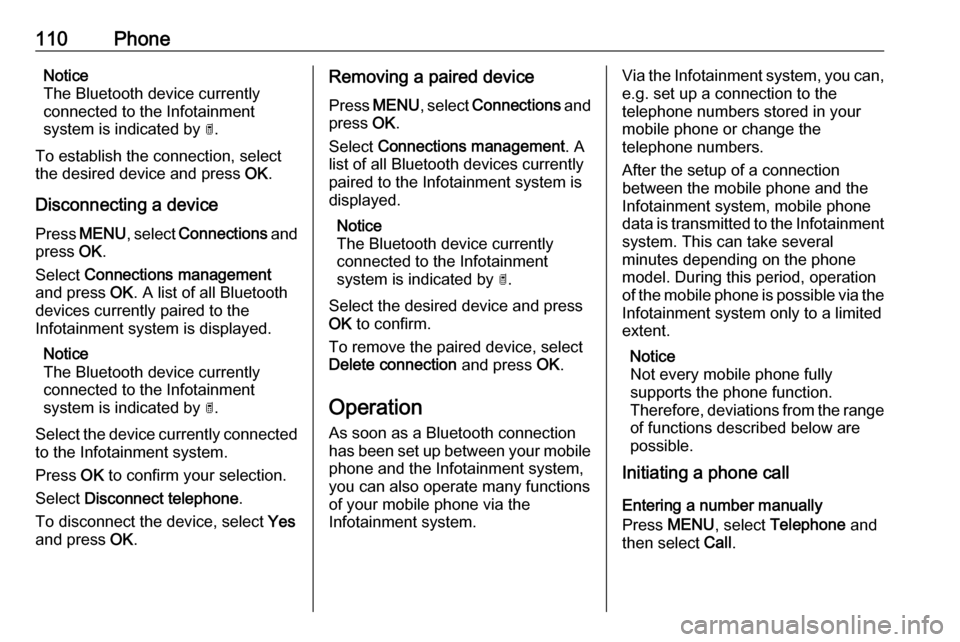
110PhoneNotice
The Bluetooth device currently
connected to the Infotainment
system is indicated by ¥.
To establish the connection, select
the desired device and press OK.
Disconnecting a device Press MENU , select Connections and
press OK.
Select Connections management
and press OK. A list of all Bluetooth
devices currently paired to the
Infotainment system is displayed.
Notice
The Bluetooth device currently
connected to the Infotainment
system is indicated by ¥.
Select the device currently connected to the Infotainment system.
Press OK to confirm your selection.
Select Disconnect telephone .
To disconnect the device, select Yes
and press OK.Removing a paired device
Press MENU , select Connections and
press OK.
Select Connections management . A
list of all Bluetooth devices currently
paired to the Infotainment system is
displayed.
Notice
The Bluetooth device currently
connected to the Infotainment
system is indicated by ¥.
Select the desired device and press
OK to confirm.
To remove the paired device, select
Delete connection and press OK.
Operation As soon as a Bluetooth connection
has been set up between your mobile
phone and the Infotainment system,
you can also operate many functions
of your mobile phone via the
Infotainment system.Via the Infotainment system, you can,
e.g. set up a connection to the
telephone numbers stored in your
mobile phone or change the
telephone numbers.
After the setup of a connection
between the mobile phone and the Infotainment system, mobile phone
data is transmitted to the Infotainment system. This can take several
minutes depending on the phone model. During this period, operation
of the mobile phone is possible via the
Infotainment system only to a limited
extent.
Notice
Not every mobile phone fully
supports the phone function.
Therefore, deviations from the range
of functions described below are
possible.
Initiating a phone call
Entering a number manually
Press MENU , select Telephone and
then select Call.
Page 111 of 117

Phone111
Select Dial.
Enter the desired number: Select the
desired digits and confirm each digit with OK.
To start dialling, select OK on the
display.
Using the phone book
The phone book contains contact
names and numbers.
Press MENU and then select
Telephone .
Select Call and then select Directory.
To start dialling, scroll through the list and select the desired entry name.
Using the call list
All incoming, outgoing, or missed
calls are registered in the call list.
Press MENU and then select
Telephone .
Select Call and then select Calls list.
To start dialling, scroll through the list
and select the desired entry.
Sending contacts from a mobile
device to the Infotainment system
With certain telephones connected byBluetooth, you can send a contact to
the directory of the Infotainment
system. Contacts imported this way
are saved in a permanent directory
visible to all, irrespective of the
telephone connect.
To enter this directory, press MENU
and then select Telephone.
Select Directory management .
The menu for this directory is not
accessible if it is empty.Putting incoming calls
automatically on hold
For safety reasons the Infotainment
system can put all incoming calls on
hold by default.
To activate this function, press
MENU and then select Telephone.
Select Telephone management and
then select Telephone parameters .
To activate the Automatic on hold
function, press OK.
Incoming phone call If an audio mode, e.g. the radio mode,
is active at the time of an incoming
call, the relating audio source will be
muted and stay muted until the call
ends.
To answer the call, select Yes in the
message shown in the display.
Page 114 of 117
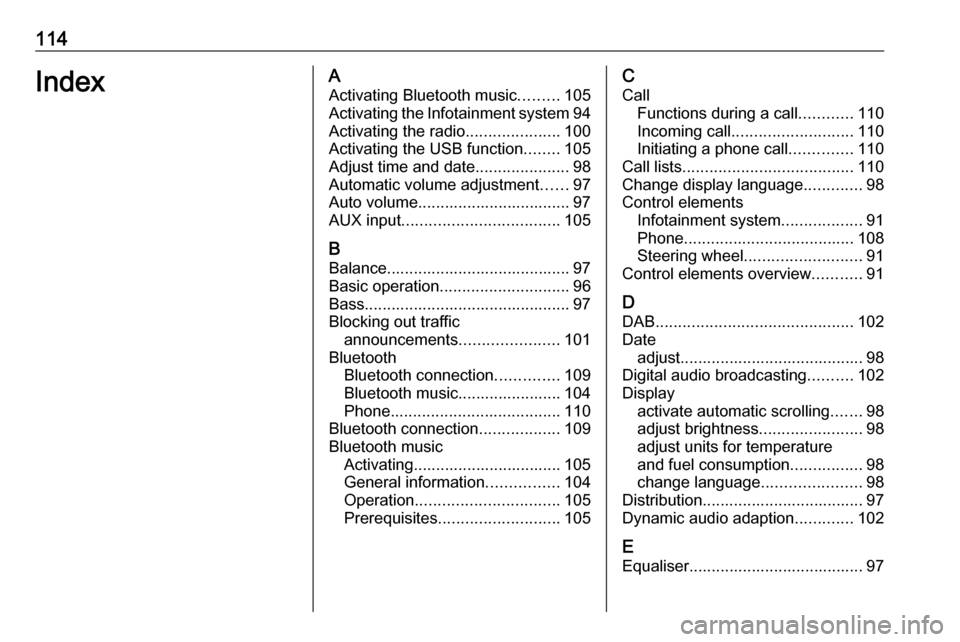
114IndexAActivating Bluetooth music .........105
Activating the Infotainment system 94
Activating the radio .....................100
Activating the USB function ........105
Adjust time and date .....................98
Automatic volume adjustment ......97
Auto volume.................................. 97
AUX input ................................... 105
B Balance......................................... 97
Basic operation ............................. 96
Bass.............................................. 97
Blocking out traffic announcements ......................101
Bluetooth Bluetooth connection ..............109
Bluetooth music....................... 104
Phone ...................................... 110
Bluetooth connection ..................109
Bluetooth music Activating................................. 105
General information ................104
Operation ................................ 105
Prerequisites ........................... 105C
Call Functions during a call ............110
Incoming call ........................... 110
Initiating a phone call ..............110
Call lists ...................................... 110
Change display language .............98
Control elements Infotainment system ..................91
Phone ...................................... 108
Steering wheel .......................... 91
Control elements overview ...........91
D DAB ............................................ 102
Date adjust......................................... 98
Digital audio broadcasting ..........102
Display activate automatic scrolling .......98
adjust brightness .......................98
adjust units for temperature
and fuel consumption ................98
change language ......................98
Distribution.................................... 97
Dynamic audio adaption .............102
E Equaliser....................................... 97
Page 115 of 117

115F
Factory default settings ................98
G General information ....104, 107, 108
Bluetooth music....................... 104
Infotainment system ..................90
Phone ...................................... 108
USB port.................................. 104
I Infotainment control panel ............91
M
Menu operation............................. 96 Mobile phones and CB radio equipment .............................. 112
Mute.............................................. 94
O
Operation .................................... 110
Bluetooth music....................... 105
Infotainment system ..................94
Menu ......................................... 96
Phone ...................................... 110
Radio ....................................... 100
USB port.................................. 105P
Personal settings ..........................98
Phone Activating................................. 110
Bluetooth ................................. 108
Bluetooth connection ..............109
Call lists ................................... 110
Control elements .....................108
Dialling a number ....................110
Functions during a call ............110
General information ................108
Important information ..............108
Incoming call ........................... 110
Phone book ............................. 110
Selecting the ring tone ............110
Phone book ................................ 110
Playing audio .............................. 105
R
Radio Activating................................. 100
Band selection ........................ 102
Configuring DAB .....................102
Digital audio broadcasting
(DAB) ...................................... 102
Dynamic audio adaption .........102
Radio data system (RDS) .......101
Radio traffic service................. 101
Selecting the waveband ..........100
Station search ......................... 100Station tuning.......................... 100
Traffic announcements ...........101
Usage ...................................... 100
Radio data system .....................101
Radio traffic service ....................101
RDS ............................................ 101
Ring tone Selecting the ring tone ............110
S Selecting the waveband .............100
Sound ........................................... 97
Speech recognition .....................107
Station search............................. 100
Switching the Infotainment system on .................................. 94
Switching the radio on ................100
System settings ............................ 98
T
Theft-deterrent feature ................. 90
Time adjust......................................... 98
Tone and volume settings ............97
Traffic announcements ...............101
Treble ........................................... 97
U Update software ........................... 98
Usage ........................... 94, 100, 107
Bluetooth music....................... 105