display VAUXHALL VIVARO C 2020 Infotainment system
[x] Cancel search | Manufacturer: VAUXHALL, Model Year: 2020, Model line: VIVARO C, Model: VAUXHALL VIVARO C 2020Pages: 117, PDF Size: 2.46 MB
Page 82 of 117
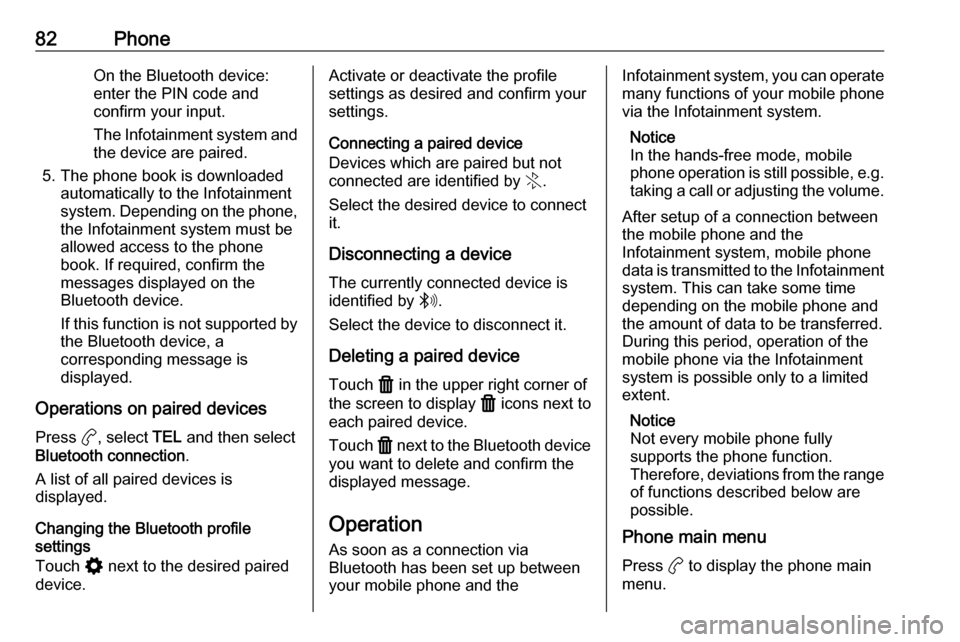
82PhoneOn the Bluetooth device:
enter the PIN code and confirm your input.
The Infotainment system and
the device are paired.
5. The phone book is downloaded automatically to the Infotainment
system. Depending on the phone,
the Infotainment system must be
allowed access to the phone
book. If required, confirm the
messages displayed on the
Bluetooth device.
If this function is not supported by the Bluetooth device, a
corresponding message is
displayed.
Operations on paired devices Press a, select TEL and then select
Bluetooth connection .
A list of all paired devices is
displayed.
Changing the Bluetooth profile
settings
Touch % next to the desired paired
device.Activate or deactivate the profile
settings as desired and confirm your
settings.
Connecting a paired device
Devices which are paired but not
connected are identified by X.
Select the desired device to connect
it.
Disconnecting a device The currently connected device is
identified by W.
Select the device to disconnect it.
Deleting a paired device
Touch f in the upper right corner of
the screen to display f icons next to
each paired device.
Touch f next to the Bluetooth device
you want to delete and confirm the
displayed message.
Operation As soon as a connection via
Bluetooth has been set up between your mobile phone and theInfotainment system, you can operate many functions of your mobile phone
via the Infotainment system.
Notice
In the hands-free mode, mobile
phone operation is still possible, e.g.
taking a call or adjusting the volume.
After setup of a connection between
the mobile phone and the
Infotainment system, mobile phone
data is transmitted to the Infotainment
system. This can take some time
depending on the mobile phone and
the amount of data to be transferred.
During this period, operation of the
mobile phone via the Infotainment
system is possible only to a limited extent.
Notice
Not every mobile phone fully
supports the phone function.
Therefore, deviations from the range of functions described below are
possible.
Phone main menu
Press a to display the phone main
menu.
Page 83 of 117
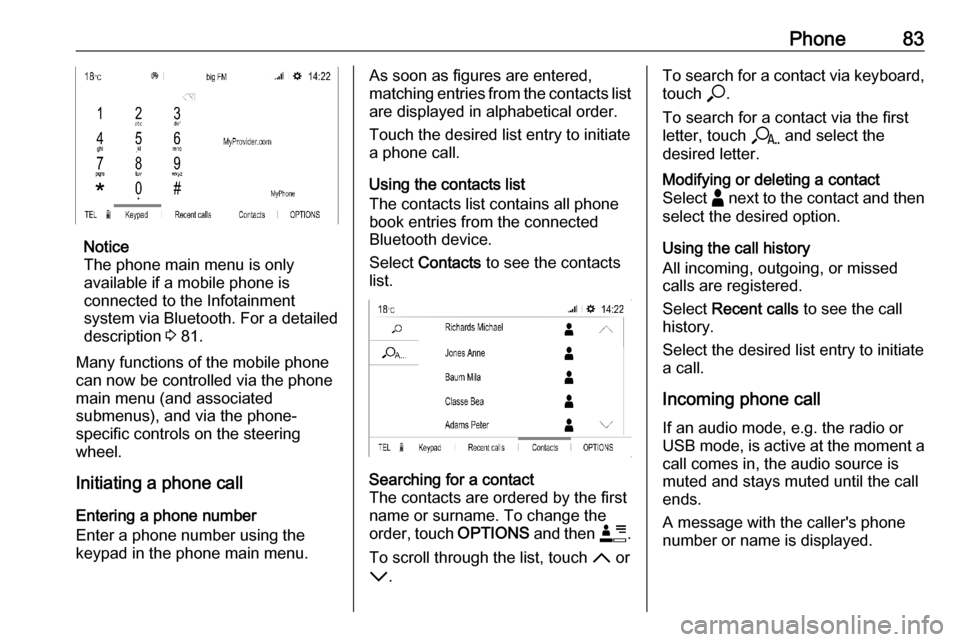
Phone83
Notice
The phone main menu is only
available if a mobile phone is
connected to the Infotainment
system via Bluetooth. For a detailed
description 3 81.
Many functions of the mobile phone can now be controlled via the phone
main menu (and associated
submenus), and via the phone-
specific controls on the steering
wheel.
Initiating a phone call
Entering a phone number
Enter a phone number using the
keypad in the phone main menu.
As soon as figures are entered,
matching entries from the contacts list are displayed in alphabetical order.
Touch the desired list entry to initiate
a phone call.
Using the contacts list
The contacts list contains all phone
book entries from the connected
Bluetooth device.
Select Contacts to see the contacts
list.Searching for a contact
The contacts are ordered by the first
name or surname. To change the
order, touch OPTIONS and then <.
To scroll through the list, touch S or
R .To search for a contact via keyboard,
touch *.
To search for a contact via the first
letter, touch r and select the
desired letter.Modifying or deleting a contact
Select - next to the contact and then
select the desired option.
Using the call history
All incoming, outgoing, or missed
calls are registered.
Select Recent calls to see the call
history.
Select the desired list entry to initiate
a call.
Incoming phone call If an audio mode, e.g. the radio or
USB mode, is active at the moment a
call comes in, the audio source is
muted and stays muted until the call
ends.
A message with the caller's phone
number or name is displayed.
Page 86 of 117
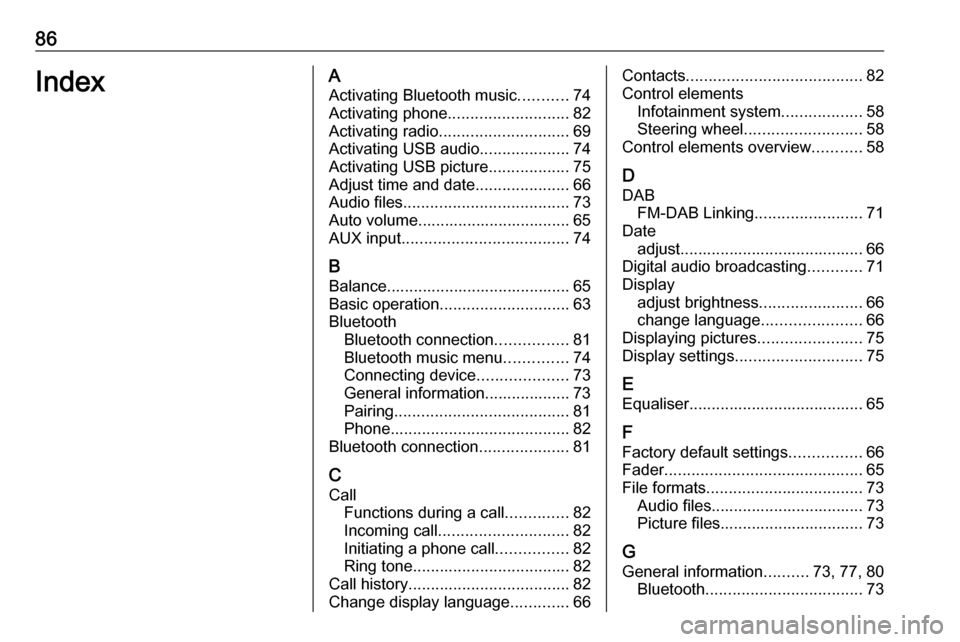
86IndexAActivating Bluetooth music ...........74
Activating phone ........................... 82
Activating radio ............................. 69
Activating USB audio ....................74
Activating USB picture ..................75
Adjust time and date .....................66
Audio files ..................................... 73
Auto volume.................................. 65
AUX input ..................................... 74
B Balance......................................... 65
Basic operation ............................. 63
Bluetooth Bluetooth connection ................81
Bluetooth music menu ..............74
Connecting device ....................73
General information................... 73
Pairing ....................................... 81
Phone ........................................ 82
Bluetooth connection ....................81
C Call Functions during a call ..............82
Incoming call ............................. 82
Initiating a phone call ................82
Ring tone ................................... 82
Call history .................................... 82
Change display language .............66Contacts ....................................... 82
Control elements Infotainment system ..................58
Steering wheel .......................... 58
Control elements overview ...........58
D
DAB FM-DAB Linking ........................71
Date adjust......................................... 66
Digital audio broadcasting ............71
Display adjust brightness .......................66
change language ......................66
Displaying pictures .......................75
Display settings ............................ 75
E
Equaliser....................................... 65
F Factory default settings ................66
Fader ............................................ 65
File formats ................................... 73
Audio files.................................. 73
Picture files................................ 73
G
General information ..........73, 77, 80
Bluetooth ................................... 73
Page 90 of 117
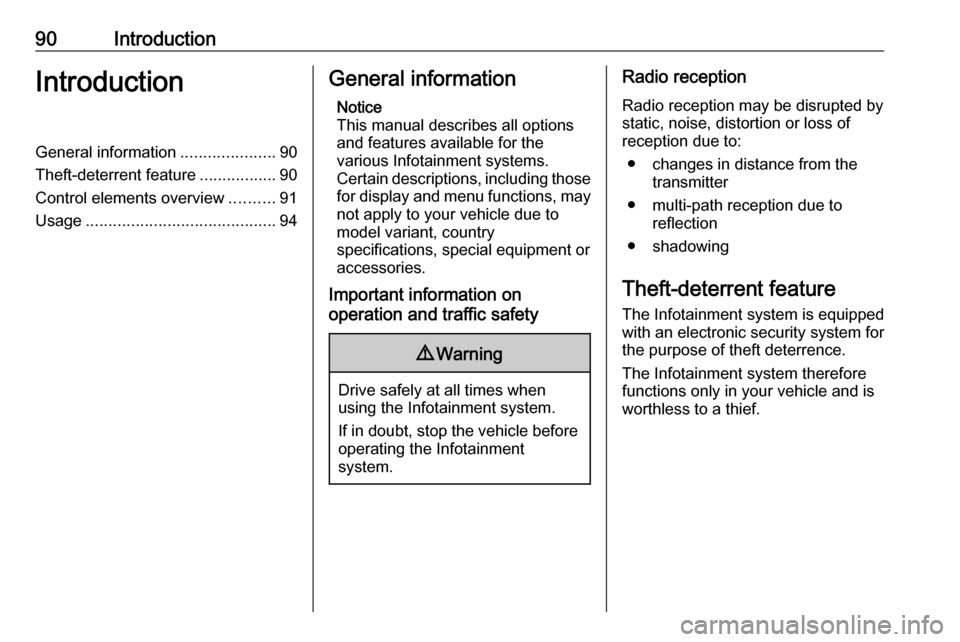
90IntroductionIntroductionGeneral information.....................90
Theft-deterrent feature .................90
Control elements overview ..........91
Usage .......................................... 94General information
Notice
This manual describes all options
and features available for the
various Infotainment systems.
Certain descriptions, including those for display and menu functions, may
not apply to your vehicle due to
model variant, country
specifications, special equipment or
accessories.
Important information on
operation and traffic safety9 Warning
Drive safely at all times when
using the Infotainment system.
If in doubt, stop the vehicle before operating the Infotainment
system.
Radio reception
Radio reception may be disrupted by static, noise, distortion or loss of
reception due to:
● changes in distance from the transmitter
● multi-path reception due to reflection
● shadowing
Theft-deterrent feature
The Infotainment system is equipped
with an electronic security system for
the purpose of theft deterrence.
The Infotainment system therefore functions only in your vehicle and isworthless to a thief.
Page 92 of 117
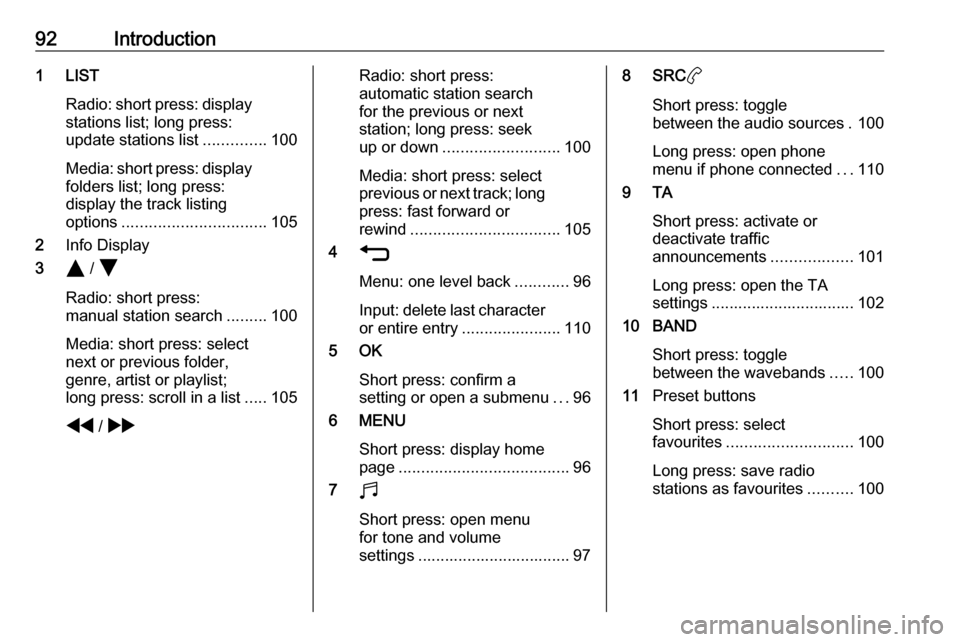
92Introduction1 LISTRadio: short press: display
stations list; long press:
update stations list ..............100
Media: short press: display
folders list; long press:
display the track listing
options ................................ 105
2 Info Display
3 Y / Z
Radio: short press:
manual station search .........100
Media: short press: select
next or previous folder,
genre, artist or playlist;
long press: scroll in a list .....105
f / gRadio: short press:
automatic station search
for the previous or next
station; long press: seek
up or down .......................... 100
Media: short press: select
previous or next track; long
press: fast forward or
rewind ................................. 105
4 1
Menu: one level back ............96
Input: delete last character
or entire entry ......................110
5 OK
Short press: confirm a
setting or open a submenu ...96
6 MENU
Short press: display home
page ...................................... 96
7 b
Short press: open menu
for tone and volume
settings .................................. 978 SRC a
Short press: toggle
between the audio sources . 100
Long press: open phone
menu if phone connected ...110
9 TA
Short press: activate or
deactivate traffic
announcements ..................101
Long press: open the TA
settings ................................ 102
10 BAND
Short press: togglebetween the wavebands .....100
11 Preset buttons
Short press: select
favourites ............................ 100
Long press: save radio
stations as favourites ..........100
Page 93 of 117
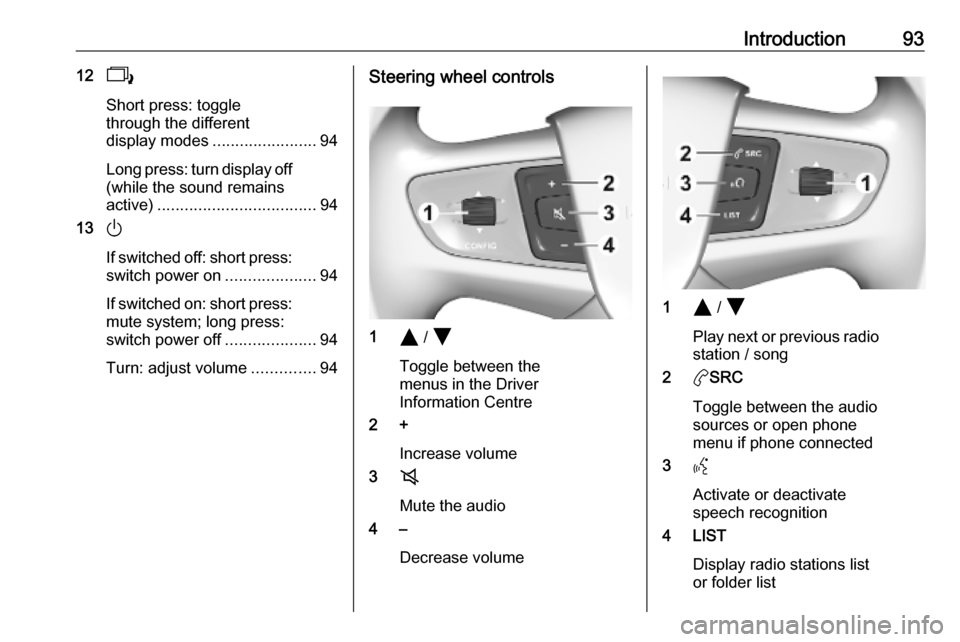
Introduction93122
Short press: toggle
through the different
display modes ....................... 94
Long press: turn display off
(while the sound remains
active) ................................... 94
13 )
If switched off: short press:
switch power on ....................94
If switched on: short press: mute system; long press:
switch power off ....................94
Turn: adjust volume ..............94Steering wheel controls
1Y / Z
Toggle between the
menus in the Driver
Information Centre
2 +
Increase volume
3 8
Mute the audio
4 –
Decrease volume
1Y / Z
Play next or previous radio station / song
2 aSRC
Toggle between the audio
sources or open phone
menu if phone connected
3 Y
Activate or deactivate
speech recognition
4 LIST
Display radio stations list
or folder list
Page 94 of 117
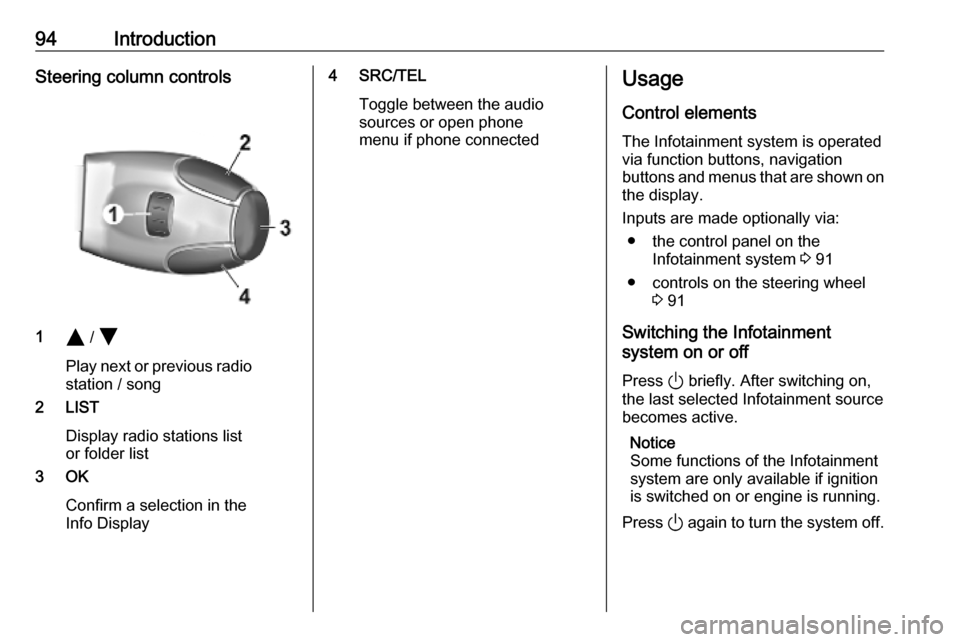
94IntroductionSteering column controls
1Y / Z
Play next or previous radio station / song
2 LIST
Display radio stations list
or folder list
3 OK
Confirm a selection in the
Info Display
4 SRC/TEL
Toggle between the audio
sources or open phone
menu if phone connectedUsage
Control elements
The Infotainment system is operated
via function buttons, navigation
buttons and menus that are shown on
the display.
Inputs are made optionally via: ● the control panel on the Infotainment system 3 91
● controls on the steering wheel 3 91
Switching the Infotainment
system on or off
Press ) briefly. After switching on,
the last selected Infotainment source
becomes active.
Notice
Some functions of the Infotainment
system are only available if ignition
is switched on or engine is running.
Press ) again to turn the system off.
Page 95 of 117
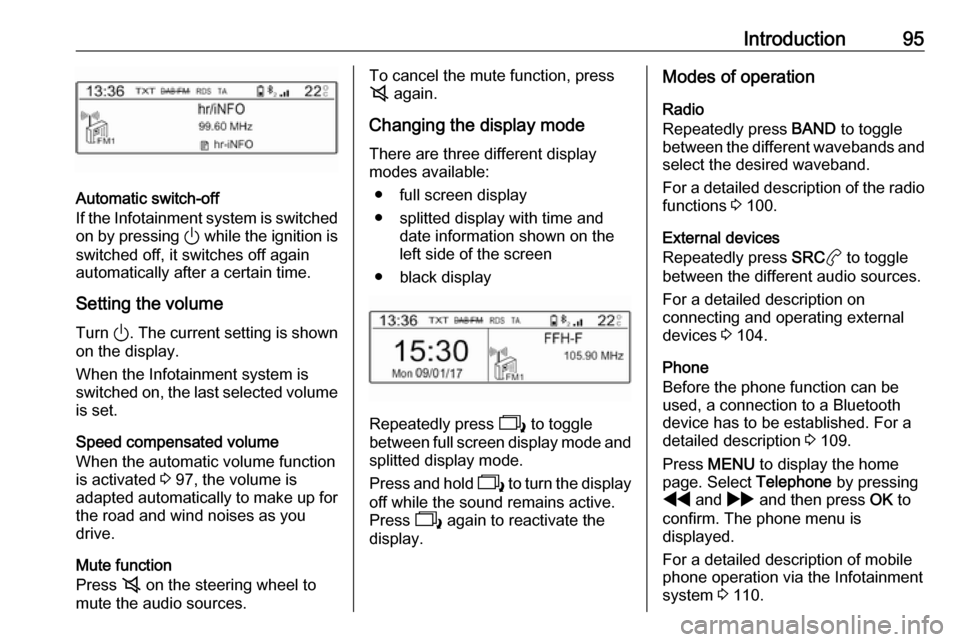
Introduction95
Automatic switch-off
If the Infotainment system is switched
on by pressing ) while the ignition is
switched off, it switches off again
automatically after a certain time.
Setting the volume
Turn ). The current setting is shown
on the display.
When the Infotainment system is switched on, the last selected volume
is set.
Speed compensated volume
When the automatic volume function
is activated 3 97, the volume is
adapted automatically to make up for the road and wind noises as you
drive.
Mute function
Press 8 on the steering wheel to
mute the audio sources.
To cancel the mute function, press
8 again.
Changing the display mode There are three different display
modes available:
● full screen display
● splitted display with time and date information shown on the
left side of the screen
● black display
Repeatedly press 2 to toggle
between full screen display mode and splitted display mode.
Press and hold 2 to turn the display
off while the sound remains active.
Press 2 again to reactivate the
display.
Modes of operation
Radio
Repeatedly press BAND to toggle
between the different wavebands and
select the desired waveband.
For a detailed description of the radio functions 3 100.
External devices
Repeatedly press SRCa to toggle
between the different audio sources.
For a detailed description on
connecting and operating external
devices 3 104.
Phone
Before the phone function can be
used, a connection to a Bluetooth
device has to be established. For a detailed description 3 109.
Press MENU to display the home
page. Select Telephone by pressing
f and g and then press OK to
confirm. The phone menu is
displayed.
For a detailed description of mobile phone operation via the Infotainment
system 3 110.
Page 97 of 117
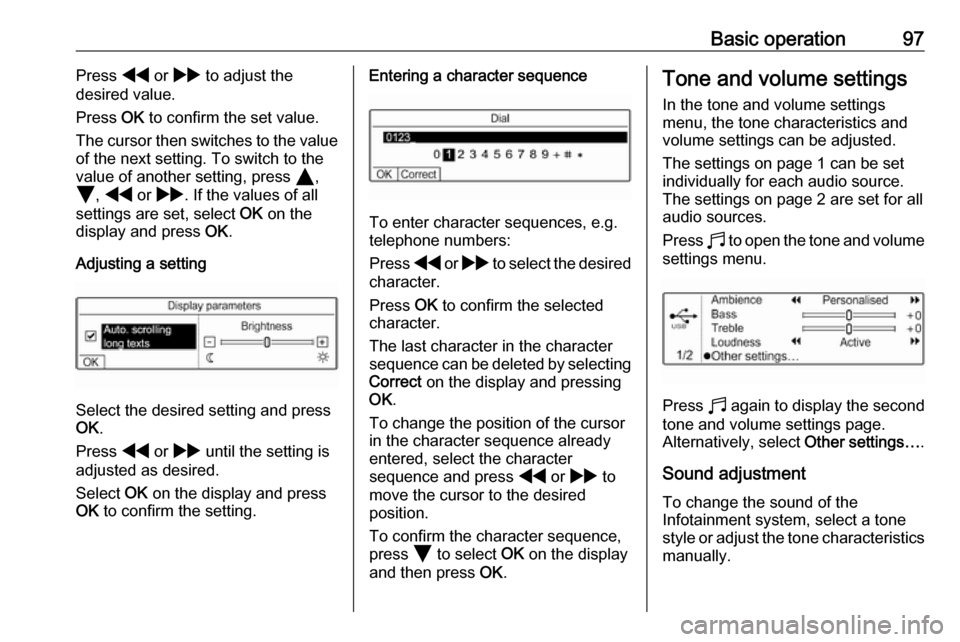
Basic operation97Press f or g to adjust the
desired value.
Press OK to confirm the set value.
The cursor then switches to the value
of the next setting. To switch to the
value of another setting, press Y,
Z , f or g . If the values of all
settings are set, select OK on the
display and press OK.
Adjusting a setting
Select the desired setting and press
OK .
Press f or g until the setting is
adjusted as desired.
Select OK on the display and press
OK to confirm the setting.
Entering a character sequence
To enter character sequences, e.g.
telephone numbers:
Press f or g to select the desired
character.
Press OK to confirm the selected
character.
The last character in the character
sequence can be deleted by selecting Correct on the display and pressing
OK .
To change the position of the cursor
in the character sequence already
entered, select the character
sequence and press f or g to
move the cursor to the desired position.
To confirm the character sequence,
press Z to select OK on the display
and then press OK.
Tone and volume settings
In the tone and volume settings
menu, the tone characteristics and volume settings can be adjusted.
The settings on page 1 can be set
individually for each audio source.
The settings on page 2 are set for all
audio sources.
Press b to open the tone and volume
settings menu.
Press b again to display the second
tone and volume settings page.
Alternatively, select Other settings….
Sound adjustment To change the sound of the
Infotainment system, select a tone
style or adjust the tone characteristics
manually.
Page 98 of 117
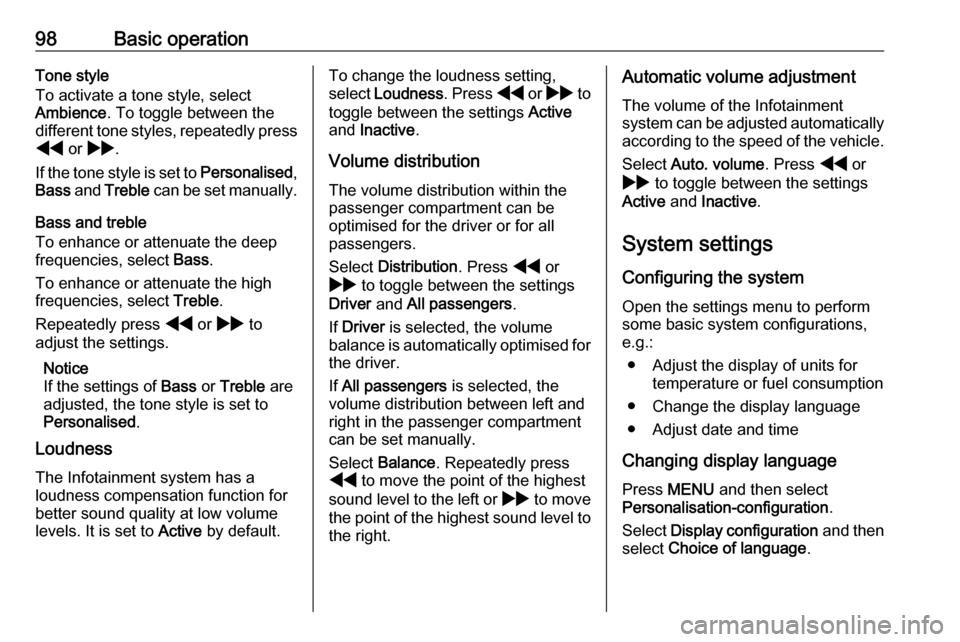
98Basic operationTone style
To activate a tone style, select
Ambience . To toggle between the
different tone styles, repeatedly press f or g .
If the tone style is set to Personalised,
Bass and Treble can be set manually.
Bass and treble
To enhance or attenuate the deep
frequencies, select Bass.
To enhance or attenuate the high
frequencies, select Treble.
Repeatedly press f or g to
adjust the settings.
Notice
If the settings of Bass or Treble are
adjusted, the tone style is set to
Personalised .
Loudness
The Infotainment system has a
loudness compensation function for better sound quality at low volume
levels. It is set to Active by default.To change the loudness setting,
select Loudness . Press f or g to
toggle between the settings Active
and Inactive .
Volume distribution The volume distribution within the
passenger compartment can be
optimised for the driver or for all
passengers.
Select Distribution . Press f or
g to toggle between the settings
Driver and All passengers .
If Driver is selected, the volume
balance is automatically optimised for
the driver.
If All passengers is selected, the
volume distribution between left and
right in the passenger compartment
can be set manually.
Select Balance . Repeatedly press
f to move the point of the highest
sound level to the left or g to move
the point of the highest sound level to the right.Automatic volume adjustment
The volume of the Infotainment
system can be adjusted automatically
according to the speed of the vehicle.
Select Auto. volume . Press f or
g to toggle between the settings
Active and Inactive .
System settings
Configuring the system Open the settings menu to perform
some basic system configurations,
e.g.:
● Adjust the display of units for temperature or fuel consumption
● Change the display language
● Adjust date and time
Changing display language Press MENU and then select
Personalisation-configuration .
Select Display configuration and then
select Choice of language .