steering VAUXHALL VIVARO C 2020 Infotainment system
[x] Cancel search | Manufacturer: VAUXHALL, Model Year: 2020, Model line: VIVARO C, Model: VAUXHALL VIVARO C 2020Pages: 117, PDF Size: 2.46 MB
Page 9 of 117
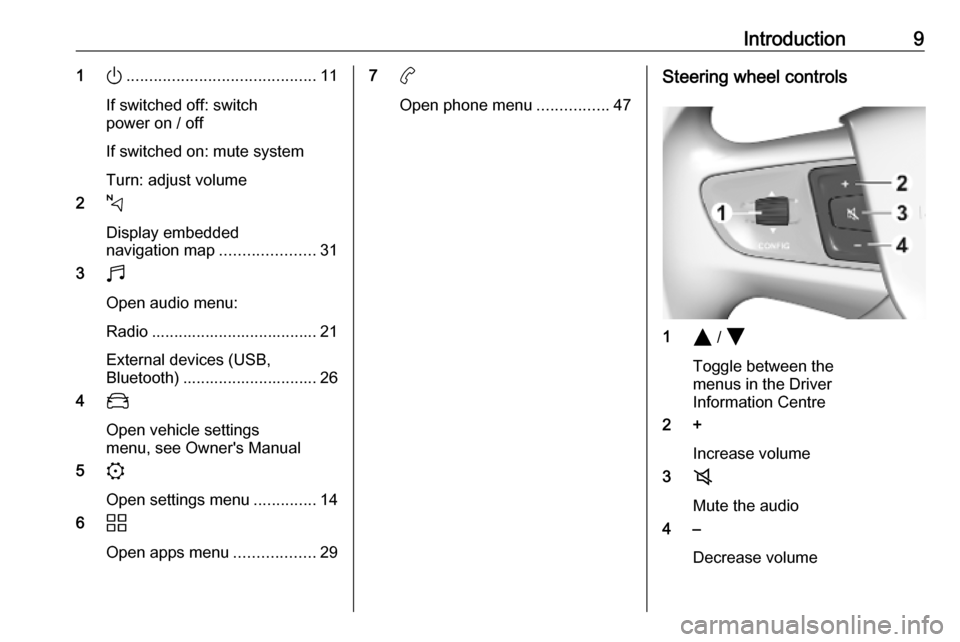
Introduction91).......................................... 11
If switched off: switch
power on / off
If switched on: mute system
Turn: adjust volume
2 c
Display embedded
navigation map .....................31
3 b
Open audio menu:
Radio ..................................... 21 External devices (USB,
Bluetooth) .............................. 26
4 _
Open vehicle settings
menu, see Owner's Manual
5 :
Open settings menu ..............14
6 d
Open apps menu ..................297a
Open phone menu ................47Steering wheel controls
1Y / Z
Toggle between the
menus in the Driver
Information Centre
2 +
Increase volume
3 8
Mute the audio
4 –
Decrease volume
Page 10 of 117
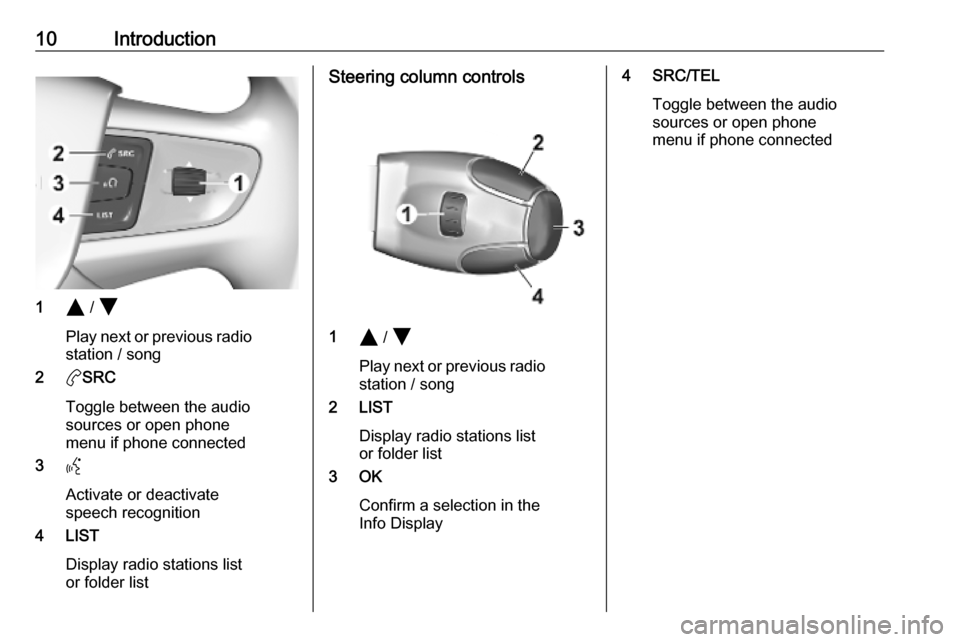
10Introduction
1Y / Z
Play next or previous radio station / song
2 aSRC
Toggle between the audio
sources or open phone
menu if phone connected
3 Y
Activate or deactivate
speech recognition
4 LIST
Display radio stations list
or folder list
Steering column controls
1 Y / Z
Play next or previous radio station / song
2 LIST
Display radio stations list
or folder list
3 OK
Confirm a selection in the
Info Display
4 SRC/TEL
Toggle between the audio
sources or open phone
menu if phone connected
Page 11 of 117
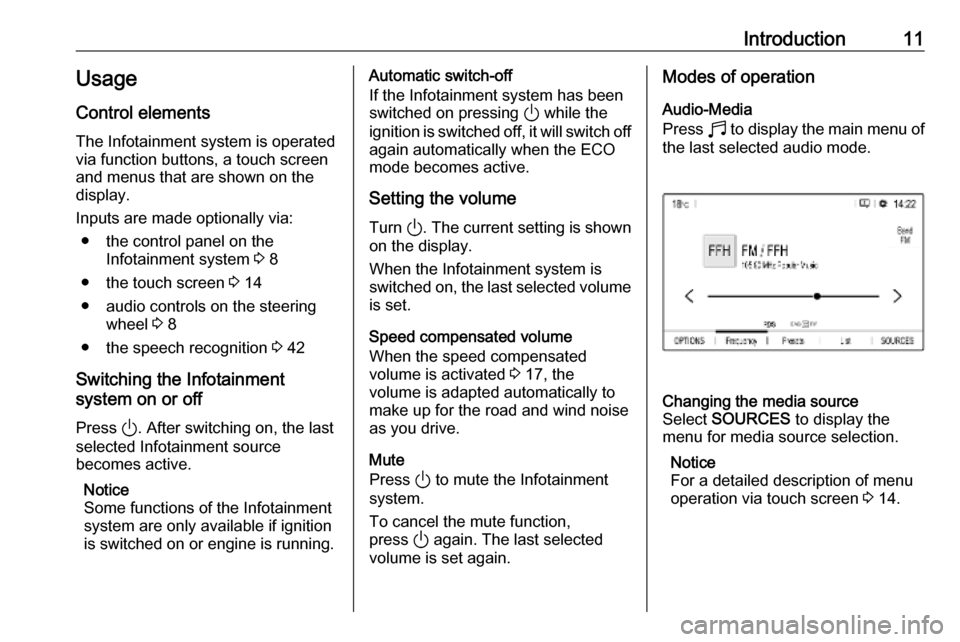
Introduction11Usage
Control elements
The Infotainment system is operated
via function buttons, a touch screen
and menus that are shown on the
display.
Inputs are made optionally via: ● the control panel on the Infotainment system 3 8
● the touch screen 3 14
● audio controls on the steering wheel 3 8
● the speech recognition 3 42
Switching the Infotainment
system on or off
Press ). After switching on, the last
selected Infotainment source
becomes active.
Notice
Some functions of the Infotainment
system are only available if ignition
is switched on or engine is running.Automatic switch-off
If the Infotainment system has been
switched on pressing ) while the
ignition is switched off, it will switch off
again automatically when the ECO
mode becomes active.
Setting the volume Turn ). The current setting is shown
on the display.
When the Infotainment system is switched on, the last selected volume is set.
Speed compensated volume
When the speed compensated
volume is activated 3 17, the
volume is adapted automatically to make up for the road and wind noise
as you drive.
Mute
Press ) to mute the Infotainment
system.
To cancel the mute function,
press ) again. The last selected
volume is set again.Modes of operation
Audio-Media
Press b to display the main menu of
the last selected audio mode.Changing the media source
Select SOURCES to display the
menu for media source selection.
Notice
For a detailed description of menu
operation via touch screen 3 14.
Page 43 of 117
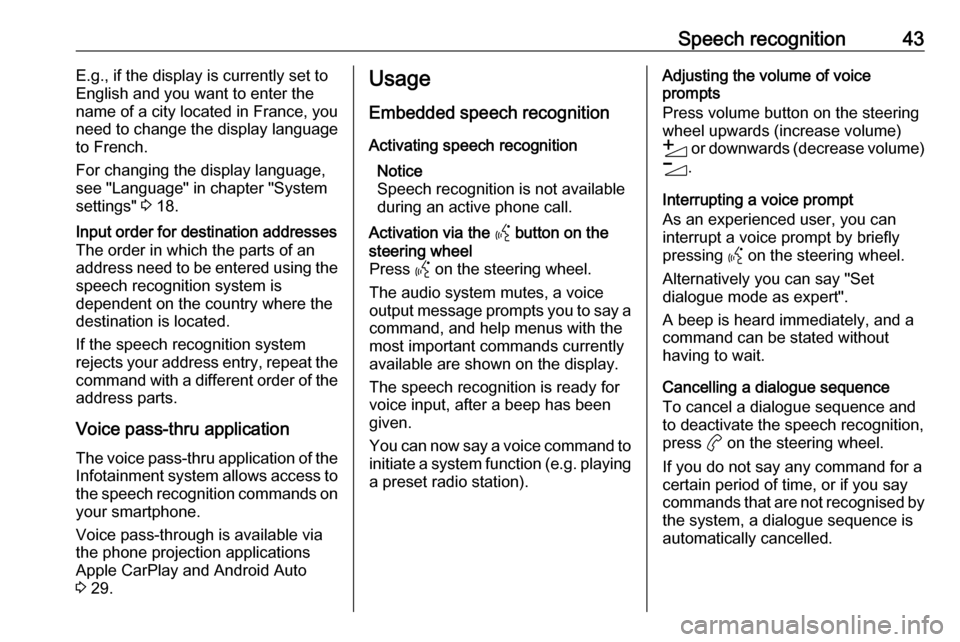
Speech recognition43E.g., if the display is currently set to
English and you want to enter the
name of a city located in France, you
need to change the display language
to French.
For changing the display language,
see "Language" in chapter "System
settings" 3 18.Input order for destination addresses
The order in which the parts of an
address need to be entered using the speech recognition system is
dependent on the country where the
destination is located.
If the speech recognition system
rejects your address entry, repeat the
command with a different order of the
address parts.
Voice pass-thru application
The voice pass-thru application of the Infotainment system allows access tothe speech recognition commands on
your smartphone.
Voice pass-through is available via
the phone projection applications
Apple CarPlay and Android Auto
3 29.
Usage
Embedded speech recognition Activating speech recognition Notice
Speech recognition is not available
during an active phone call.Activation via the Y button on the
steering wheel
Press Y on the steering wheel.
The audio system mutes, a voice
output message prompts you to say a command, and help menus with the
most important commands currently
available are shown on the display.
The speech recognition is ready for
voice input, after a beep has been given.
You can now say a voice command to
initiate a system function (e.g. playing
a preset radio station).Adjusting the volume of voice
prompts
Press volume button on the steering wheel upwards (increase volume)
Y or downwards (decrease volume)
Z .
Interrupting a voice prompt
As an experienced user, you can
interrupt a voice prompt by briefly
pressing Y on the steering wheel.
Alternatively you can say "Set dialogue mode as expert".
A beep is heard immediately, and a
command can be stated without
having to wait.
Cancelling a dialogue sequence
To cancel a dialogue sequence and
to deactivate the speech recognition,
press a on the steering wheel.
If you do not say any command for a
certain period of time, or if you say
commands that are not recognised by the system, a dialogue sequence is
automatically cancelled.
Page 44 of 117
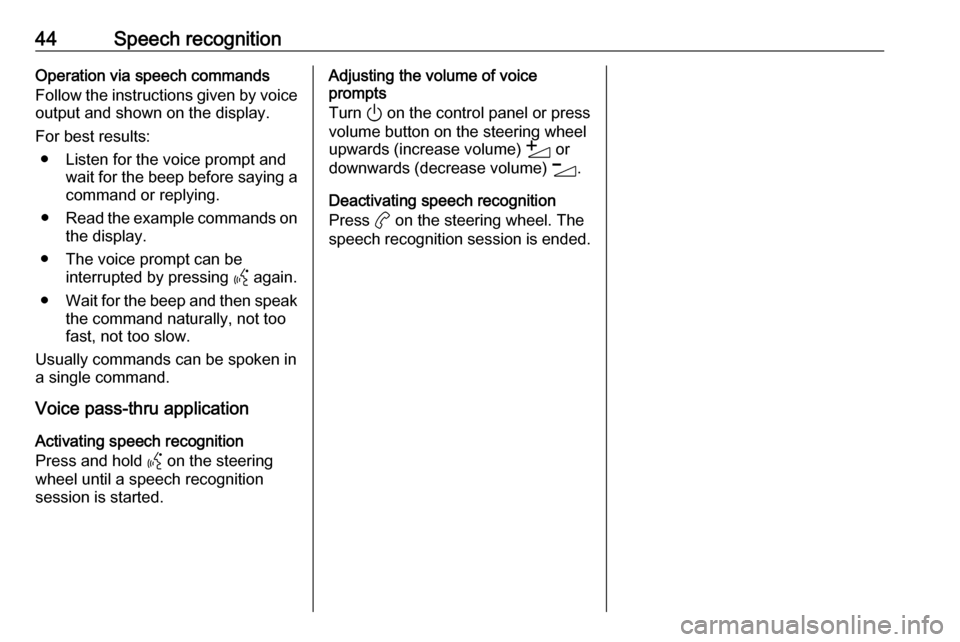
44Speech recognitionOperation via speech commands
Follow the instructions given by voice output and shown on the display.
For best results: ● Listen for the voice prompt and wait for the beep before saying acommand or replying.
● Read the example commands on
the display.
● The voice prompt can be interrupted by pressing Y again.
● Wait for the beep and then speak
the command naturally, not toofast, not too slow.
Usually commands can be spoken in
a single command.
Voice pass-thru application
Activating speech recognition
Press and hold Y on the steering
wheel until a speech recognition session is started.Adjusting the volume of voice
prompts
Turn ) on the control panel or press
volume button on the steering wheel upwards (increase volume) Y or
downwards (decrease volume) Z.
Deactivating speech recognition
Press a on the steering wheel. The
speech recognition session is ended.
Page 48 of 117
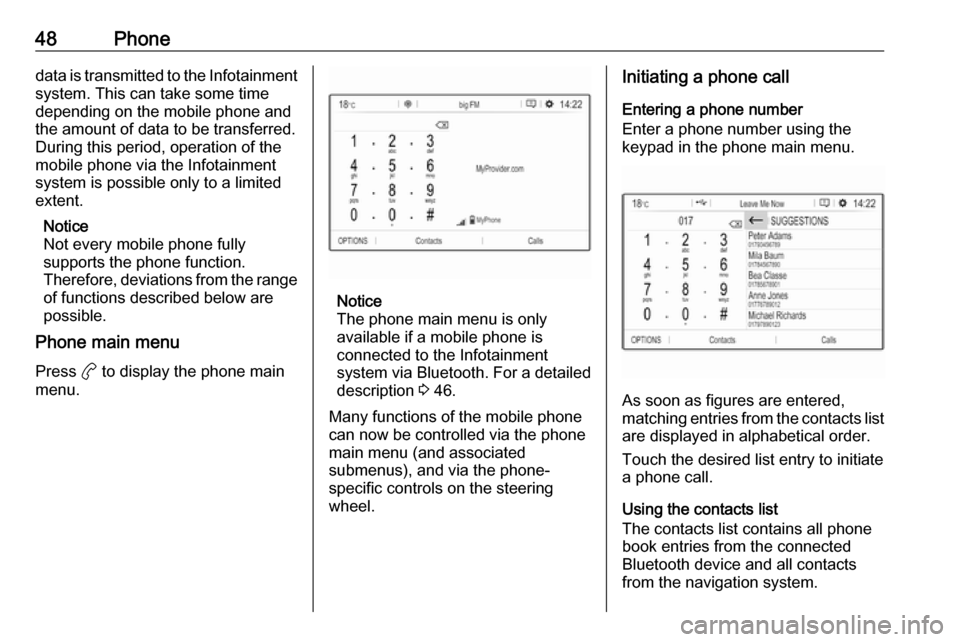
48Phonedata is transmitted to the Infotainment
system. This can take some time
depending on the mobile phone and
the amount of data to be transferred.
During this period, operation of the
mobile phone via the Infotainment
system is possible only to a limited
extent.
Notice
Not every mobile phone fully
supports the phone function.
Therefore, deviations from the range
of functions described below are
possible.
Phone main menu
Press a to display the phone main
menu.
Notice
The phone main menu is only
available if a mobile phone is
connected to the Infotainment
system via Bluetooth. For a detailed
description 3 46.
Many functions of the mobile phone can now be controlled via the phone
main menu (and associated
submenus), and via the phone-
specific controls on the steering
wheel.
Initiating a phone call
Entering a phone number
Enter a phone number using the
keypad in the phone main menu.
As soon as figures are entered,
matching entries from the contacts list are displayed in alphabetical order.
Touch the desired list entry to initiate
a phone call.
Using the contacts list
The contacts list contains all phone
book entries from the connected
Bluetooth device and all contacts
from the navigation system.
Page 52 of 117
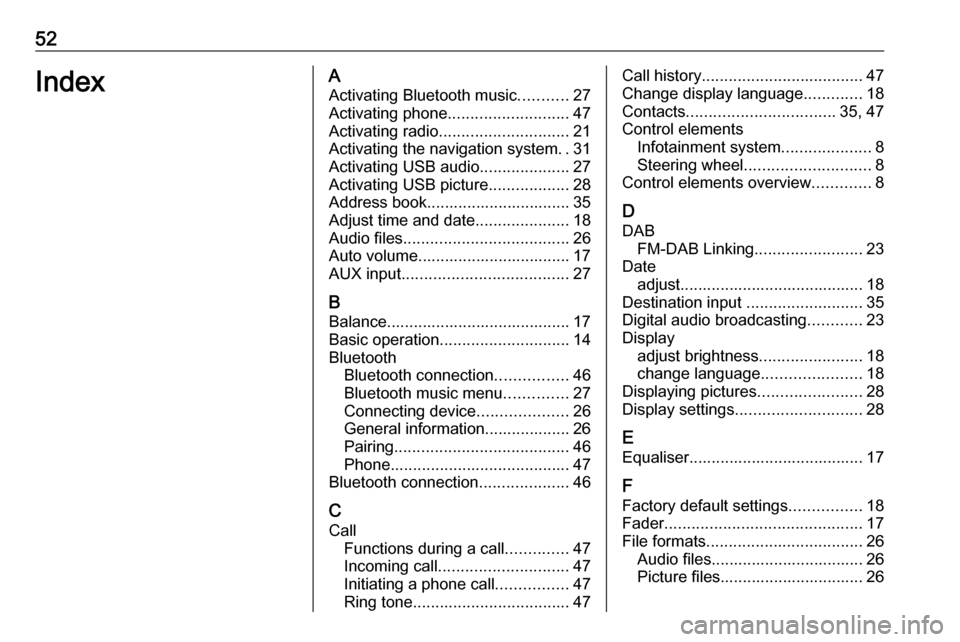
52IndexAActivating Bluetooth music ...........27
Activating phone ........................... 47
Activating radio ............................. 21
Activating the navigation system ..31
Activating USB audio ....................27
Activating USB picture ..................28
Address book................................ 35
Adjust time and date .....................18
Audio files ..................................... 26
Auto volume.................................. 17
AUX input ..................................... 27
B Balance......................................... 17
Basic operation ............................. 14
Bluetooth Bluetooth connection ................46
Bluetooth music menu ..............27
Connecting device ....................26
General information................... 26
Pairing ....................................... 46
Phone ........................................ 47
Bluetooth connection ....................46
C
Call Functions during a call ..............47
Incoming call ............................. 47
Initiating a phone call ................47
Ring tone ................................... 47Call history.................................... 47
Change display language .............18
Contacts ................................. 35, 47
Control elements Infotainment system ....................8
Steering wheel ............................ 8
Control elements overview .............8
D DAB FM-DAB Linking ........................23
Date adjust......................................... 18
Destination input ..........................35
Digital audio broadcasting ............23
Display adjust brightness .......................18
change language ......................18
Displaying pictures .......................28
Display settings ............................ 28
E Equaliser....................................... 17
F
Factory default settings ................18
Fader ............................................ 17
File formats ................................... 26
Audio files.................................. 26
Picture files................................ 26
Page 59 of 117
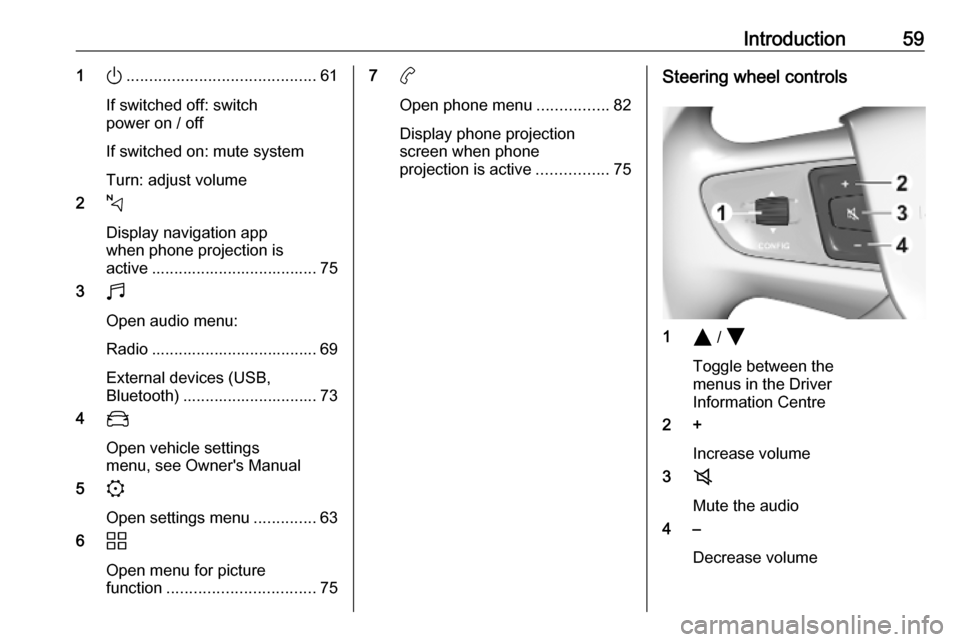
Introduction591).......................................... 61
If switched off: switch
power on / off
If switched on: mute system
Turn: adjust volume
2 c
Display navigation app
when phone projection is
active ..................................... 75
3 b
Open audio menu:
Radio ..................................... 69
External devices (USB,
Bluetooth) .............................. 73
4 _
Open vehicle settings
menu, see Owner's Manual
5 :
Open settings menu ..............63
6 d
Open menu for picture
function ................................. 757a
Open phone menu ................82
Display phone projection
screen when phone
projection is active ................75Steering wheel controls
1Y / Z
Toggle between the
menus in the Driver
Information Centre
2 +
Increase volume
3 8
Mute the audio
4 –
Decrease volume
Page 60 of 117
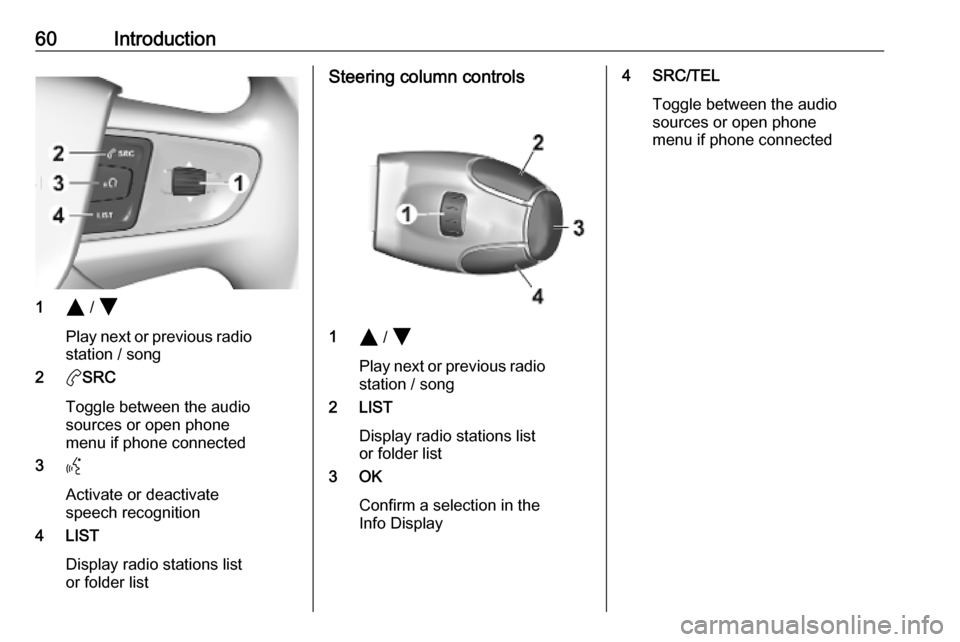
60Introduction
1Y / Z
Play next or previous radio station / song
2 aSRC
Toggle between the audio
sources or open phone
menu if phone connected
3 Y
Activate or deactivate
speech recognition
4 LIST
Display radio stations list
or folder list
Steering column controls
1 Y / Z
Play next or previous radio station / song
2 LIST
Display radio stations list
or folder list
3 OK
Confirm a selection in the
Info Display
4 SRC/TEL
Toggle between the audio
sources or open phone
menu if phone connected
Page 61 of 117
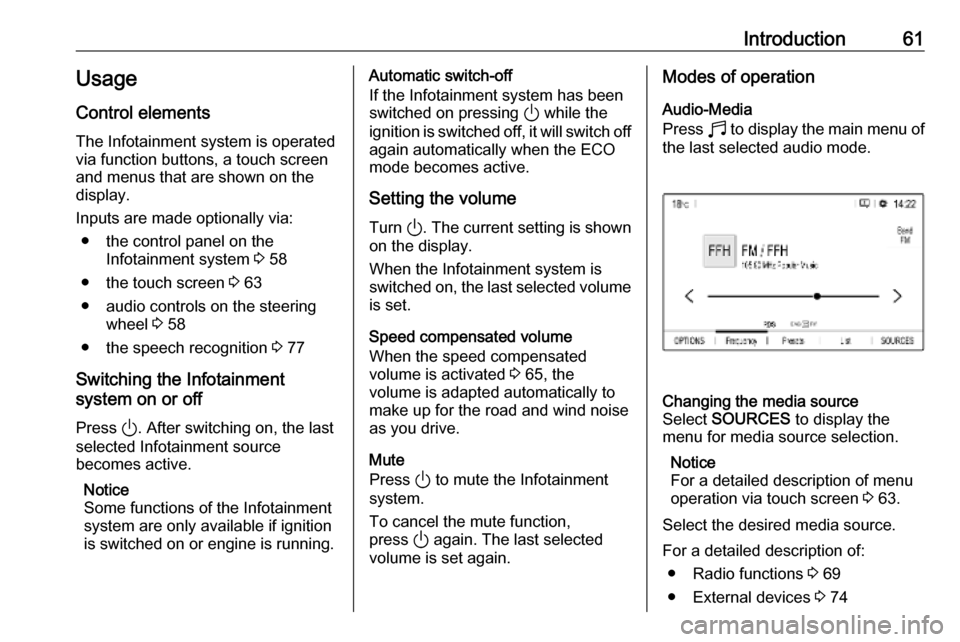
Introduction61Usage
Control elements
The Infotainment system is operated
via function buttons, a touch screen
and menus that are shown on the
display.
Inputs are made optionally via: ● the control panel on the Infotainment system 3 58
● the touch screen 3 63
● audio controls on the steering wheel 3 58
● the speech recognition 3 77
Switching the Infotainment
system on or off
Press ). After switching on, the last
selected Infotainment source
becomes active.
Notice
Some functions of the Infotainment
system are only available if ignition
is switched on or engine is running.Automatic switch-off
If the Infotainment system has been
switched on pressing ) while the
ignition is switched off, it will switch off
again automatically when the ECO
mode becomes active.
Setting the volume Turn ). The current setting is shown
on the display.
When the Infotainment system is switched on, the last selected volume is set.
Speed compensated volume
When the speed compensated
volume is activated 3 65, the
volume is adapted automatically to make up for the road and wind noise
as you drive.
Mute
Press ) to mute the Infotainment
system.
To cancel the mute function,
press ) again. The last selected
volume is set again.Modes of operation
Audio-Media
Press b to display the main menu of
the last selected audio mode.Changing the media source
Select SOURCES to display the
menu for media source selection.
Notice
For a detailed description of menu
operation via touch screen 3 63.
Select the desired media source.
For a detailed description of: ● Radio functions 3 69
● External devices 3 74