buttons VAUXHALL ZAFIRA TOURER 2015.5 Infotainment system
[x] Cancel search | Manufacturer: VAUXHALL, Model Year: 2015.5, Model line: ZAFIRA TOURER, Model: VAUXHALL ZAFIRA TOURER 2015.5Pages: 175, PDF Size: 2.84 MB
Page 40 of 175
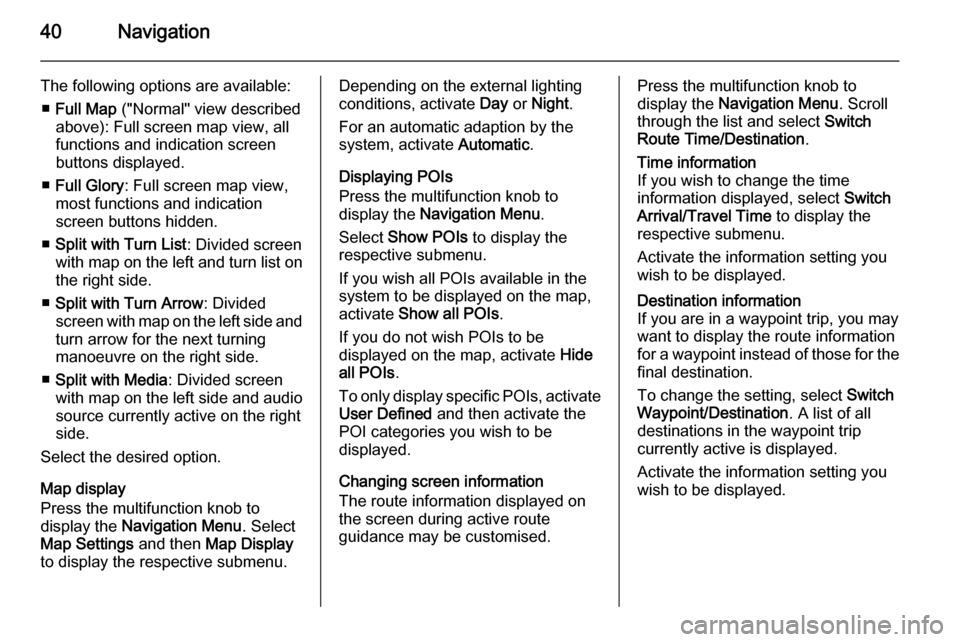
40Navigation
The following options are available:■ Full Map ("Normal" view described
above): Full screen map view, all
functions and indication screen
buttons displayed.
■ Full Glory : Full screen map view,
most functions and indication
screen buttons hidden.
■ Split with Turn List : Divided screen
with map on the left and turn list on the right side.
■ Split with Turn Arrow : Divided
screen with map on the left side and
turn arrow for the next turning
manoeuvre on the right side.
■ Split with Media : Divided screen
with map on the left side and audio source currently active on the right
side.
Select the desired option.
Map display
Press the multifunction knob to
display the Navigation Menu . Select
Map Settings and then Map Display
to display the respective submenu.Depending on the external lighting
conditions, activate Day or Night .
For an automatic adaption by the
system, activate Automatic.
Displaying POIs
Press the multifunction knob to
display the Navigation Menu .
Select Show POIs to display the
respective submenu.
If you wish all POIs available in the
system to be displayed on the map,
activate Show all POIs .
If you do not wish POIs to be
displayed on the map, activate Hide
all POIs .
To only display specific POIs, activate User Defined and then activate the
POI categories you wish to be
displayed.
Changing screen information
The route information displayed on
the screen during active route
guidance may be customised.Press the multifunction knob to
display the Navigation Menu . Scroll
through the list and select Switch
Route Time/Destination .Time information
If you wish to change the time
information displayed, select Switch
Arrival/Travel Time to display the
respective submenu.
Activate the information setting you
wish to be displayed.Destination information
If you are in a waypoint trip, you may
want to display the route information
for a waypoint instead of those for the
final destination.
To change the setting, select Switch
Waypoint/Destination . A list of all
destinations in the waypoint trip
currently active is displayed.
Activate the information setting you
wish to be displayed.
Page 85 of 175

Introduction85
1 RADIO................................... 98
Activate radio or change
waveband .............................. 98
2 CD ....................................... 107
Start CD/MP3/WMA
playback .............................. 108
3 Search backward ..................98
Radio: search backward .......98
CD/MP3/WMA: skip track
backward ............................. 108
4 m........................................... 90
Press: switch on/off ..............90
Infotainment system .............90
Turn: adjust volume ..............90
5 Search forward ...................... 98
Radio: search forward ...........98
CD/MP3/WMA: skip track
forward ................................ 108
6 Radio station buttons 1...6 ....99
Long press: save station .......99
Short press: select station ....997 FAV (1/2/3) ............................ 99
Lists of favourites (preset
radio stations) ....................... 99
8 AS (1/2) ................................. 99
Automatic memory levels
(preset radio stations) ...........99
Short press: select
autostore list .......................... 99
Long press: save stations
automatically ......................... 99
9 TP ....................................... 103
Activate or deactivate
radio traffic service ..............103
If Infotainment system is
switched off: display time
and date .............................. 103
10 CD ejection ......................... 108
11 CONFIG ................................ 97
Open settings menu ..............9712 INFO ..................................... 84
Radio: information on the
currently played station .........98
CD/MP3/WMA:
information on the
currently inserted CD ..........108
13 CD slot ................................ 108
14 Multifunction knob .................91
Turn: mark menu options
or set numeric values ...........91
Press: select/activate the
marked option; confirm set
value; switch function on/off ..91
15 BACK .................................... 91
Menu: one level back ............91
Input: delete last character
or entire entry ........................ 91
16 TONE .................................... 95
Tone settings ........................ 95
17 7 / i ................................... 118
Open telephone main menu 124
Activate/deactivate mute .......90
Page 88 of 175
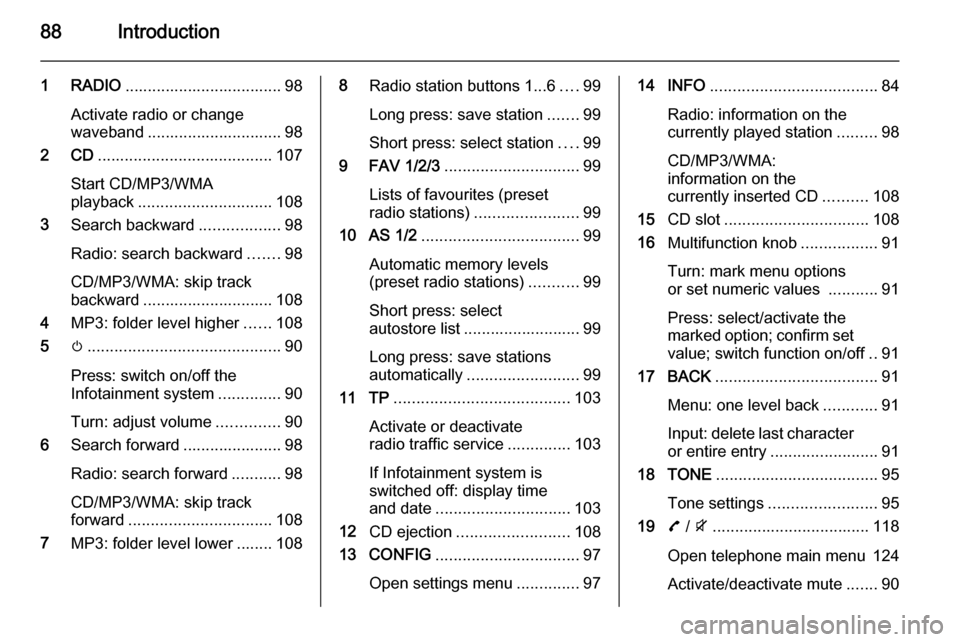
88Introduction
1 RADIO................................... 98
Activate radio or change
waveband .............................. 98
2 CD ....................................... 107
Start CD/MP3/WMA
playback .............................. 108
3 Search backward ..................98
Radio: search backward .......98
CD/MP3/WMA: skip track
backward ............................. 108
4 MP3: folder level higher ......108
5 m........................................... 90
Press: switch on/off the Infotainment system ..............90
Turn: adjust volume ..............90
6 Search forward ...................... 98
Radio: search forward ...........98
CD/MP3/WMA: skip track
forward ................................ 108
7 MP3: folder level lower ........ 1088Radio station buttons 1...6 ....99
Long press: save station .......99
Short press: select station ....99
9 FAV 1/2/3 .............................. 99
Lists of favourites (preset
radio stations) ....................... 99
10 AS 1/2 ................................... 99
Automatic memory levels
(preset radio stations) ...........99
Short press: select
autostore list .......................... 99
Long press: save stations
automatically ......................... 99
11 TP ....................................... 103
Activate or deactivate
radio traffic service ..............103
If Infotainment system is
switched off: display time
and date .............................. 103
12 CD ejection ......................... 108
13 CONFIG ................................ 97
Open settings menu ..............9714 INFO ..................................... 84
Radio: information on the
currently played station .........98
CD/MP3/WMA:
information on the
currently inserted CD ..........108
15 CD slot ................................ 108
16 Multifunction knob .................91
Turn: mark menu options
or set numeric values ...........91
Press: select/activate the
marked option; confirm set
value; switch function on/off ..91
17 BACK .................................... 91
Menu: one level back ............91
Input: delete last character
or entire entry ........................ 91
18 TONE .................................... 95
Tone settings ........................ 95
19 7 / i ................................... 118
Open telephone main menu 124
Activate/deactivate mute .......90
Page 90 of 175
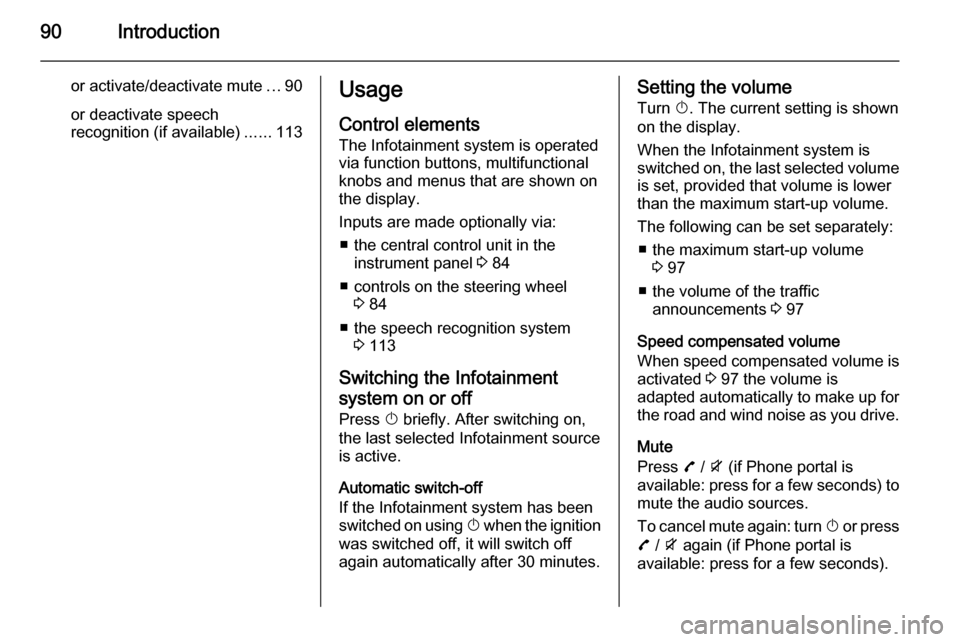
90Introduction
or activate/deactivate mute...90
or deactivate speech
recognition (if available) ......113Usage
Control elements The Infotainment system is operated
via function buttons, multifunctional
knobs and menus that are shown on
the display.
Inputs are made optionally via: ■ the central control unit in the instrument panel 3 84
■ controls on the steering wheel 3 84
■ the speech recognition system 3 113
Switching the Infotainment
system on or off
Press X briefly. After switching on,
the last selected Infotainment source
is active.
Automatic switch-off
If the Infotainment system has been
switched on using X when the ignition
was switched off, it will switch off
again automatically after 30 minutes.Setting the volume
Turn X. The current setting is shown
on the display.
When the Infotainment system is
switched on, the last selected volume is set, provided that volume is lower
than the maximum start-up volume.
The following can be set separately: ■ the maximum start-up volume 3 97
■ the volume of the traffic announcements 3 97
Speed compensated volume
When speed compensated volume is
activated 3 97 the volume is
adapted automatically to make up for the road and wind noise as you drive.
Mute
Press 7 / i (if Phone portal is
available: press for a few seconds) to
mute the audio sources.
To cancel mute again: turn X or press
7 / i again (if Phone portal is
available: press for a few seconds).
Page 99 of 175
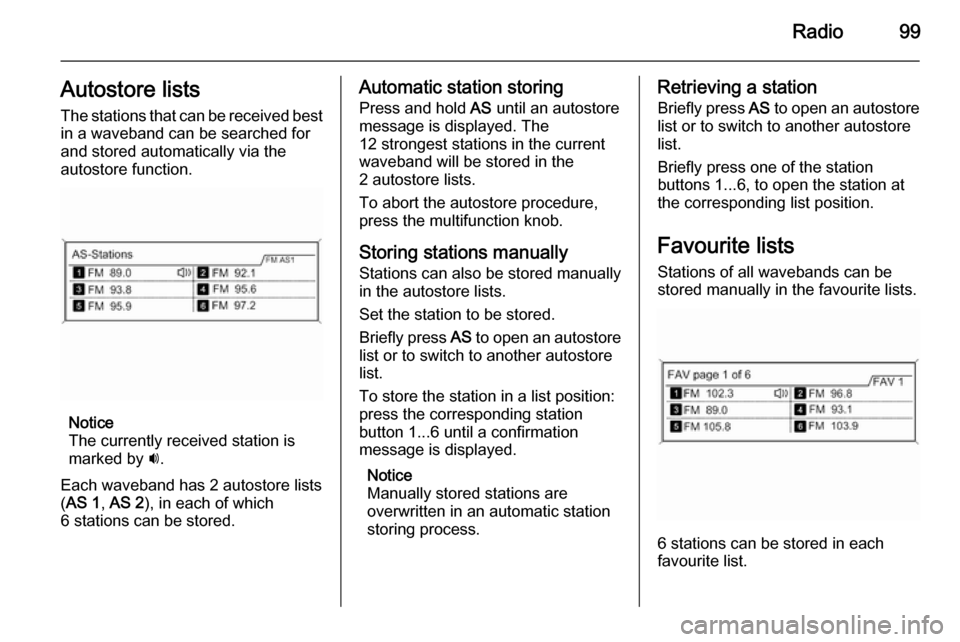
Radio99Autostore listsThe stations that can be received best
in a waveband can be searched for
and stored automatically via the
autostore function.
Notice
The currently received station is
marked by i.
Each waveband has 2 autostore lists ( AS 1 , AS 2 ), in each of which
6 stations can be stored.
Automatic station storing
Press and hold AS until an autostore
message is displayed. The
12 strongest stations in the current
waveband will be stored in the
2 autostore lists.
To abort the autostore procedure,
press the multifunction knob.
Storing stations manually
Stations can also be stored manually
in the autostore lists.
Set the station to be stored.
Briefly press AS to open an autostore
list or to switch to another autostore
list.
To store the station in a list position:
press the corresponding station
button 1...6 until a confirmation
message is displayed.
Notice
Manually stored stations are
overwritten in an automatic station
storing process.Retrieving a station
Briefly press AS to open an autostore
list or to switch to another autostore list.
Briefly press one of the station
buttons 1...6, to open the station at the corresponding list position.
Favourite lists
Stations of all wavebands can be
stored manually in the favourite lists.
6 stations can be stored in each
favourite list.
Page 100 of 175
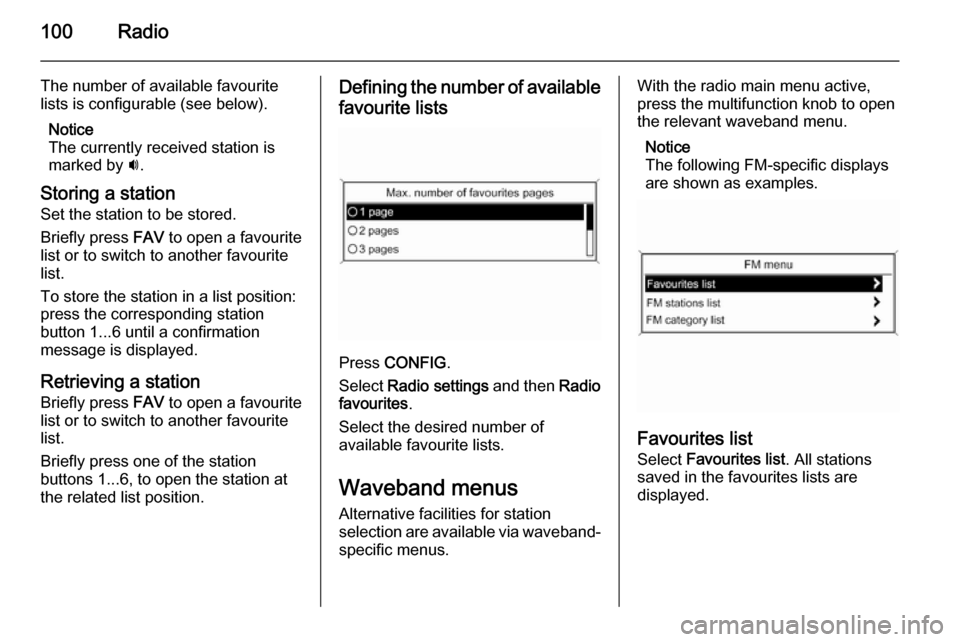
100Radio
The number of available favourite
lists is configurable (see below).
Notice
The currently received station is
marked by i.
Storing a station
Set the station to be stored.
Briefly press FAV to open a favourite
list or to switch to another favourite list.
To store the station in a list position:
press the corresponding station
button 1...6 until a confirmation
message is displayed.
Retrieving a station Briefly press FAV to open a favourite
list or to switch to another favourite
list.
Briefly press one of the station
buttons 1...6, to open the station at
the related list position.Defining the number of available
favourite lists
Press CONFIG .
Select Radio settings and then Radio
favourites .
Select the desired number of
available favourite lists.
Waveband menusAlternative facilities for station
selection are available via waveband-
specific menus.
With the radio main menu active,
press the multifunction knob to open
the relevant waveband menu.
Notice
The following FM-specific displays
are shown as examples.
Favourites list
Select Favourites list . All stations
saved in the favourites lists are
displayed.
Page 137 of 175
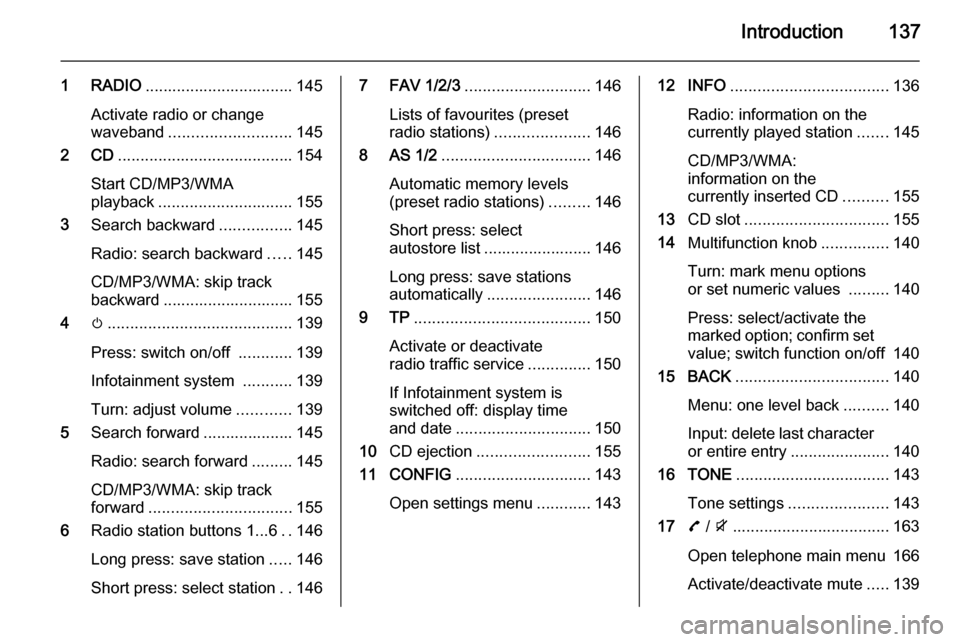
Introduction137
1 RADIO................................. 145
Activate radio or change
waveband ........................... 145
2 CD ....................................... 154
Start CD/MP3/WMA
playback .............................. 155
3 Search backward ................145
Radio: search backward .....145
CD/MP3/WMA: skip track
backward ............................. 155
4 m......................................... 139
Press: switch on/off ............139
Infotainment system ...........139
Turn: adjust volume ............139
5 Search forward .................... 145
Radio: search forward .........145
CD/MP3/WMA: skip track
forward ................................ 155
6 Radio station buttons 1...6 ..146
Long press: save station .....146
Short press: select station ..1467 FAV 1/2/3 ............................ 146
Lists of favourites (preset
radio stations) .....................146
8 AS 1/2 ................................. 146
Automatic memory levels
(preset radio stations) .........146
Short press: select
autostore list ........................ 146
Long press: save stations
automatically ....................... 146
9 TP ....................................... 150
Activate or deactivate
radio traffic service ..............150
If Infotainment system is
switched off: display time
and date .............................. 150
10 CD ejection ......................... 155
11 CONFIG .............................. 143
Open settings menu ............14312 INFO ................................... 136
Radio: information on the
currently played station .......145
CD/MP3/WMA:
information on the
currently inserted CD ..........155
13 CD slot ................................ 155
14 Multifunction knob ...............140
Turn: mark menu options
or set numeric values .........140
Press: select/activate the
marked option; confirm set
value; switch function on/off 140
15 BACK .................................. 140
Menu: one level back ..........140
Input: delete last character
or entire entry ......................140
16 TONE .................................. 143
Tone settings ...................... 143
17 7 / i ................................... 163
Open telephone main menu 166
Activate/deactivate mute .....139
Page 139 of 175
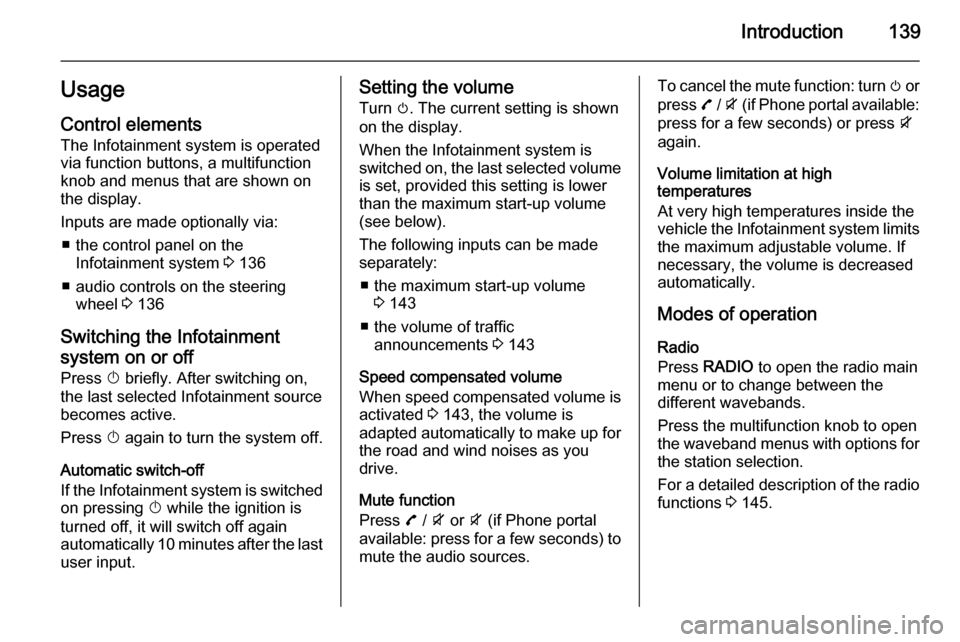
Introduction139UsageControl elements
The Infotainment system is operated
via function buttons, a multifunction
knob and menus that are shown on
the display.
Inputs are made optionally via: ■ the control panel on the Infotainment system 3 136
■ audio controls on the steering wheel 3 136
Switching the Infotainment
system on or off Press X briefly. After switching on,
the last selected Infotainment source
becomes active.
Press X again to turn the system off.
Automatic switch-off
If the Infotainment system is switched
on pressing X while the ignition is
turned off, it will switch off again automatically 10 minutes after the last
user input.Setting the volume
Turn m. The current setting is shown
on the display.
When the Infotainment system is
switched on, the last selected volume
is set, provided this setting is lower
than the maximum start-up volume
(see below).
The following inputs can be made
separately:
■ the maximum start-up volume 3 143
■ the volume of traffic announcements 3 143
Speed compensated volume
When speed compensated volume is
activated 3 143, the volume is
adapted automatically to make up for the road and wind noises as you
drive.
Mute function
Press 7 / i or i (if Phone portal
available: press for a few seconds) to
mute the audio sources.To cancel the mute function: turn m or
press 7 / i (if Phone portal available:
press for a few seconds) or press i
again.
Volume limitation at high
temperatures
At very high temperatures inside the
vehicle the Infotainment system limits
the maximum adjustable volume. If
necessary, the volume is decreased
automatically.
Modes of operation Radio
Press RADIO to open the radio main
menu or to change between the
different wavebands.
Press the multifunction knob to open
the waveband menus with options for
the station selection.
For a detailed description of the radio functions 3 145.
Page 146 of 175
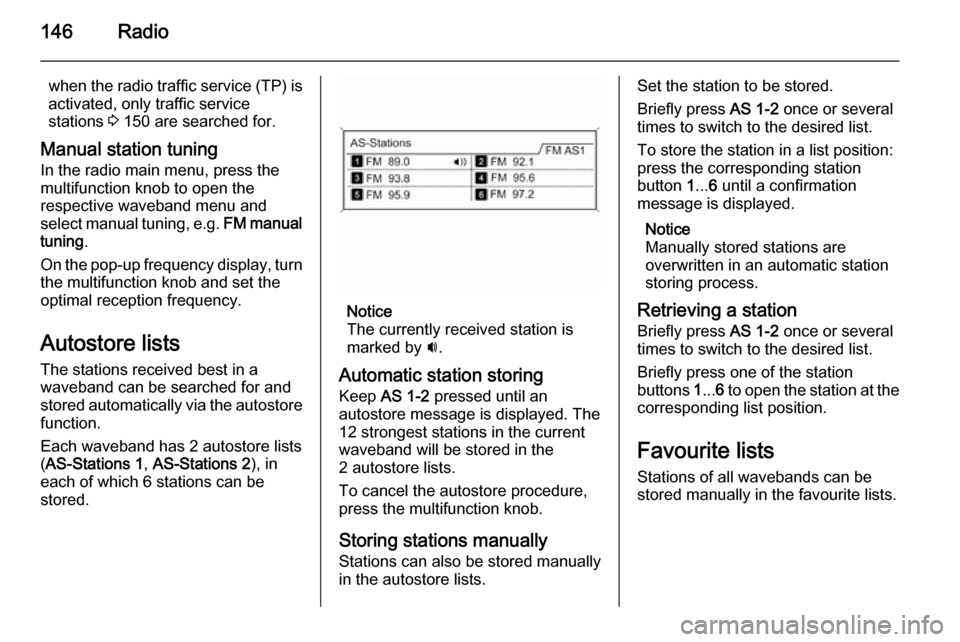
146Radio
when the radio traffic service (TP) is
activated, only traffic service
stations 3 150 are searched for.
Manual station tuning In the radio main menu, press the
multifunction knob to open the
respective waveband menu and
select manual tuning, e.g. FM manual
tuning .
On the pop-up frequency display, turn the multifunction knob and set the
optimal reception frequency.
Autostore lists The stations received best in a
waveband can be searched for and
stored automatically via the autostore
function.
Each waveband has 2 autostore lists ( AS-Stations 1 , AS-Stations 2 ), in
each of which 6 stations can be
stored.
Notice
The currently received station is
marked by i.
Automatic station storing
Keep AS 1-2 pressed until an
autostore message is displayed. The 12 strongest stations in the current
waveband will be stored in the
2 autostore lists.
To cancel the autostore procedure, press the multifunction knob.
Storing stations manually
Stations can also be stored manually
in the autostore lists.
Set the station to be stored.
Briefly press AS 1-2 once or several
times to switch to the desired list.
To store the station in a list position:
press the corresponding station
button 1... 6 until a confirmation
message is displayed.
Notice
Manually stored stations are
overwritten in an automatic station
storing process.
Retrieving a station Briefly press AS 1-2 once or several
times to switch to the desired list.
Briefly press one of the station
buttons 1... 6 to open the station at the
corresponding list position.
Favourite lists
Stations of all wavebands can be
stored manually in the favourite lists.
Page 147 of 175
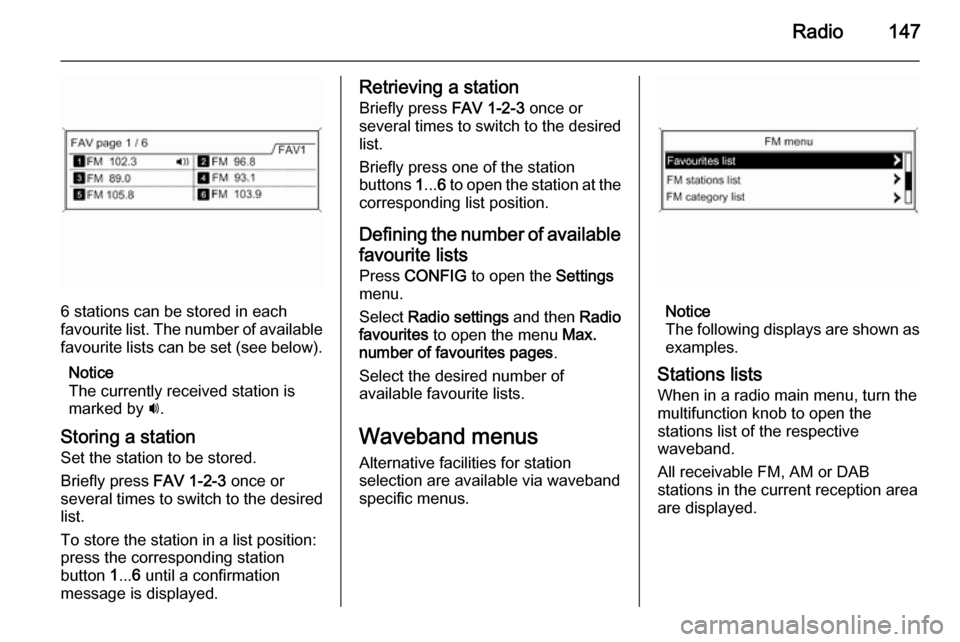
Radio147
6 stations can be stored in each
favourite list. The number of available favourite lists can be set (see below).
Notice
The currently received station is
marked by i.
Storing a station Set the station to be stored.
Briefly press FAV 1-2-3 once or
several times to switch to the desired
list.
To store the station in a list position:
press the corresponding station
button 1... 6 until a confirmation
message is displayed.
Retrieving a station
Briefly press FAV 1-2-3 once or
several times to switch to the desired
list.
Briefly press one of the station
buttons 1... 6 to open the station at the
corresponding list position.
Defining the number of available favourite lists
Press CONFIG to open the Settings
menu.
Select Radio settings and then Radio
favourites to open the menu Max.
number of favourites pages .
Select the desired number of
available favourite lists.
Waveband menus Alternative facilities for station
selection are available via waveband
specific menus.
Notice
The following displays are shown as
examples.
Stations lists
When in a radio main menu, turn the
multifunction knob to open the
stations list of the respective
waveband.
All receivable FM, AM or DAB
stations in the current reception area
are displayed.