display VAUXHALL ZAFIRA TOURER 2015.5 Owner's Guide
[x] Cancel search | Manufacturer: VAUXHALL, Model Year: 2015.5, Model line: ZAFIRA TOURER, Model: VAUXHALL ZAFIRA TOURER 2015.5Pages: 299, PDF Size: 9.03 MB
Page 120 of 299

118Instruments and controls
Turn the adjuster wheel to highlight a
menu option or to set a numeric value.
Press the SET/CLR button to select a
function or to confirm a message.
Vehicle Information Menu Press MENU to select the Vehicle
Information Menu , or on Uplevel-
Combi-Display select X.
Turn the adjuster wheel to select a
submenu. Press the SET/CLR button
to confirm.
Follow the instructions given in the submenus.
Possible submenus can be,
depending on the version:
■ Unit : Displayed units can be
changed.
■ Tire Pressure : Checks tyre
pressure of all wheels during
driving 3 245.
■ Tire Load : Select tyre pressure
category according to the actually
inflated tyre pressure 3 245.
■ Remaining Oil Life : Indicates when
to change the engine oil and filter
3 107.
Page 121 of 299

Instruments and controls119
■Speed Warning : If exceeding the
preset speed, a warning chime will
be activated.
■ Traffic Sign Assistant : Displays
detected traffic signs for the current
route section 3 202.
■ Following Dist. : Displays the
distance to a moving vehicle ahead
3 189.
Selection and indication can be
different between Midlevel-Display
and Uplevel-Combi-Display.
Trip/Fuel Information Menu
Press MENU to select the Trip/Fuel
Information Menu , or select W on
Uplevel-Combi-Display.
Turn the adjuster wheel to select a submenu. Press the SET/CLR button
to confirm.
■ trip odometer 1
■ trip odometer 2
■ digital speed
Trip odometer 2 and digital speed are
only available on vehicles with
Uplevel-Combi-Display.
Reset trip odometer by pressing the
SET/CLR button on the turn signal
lever for a few seconds or by pressing the reset knob between speedometer
and Driver Information Centre with
the ignition on.
On vehicles with trip computer, more
submenus are available.
Selection and indication can be
different between Midlevel-Display
and Uplevel-Combi-Display.
Trip/Fuel Information Menu, Trip
Computer 3 127.
ECO Information Menu
Press MENU to select s in the top
line of the Uplevel-Combi-Display.
Turn the adjuster wheel to select a
submenu. Press the SET/CLR button
to confirm.
Page 122 of 299

120Instruments and controls
Submenus are:
■Shift indication : Current gear is
indicated inside an arrow. The
figure above recommends
upshifting for fuel saving reasons.
Eco index display : The current fuel
consumption is indicated on a segment display. For economical
driving, adapt your driving style to
keep the filled segments within the
Eco area. The more segments are
filled, the higher the fuel
consumption. Simultaneously the
current consumption value is
indicated.
■ Top Consumers : List of top comfort
consumers currently switched on is displayed in descending order. Fuel
saving potential is indicated. A
switched-off consumer disappears from the list and the consumption
value will be updated.
During sporadic driving conditions,
the engine will activate the heated
rear window automatically to
increase the engine load. In that
case, rear window heating is
indicated as one of the top
consumers, without activation by
the customer.■ Economy Trend : Displays the
average consumption development
over a distance of 50 miles. Filled
segments display the consumption
in 5 mile steps and shows the effect of topography or driving behaviour
on fuel consumption.
Page 123 of 299
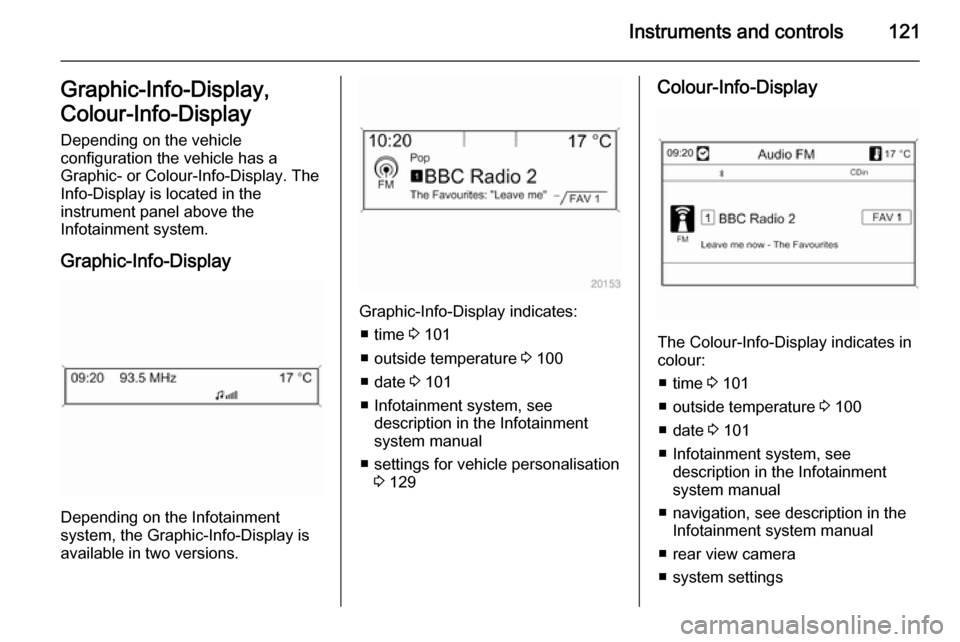
Instruments and controls121Graphic-Info-Display,
Colour-Info-Display
Depending on the vehicle
configuration the vehicle has a
Graphic- or Colour-Info-Display. The
Info-Display is located in the
instrument panel above the
Infotainment system.
Graphic-Info-Display
Depending on the Infotainment
system, the Graphic-Info-Display is
available in two versions.
Graphic-Info-Display indicates:
■ time 3 101
■ outside temperature 3 100
■ date 3 101
■ Infotainment system, see description in the Infotainment
system manual
■ settings for vehicle personalisation 3 129
Colour-Info-Display
The Colour-Info-Display indicates in
colour:
■ time 3 101
■ outside temperature 3 100
■ date 3 101
■ Infotainment system, see description in the Infotainment
system manual
■ navigation, see description in the Infotainment system manual
■ rear view camera
■ system settings
Page 124 of 299

122Instruments and controls
■ vehicle messages 3 123
■ settings for vehicle personalisation 3 129
The type of information and how it is
displayed depends on the equipment
of the vehicle and the settings made.
Selecting menus and settings
Menus and settings are accessed via
the display.
Selections are made via:
■ menus
■ function buttons and multifunction knob of the Infotainment system
Selecting with the Infotainment
system
Select a function via the Infotainment
system buttons. The menu of the
selected function is displayed.
The multifunction knob is used to
select an item and to confirm.
Multifunction knob
The multifunction knob is the central control element for the menus:
Turn
■ to mark a menu option
■ to set a numeric value or to display
a menu option
Press (the outer ring)
■ to select or activate the marked option
■ to confirm a set value
■ to switch a system function on/off
BACK button
Press BACK to:
■ exit a menu without changing settings
■ return from a submenu to a higher menu level
■ delete the last character in a character sequence
Press and hold BACK for a few
seconds to delete the entire entry.
Vehicle personalisation 3 129.
Memorised settings 3 23.
Page 125 of 299

Instruments and controls123Vehicle messages
Messages are indicated mainly in the
Driver Information Centre (DIC), in
some cases together with a warning and signal buzzer.
Press the SET/CLR button, MENU or
turn the adjuster wheel to confirm a
message.
Vehicle messages on the
Midlevel-Display
The vehicle messages are displayed
as code numbers.
No.Vehicle message2No radio remote control
detected, depress clutch pedal
for a restart4Air conditioning off5Steering wheel is locked6Depress brake pedal to release
electric parking brakeNo.Vehicle message7Turn steering wheel, switch ignition off and then on9Turn steering wheel, start
engine again12Vehicle overloaded13Compressor overheated15Centre high-mounted brake
light failure16Brake light failure17Headlight levelling malfunction18Left low beam failure19Rear fog light failure20Right low beam failure21Left sidelight failure22Right sidelight failure23Reversing light failure24Number plate light failure25Left front turn signal failure
Page 127 of 299

Instruments and controls125
No.Vehicle message134Park assist fault, clean bumper136Service parking assist145Check washer fluid level174Low vehicle battery258Park assist off
Vehicle messages on the
Uplevel-Combi-Display
The vehicle messages are displayed
as text. Follow the instructions given
in the messages.
The system displays messages
regarding the following topics:
■ service messages
■ fluid levels
■ anti-theft alarm system
■ brakes
■ driver assistance systems
■ ride control systems
■ speed limiter
■ cruise control
■ adaptive cruise control
■ forward collision alert
■ collision imminent braking system
■ parking assistant systems
■ lighting, bulb replacement
■ adaptive forward lighting
■ wiper/washer system
■ doors, windows
■ side blind spot alert
■ traffic sign assistant
■ lane departure warning
■ radio remote control
■ seat belts■ airbag systems
■ engine and transmission
■ tyre pressure
■ diesel particle filter 3 162
■ vehicle battery status
■ selective catalytic reduction, Diesel
Exhaust Fluid (DEF), AdBlue
3 163
Vehicle messages on the
Colour-Info-Display Some important messages appear
additionally in the
Colour-Info-Display. Press the
multifunction knob to confirm a
message. Some messages only pop- up for a few seconds.
Warning chimes When starting the engine or
whilst driving
Only one warning chime will sound at a time.
The warning chime regarding
unfastened seat belts has priority
over any other warning chime.
Page 129 of 299

Instruments and controls127Trip computer
The menus and functions can be selected via the buttons on the turn
signal lever 3 117.
Press MENU to select the Trip/Fuel
Information Menu , or select W on
the Uplevel-Combi-Display.
Trip/Fuel Information Menu on
Uplevel-Combi-Display
Turn the adjuster wheel to select the
submenus:
■ trip odometer 1
■ average consumption 1
■ average speed 1
■ trip odometer 2
■ average consumption 2
■ average speed 2
Page 130 of 299

128Instruments and controls
■ digital speed
■ range
■ instantaneous consumption
■ route guidance
Trip computer 1 and 2 The information of two trip computerscan be reset separately for odometer,
average consumption and average
speed by pressing the SET/CLR
button, making it possible to display
different trip information for different
drivers.Trip odometer
Trip odometer displays the recorded
distance since a certain reset.
Trip odometer counts up to a distance
of 2,000 miles then restarts at 0.
To reset, press the SET/CLR button
for a few seconds.
Range
Range is calculated from current fuel
tank content and current
consumption. The display shows
average values.
After refuelling, the range is updated
automatically after a brief delay.
When the fuel level in the tank is low, a message appears on vehicles with
Uplevel-Combi-Display.
When the tank needs to be refuelled
immediately, a warning code or
warning message is displayed on
vehicles with Midlevel-Display or
Uplevel-Combi-Display.
Additionally the control indicator i in
the fuel gauge illuminates or flashes
3 115.
Average consumption
Display of average consumption. The measurement can be reset at any
time and starts with a default value.
To reset, press the SET/CLR button
for a few seconds.
Instantaneous consumption
Display of the instantaneous
consumption.
Average speed
Display of average speed. The
measurement can be reset at any
time.
Page 131 of 299
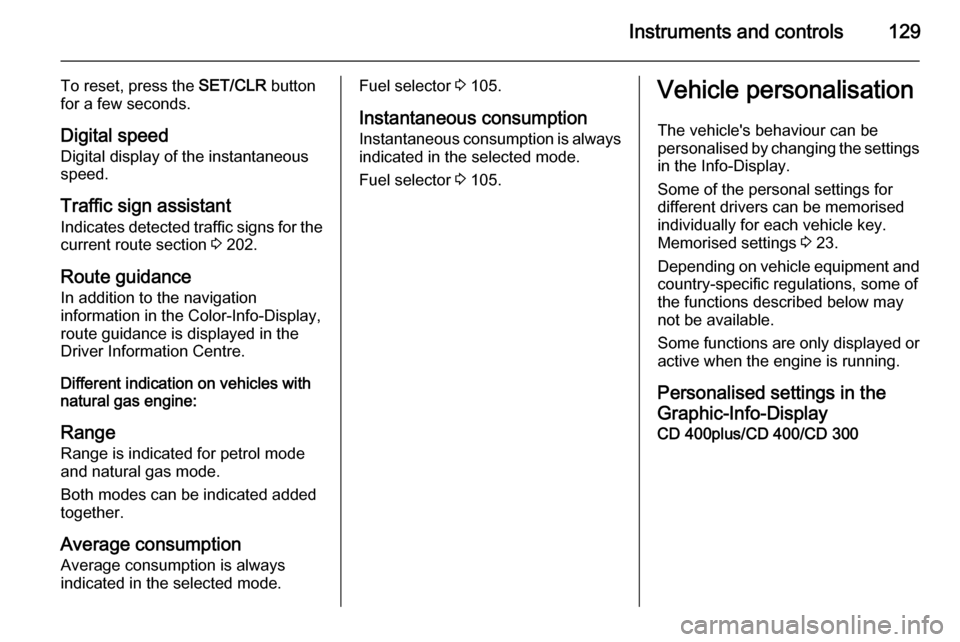
Instruments and controls129
To reset, press the SET/CLR button
for a few seconds.
Digital speed Digital display of the instantaneous
speed.
Traffic sign assistant
Indicates detected traffic signs for the
current route section 3 202.
Route guidance
In addition to the navigation
information in the Color-Info-Display,
route guidance is displayed in the
Driver Information Centre.
Different indication on vehicles with
natural gas engine:
Range
Range is indicated for petrol mode
and natural gas mode.
Both modes can be indicated added
together.
Average consumption
Average consumption is always
indicated in the selected mode.Fuel selector 3 105.
Instantaneous consumption Instantaneous consumption is always
indicated in the selected mode.
Fuel selector 3 105.Vehicle personalisation
The vehicle's behaviour can be
personalised by changing the settings
in the Info-Display.
Some of the personal settings for
different drivers can be memorised individually for each vehicle key.
Memorised settings 3 23.
Depending on vehicle equipment and country-specific regulations, some of
the functions described below may
not be available.
Some functions are only displayed or
active when the engine is running.
Personalised settings in theGraphic-Info-Display
CD 400plus/CD 400/CD 300