audio VAUXHALL ZAFIRA TOURER 2016.5 Infotainment system
[x] Cancel search | Manufacturer: VAUXHALL, Model Year: 2016.5, Model line: ZAFIRA TOURER, Model: VAUXHALL ZAFIRA TOURER 2016.5Pages: 171, PDF Size: 2.83 MB
Page 106 of 171

106CD Player● On mixed mode CDs (audiotracks and compressed files,
e.g. MP3, are stored), the audio
tracks part and the compressed
files part can be played
separately.
● Avoid leaving fingerprints when you change CDs.
● Put CDs back in their sleeves immediately after removing themfrom the CD player in order to
protect them from damage and
dirt.
● Dirt and liquids on CDs can smear the lens of the CD player
inside the device and cause
faults.
● Protect CDs from heat and direct
sunlight.
● The following restrictions apply for the data stored on an MP3/
WMA CD:
Number of tracks: max. 999
Number of folders: max. 255
Folder structure depth: max.
64 levels (recommended: max.
8 levels)Number of playlists: max. 15
Number of songs per playlist:
max. 255
Applicable playlist
extensions: .m3u, .pls, .asx, .wpl
● This chapter deals only with playing MP3 files since the
operation for MP3 and WMA files is identical. When a CD with
WMA files is loaded, MP3 related
menus are displayed.
Usage
Starting CD playbackPress CD to open the CD or MP3
menu.
If there is a CD in the CD player, CD
playback is started.
Depending on the data stored on the
audio CD or MP3 CD differing
information about the CD and the
current music track will be shown on
the display.
Inserting a CDInsert a CD with the printed side
facing up into the CD slot until it is
drawn in.
Notice
If a CD is inserted, a CD symbol is
shown in the top line of the display.
Changing the standard page view
(only with CD 300)
During audio CD or MP3 playback:
press the multifunction knob and then select Default CD page view or
Default MP3 page view .
Select the desired option.
Page 107 of 171

CD Player107Changing the folder level
Press g or e to change to a higher
or lower folder level.
Skipping to the next track or
previous track
Briefly press s or u .
Fast forward or rewind
Press and hold s or u to fast
forward or rewind the current track.
Selecting tracks using the audio
CD or MP3 menu
During audio CD playbackPress the multifunction knob to open
the audio CD related menu.
To play all tracks in random order: set
Shuffle songs to On.
To select a track on the audio CD:
select Tracks list and then select the
desired track.
During MP3 playback
Press the multifunction knob to open
the MP3 related menu.
To play all tracks in random order: set
Shuffle songs to On.
To select a track from a folder or playlist: select Playlists/Folders .
Select a folder or playlist and then
select the desired track.
Notice
If a CD contains both audio and MP3
data, the audio data can be selected from Playlists/Folders .
To open a menu with additional options for track search and
selection: select Search. The options
available depend on the data saved
on the MP3 CD.
The search process on the MP3 CD
may take several minutes. During this
time the station last played will be
received.
Removing a CDPress d.
The CD is pushed out of the CD slot.
If the CD is not removed after
ejection, it will be drawn back in again automatically after a few seconds.
Page 108 of 171

108AUX inputAUX inputGeneral information...................108
Usage ........................................ 108General information
In the centre console there is an AUX
socket for the connection of external
audio sources.
It is possible, for example, to connect a portable CD player with a 3.5 mm
jack plug to the AUX input.
Notice
The socket must always be kept
clean and dry.
Usage Press AUX once or several times to
activate the AUX mode.An audio source that is connected to
the AUX input can be operated only
via the control elements of the audio
source.
Page 109 of 171
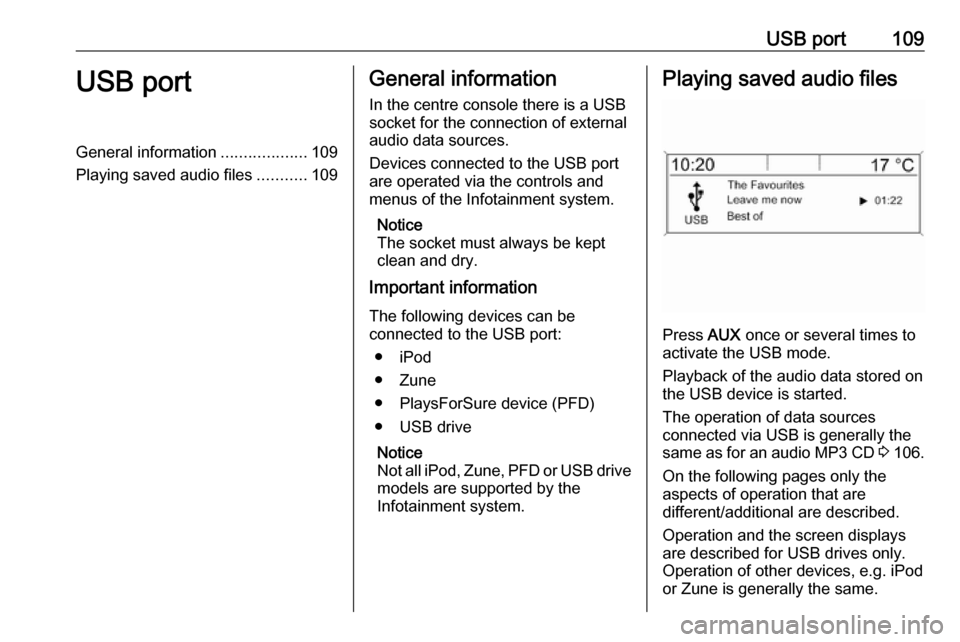
USB port109USB portGeneral information...................109
Playing saved audio files ...........109General information
In the centre console there is a USB socket for the connection of external
audio data sources.
Devices connected to the USB port
are operated via the controls and
menus of the Infotainment system.
Notice
The socket must always be kept clean and dry.
Important information
The following devices can be
connected to the USB port:
● iPod
● Zune
● PlaysForSure device (PFD) ● USB drive
Notice
Not all iPod, Zune, PFD or USB drive models are supported by the
Infotainment system.Playing saved audio files
Press AUX once or several times to
activate the USB mode.
Playback of the audio data stored on
the USB device is started.
The operation of data sources
connected via USB is generally the same as for an audio MP3 CD 3 106.
On the following pages only the
aspects of operation that are
different/additional are described.
Operation and the screen displays
are described for USB drives only.
Operation of other devices, e.g. iPod
or Zune is generally the same.
Page 112 of 171

112Speech recognitionPhone control
Activating speech recognition To activate the speech recognition of
the Phone portal, press w on the
steering wheel. For the duration of the dialogue, any active audio source is
muted and any traffic news fade-in is
cancelled.
Adjusting the volume for voice
output
Turn the volume knob on the
Infotainment system, or press + or ― on the steering wheel.
Cancelling a dialogue There are various ways of
deactivating the speech recognition
and cancelling the dialogue:
● Press x on the steering wheel.
● Say " Cancel".
● Do not enter (say) any commands for some time.
● After the third unrecognised command.Operation
With the aid of the speech recognition the mobile phone can be operated
very conveniently via voice input. It is
sufficient to activate the speech
recognition and to enter (say) the
desired command. After input of the
command, the Infotainment system
guides you through the dialogue with
appropriate questions and feedback
to achieve the desired action.
Main commands After activation of the speechrecognition, a short tone signals that
the speech recognition is expecting
input.
Main commands available: ● " Dial"
● " Call"
● " Redialing "
● " Save "
● " Delete "
● " Directory "
● " Pair"● " Select device "
● " Voice feedback "
Commands that are frequently
available
● " Help ": the dialogue is terminated
and all commands available
within the current function are announced.
● " Cancel ": the speech recognition
is deactivated.
● " Yes": a suitable action is
triggered depending on the
context.
● " No": a suitable action is
triggered depending on the
context.
Entering a telephone number
After the command " Dial", the speech
recognition requests input of a
number.
The telephone number must be
spoken in your normal voice without
any artificial pauses between the
individual numbers.
Page 128 of 171

128IndexAActivating CD player ...................106
Activating speech recognition .....112
Activating the radio .......................96
Autostore lists ............................... 97
B BACK button ................................. 89
Basic operation ............................. 89
Bluetooth .................................... 116
Bluetooth connection ..................117
C CD player activating ................................. 106
important information ..............105
usage ...................................... 106
Configuring DAB .........................103
Configuring RDS......................... 101
Control elements overview ...........82
D
DAB ............................................ 103
Digital audio broadcasting ..........103
E Emergency call ........................... 121
Enhanced Other Networks .........101
EON ............................................ 101
F
Favourite lists ............................... 97G
General information .....80, 105,
108, 109, 111, 116
H Handsfree mode .........................117
I
Infotainment system control elements ........................82
instrument panel........................ 82
maximum startup volume ..........95
Multifunction unit .......................82
speed dependent volume ..........95
steering wheel audio controls ...82
tone settings .............................. 93
volume of the traffic
announcements ........................ 95
volume settings ......................... 95
M
Menu operation............................. 89 Mobile phones and CB radio equipment .............................. 125
Multifunction knob......................... 89
Mute.............................................. 88
O
Operation .................................... 122
Page 129 of 171

129PPhone adjusting ring tones .................117
Bluetooth ................................. 116
Bluetooth connection ..............117
call lists.................................... 122
control elements ......................116
dialling a number .....................122
emergency calls ......................121
functions during a call .............122
handsfree mode ......................117
important information ..............116
messaging functions ...............122
recharging the battery .............116
setting the volume ...................122
SIM Access Profile (SAP) .......117
telephone book ....................... 122
Phone control ............................. 112
Playing saved audio files ............109
R
Radio Radio data system (RDS) .......101
activating ................................... 96
autostore lists ............................ 97
Digital audio broadcasting
(DAB) ...................................... 103
favourite lists ............................. 97
selecting the waveband ............96
station lists ................................ 98station search............................ 96
usage ........................................ 96
waveband menus ......................98
Radio data system (RDS) ..........101
RDS ............................................ 101
Recharging the phone battery ....116
Regionalization ........................... 101
Retrieving stations ........................97
S SAP mode .................................. 117
Selecting the waveband ...............96
Setting the volume ........................88
SIM Access Profile (SAP) ...........117
Speech recognition .............111, 112
activating ................................. 112
phone control .......................... 112
usage ...................................... 112
volume for voice output ...........112
Speed compensated volume ........88
Starting CD playback ..................106
Station search............................... 96
Storing stations ............................. 97
Switching the Infotainment system on or off......................... 88
Switching the radio on ..................96
T
Theft-deterrent feature ................. 81
Tone settings ................................ 93
Traffic announcements .................95U
Updating station lists ....................98
Usage ..................... 88, 96, 106, 108
Using the AUX input ...................108
Using the CD player ...................106
Using the Infotainment system .....88
Using the radio ............................. 96
Using the USB port .....................109
V
Voice recognition ........................111
Volume for voice output ..............112
Volume settings ............................ 95
W Waveband menus......................... 98
Page 132 of 171

132IntroductionIntroductionGeneral information...................132
Theft-deterrent feature ...............133
Control elements overview ........134
Usage ........................................ 137
Basic operation .......................... 138
Tone settings ............................. 140
Volume settings .........................141General information
The Infotainment system provides
you with state-of-the-art in-car
infotainment.
Using the FM, AM or DAB radio
functions, you may register up to 36 stations on six favourites pages.
The integrated audio player will
entertain you with audio CDs and
MP3/WMA CDs.
You can connect external data
storage devices, e.g. iPod, MP3
player, USB stick, or a portable CD
player to the Infotainment system as
further audio sources; either via cable or via Bluetooth.
In addition, the Infotainment system is equipped with a Phone portal that
allows for comfortable and safe use of
your mobile phone in the vehicle.
Optionally, the Infotainment system
can be operated using controls on the steering wheel.
The well-thought-out design of the
control elements and the clear
displays enable you to control the
system easily and intuitively.Notice
This manual describes all options
and features available for the
various Infotainment systems.
Certain descriptions, including those
for display and menu functions, may not apply to your vehicle due to
model variant, country
specifications, special equipment or
accessories.
Important information on
operation and traffic safety9 Warning
The Infotainment system must be
used so that the vehicle can be
driven safely at all times. If in
doubt, stop the vehicle and
operate the Infotainment system
while the vehicle is stationary.
Page 136 of 171

136Introduction18 AUX..................................... 154
Change to external audio
source ................................. 154Steering wheel audio controls
1qw
Short press: take phone call 160
or dial number in call list .....163
Long press: show call list ....163
2 SRC (Source) ...................... 137
Press: select audio source ..137
With radio active: turn
upwards/downwards to
select next/previous
preset radio station .............142
With CD player active: turn
upwards/downwards to
select next/previous CD/
MP3/WMA track ..................152
With Phone portal active:
turn upwards/downwards
to select next/previous
entry in call list ....................163
With Phone portal active
and calls waiting: turn
upwards/downwards to
switch between calls ...........163
3 w
Increase volume .................. 137
4 ─
Reduce volume ...................137
5 xn
Short press: end/decline
call ....................................... 163
or close call list .................... 163
or activate/deactivate mute . 137
Page 137 of 171

Introduction137Usage
Control elements
The Infotainment system is operated
via function buttons, a multifunction
knob and menus that are shown on
the display.
Inputs are made optionally via: ● the control panel on the Infotainment system 3 134
● audio controls on the steering wheel 3 134
Switching the Infotainment
system on or off
Press X briefly. After switching on,
the last selected Infotainment source becomes active.
Press X again to turn the system off.
Automatic switch-off
If the Infotainment system is switched
on pressing X while the ignition is
turned off, it will switch off again automatically 10 minutes after the last user input.Setting the volume
Turn m. The current setting is shown
on the display.
When the Infotainment system is
switched on, the last selected volume is set, provided this setting is lower
than the maximum start-up volume
(see below).
The following inputs can be made
separately:
● the maximum start-up volume 3 141
● the volume of traffic announcements 3 141
Speed compensated volume
When speed compensated volume is
activated 3 141, the volume is
adapted automatically to make up for
the road and wind noises as you
drive.
Mute function
Press 7 / i or i (if Phone portal
available: press for a few seconds) to mute the audio sources.To cancel the mute function: turn m or
press 7 / i (if Phone portal available:
press for a few seconds) or press i
again.
Volume limitation at high
temperatures
At very high temperatures inside the
vehicle the Infotainment system limits
the maximum adjustable volume. If
necessary, the volume is decreased
automatically.
Modes of operation
Radio
Press RADIO to open the radio main
menu or to change between the
different wavebands.
Press the multifunction knob to open
the waveband menus with options for the station selection.
For a detailed description of the radio functions 3 142.
Audio players
Press CD or AUX once or several
times to open the USB, iPod or AUX main menu (if available) or to switch
between these menus.