phone VAUXHALL ZAFIRA TOURER 2016.5 Infotainment system
[x] Cancel search | Manufacturer: VAUXHALL, Model Year: 2016.5, Model line: ZAFIRA TOURER, Model: VAUXHALL ZAFIRA TOURER 2016.5Pages: 171, PDF Size: 2.83 MB
Page 5 of 171
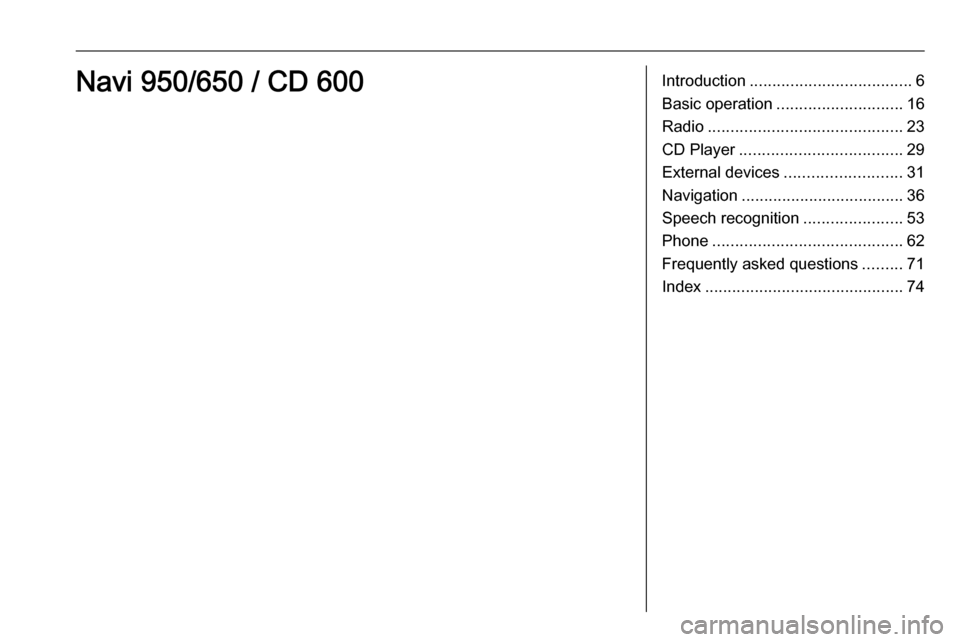
Introduction.................................... 6
Basic operation ............................ 16
Radio ........................................... 23
CD Player .................................... 29
External devices .......................... 31
Navigation .................................... 36
Speech recognition ......................53
Phone .......................................... 62
Frequently asked questions .........71
Index ............................................ 74Navi 950/650 / CD 600
Page 6 of 171
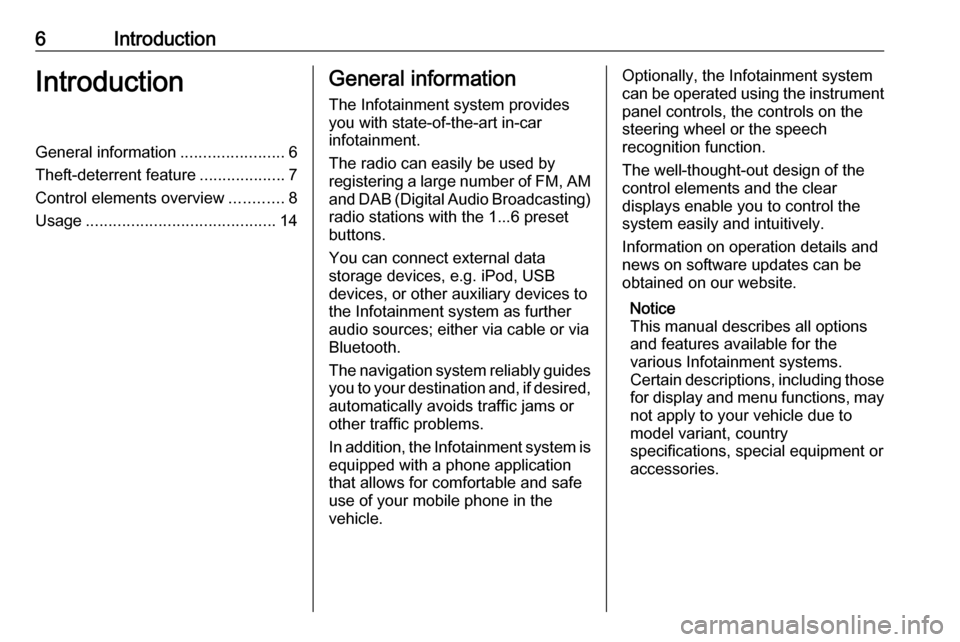
6IntroductionIntroductionGeneral information.......................6
Theft-deterrent feature ...................7
Control elements overview ............8
Usage .......................................... 14General information
The Infotainment system provides
you with state-of-the-art in-car
infotainment.
The radio can easily be used by
registering a large number of FM, AM
and DAB (Digital Audio Broadcasting)
radio stations with the 1...6 preset
buttons.
You can connect external data
storage devices, e.g. iPod, USB
devices, or other auxiliary devices to
the Infotainment system as further
audio sources; either via cable or via
Bluetooth.
The navigation system reliably guides you to your destination and, if desired,
automatically avoids traffic jams or
other traffic problems.
In addition, the Infotainment system is equipped with a phone application
that allows for comfortable and safe use of your mobile phone in the
vehicle.Optionally, the Infotainment system
can be operated using the instrument panel controls, the controls on thesteering wheel or the speech
recognition function.
The well-thought-out design of the
control elements and the clear
displays enable you to control the
system easily and intuitively.
Information on operation details and
news on software updates can be
obtained on our website.
Notice
This manual describes all options
and features available for the
various Infotainment systems.
Certain descriptions, including those
for display and menu functions, may not apply to your vehicle due to
model variant, country
specifications, special equipment or
accessories.
Page 10 of 171
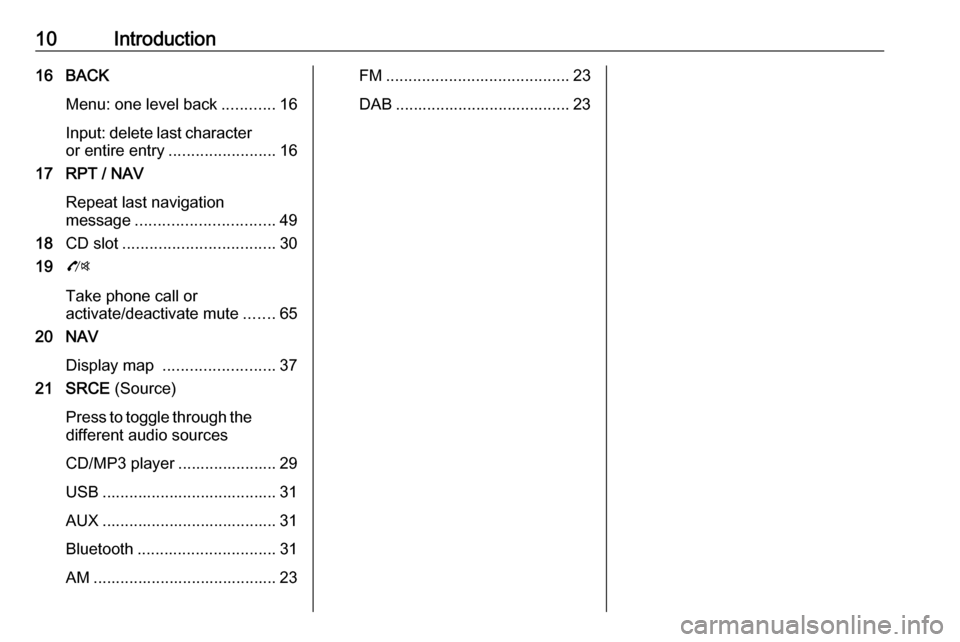
10Introduction16 BACKMenu: one level back ............16
Input: delete last character or entire entry ........................ 16
17 RPT / NAV
Repeat last navigation
message ............................... 49
18 CD slot .................................. 30
19 O
Take phone call or
activate/deactivate mute .......65
20 NAV
Display map ......................... 37
21 SRCE (Source)
Press to toggle through the different audio sources
CD/MP3 player ...................... 29
USB ....................................... 31
AUX ....................................... 31
Bluetooth ............................... 31
AM ......................................... 23FM ......................................... 23
DAB ....................................... 23
Page 12 of 171
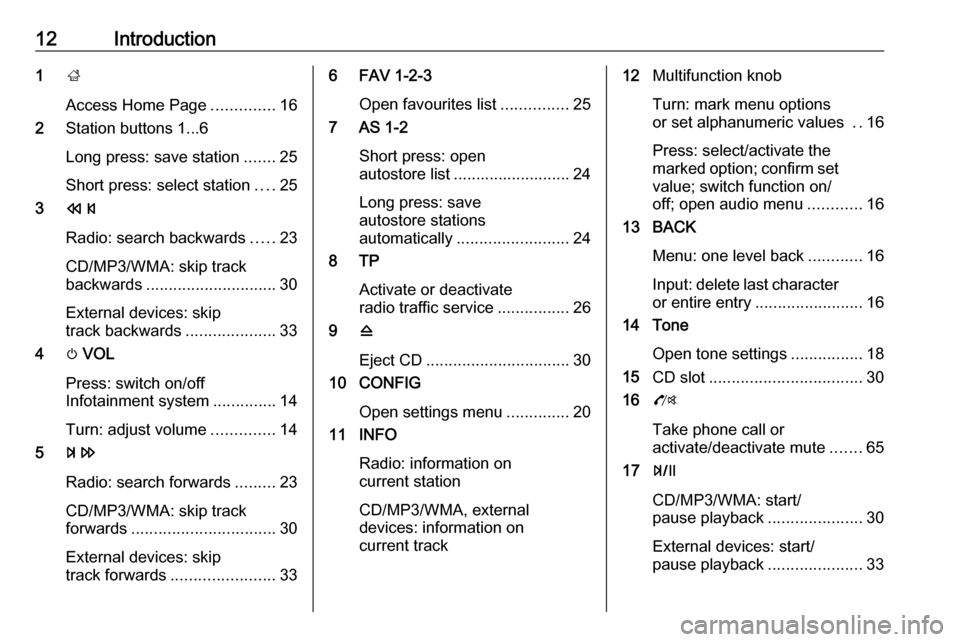
12Introduction1;
Access Home Page ..............16
2 Station buttons 1...6
Long press: save station .......25
Short press: select station ....25
3 s
Radio: search backwards .....23
CD/MP3/WMA: skip track
backwards ............................. 30
External devices: skip
track backwards ....................33
4 m VOL
Press: switch on/off
Infotainment system ..............14
Turn: adjust volume ..............14
5 u
Radio: search forwards .........23
CD/MP3/WMA: skip track
forwards ................................ 30
External devices: skip
track forwards ....................... 336 FAV 1-2-3
Open favourites list ...............25
7 AS 1-2
Short press: open
autostore list .......................... 24
Long press: save
autostore stations
automatically ......................... 24
8 TP
Activate or deactivate
radio traffic service ................26
9 d
Eject CD ................................ 30
10 CONFIG
Open settings menu ..............20
11 INFO
Radio: information on
current station
CD/MP3/WMA, external
devices: information on
current track12 Multifunction knob
Turn: mark menu options
or set alphanumeric values ..16
Press: select/activate the
marked option; confirm set
value; switch function on/
off; open audio menu ............16
13 BACK
Menu: one level back ............16
Input: delete last character
or entire entry ........................ 16
14 Tone
Open tone settings ................18
15 CD slot .................................. 30
16 O
Take phone call or
activate/deactivate mute .......65
17 T
CD/MP3/WMA: start/
pause playback .....................30
External devices: start/
pause playback .....................33
Page 13 of 171
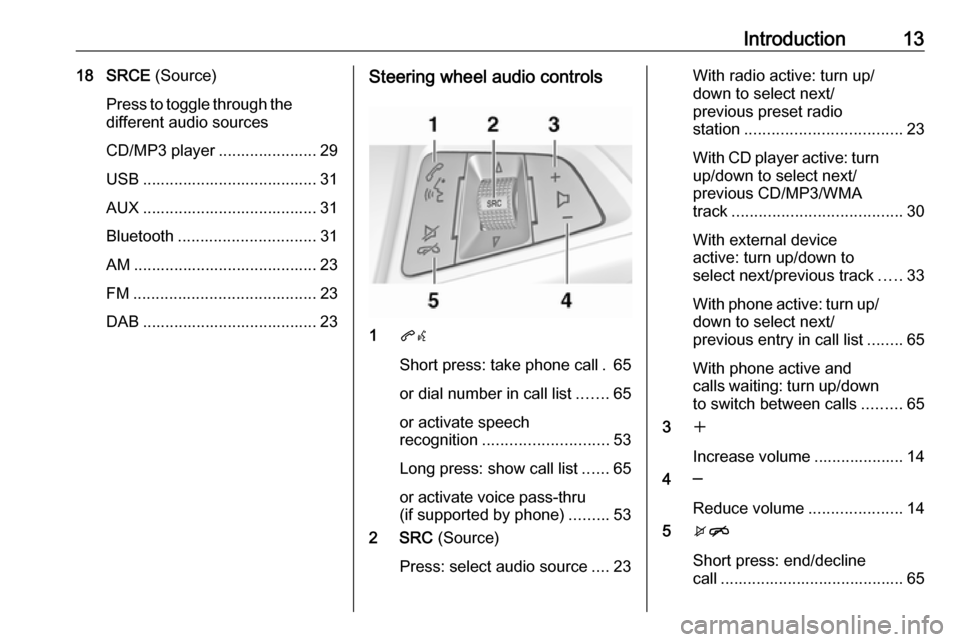
Introduction1318 SRCE (Source)
Press to toggle through the different audio sources
CD/MP3 player ...................... 29
USB ....................................... 31
AUX ....................................... 31
Bluetooth ............................... 31
AM ......................................... 23
FM ......................................... 23
DAB ....................................... 23Steering wheel audio controls
1 qw
Short press: take phone call . 65
or dial number in call list .......65
or activate speech
recognition ............................ 53
Long press: show call list ......65
or activate voice pass-thru
(if supported by phone) .........53
2 SRC (Source)
Press: select audio source ....23
With radio active: turn up/
down to select next/
previous preset radio
station ................................... 23
With CD player active: turn
up/down to select next/
previous CD/MP3/WMA
track ...................................... 30
With external device
active: turn up/down to
select next/previous track .....33
With phone active: turn up/
down to select next/
previous entry in call list ........65
With phone active and
calls waiting: turn up/down
to switch between calls .........65
3 w
Increase volume .................... 14
4 ─
Reduce volume .....................14
5 xn
Short press: end/decline
call ......................................... 65
Page 15 of 171
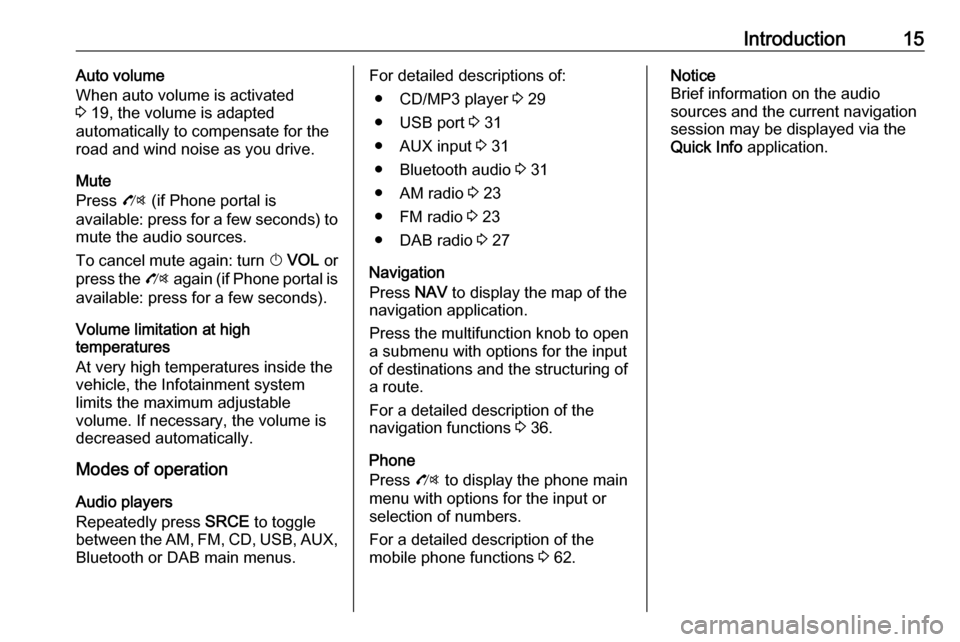
Introduction15Auto volume
When auto volume is activated
3 19, the volume is adapted
automatically to compensate for the
road and wind noise as you drive.
Mute
Press O (if Phone portal is
available: press for a few seconds) to
mute the audio sources.
To cancel mute again: turn X VOL or
press the O again (if Phone portal is
available: press for a few seconds).
Volume limitation at high
temperatures
At very high temperatures inside the vehicle, the Infotainment system
limits the maximum adjustable
volume. If necessary, the volume is
decreased automatically.
Modes of operation
Audio players
Repeatedly press SRCE to toggle
between the AM, FM , CD , USB , AUX,
Bluetooth or DAB main menus.For detailed descriptions of:
● CD/MP3 player 3 29
● USB port 3 31
● AUX input 3 31
● Bluetooth audio 3 31
● AM radio 3 23
● FM radio 3 23
● DAB radio 3 27
Navigation
Press NAV to display the map of the
navigation application.
Press the multifunction knob to open
a submenu with options for the input
of destinations and the structuring of
a route.
For a detailed description of the
navigation functions 3 36.
Phone
Press O to display the phone main
menu with options for the input or
selection of numbers.
For a detailed description of the
mobile phone functions 3 62.Notice
Brief information on the audio
sources and the current navigation
session may be displayed via the
Quick Info application.
Page 31 of 171
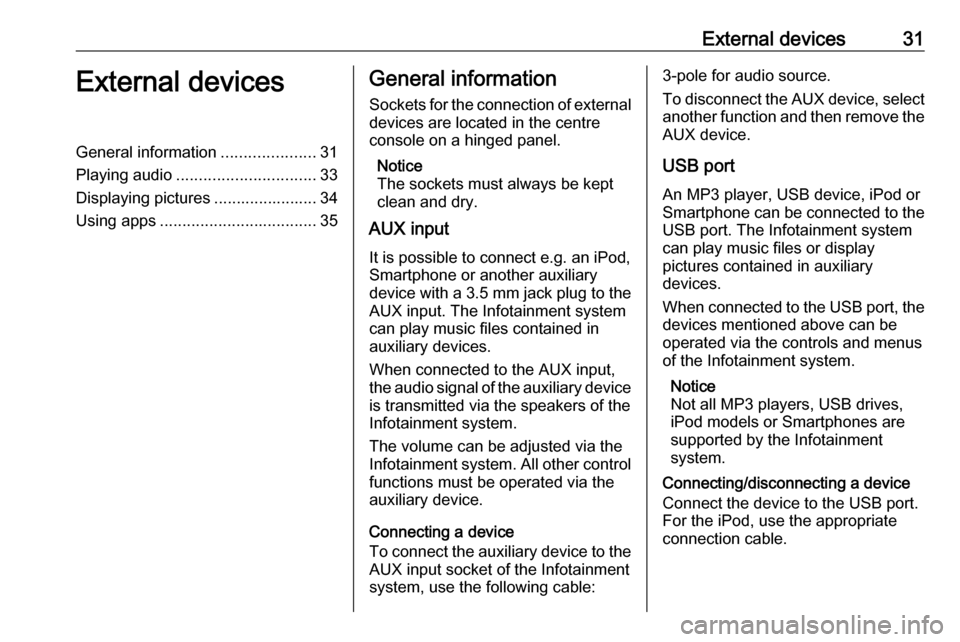
External devices31External devicesGeneral information.....................31
Playing audio ............................... 33
Displaying pictures ....................... 34
Using apps ................................... 35General information
Sockets for the connection of external
devices are located in the centre
console on a hinged panel.
Notice
The sockets must always be kept clean and dry.
AUX input
It is possible to connect e.g. an iPod,
Smartphone or another auxiliary
device with a 3.5 mm jack plug to the
AUX input. The Infotainment system
can play music files contained in
auxiliary devices.
When connected to the AUX input,
the audio signal of the auxiliary device
is transmitted via the speakers of the
Infotainment system.
The volume can be adjusted via the
Infotainment system. All other control functions must be operated via the
auxiliary device.
Connecting a device
To connect the auxiliary device to the AUX input socket of the Infotainment
system, use the following cable:3-pole for audio source.
To disconnect the AUX device, select
another function and then remove the
AUX device.
USB port An MP3 player, USB device, iPod or
Smartphone can be connected to the
USB port. The Infotainment system
can play music files or display
pictures contained in auxiliary
devices.
When connected to the USB port, the devices mentioned above can be
operated via the controls and menus
of the Infotainment system.
Notice
Not all MP3 players, USB drives,
iPod models or Smartphones are
supported by the Infotainment
system.
Connecting/disconnecting a device
Connect the device to the USB port.
For the iPod, use the appropriate
connection cable.
Page 32 of 171
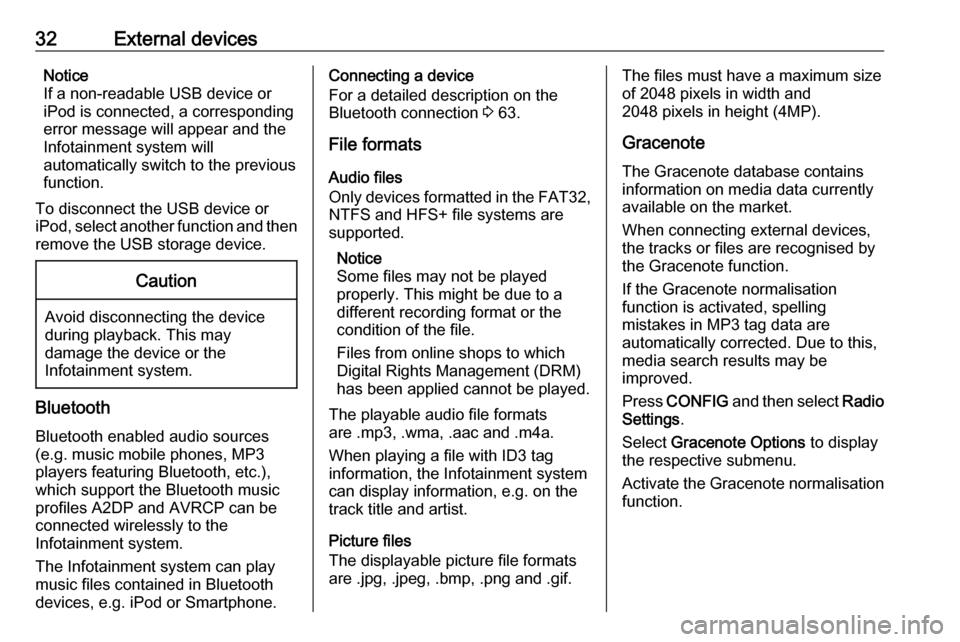
32External devicesNotice
If a non-readable USB device or
iPod is connected, a corresponding
error message will appear and the
Infotainment system will
automatically switch to the previous
function.
To disconnect the USB device or
iPod, select another function and then
remove the USB storage device.Caution
Avoid disconnecting the device
during playback. This may
damage the device or the
Infotainment system.
Bluetooth
Bluetooth enabled audio sources
(e.g. music mobile phones, MP3
players featuring Bluetooth, etc.),
which support the Bluetooth music
profiles A2DP and AVRCP can be
connected wirelessly to the
Infotainment system.
The Infotainment system can play
music files contained in Bluetooth
devices, e.g. iPod or Smartphone.
Connecting a device
For a detailed description on the
Bluetooth connection 3 63.
File formats Audio files
Only devices formatted in the FAT32,
NTFS and HFS+ file systems are
supported.
Notice
Some files may not be played
properly. This might be due to a
different recording format or the
condition of the file.
Files from online shops to which
Digital Rights Management (DRM)
has been applied cannot be played.
The playable audio file formats
are .mp3, .wma, .aac and .m4a.
When playing a file with ID3 tag
information, the Infotainment system
can display information, e.g. on the
track title and artist.
Picture files
The displayable picture file formats
are .jpg, .jpeg, .bmp, .png and .gif.The files must have a maximum size
of 2048 pixels in width and
2048 pixels in height (4MP).
Gracenote
The Gracenote database contains
information on media data currently
available on the market.
When connecting external devices,
the tracks or files are recognised by
the Gracenote function.
If the Gracenote normalisation
function is activated, spelling
mistakes in MP3 tag data are
automatically corrected. Due to this,
media search results may be
improved.
Press CONFIG and then select Radio
Settings .
Select Gracenote Options to display
the respective submenu.
Activate the Gracenote normalisation
function.
Page 35 of 171
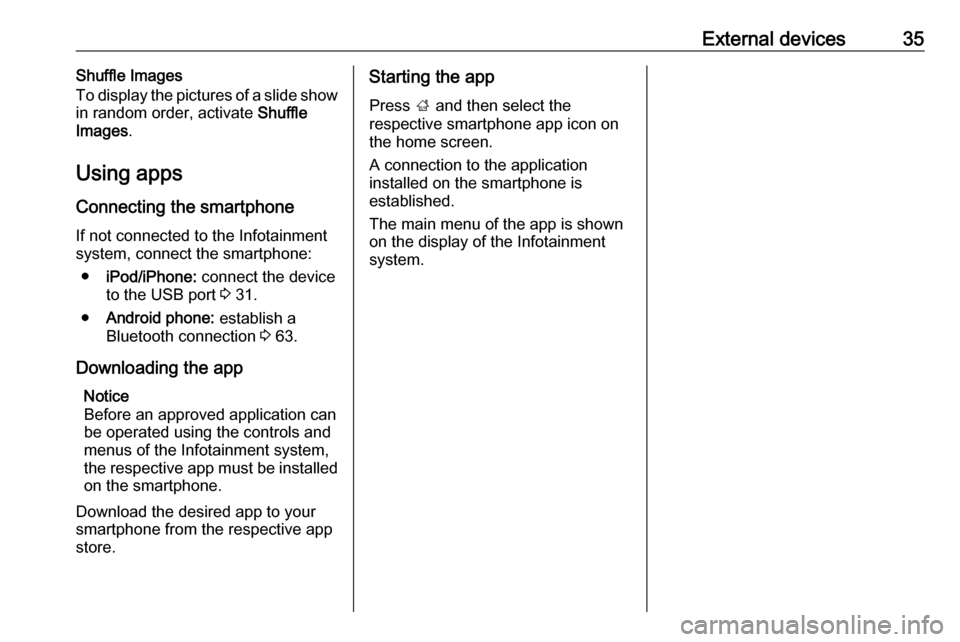
External devices35Shuffle Images
To display the pictures of a slide show
in random order, activate Shuffle
Images .
Using apps Connecting the smartphone
If not connected to the Infotainment
system, connect the smartphone:
● iPod/iPhone: connect the device
to the USB port 3 31.
● Android phone: establish a
Bluetooth connection 3 63.
Downloading the app Notice
Before an approved application can
be operated using the controls and
menus of the Infotainment system,
the respective app must be installed
on the smartphone.
Download the desired app to your
smartphone from the respective app
store.Starting the app
Press ; and then select the
respective smartphone app icon on
the home screen.
A connection to the application
installed on the smartphone is
established.
The main menu of the app is shown
on the display of the Infotainment
system.
Page 43 of 171
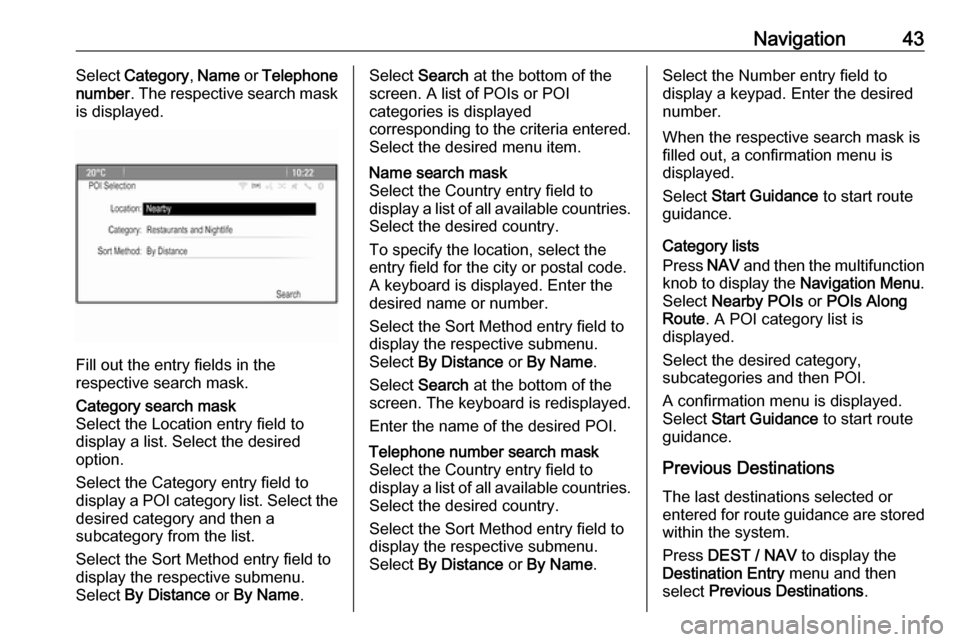
Navigation43Select Category , Name or Telephone
number . The respective search mask
is displayed.
Fill out the entry fields in the
respective search mask.
Category search mask
Select the Location entry field to display a list. Select the desired
option.
Select the Category entry field to
display a POI category list. Select the desired category and then a
subcategory from the list.
Select the Sort Method entry field to
display the respective submenu.
Select By Distance or By Name .Select Search at the bottom of the
screen. A list of POIs or POI
categories is displayed
corresponding to the criteria entered.
Select the desired menu item.Name search mask
Select the Country entry field to
display a list of all available countries.
Select the desired country.
To specify the location, select the entry field for the city or postal code.
A keyboard is displayed. Enter the
desired name or number.
Select the Sort Method entry field to
display the respective submenu.
Select By Distance or By Name .
Select Search at the bottom of the
screen. The keyboard is redisplayed.
Enter the name of the desired POI.Telephone number search mask
Select the Country entry field to
display a list of all available countries. Select the desired country.
Select the Sort Method entry field to
display the respective submenu.
Select By Distance or By Name .Select the Number entry field to
display a keypad. Enter the desired
number.
When the respective search mask is
filled out, a confirmation menu is
displayed.
Select Start Guidance to start route
guidance.
Category lists
Press NAV and then the multifunction
knob to display the Navigation Menu.
Select Nearby POIs or POIs Along
Route . A POI category list is
displayed.
Select the desired category,
subcategories and then POI.
A confirmation menu is displayed.
Select Start Guidance to start route
guidance.
Previous Destinations The last destinations selected or
entered for route guidance are stored within the system.
Press DEST / NAV to display the
Destination Entry menu and then
select Previous Destinations .