change time VAUXHALL ZAFIRA TOURER 2016 Infotainment system
[x] Cancel search | Manufacturer: VAUXHALL, Model Year: 2016, Model line: ZAFIRA TOURER, Model: VAUXHALL ZAFIRA TOURER 2016Pages: 171, PDF Size: 2.84 MB
Page 100 of 171
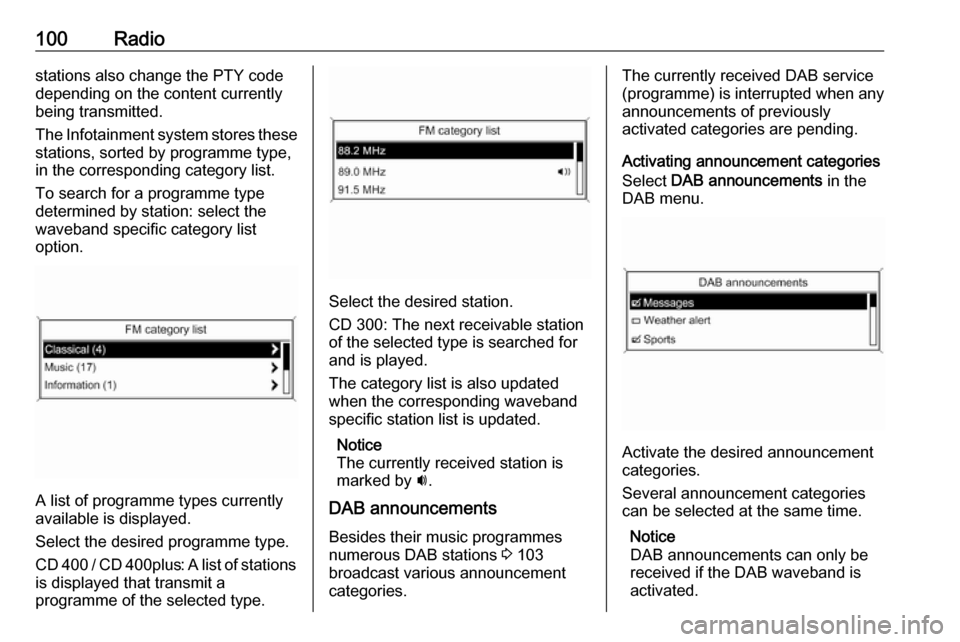
100Radiostations also change the PTY code
depending on the content currently
being transmitted.
The Infotainment system stores these
stations, sorted by programme type,
in the corresponding category list.
To search for a programme type
determined by station: select the
waveband specific category list
option.
A list of programme types currently
available is displayed.
Select the desired programme type.
CD 400 / CD 400plus: A list of stations is displayed that transmit a
programme of the selected type.
Select the desired station.
CD 300: The next receivable station
of the selected type is searched for
and is played.
The category list is also updated
when the corresponding waveband
specific station list is updated.
Notice
The currently received station is
marked by i.
DAB announcements Besides their music programmes
numerous DAB stations 3 103
broadcast various announcement
categories.
The currently received DAB service (programme) is interrupted when any
announcements of previously
activated categories are pending.
Activating announcement categories
Select DAB announcements in the
DAB menu.
Activate the desired announcement
categories.
Several announcement categories
can be selected at the same time.
Notice
DAB announcements can only be
received if the DAB waveband is
activated.
Page 107 of 171

CD Player107Changing the folder level
Press g or e to change to a higher
or lower folder level.
Skipping to the next track or
previous track
Briefly press s or u .
Fast forward or rewind
Press and hold s or u to fast
forward or rewind the current track.
Selecting tracks using the audio
CD or MP3 menu
During audio CD playbackPress the multifunction knob to open
the audio CD related menu.
To play all tracks in random order: set
Shuffle songs to On.
To select a track on the audio CD:
select Tracks list and then select the
desired track.
During MP3 playback
Press the multifunction knob to open
the MP3 related menu.
To play all tracks in random order: set
Shuffle songs to On.
To select a track from a folder or playlist: select Playlists/Folders .
Select a folder or playlist and then
select the desired track.
Notice
If a CD contains both audio and MP3
data, the audio data can be selected from Playlists/Folders .
To open a menu with additional options for track search and
selection: select Search. The options
available depend on the data saved
on the MP3 CD.
The search process on the MP3 CD
may take several minutes. During this
time the station last played will be
received.
Removing a CDPress d.
The CD is pushed out of the CD slot.
If the CD is not removed after
ejection, it will be drawn back in again automatically after a few seconds.
Page 117 of 171
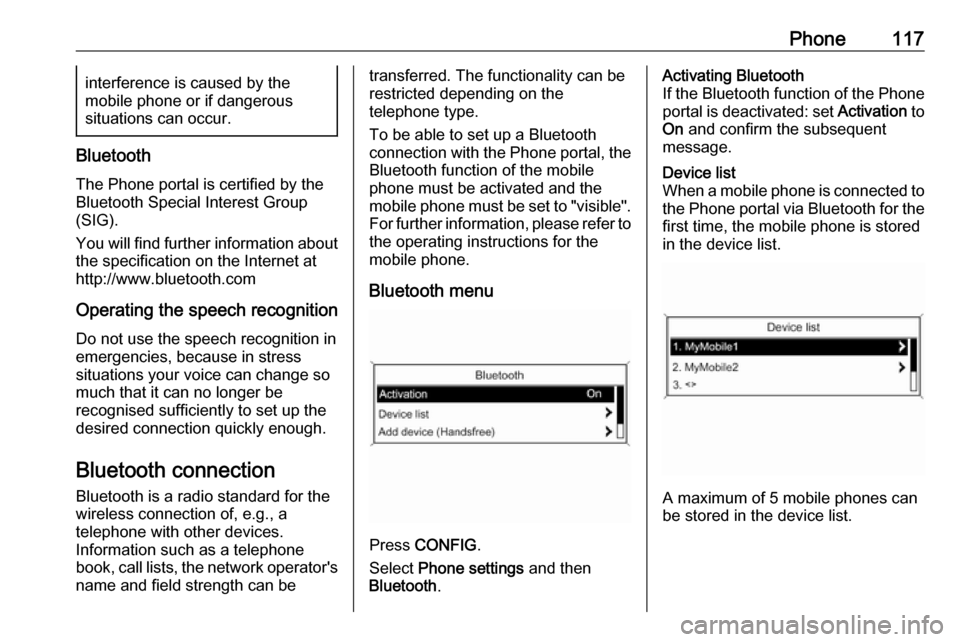
Phone117interference is caused by the
mobile phone or if dangerous
situations can occur.
Bluetooth
The Phone portal is certified by the
Bluetooth Special Interest Group
(SIG).
You will find further information about the specification on the Internet at
http://www.bluetooth.com
Operating the speech recognition
Do not use the speech recognition in
emergencies, because in stress
situations your voice can change so
much that it can no longer be
recognised sufficiently to set up the
desired connection quickly enough.
Bluetooth connection
Bluetooth is a radio standard for the wireless connection of, e.g., atelephone with other devices.
Information such as a telephone
book, call lists, the network operator's
name and field strength can be
transferred. The functionality can be
restricted depending on the
telephone type.
To be able to set up a Bluetooth
connection with the Phone portal, the
Bluetooth function of the mobile
phone must be activated and the
mobile phone must be set to "visible". For further information, please refer tothe operating instructions for the
mobile phone.
Bluetooth menu
Press CONFIG .
Select Phone settings and then
Bluetooth .
Activating Bluetooth
If the Bluetooth function of the Phone portal is deactivated: set Activation to
On and confirm the subsequent
message.Device list
When a mobile phone is connected to the Phone portal via Bluetooth for the first time, the mobile phone is stored
in the device list.
A maximum of 5 mobile phones can
be stored in the device list.
Page 119 of 171
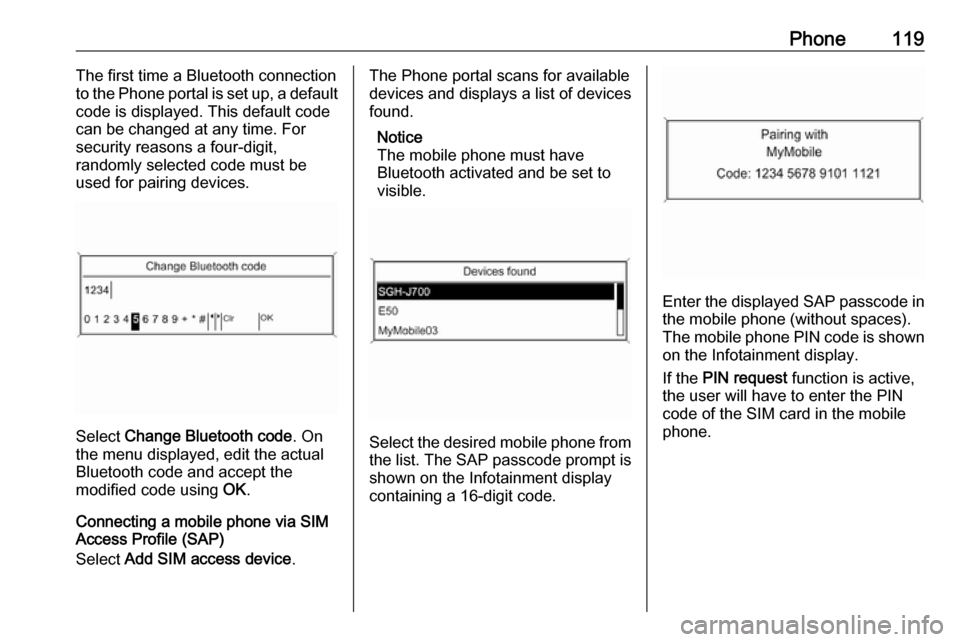
Phone119The first time a Bluetooth connection
to the Phone portal is set up, a default
code is displayed. This default code
can be changed at any time. For
security reasons a four-digit,
randomly selected code must be
used for pairing devices.
Select Change Bluetooth code . On
the menu displayed, edit the actual
Bluetooth code and accept the
modified code using OK.
Connecting a mobile phone via SIM
Access Profile (SAP)
Select Add SIM access device .
The Phone portal scans for available
devices and displays a list of devices
found.
Notice
The mobile phone must have
Bluetooth activated and be set to
visible.
Select the desired mobile phone from
the list. The SAP passcode prompt is shown on the Infotainment display
containing a 16-digit code.
Enter the displayed SAP passcode in
the mobile phone (without spaces).
The mobile phone PIN code is shown
on the Infotainment display.
If the PIN request function is active,
the user will have to enter the PIN code of the SIM card in the mobile
phone.
Page 122 of 171

122Phonecalls cannot be made on all mobile
phone networks; it is possible that
they cannot be made when certain network services and/or telephonefunctions are active. You can
enquire about this with the local
network operators.
The emergency call number can
differ depending on the region and
country. Please enquire
beforehand about the correct
emergency call number for the
relevant region.
Making an emergency call
Dial the emergency call number (e.g.
112 ).
The telephone connection to the
emergency call centre is set up.
Answer when the service personnel
questions you about the emergency.
9 Warning
Do not end the call until you are
requested to do so by the
emergency call centre.
Operation
Introduction As soon as a connection via
Bluetooth has been set up between
your mobile phone and the
Infotainment system, you can also
operate many functions of your
mobile phone via the Infotainment
system.
Via the Infotainment system, you can,
e.g., set up a connection to the
telephone numbers stored in your
mobile phone or change the
telephone numbers.
Notice
In the handsfree mode mobile phone
operation continues to be possible,
e. g. taking a call or adjusting the
volume.
After setup of a connection between
the mobile phone and the
Infotainment system the mobile
phone data is transmitted to the
Infotainment system. This can take
some time depending on the phone
model. During this period operation ofthe mobile phone is possible via the
Infotainment system only to a limited
extent.
Not every telephone supports all
functions of the Phone portal.
Therefore deviations from the range
of functions described with these
specific telephones are possible.
Setting the volume for hands-free
facility
Turn m on the Infotainment system or
press w or ‒ on the steering wheel.
Dialling a telephone number
Page 133 of 171
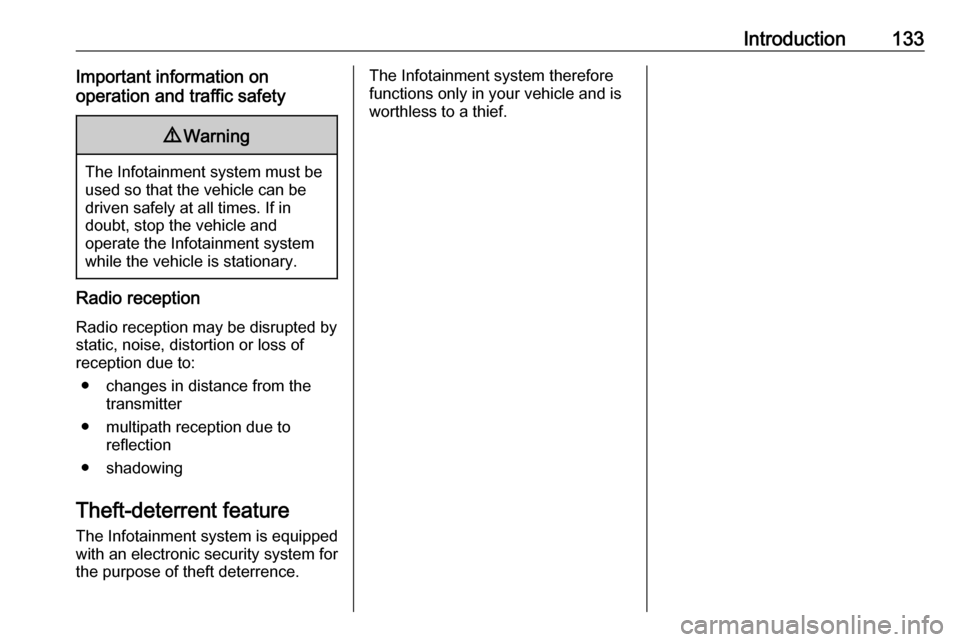
Introduction133Important information on
operation and traffic safety9 Warning
The Infotainment system must be
used so that the vehicle can be
driven safely at all times. If in
doubt, stop the vehicle and
operate the Infotainment system
while the vehicle is stationary.
Radio reception
Radio reception may be disrupted by
static, noise, distortion or loss of
reception due to:
● changes in distance from the transmitter
● multipath reception due to reflection
● shadowing
Theft-deterrent feature The Infotainment system is equipped
with an electronic security system for the purpose of theft deterrence.
The Infotainment system therefore
functions only in your vehicle and is
worthless to a thief.
Page 135 of 171

Introduction1351 RADIO................................. 142
Activate radio or change
waveband ........................... 142
2 CD ....................................... 151
Start CD/MP3/WMA
playback .............................. 152
3 Search backward ................142
Radio: search backward .....142
CD/MP3/WMA: skip track
backward ............................. 152
4 m......................................... 137
Press: switch on/off ............137
Infotainment system ...........137
Turn: adjust volume ............137
5 Search forward .................... 142
Radio: search forward .........142
CD/MP3/WMA: skip track
forward ................................ 152
6 Radio station buttons 1...6 ..143
Long press: save station .....143
Short press: select station ..1437 FAV 1/2/3 ............................ 143
Lists of favourites (preset
radio stations) .....................143
8 AS 1/2 ................................. 143
Automatic memory levels
(preset radio stations) .........143
Short press: select
autostore list ........................ 143
Long press: save stations
automatically ....................... 143
9 TP ....................................... 147
Activate or deactivate
radio traffic service ..............147
If Infotainment system is
switched off: display time
and date .............................. 147
10 CD ejection ......................... 152
11 CONFIG .............................. 141
Open settings menu ............14112 INFO ................................... 134
Radio: information on the
currently played station .......142
CD/MP3/WMA:
information on the
currently inserted CD ..........152
13 CD slot ................................ 152
14 Multifunction knob ...............138
Turn: mark menu options
or set numeric values .........138
Press: select/activate the
marked option; confirm set value; switch function on/off 138
15 BACK .................................. 138
Menu: one level back ..........138
Input: delete last character
or entire entry ......................138
16 TONE .................................. 140
Tone settings ...................... 140
17 7 / i ................................... 160
Open telephone main menu 163
Activate/deactivate mute .....137
Page 137 of 171

Introduction137Usage
Control elements
The Infotainment system is operated
via function buttons, a multifunction
knob and menus that are shown on
the display.
Inputs are made optionally via: ● the control panel on the Infotainment system 3 134
● audio controls on the steering wheel 3 134
Switching the Infotainment
system on or off
Press X briefly. After switching on,
the last selected Infotainment source becomes active.
Press X again to turn the system off.
Automatic switch-off
If the Infotainment system is switched
on pressing X while the ignition is
turned off, it will switch off again automatically 10 minutes after the last user input.Setting the volume
Turn m. The current setting is shown
on the display.
When the Infotainment system is
switched on, the last selected volume is set, provided this setting is lower
than the maximum start-up volume
(see below).
The following inputs can be made
separately:
● the maximum start-up volume 3 141
● the volume of traffic announcements 3 141
Speed compensated volume
When speed compensated volume is
activated 3 141, the volume is
adapted automatically to make up for
the road and wind noises as you
drive.
Mute function
Press 7 / i or i (if Phone portal
available: press for a few seconds) to mute the audio sources.To cancel the mute function: turn m or
press 7 / i (if Phone portal available:
press for a few seconds) or press i
again.
Volume limitation at high
temperatures
At very high temperatures inside the
vehicle the Infotainment system limits
the maximum adjustable volume. If
necessary, the volume is decreased
automatically.
Modes of operation
Radio
Press RADIO to open the radio main
menu or to change between the
different wavebands.
Press the multifunction knob to open
the waveband menus with options for the station selection.
For a detailed description of the radio functions 3 142.
Audio players
Press CD or AUX once or several
times to open the USB, iPod or AUX main menu (if available) or to switch
between these menus.
Page 147 of 171

Radio147Radio data system (RDS)
RDS is a service of FM stations that considerably facilitates the finding of
the desired station and its fault-free
reception.
Advantages of RDS ● On the display, the programme name of the set station appears
instead of its frequency.
● During a station search, the Infotainment system tunes in to
RDS stations only.
● The Infotainment system always tunes into the best receivable
broadcasting frequency of the set station by means of AF
(Alternative Frequency).
● Depending on the station that is received, the Infotainment
system displays radio text that
can contain, e.g. information
about the current programme.
Configuring RDS Press CONFIG to open the Settings
menu.Select Radio settings and then RDS
options .
Set RDS to On or Off.
Notice
If RDS is switched off, it will be
automatically switched on again when a radio station is changed (bysearch function or preset button).
Notice
The following options are only
available, if RDS is set to On.
RDS options
Switching regionalisation on and off
At certain times some RDS stations
broadcast regionally different
programmes on different frequencies.
Set Regional to On or Off.
If regionalisation is switched on, only alternative frequencies (AF) with the
same regional programmes are
selected.
If regionalisation is switched off,
alternative frequencies of the stations
are selected without regard to
regional programmes.
RDS scrolling text
Some RDS stations hide the
programme name in the display line
in order to display additional
information.
To prevent additional information
being displayed:
Set Text scroll freeze to On.
Radio text
If the RDS function is activated and a RDS station is currently received,
information about the current