steering VAUXHALL ZAFIRA TOURER 2017.5 Infotainment system
[x] Cancel search | Manufacturer: VAUXHALL, Model Year: 2017.5, Model line: ZAFIRA TOURER, Model: VAUXHALL ZAFIRA TOURER 2017.5Pages: 111, PDF Size: 2.29 MB
Page 75 of 111
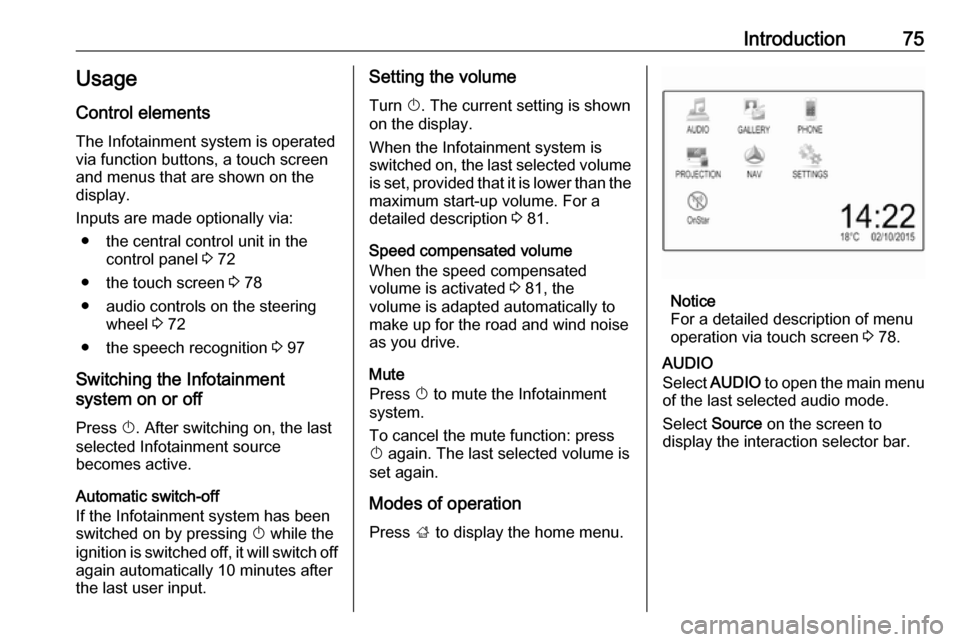
Introduction75Usage
Control elements
The Infotainment system is operated
via function buttons, a touch screen
and menus that are shown on the
display.
Inputs are made optionally via: ● the central control unit in the control panel 3 72
● the touch screen 3 78
● audio controls on the steering wheel 3 72
● the speech recognition 3 97
Switching the Infotainment
system on or off
Press X. After switching on, the last
selected Infotainment source
becomes active.
Automatic switch-off
If the Infotainment system has been switched on by pressing X while the
ignition is switched off, it will switch off
again automatically 10 minutes after
the last user input.Setting the volume
Turn X. The current setting is shown
on the display.
When the Infotainment system is
switched on, the last selected volume
is set, provided that it is lower than the maximum start-up volume. For a
detailed description 3 81.
Speed compensated volume
When the speed compensated
volume is activated 3 81, the
volume is adapted automatically to make up for the road and wind noise
as you drive.
Mute
Press X to mute the Infotainment
system.
To cancel the mute function: press
X again. The last selected volume is
set again.
Modes of operation
Press ; to display the home menu.
Notice
For a detailed description of menu
operation via touch screen 3 78.
AUDIO
Select AUDIO to open the main menu
of the last selected audio mode.
Select Source on the screen to
display the interaction selector bar.
Page 97 of 111

Speech recognition97Speech recognitionGeneral information.....................97
Usage .......................................... 97General information
The voice pass-thru application of the Infotainment system allows access tothe speech recognition commands on
your smartphone. See your
smartphone manufacturer's
operating instructions to find out
whether your smartphone supports this feature.
In order to use the voice pass-thru
application, the smartphone must be
connected to the Infotainment system
via USB cable 3 90 or via Bluetooth
3 99.
Usage
Activating speech recognition Press and hold g on the control panel
or 7w on the steering wheel to start a
speech recognition session. A voice
command message is displayed on
the screen.
As soon as a beep is heard, you can
say a command. For information on
the commands supported, see the
operating instructions for your
smartphone.Adjusting the volume of voice
prompts
Turn m on the control panel or press
+ / - on the right side of the steering
wheel to increase or decrease the volume of voice prompts.
Deactivating speech recognition
Press xn on the steering wheel.
The voice command message
disappears and the speech
recognition session is ended.
Page 102 of 111
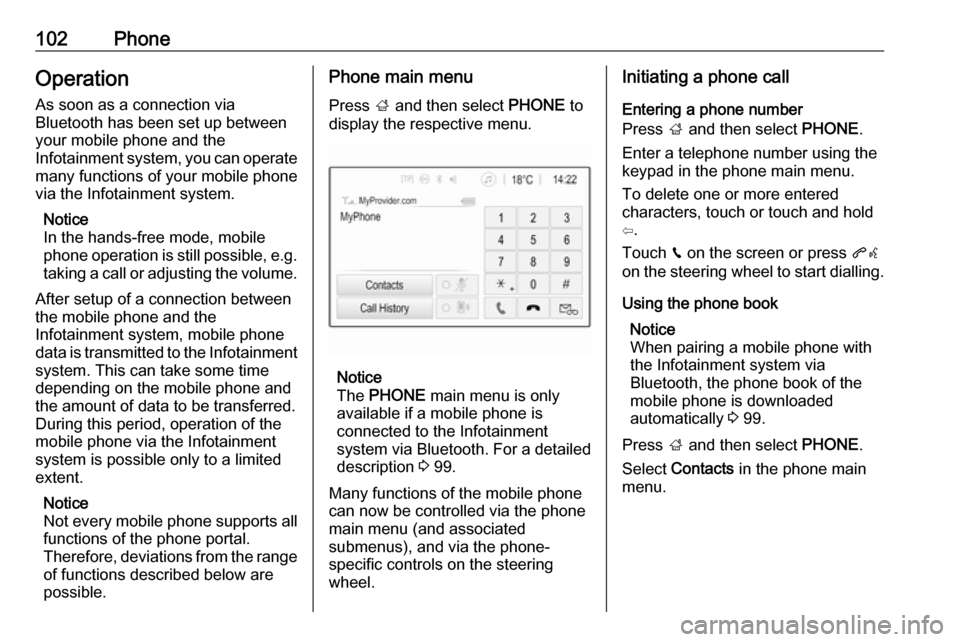
102PhoneOperation
As soon as a connection via
Bluetooth has been set up between
your mobile phone and the
Infotainment system, you can operate many functions of your mobile phone
via the Infotainment system.
Notice
In the hands-free mode, mobile
phone operation is still possible, e.g.
taking a call or adjusting the volume.
After setup of a connection between
the mobile phone and the
Infotainment system, mobile phone
data is transmitted to the Infotainment system. This can take some time
depending on the mobile phone and
the amount of data to be transferred.
During this period, operation of the
mobile phone via the Infotainment
system is possible only to a limited extent.
Notice
Not every mobile phone supports all
functions of the phone portal.
Therefore, deviations from the range
of functions described below are
possible.Phone main menu
Press ; and then select PHONE to
display the respective menu.
Notice
The PHONE main menu is only
available if a mobile phone is connected to the Infotainment
system via Bluetooth. For a detailed
description 3 99.
Many functions of the mobile phone can now be controlled via the phone
main menu (and associated
submenus), and via the phone-
specific controls on the steering
wheel.
Initiating a phone call
Entering a phone number
Press ; and then select PHONE.
Enter a telephone number using the
keypad in the phone main menu.
To delete one or more entered
characters, touch or touch and hold
⇦.
Touch v on the screen or press qw
on the steering wheel to start dialling.
Using the phone book Notice
When pairing a mobile phone with
the Infotainment system via
Bluetooth, the phone book of the
mobile phone is downloaded
automatically 3 99.
Press ; and then select PHONE.
Select Contacts in the phone main
menu.
Page 104 of 111
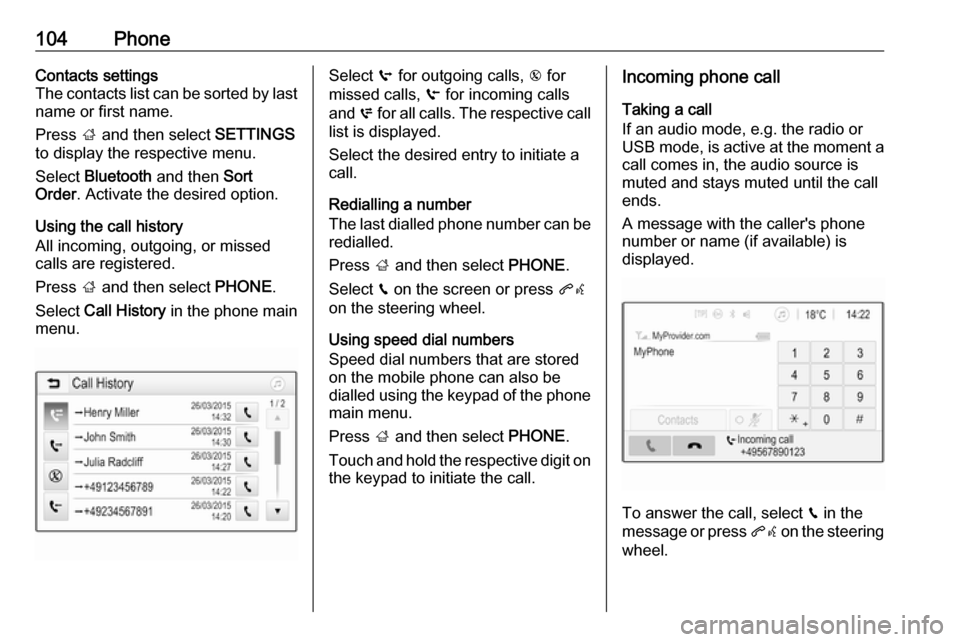
104PhoneContacts settings
The contacts list can be sorted by last
name or first name.
Press ; and then select SETTINGS
to display the respective menu.
Select Bluetooth and then Sort
Order . Activate the desired option.
Using the call history
All incoming, outgoing, or missed calls are registered.
Press ; and then select PHONE.
Select Call History in the phone main
menu.Select q for outgoing calls, r for
missed calls, s for incoming calls
and p for all calls. The respective call
list is displayed.
Select the desired entry to initiate a
call.
Redialling a number
The last dialled phone number can be
redialled.
Press ; and then select PHONE.
Select v on the screen or press qw
on the steering wheel.
Using speed dial numbers
Speed dial numbers that are stored
on the mobile phone can also be
dialled using the keypad of the phone main menu.
Press ; and then select PHONE.
Touch and hold the respective digit on the keypad to initiate the call.Incoming phone call
Taking a call
If an audio mode, e.g. the radio or
USB mode, is active at the moment a call comes in, the audio source is
muted and stays muted until the call
ends.
A message with the caller's phone
number or name (if available) is
displayed.
To answer the call, select v in the
message or press qw on the steering
wheel.
Page 105 of 111

Phone105Rejecting a call
To reject the call, select J in the
message or press xn on the
steering wheel.
Changing the ring tone
Press ; and then select SETTINGS.
Select Bluetooth and then Ringtones
to display the respective menu. A list of all devices paired is displayed.
Select the desired device. A list of all
ringtones available for this device is
displayed.
Select one of the ringtones.
Functions during a call During an ongoing phone call, the
phone main menu is displayed.
Deactivating the hands-free mode
temporarily
To continue the conversation via the
mobile phone, activate m.
To return to the hands-free mode,
deactivate m.
Deactivating the microphone
temporarily
To mute the microphone, activate n.
To reactivate the microphone,
deactivate n.
Ending a phone call
Select J to end the call.
Voice mail box
You may operate your voice mail box via the Infotainment system.
Voice mail number
Press ; and then select SETTINGS.
Select Bluetooth . Scroll through the
list and select Voice Mail Numbers .
A list of all devices paired is
displayed.
Select the respective phone. A
keypad is displayed.
Enter the voice mail number for the
respective phone.
Calling the voice mail box
Press ; and then select PHONE.
Select t on the screen. The mail
box is called.
Alternatively, enter the voice mail number via the phone keypad.
Page 108 of 111
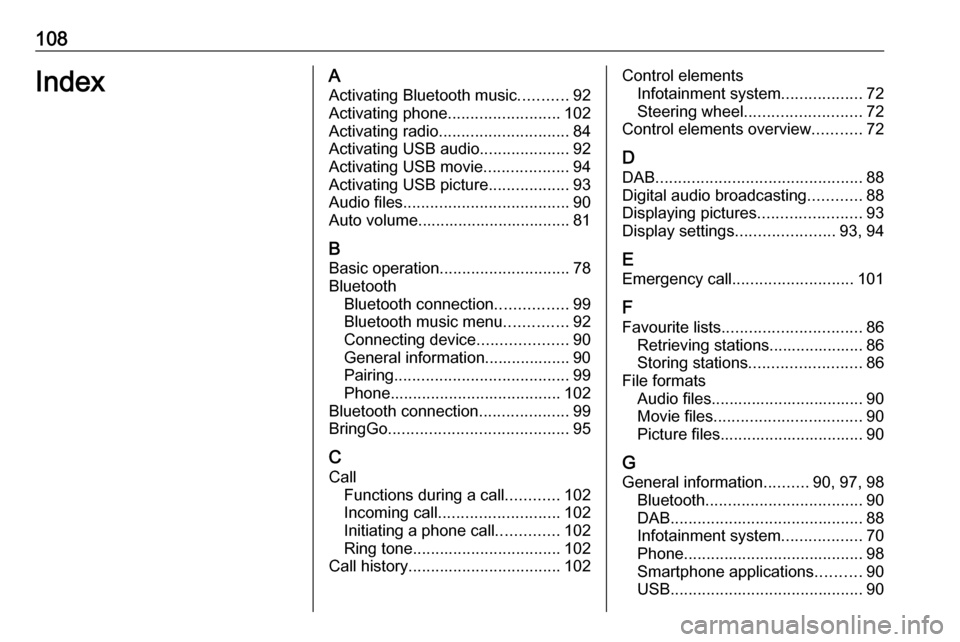
108IndexAActivating Bluetooth music ...........92
Activating phone .........................102
Activating radio ............................. 84
Activating USB audio ....................92
Activating USB movie ...................94
Activating USB picture ..................93
Audio files ..................................... 90
Auto volume.................................. 81
B Basic operation ............................. 78
Bluetooth Bluetooth connection ................99
Bluetooth music menu ..............92
Connecting device ....................90
General information................... 90
Pairing ....................................... 99
Phone ...................................... 102
Bluetooth connection ....................99
BringGo ........................................ 95
C Call Functions during a call ............102
Incoming call ........................... 102
Initiating a phone call ..............102
Ring tone ................................. 102
Call history .................................. 102Control elements
Infotainment system ..................72
Steering wheel .......................... 72
Control elements overview ...........72
D DAB .............................................. 88
Digital audio broadcasting ............88
Displaying pictures .......................93
Display settings ......................93, 94
E
Emergency call ........................... 101
F
Favourite lists ............................... 86
Retrieving stations..................... 86
Storing stations ......................... 86
File formats Audio files.................................. 90
Movie files ................................. 90
Picture files................................ 90
G
General information ..........90, 97, 98
Bluetooth ................................... 90
DAB ........................................... 88
Infotainment system ..................70
Phone ........................................ 98
Smartphone applications ..........90
USB ........................................... 90
Page 109 of 111
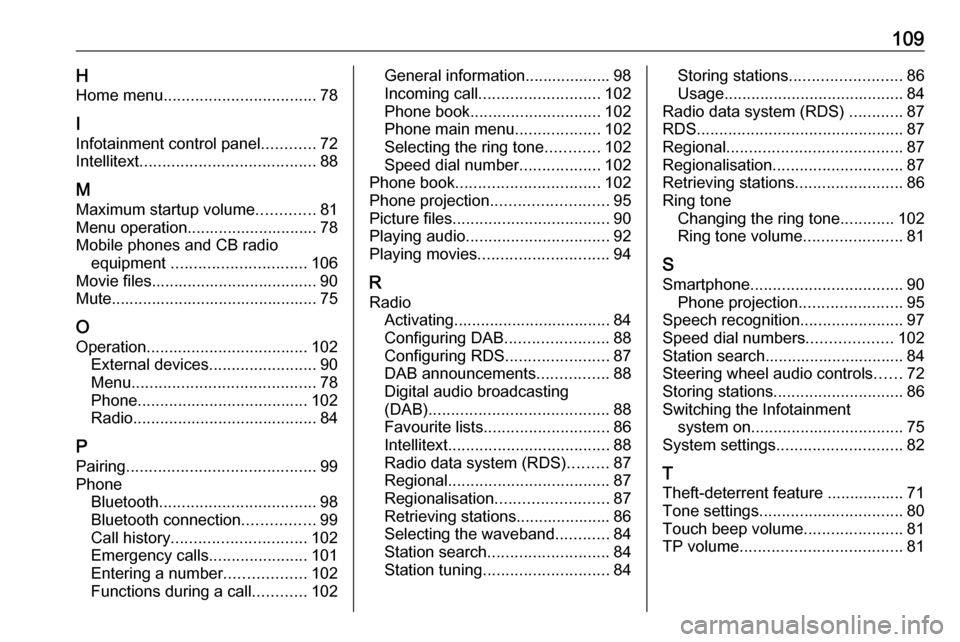
109HHome menu .................................. 78
I Infotainment control panel ............72
Intellitext ....................................... 88
M
Maximum startup volume .............81
Menu operation............................. 78
Mobile phones and CB radio equipment .............................. 106
Movie files..................................... 90
Mute.............................................. 75
O
Operation .................................... 102
External devices ........................90
Menu ......................................... 78
Phone ...................................... 102
Radio ......................................... 84
P Pairing .......................................... 99
Phone Bluetooth ................................... 98
Bluetooth connection ................99
Call history .............................. 102
Emergency calls ......................101
Entering a number ..................102
Functions during a call ............102General information................... 98
Incoming call ........................... 102
Phone book ............................. 102
Phone main menu ...................102
Selecting the ring tone ............102
Speed dial number ..................102
Phone book ................................ 102
Phone projection .......................... 95
Picture files ................................... 90
Playing audio ................................ 92
Playing movies ............................. 94
R Radio Activating................................... 84
Configuring DAB .......................88
Configuring RDS .......................87
DAB announcements ................88
Digital audio broadcasting
(DAB) ........................................ 88
Favourite lists ............................ 86
Intellitext .................................... 88
Radio data system (RDS) .........87
Regional .................................... 87
Regionalisation ......................... 87
Retrieving stations..................... 86
Selecting the waveband ............84
Station search ........................... 84
Station tuning ............................ 84Storing stations......................... 86
Usage ........................................ 84
Radio data system (RDS) ............87
RDS .............................................. 87
Regional ....................................... 87
Regionalisation ............................. 87
Retrieving stations ........................86
Ring tone Changing the ring tone ............102
Ring tone volume ......................81
S Smartphone .................................. 90
Phone projection .......................95
Speech recognition .......................97
Speed dial numbers ...................102
Station search............................... 84
Steering wheel audio controls ......72
Storing stations ............................. 86
Switching the Infotainment system on .................................. 75
System settings ............................ 82
T Theft-deterrent feature ................. 71
Tone settings ................................ 80
Touch beep volume ......................81
TP volume .................................... 81