CD player VAUXHALL ZAFIRA TOURER 2017.5 Infotainment system
[x] Cancel search | Manufacturer: VAUXHALL, Model Year: 2017.5, Model line: ZAFIRA TOURER, Model: VAUXHALL ZAFIRA TOURER 2017.5Pages: 111, PDF Size: 2.29 MB
Page 11 of 111
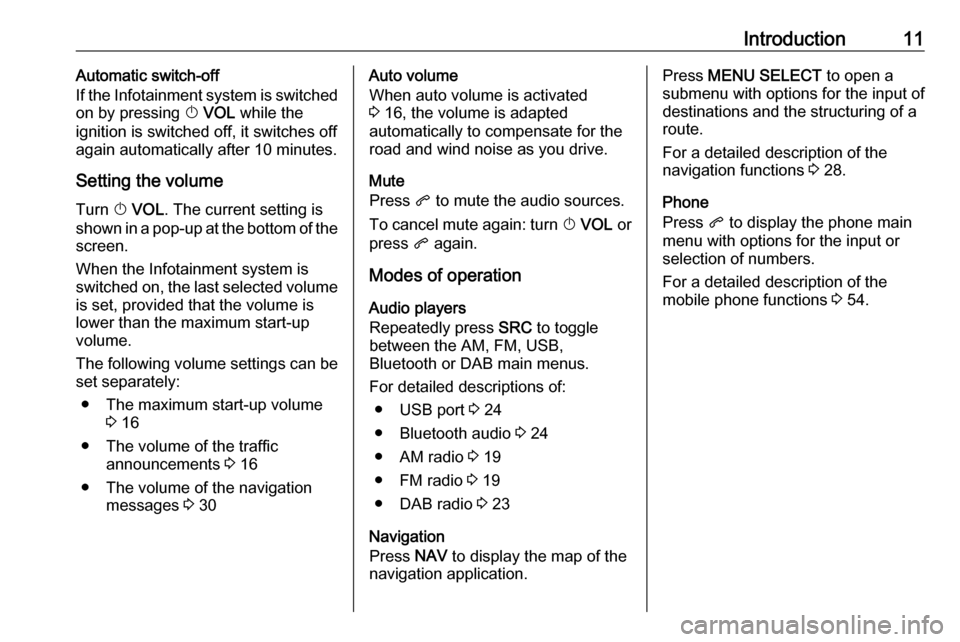
Introduction11Automatic switch-off
If the Infotainment system is switched
on by pressing X VOL while the
ignition is switched off, it switches off
again automatically after 10 minutes.
Setting the volume
Turn X VOL . The current setting is
shown in a pop-up at the bottom of the screen.
When the Infotainment system is
switched on, the last selected volume is set, provided that the volume is
lower than the maximum start-up
volume.
The following volume settings can be
set separately:
● The maximum start-up volume 3 16
● The volume of the traffic announcements 3 16
● The volume of the navigation messages 3 30Auto volume
When auto volume is activated
3 16, the volume is adapted
automatically to compensate for the
road and wind noise as you drive.
Mute
Press q to mute the audio sources.
To cancel mute again: turn X VOL or
press q again.
Modes of operation Audio players
Repeatedly press SRC to toggle
between the AM, FM, USB,
Bluetooth or DAB main menus.
For detailed descriptions of: ● USB port 3 24
● Bluetooth audio 3 24
● AM radio 3 19
● FM radio 3 19
● DAB radio 3 23
Navigation
Press NAV to display the map of the
navigation application.Press MENU SELECT to open a
submenu with options for the input of
destinations and the structuring of a
route.
For a detailed description of the
navigation functions 3 28.
Phone
Press q to display the phone main
menu with options for the input or selection of numbers.
For a detailed description of the
mobile phone functions 3 54.
Page 24 of 111
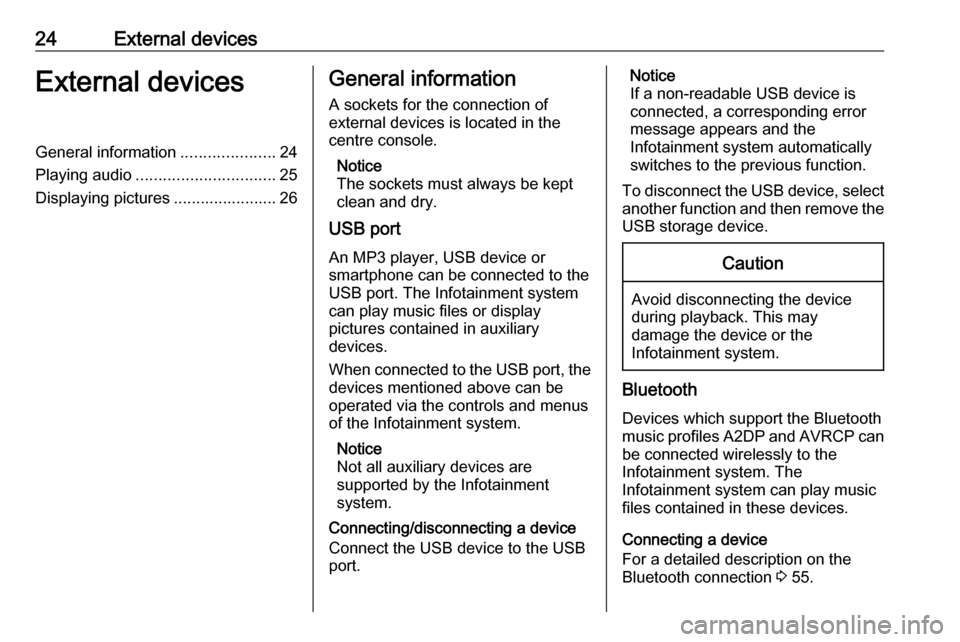
24External devicesExternal devicesGeneral information.....................24
Playing audio ............................... 25
Displaying pictures ....................... 26General information
A sockets for the connection of
external devices is located in the
centre console.
Notice
The sockets must always be kept
clean and dry.
USB port
An MP3 player, USB device or
smartphone can be connected to the
USB port. The Infotainment system
can play music files or display
pictures contained in auxiliary
devices.
When connected to the USB port, the devices mentioned above can be
operated via the controls and menus
of the Infotainment system.
Notice
Not all auxiliary devices are
supported by the Infotainment
system.
Connecting/disconnecting a device
Connect the USB device to the USB
port.Notice
If a non-readable USB device is
connected, a corresponding error
message appears and the
Infotainment system automatically
switches to the previous function.
To disconnect the USB device, select
another function and then remove the USB storage device.Caution
Avoid disconnecting the device
during playback. This may
damage the device or the
Infotainment system.
Bluetooth
Devices which support the Bluetooth
music profiles A2DP and AVRCP can be connected wirelessly to the
Infotainment system. The
Infotainment system can play music
files contained in these devices.
Connecting a device
For a detailed description on the
Bluetooth connection 3 55.
Page 90 of 111
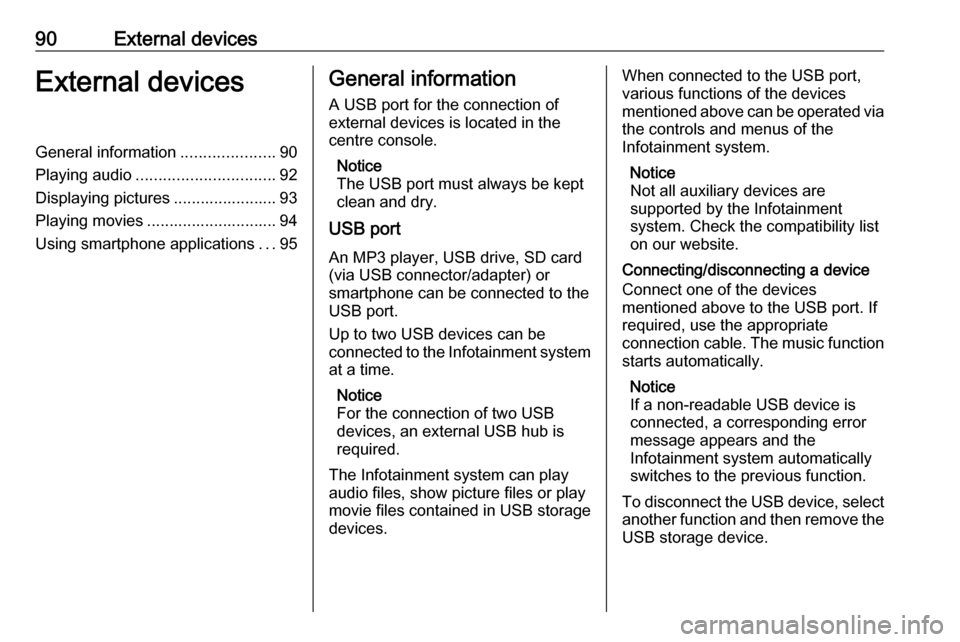
90External devicesExternal devicesGeneral information.....................90
Playing audio ............................... 92
Displaying pictures ....................... 93
Playing movies ............................. 94
Using smartphone applications ...95General information
A USB port for the connection of
external devices is located in the
centre console.
Notice
The USB port must always be kept
clean and dry.
USB port
An MP3 player, USB drive, SD card
(via USB connector/adapter) or
smartphone can be connected to the
USB port.
Up to two USB devices can be
connected to the Infotainment system at a time.
Notice
For the connection of two USB
devices, an external USB hub is required.
The Infotainment system can play
audio files, show picture files or play
movie files contained in USB storage
devices.When connected to the USB port,
various functions of the devices
mentioned above can be operated via
the controls and menus of the
Infotainment system.
Notice
Not all auxiliary devices are
supported by the Infotainment
system. Check the compatibility list
on our website.
Connecting/disconnecting a device
Connect one of the devices
mentioned above to the USB port. If
required, use the appropriate
connection cable. The music function starts automatically.
Notice
If a non-readable USB device is
connected, a corresponding error
message appears and the
Infotainment system automatically
switches to the previous function.
To disconnect the USB device, select
another function and then remove the USB storage device.