bluetooth VAUXHALL ZAFIRA TOURER 2017.5 Infotainment system
[x] Cancel search | Manufacturer: VAUXHALL, Model Year: 2017.5, Model line: ZAFIRA TOURER, Model: VAUXHALL ZAFIRA TOURER 2017.5Pages: 111, PDF Size: 2.29 MB
Page 6 of 111
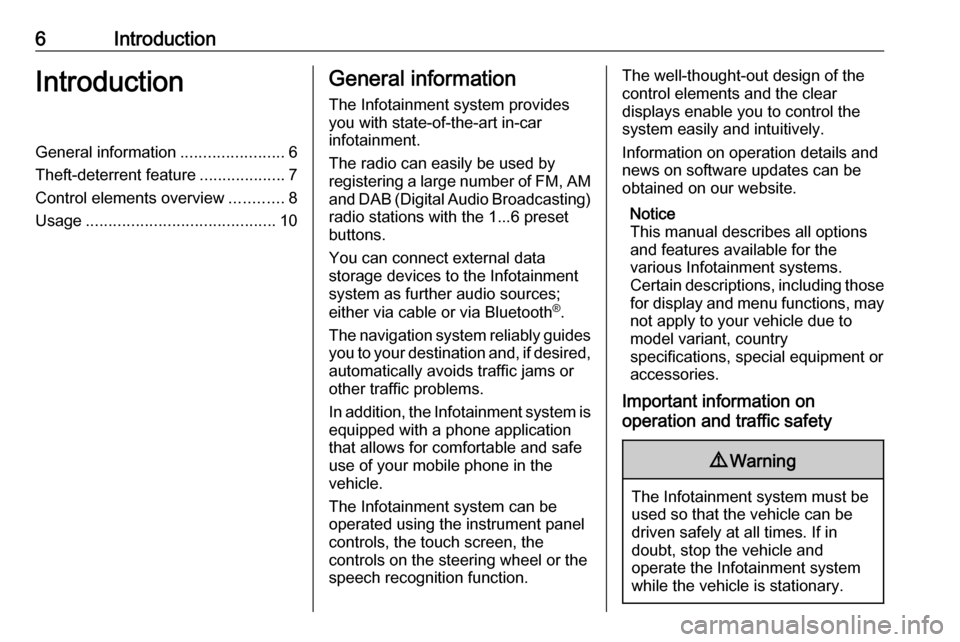
6IntroductionIntroductionGeneral information.......................6
Theft-deterrent feature ...................7
Control elements overview ............8
Usage .......................................... 10General information
The Infotainment system provides
you with state-of-the-art in-car
infotainment.
The radio can easily be used by
registering a large number of FM, AM
and DAB (Digital Audio Broadcasting)
radio stations with the 1...6 preset
buttons.
You can connect external data
storage devices to the Infotainment
system as further audio sources;
either via cable or via Bluetooth ®
.
The navigation system reliably guides
you to your destination and, if desired, automatically avoids traffic jams or
other traffic problems.
In addition, the Infotainment system is
equipped with a phone application
that allows for comfortable and safe
use of your mobile phone in the
vehicle.
The Infotainment system can be
operated using the instrument panel
controls, the touch screen, the
controls on the steering wheel or the
speech recognition function.The well-thought-out design of the
control elements and the clear
displays enable you to control the
system easily and intuitively.
Information on operation details and
news on software updates can be
obtained on our website.
Notice
This manual describes all options
and features available for the
various Infotainment systems.
Certain descriptions, including those for display and menu functions, may
not apply to your vehicle due to
model variant, country
specifications, special equipment or
accessories.
Important information on
operation and traffic safety9 Warning
The Infotainment system must be
used so that the vehicle can be
driven safely at all times. If in
doubt, stop the vehicle and
operate the Infotainment system
while the vehicle is stationary.
Page 9 of 111
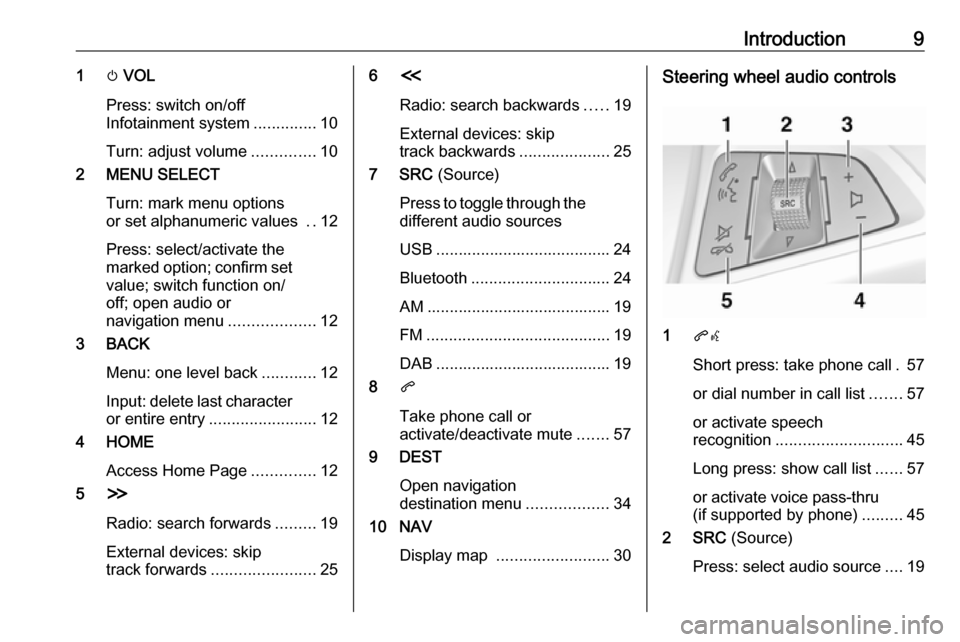
Introduction91m VOL
Press: switch on/off
Infotainment system ..............10
Turn: adjust volume ..............10
2 MENU SELECT
Turn: mark menu options
or set alphanumeric values ..12
Press: select/activate the
marked option; confirm set
value; switch function on/
off; open audio or
navigation menu ...................12
3 BACK
Menu: one level back ............12
Input: delete last character
or entire entry ........................ 12
4 HOME
Access Home Page ..............12
5 H
Radio: search forwards .........19
External devices: skip
track forwards ....................... 256I
Radio: search backwards .....19
External devices: skip
track backwards ....................25
7 SRC (Source)
Press to toggle through the
different audio sources
USB ....................................... 24
Bluetooth ............................... 24
AM ......................................... 19
FM ......................................... 19
DAB ....................................... 19
8 q
Take phone call or
activate/deactivate mute .......57
9 DEST
Open navigation
destination menu ..................34
10 NAV
Display map ......................... 30Steering wheel audio controls
1qw
Short press: take phone call . 57
or dial number in call list .......57
or activate speech
recognition ............................ 45
Long press: show call list ......57
or activate voice pass-thru
(if supported by phone) .........45
2 SRC (Source)
Press: select audio source ....19
Page 11 of 111
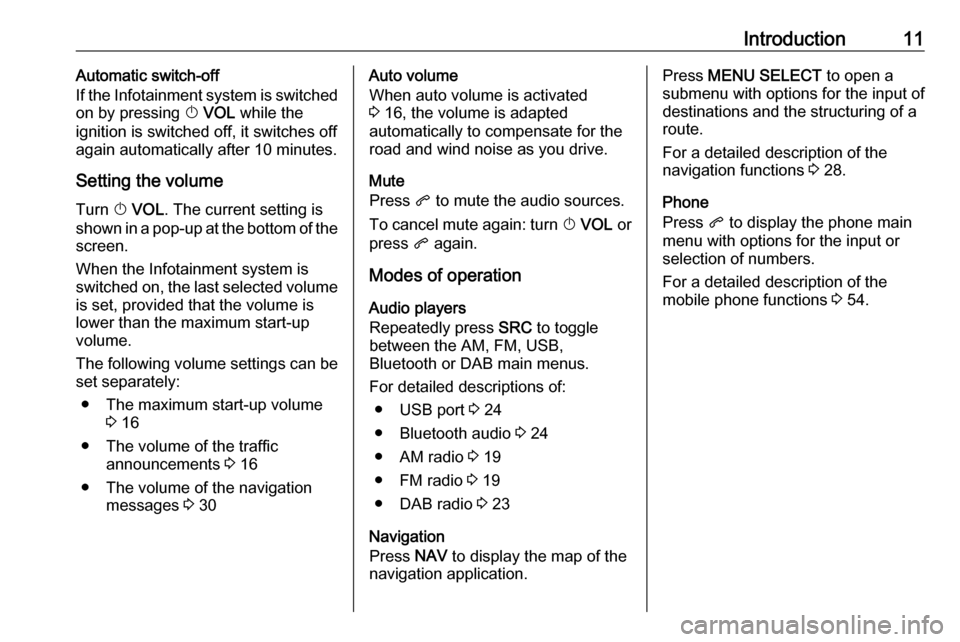
Introduction11Automatic switch-off
If the Infotainment system is switched
on by pressing X VOL while the
ignition is switched off, it switches off
again automatically after 10 minutes.
Setting the volume
Turn X VOL . The current setting is
shown in a pop-up at the bottom of the screen.
When the Infotainment system is
switched on, the last selected volume is set, provided that the volume is
lower than the maximum start-up
volume.
The following volume settings can be
set separately:
● The maximum start-up volume 3 16
● The volume of the traffic announcements 3 16
● The volume of the navigation messages 3 30Auto volume
When auto volume is activated
3 16, the volume is adapted
automatically to compensate for the
road and wind noise as you drive.
Mute
Press q to mute the audio sources.
To cancel mute again: turn X VOL or
press q again.
Modes of operation Audio players
Repeatedly press SRC to toggle
between the AM, FM, USB,
Bluetooth or DAB main menus.
For detailed descriptions of: ● USB port 3 24
● Bluetooth audio 3 24
● AM radio 3 19
● FM radio 3 19
● DAB radio 3 23
Navigation
Press NAV to display the map of the
navigation application.Press MENU SELECT to open a
submenu with options for the input of
destinations and the structuring of a
route.
For a detailed description of the
navigation functions 3 28.
Phone
Press q to display the phone main
menu with options for the input or selection of numbers.
For a detailed description of the
mobile phone functions 3 54.
Page 24 of 111
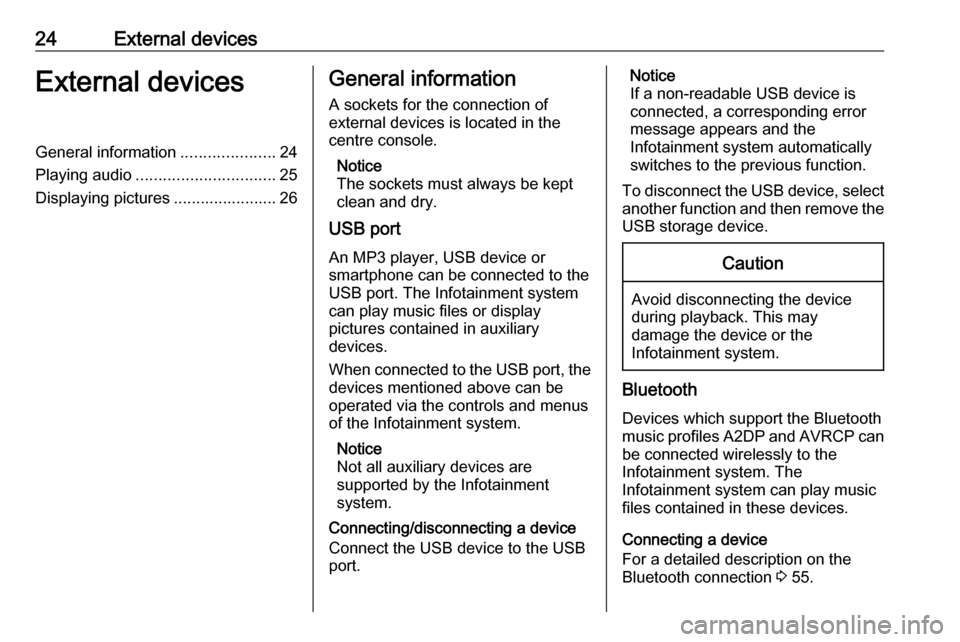
24External devicesExternal devicesGeneral information.....................24
Playing audio ............................... 25
Displaying pictures ....................... 26General information
A sockets for the connection of
external devices is located in the
centre console.
Notice
The sockets must always be kept
clean and dry.
USB port
An MP3 player, USB device or
smartphone can be connected to the
USB port. The Infotainment system
can play music files or display
pictures contained in auxiliary
devices.
When connected to the USB port, the devices mentioned above can be
operated via the controls and menus
of the Infotainment system.
Notice
Not all auxiliary devices are
supported by the Infotainment
system.
Connecting/disconnecting a device
Connect the USB device to the USB
port.Notice
If a non-readable USB device is
connected, a corresponding error
message appears and the
Infotainment system automatically
switches to the previous function.
To disconnect the USB device, select
another function and then remove the USB storage device.Caution
Avoid disconnecting the device
during playback. This may
damage the device or the
Infotainment system.
Bluetooth
Devices which support the Bluetooth
music profiles A2DP and AVRCP can be connected wirelessly to the
Infotainment system. The
Infotainment system can play music
files contained in these devices.
Connecting a device
For a detailed description on the
Bluetooth connection 3 55.
Page 25 of 111
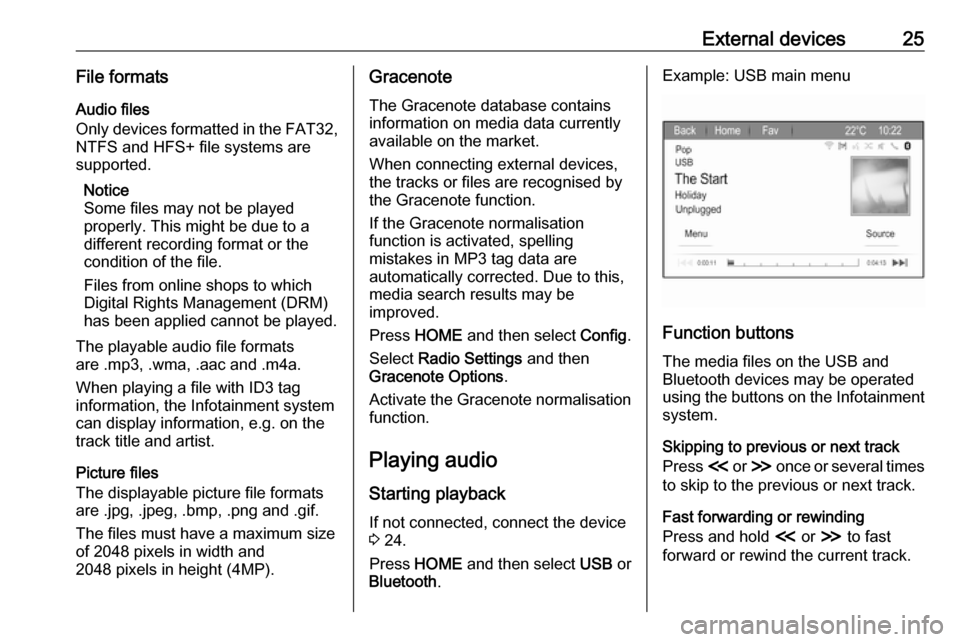
External devices25File formatsAudio files
Only devices formatted in the FAT32,
NTFS and HFS+ file systems are
supported.
Notice
Some files may not be played
properly. This might be due to a
different recording format or the
condition of the file.
Files from online shops to which
Digital Rights Management (DRM)
has been applied cannot be played.
The playable audio file formats
are .mp3, .wma, .aac and .m4a.
When playing a file with ID3 tag
information, the Infotainment system
can display information, e.g. on the
track title and artist.
Picture files
The displayable picture file formats
are .jpg, .jpeg, .bmp, .png and .gif.
The files must have a maximum size
of 2048 pixels in width and
2048 pixels in height (4MP).Gracenote
The Gracenote database contains
information on media data currently
available on the market.
When connecting external devices,
the tracks or files are recognised by
the Gracenote function.
If the Gracenote normalisation
function is activated, spelling
mistakes in MP3 tag data are
automatically corrected. Due to this,
media search results may be
improved.
Press HOME and then select Config.
Select Radio Settings and then
Gracenote Options .
Activate the Gracenote normalisation function.
Playing audio
Starting playback If not connected, connect the device
3 24.
Press HOME and then select USB or
Bluetooth .Example: USB main menu
Function buttons
The media files on the USB and
Bluetooth devices may be operated
using the buttons on the Infotainment
system.
Skipping to previous or next track
Press I or H once or several times
to skip to the previous or next track.
Fast forwarding or rewinding
Press and hold I or H to fast
forward or rewind the current track.
Page 26 of 111
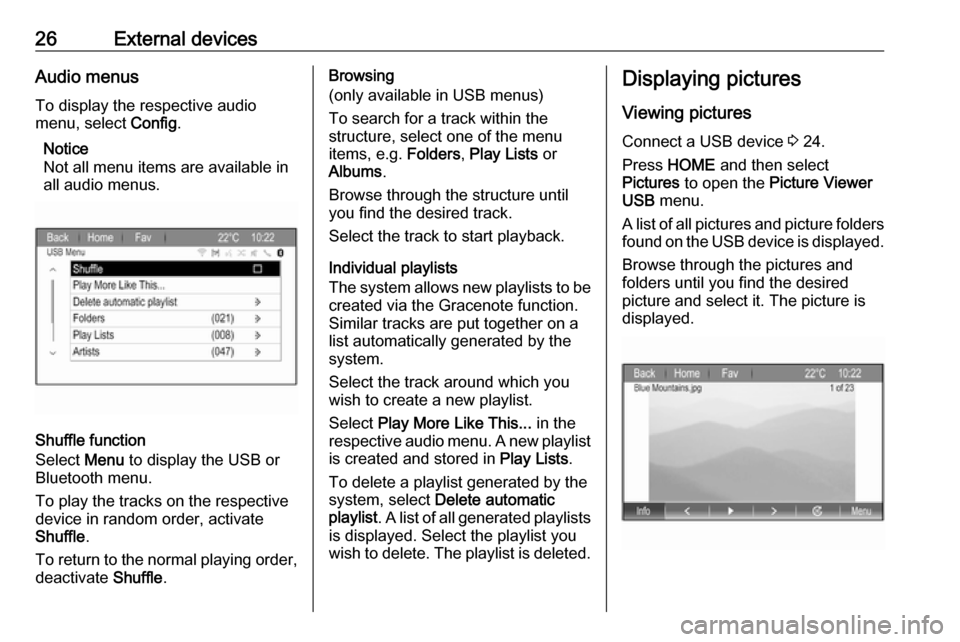
26External devicesAudio menusTo display the respective audio
menu, select Config.
Notice
Not all menu items are available in
all audio menus.
Shuffle function
Select Menu to display the USB or
Bluetooth menu.
To play the tracks on the respective device in random order, activate
Shuffle .
To return to the normal playing order,
deactivate Shuffle.
Browsing
(only available in USB menus)
To search for a track within the
structure, select one of the menu
items, e.g. Folders, Play Lists or
Albums .
Browse through the structure until
you find the desired track.
Select the track to start playback.
Individual playlists
The system allows new playlists to be created via the Gracenote function.
Similar tracks are put together on a
list automatically generated by the
system.
Select the track around which you
wish to create a new playlist.
Select Play More Like This... in the
respective audio menu. A new playlist
is created and stored in Play Lists.
To delete a playlist generated by the
system, select Delete automatic
playlist . A list of all generated playlists
is displayed. Select the playlist you
wish to delete. The playlist is deleted.Displaying pictures
Viewing pictures
Connect a USB device 3 24.
Press HOME and then select
Pictures to open the Picture Viewer
USB menu.
A list of all pictures and picture folders
found on the USB device is displayed.
Browse through the pictures and
folders until you find the desired
picture and select it. The picture is
displayed.
Page 50 of 111
![VAUXHALL ZAFIRA TOURER 2017.5 Infotainment system 50Speech recognitionMenuActionSpeech commandsRadio menuSelecting a
waveband" [Tune [to] | Select] F M [Radio] "
" [Tune [to] | Select] A M [Radio] "
" [Tune [to] | Select] D A B [Radio] "Selecting a
s VAUXHALL ZAFIRA TOURER 2017.5 Infotainment system 50Speech recognitionMenuActionSpeech commandsRadio menuSelecting a
waveband" [Tune [to] | Select] F M [Radio] "
" [Tune [to] | Select] A M [Radio] "
" [Tune [to] | Select] D A B [Radio] "Selecting a
s](/img/38/19627/w960_19627-49.png)
50Speech recognitionMenuActionSpeech commandsRadio menuSelecting a
waveband" [Tune [to] | Select] F M [Radio] "
" [Tune [to] | Select] A M [Radio] "
" [Tune [to] | Select] D A B [Radio] "Selecting a
station" Tune F M … "
" Tune A M … "
" Tune D A B … "Media menuSelecting a
media source" [Play | Select] C D "
" [Play | Select] U S B "
" [Play | Select] Bluetooth Audio "Selecting a
search category" Play Artist ... "
" Play Album … "
" Play Genre … "
" Play Folder … "
" Play Playlist … "
" Play Composer … "
" Play Audiobook … "Selecting a song"Play Song … "
Page 54 of 111
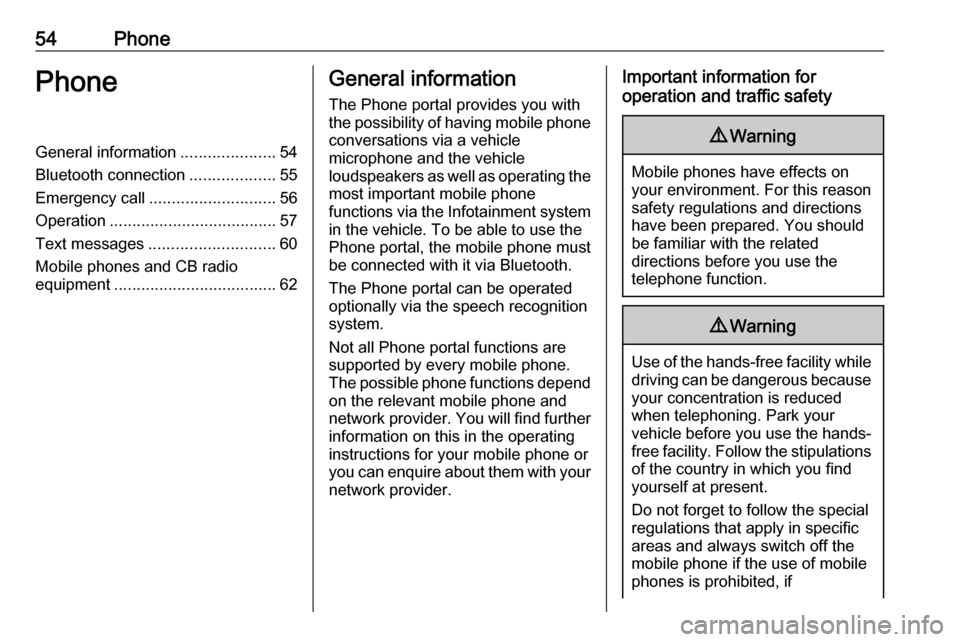
54PhonePhoneGeneral information.....................54
Bluetooth connection ...................55
Emergency call ............................ 56
Operation ..................................... 57
Text messages ............................ 60
Mobile phones and CB radio equipment .................................... 62General information
The Phone portal provides you with
the possibility of having mobile phone conversations via a vehicle
microphone and the vehicle
loudspeakers as well as operating the
most important mobile phone
functions via the Infotainment system in the vehicle. To be able to use the
Phone portal, the mobile phone must
be connected with it via Bluetooth.
The Phone portal can be operated
optionally via the speech recognition
system.
Not all Phone portal functions are
supported by every mobile phone.
The possible phone functions depend on the relevant mobile phone and
network provider. You will find further
information on this in the operating
instructions for your mobile phone or
you can enquire about them with your network provider.Important information for
operation and traffic safety9 Warning
Mobile phones have effects on
your environment. For this reason safety regulations and directions
have been prepared. You should
be familiar with the related
directions before you use the
telephone function.
9 Warning
Use of the hands-free facility while
driving can be dangerous because
your concentration is reduced
when telephoning. Park your
vehicle before you use the hands- free facility. Follow the stipulations
of the country in which you find
yourself at present.
Do not forget to follow the special
regulations that apply in specific
areas and always switch off the
mobile phone if the use of mobile
phones is prohibited, if
Page 55 of 111
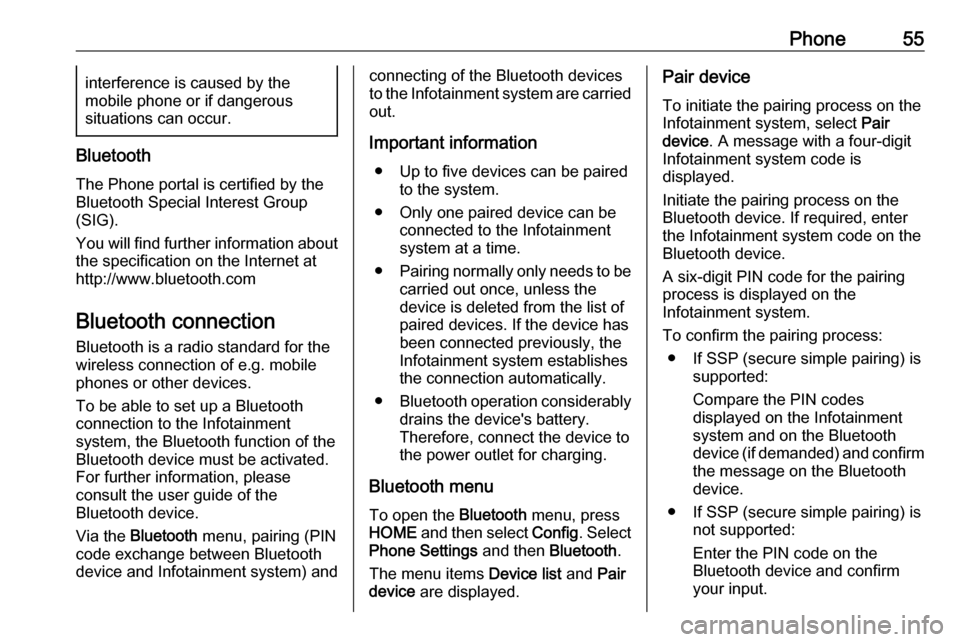
Phone55interference is caused by the
mobile phone or if dangerous
situations can occur.
Bluetooth
The Phone portal is certified by the
Bluetooth Special Interest Group
(SIG).
You will find further information about the specification on the Internet at
http://www.bluetooth.com
Bluetooth connection
Bluetooth is a radio standard for the
wireless connection of e.g. mobile
phones or other devices.
To be able to set up a Bluetooth
connection to the Infotainment
system, the Bluetooth function of the
Bluetooth device must be activated.
For further information, please
consult the user guide of the
Bluetooth device.
Via the Bluetooth menu, pairing (PIN
code exchange between Bluetooth
device and Infotainment system) and
connecting of the Bluetooth devices
to the Infotainment system are carried
out.
Important information ● Up to five devices can be paired to the system.
● Only one paired device can be connected to the Infotainment
system at a time.
● Pairing normally only needs to be
carried out once, unless the
device is deleted from the list of
paired devices. If the device has
been connected previously, the
Infotainment system establishes
the connection automatically.
● Bluetooth operation considerably
drains the device's battery.
Therefore, connect the device to
the power outlet for charging.
Bluetooth menu
To open the Bluetooth menu, press
HOME and then select Config. Select
Phone Settings and then Bluetooth.
The menu items Device list and Pair
device are displayed.Pair device
To initiate the pairing process on the
Infotainment system, select Pair
device . A message with a four-digit
Infotainment system code is
displayed.
Initiate the pairing process on the Bluetooth device. If required, enter
the Infotainment system code on the
Bluetooth device.
A six-digit PIN code for the pairing
process is displayed on the
Infotainment system.
To confirm the pairing process: ● If SSP (secure simple pairing) is supported:
Compare the PIN codes
displayed on the Infotainment
system and on the Bluetooth
device (if demanded) and confirm the message on the Bluetooth
device.
● If SSP (secure simple pairing) is not supported:
Enter the PIN code on the Bluetooth device and confirm
your input.
Page 56 of 111
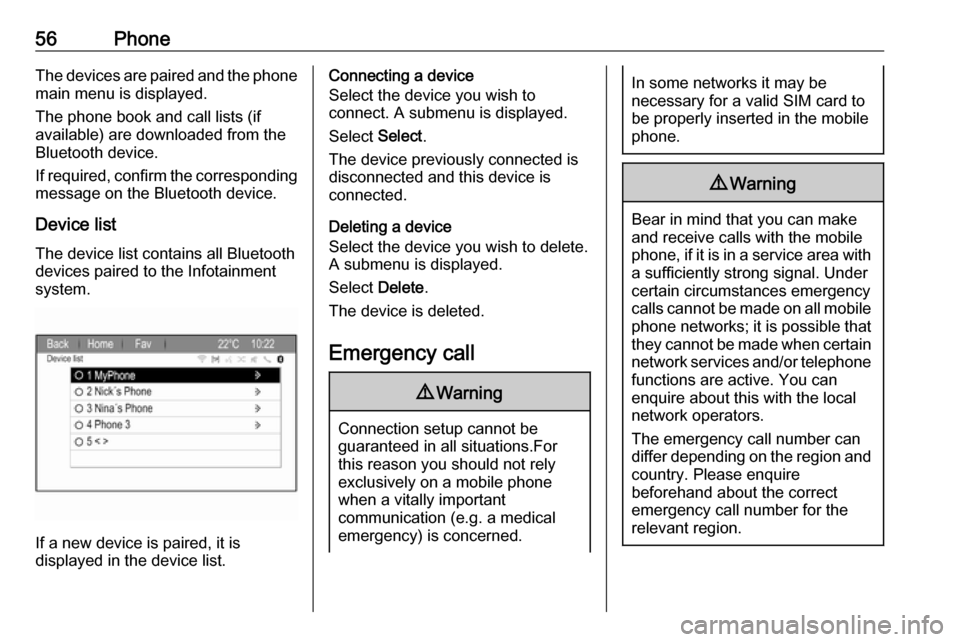
56PhoneThe devices are paired and the phone
main menu is displayed.
The phone book and call lists (if
available) are downloaded from the
Bluetooth device.
If required, confirm the corresponding message on the Bluetooth device.
Device list The device list contains all Bluetooth
devices paired to the Infotainment
system.
If a new device is paired, it is
displayed in the device list.
Connecting a device
Select the device you wish to
connect. A submenu is displayed.
Select Select.
The device previously connected is
disconnected and this device is
connected.
Deleting a device
Select the device you wish to delete.
A submenu is displayed.
Select Delete.
The device is deleted.
Emergency call9 Warning
Connection setup cannot be
guaranteed in all situations.For this reason you should not rely
exclusively on a mobile phone
when a vitally important
communication (e.g. a medical
emergency) is concerned.
In some networks it may be
necessary for a valid SIM card to
be properly inserted in the mobile
phone.9 Warning
Bear in mind that you can make
and receive calls with the mobile
phone, if it is in a service area with
a sufficiently strong signal. Under
certain circumstances emergency
calls cannot be made on all mobile phone networks; it is possible that
they cannot be made when certain network services and/or telephone
functions are active. You can
enquire about this with the local
network operators.
The emergency call number can
differ depending on the region and country. Please enquire
beforehand about the correct
emergency call number for the
relevant region.