VOLKSWAGEN GOLF PLUS 2007 Owners Manual
Manufacturer: VOLKSWAGEN, Model Year: 2007, Model line: GOLF PLUS, Model: VOLKSWAGEN GOLF PLUS 2007Pages: 541, PDF Size: 98.86 MB
Page 451 of 541
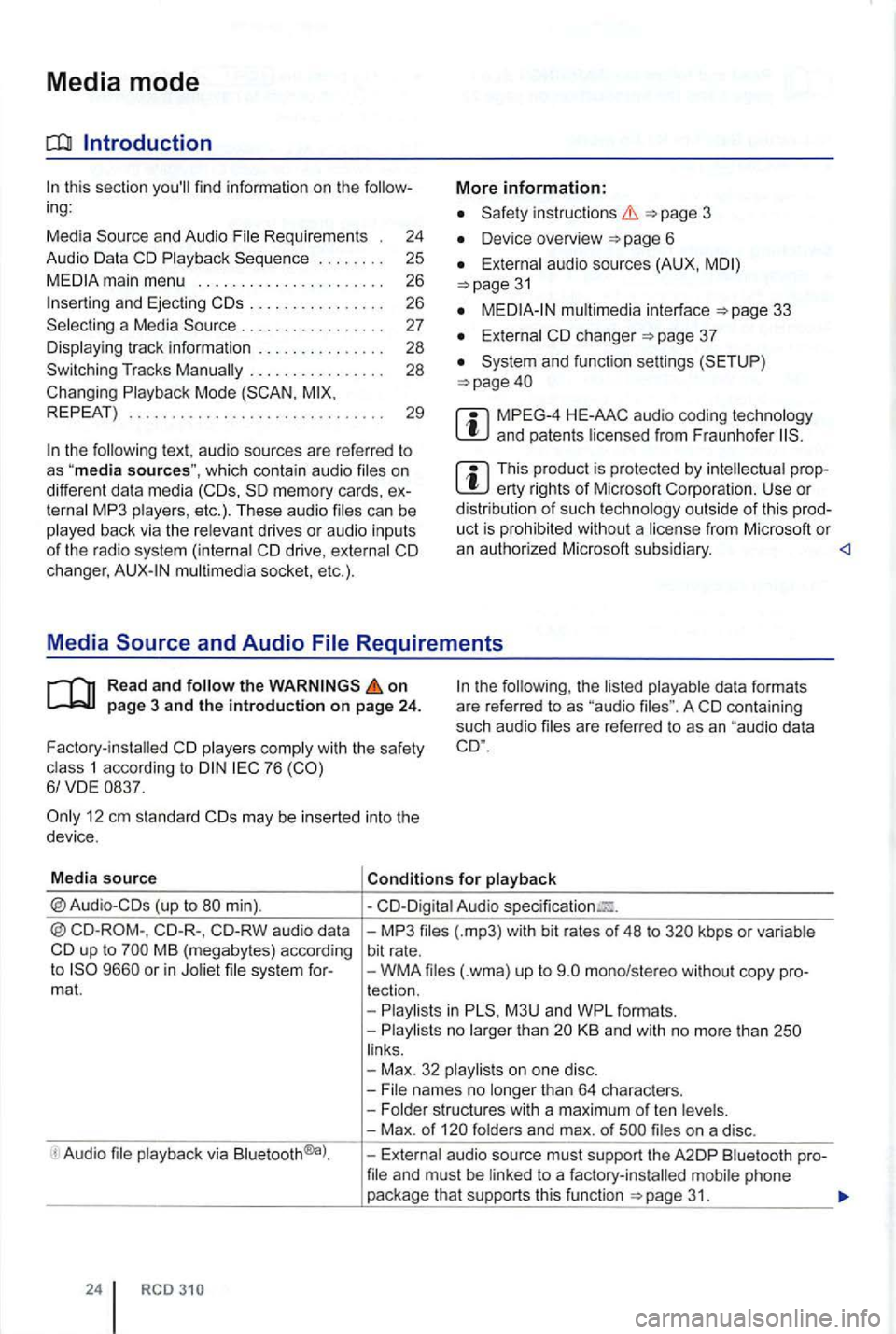
Media mode
main menu . . . . . . . . . . . . . . . . . . . 26
. . . . . . . . . . . . . . . . 26
. . . . . . . . . . . . . . . . 28
Changing Playback Mode
REPEAT) . . . . . . . . . . . . . . . . . . . . . . . . . . . . . . 29
the
Safety instructions
Device overview page 6
External audio sources (AUX,
External
System and function settings (SETUP )
MPEG-4 HE-AAC audio coding technology and patents licensed from Fraunhofer
property rights of Microsoft Corporation. Use or distribution of such technology outside of th is prod
uct is prohibited without a license from Microsoft or
an authorized Microsoft subsidiary.
on page 3 and the introduction on page 24. the the A
Factory-installed
12 em standard
Audio-COs (up to
CD-RW audio data
Audio
Conditions for playback
-CO-Dig ital Audio
-MP3 files (.mp3) with bit rates of 48 to kbps or variab le
bit rate .
-
WMA (.wma) up to
M3U and WPL formats.
- Playlists no larger than
li nks .
- Max . 32 playlists on one disc.
- File names no longe r than 64 characters.
- Folder structures
with a maximum of ten levels.
- Max . of
31.
Page 452 of 541
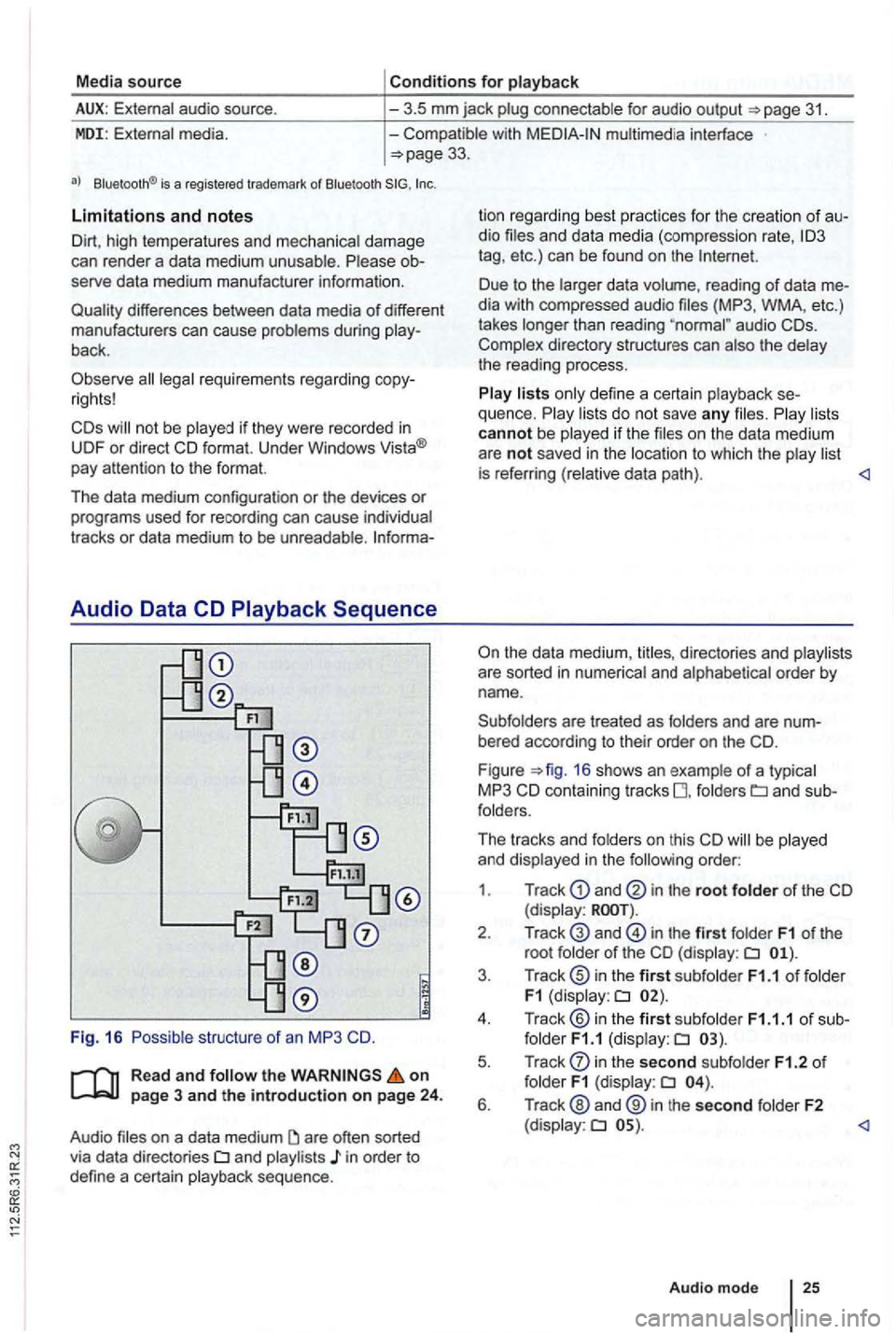
Media source Conditions for playback
External audio source.
-3.5 mm jack plug connectab le for audio output =>page 31.
MDI: External media. -Compatible with multimed ia interface =>page 33.
a) Bluelooth ® is a registered trademark or Blueloolh
Limitations and notes
Dirt, high temperatures and mechanical damage
can render a data medium unusable . Please ob
serve data medium manufacturer information.
Quality differences between data media
of different
manufactu rers can cause problems during play
back .
Observe
lega l requirements regarding copy
rights!
not be played if they were recorded in
UDF or direct format. Under Windows Vista®
pay attention to the format.
The data medium configuration or the devices
or programs used for recording can cause individual
tracks or data medium to be unreadable . lnforma-
Audio Data CD
Read and the on page 3 and the introduction on page 24.
Audio files on a data medium
and playlists in order to
define a certain playback sequence . lion
regard ing best practices for the creation
of au
dio files and data media (compression rate,
tag , etc .) can be found on the
audio
are treated as folders and are num
bered according to their order on th e
F igu re =>fig . 16 shows an example of a typ ica l
MP3 CD contain ing tracks fo lders
order:
1 . Track
and in the root folder of the CD (display:
in the first folder F1 of the
root folde r of the CD (display:
in the second subfolder F1.2 of folder F1 (display:
Page 453 of 541
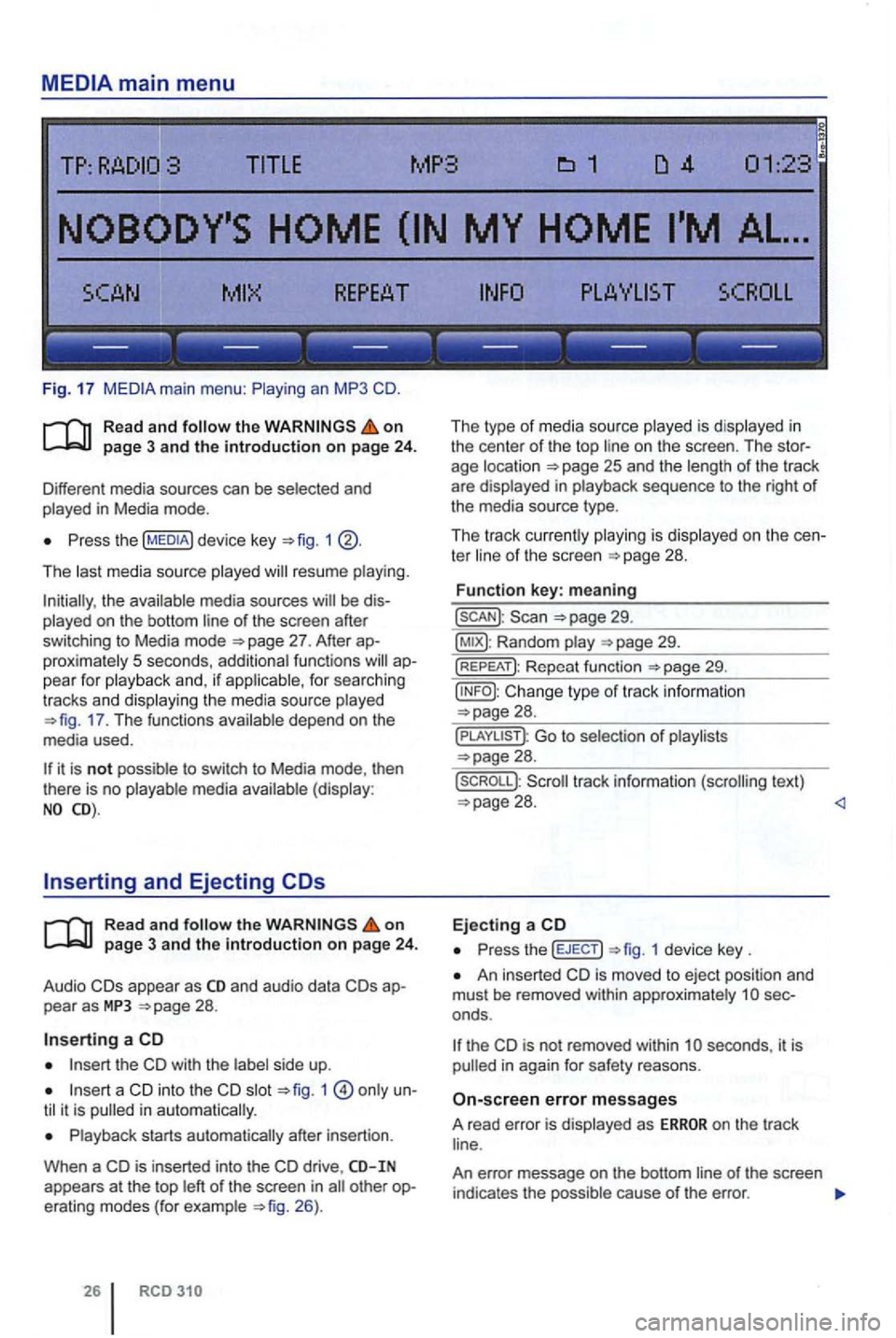
------------------
Fig. 17
Read and on
Press the 1
The last media source played resume playing.
the available media sources of the screen after
switching to Media mode
proximately 5 seconds , additiona l functions
17 . The functions
Read and the on page 3 and the introduction on page 24 .
Audio appear as and audio data
Insert the CD with the side up.
slot only i n a utomatica lly.
Playback starts automatically after insertion .
When a
CD is inserted into the CD drive , appears at the top le ft of the screen in 26).
26
The type of media source played is disp layed in
the center of the top on the screen . The
ter of th e sc reen
29.
Random
29.
Cha nge type of track in formation
Go to selection of playlists 28.
text)
Press th e (EJECT) 1 device key .
An inse rted CD is moved to eject posi tion and
mus t be removed within approximate ly
th e is not removed within seconds , it is in again for safety reasons .
on the track
An error message on the bottom
Page 454 of 541
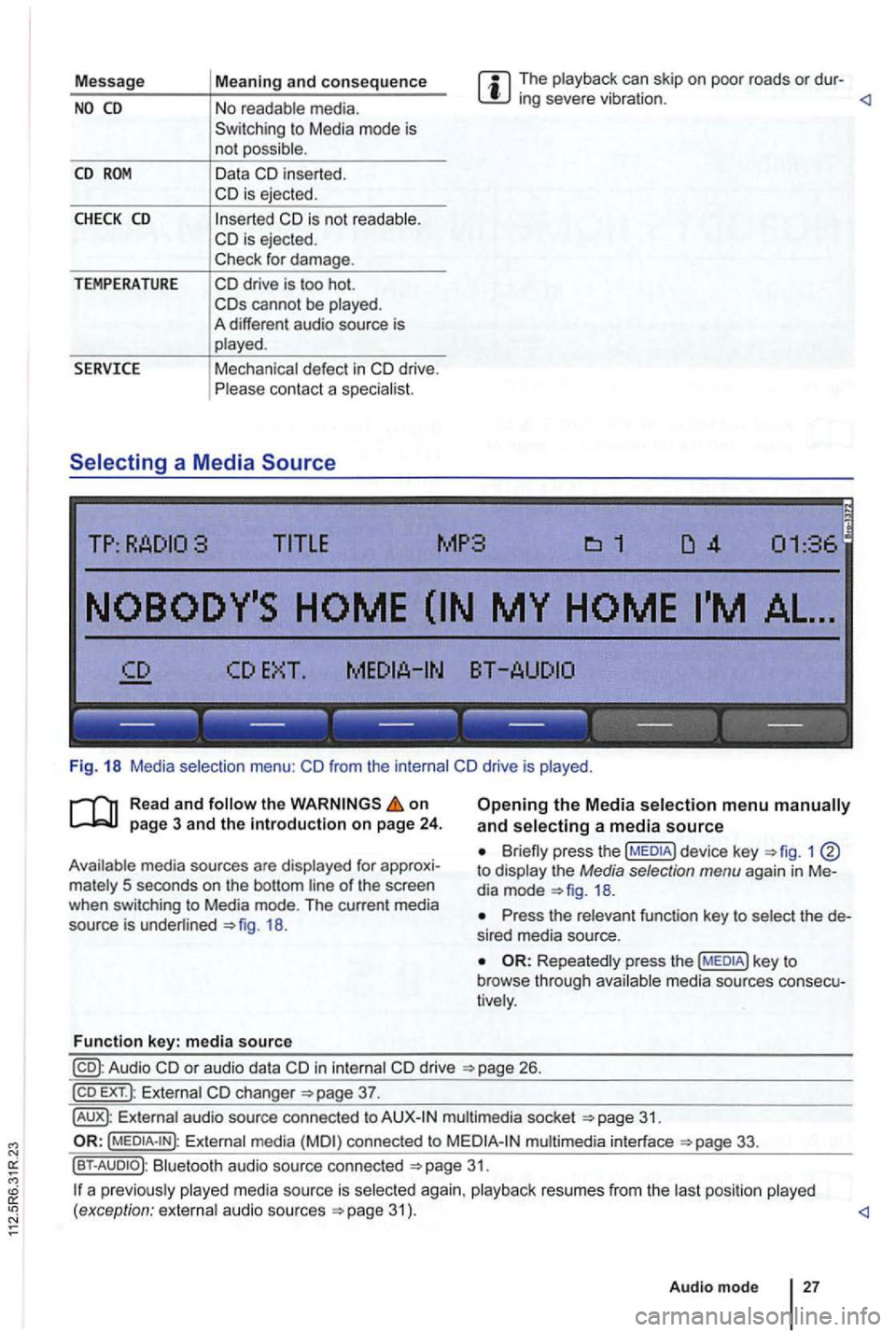
Message The playback can skip on poor roads or dur-ing severe vibration .
CD
CHECK CD
TEMPERATURE
in serted.
cannot be played .
A different audio source is
played .
Mechanical defect
in
------------------
Fig. 18 Media selection menu:
the on
18.
Function key: media source
Opening the Media selection menu and selecting a media source
1 to display the Media selection menu again in Me
dia mode
Press the relevant function key to select the de
s ired media source.
Repeatedly press the media sources consecu
tively .
in internal drive 26.
EXT .): External changer
audio source connected to multimedia socket
Externa l media connected to multimedia interface
Bluetooth audio source connected 31.
a p reviously 31 ) .
Audio mode
27
Page 455 of 541
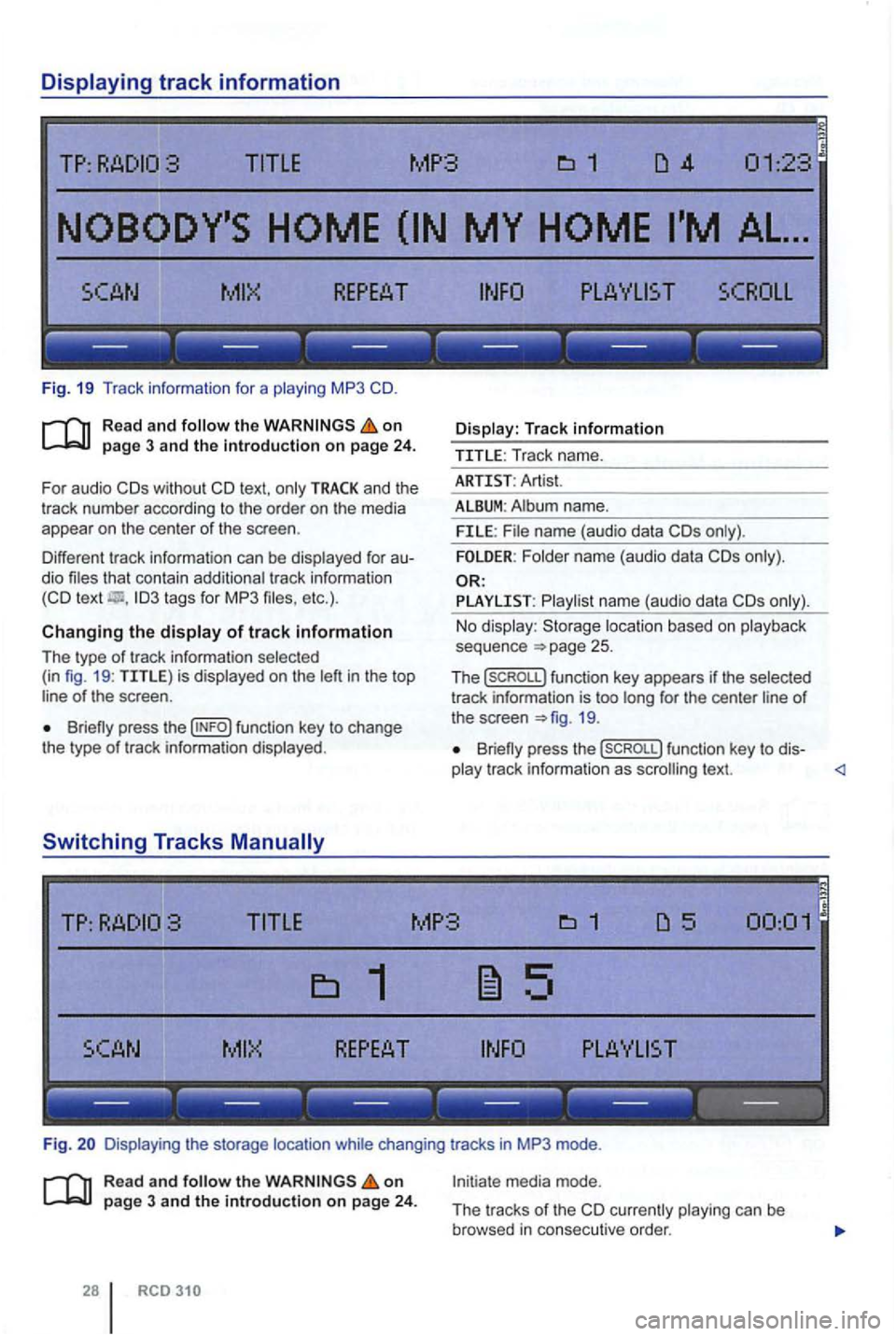
------------------
Fig. 19 Tr ack information for a playing MP3
on
and the
t rack number according to the order on the media
appear on the center of the scree n.
Different tr ack information can be displayed
for au
dio files that contain add itiona l tr ack information
Briefly press the
Display : Track information
TITLE : Track name.
ARTI ST: Artist.
ALBUM: Album name.
FILE: File name (audio data
Folder name (audio data
PLAYLIST : P lay list na me (a udi o data
loca tion based on play back
seq uence 25 .
The (sCROLL) funct ion key appears if the selec ted
track information is too long for the center line of the screen 19.
Briefly press the (SCROLL) function key to dis-
play track information as scrolling text.
Fig. Disp laying the storage location while changing tracks in MP3 mode .
Rea d and the on page 3 and the introduction on pag e 24.
RCD
Initiate media mode.
The tracks
of th e currently playing can be
browsed in consecu tive order.
Page 456 of 541
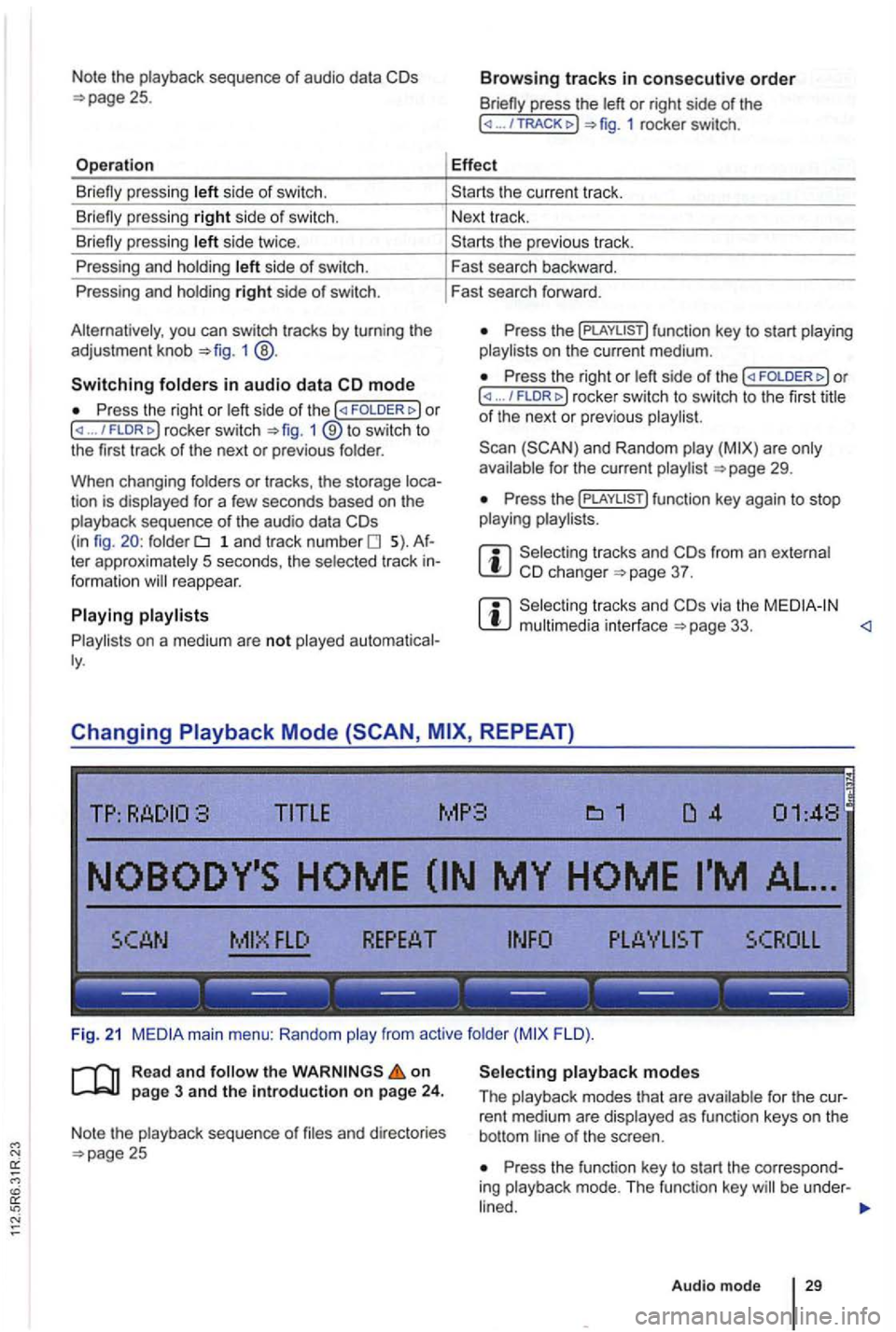
Note the playback sequence of audio data
side of swi tch.
si de twice .
P ressing and holdi ng
side of switch.
Pressing and holdi ng
right side of switch.
you can switch tracks by turn ing the
adjustment knob 1 @ .
Switching in audio data mode
P ress the right or / FLDR fig . 1 ® to swi tc h to
the first track of the next or previous folder.
When changing folders
or tracks , the storage tion is displayed for a few seconds based on the
playback sequence of th e a udio data folder 1 a n d tr ac k number 5). te r approximately 5 seco nds, the selected track reappear.
on a medium are not played
press the or right side of the ... 1 rocker switch.
Effect
th e previous tr ac k.
F ast search backward .
Fast search forward .
Press the on t he current medium.
Press the right or ... / rocker switch to switch to th e firs t title of th e next or pre vio us
for the current page 29.
Press th e
from an e xternal 37 .
via the page 33. <1
Changing REPEAT)
TITLE MP3
FLO ).
R ea d
and on page 3 and the introduction on page 24.
Note the playback sequence of and directories 25 Press the function key to start the correspo nd
ing playback mode. T he functi on key be under -
Audio mode 29
Page 457 of 541
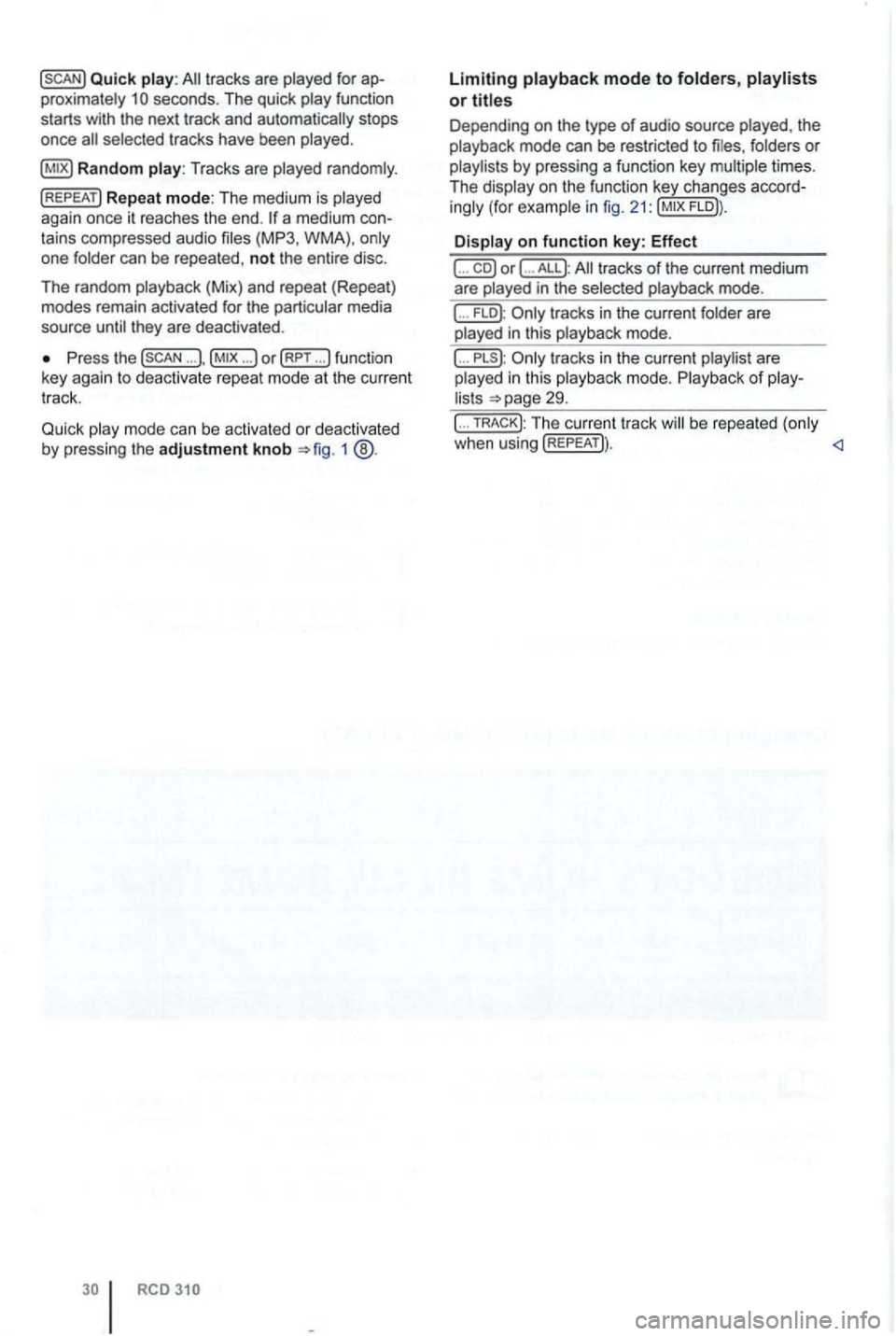
Quick play: tracks are played for ap
proximately secon ds. The quick
selected tracks have been played.
Press the ... ... )o r (RPT ... !function
key agai n to deact ivate repeat mode at the current
tr ack.
Quick
m ode can be activated or deactivated by pressing the adjustment knob 1
RCD
Limiting playback mode to folders,
Depending on the type of audio source folders or
playlists by press ing a function key
Display on function key: Effect
( ... co) or ( ... ALL): tracks of the current medium
are played in the selected playback mode.
... FLO ): tracks in the current folder are
played in this playback mode.
( ... tracks in the current are
played in thi s playback mode. Playback of playlists 29.
( ... TRACK); Th e curren t tr ack be repeated (only
when using (REPEAT)) .
Page 458 of 541
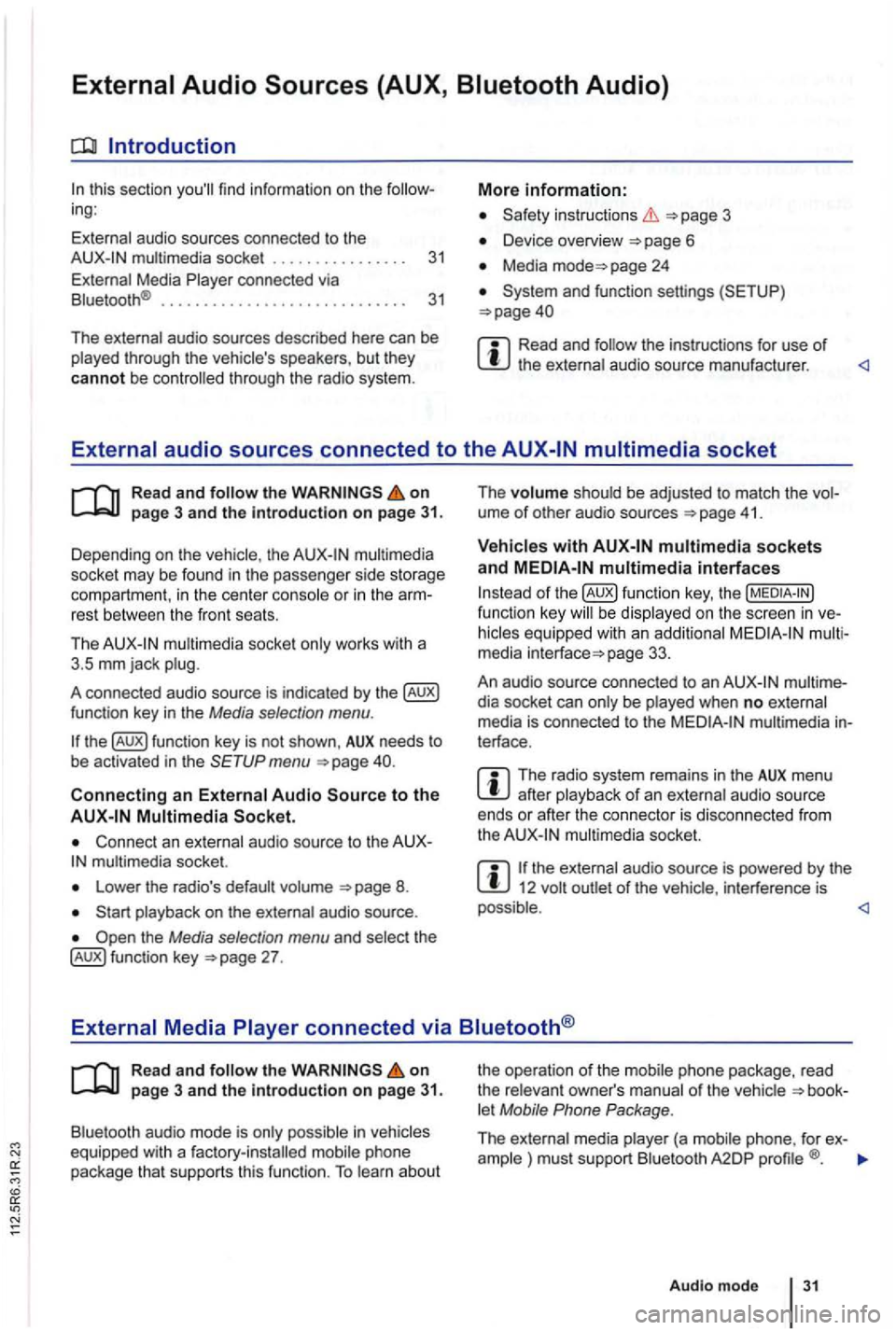
Introduction
this sec tio n find infor m atio n on the ing:
External audio sources connected to the instructio ns 3
Device overview
Media page 24
Read and the instructions for use of
Read and on
multimedia
socke t may be found in the passe nge r side storage
compart ment, in the cent er conso le
or in the rest between the front seats.
Th e
mul timedia socket only wor ks with a
3 .5 mm jack plug.
A co nnected audio source is indic ated by the
menu
Connect an external audio source to the mu ltimedia socket.
Lowe r the radio's default volume
the Media selection menu and selec t th e 27 . The
volume shoul
d be adjusted to match the ume of othe r aud io sources 41 .
multimedia interfaces
of function key, the be display ed on the screen in
page 33.
An audio source con nected to an
dia socket can only be played when no exte rnal
media is con nected to the multimedia terface .
The radio system remains in the AUX menu after playba ck of an exte rnal audio source
ends or afte r the connecto r is disconnecte d from
the
the ext ernal audio source is powered by the 12 volt
Read and the on page 3 and the Introduction on page 31.
Bluetooth audio mode is onl y possible in let Mobile Phone Package .
The external media pla yer (a mob ile phone , for ex-
ample ) must supp ort Blu etoo th A2DP
Audio mod e 31
Page 459 of 541
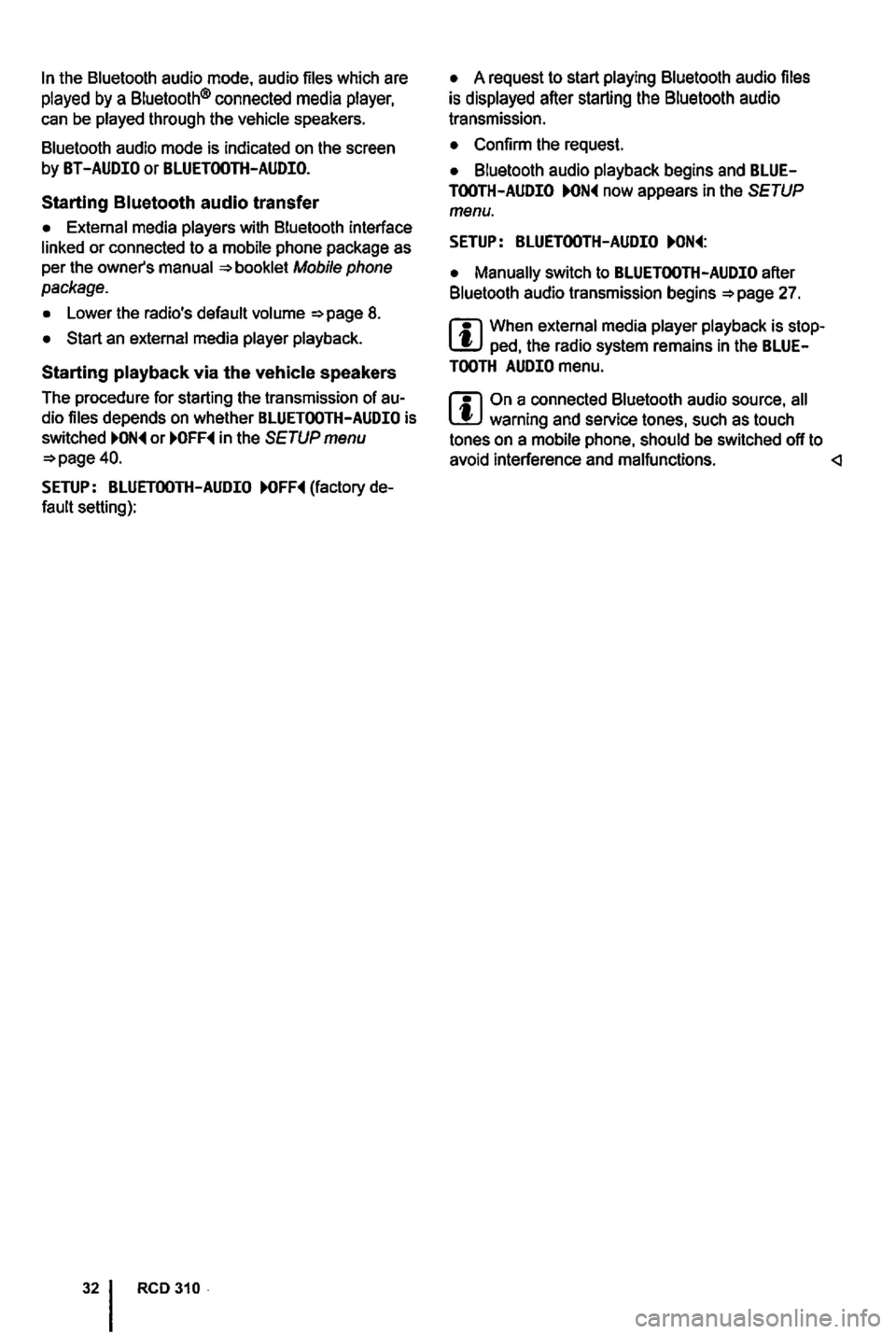
Starting
Page 460 of 541
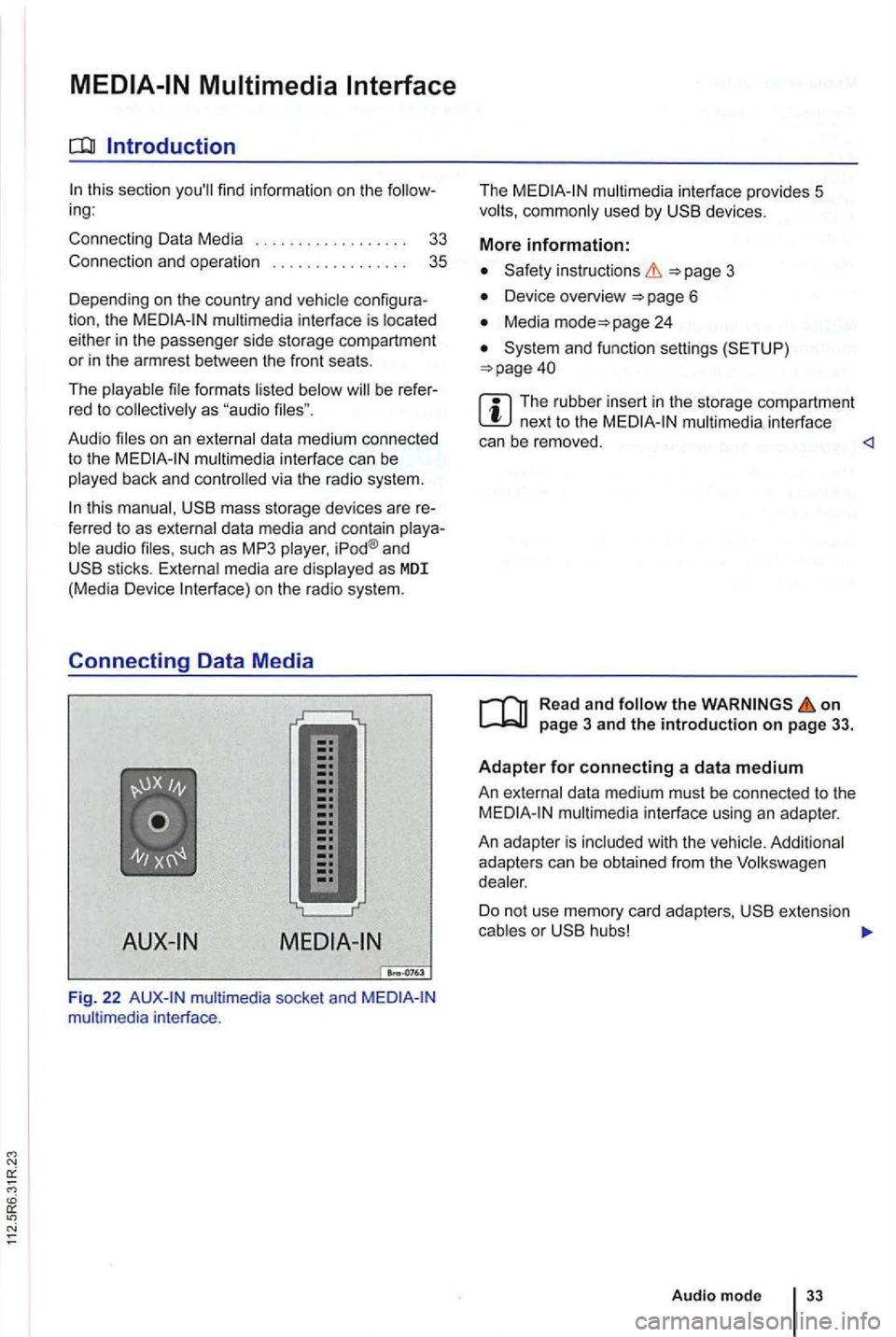
Introduction
this section find info rm atio n on th e ing:
Co nnecting Data Media
..
Connection and op erati on 33 3
5
Dep ending on th e country an d co nfigura
tion , th e interface is
formats b e refer
red to
interface can be
this mass storage dev ices are re
ferred to as data media and con tain aud io such as MP3 iPod ® and sticks. media are on the radio system.
Connecting Data Media
Fig. 22 socket and interface . T
he
used by devices.
More information:
3
Device overview
Media page 24
and functio n sett ings (S ETUP )
The ru bber insert in the storage compa rtment next to the interface
can be removed.
the on page 3 and the introduction on page 33.
Adapter for connecting a data medium
An data med iu m m ust be connec ted to the multimedia interface using an adap ter.
An adapte r is adapte rs can be obtain ed from the
Do no t us e me mory card adapters,
Audio mode