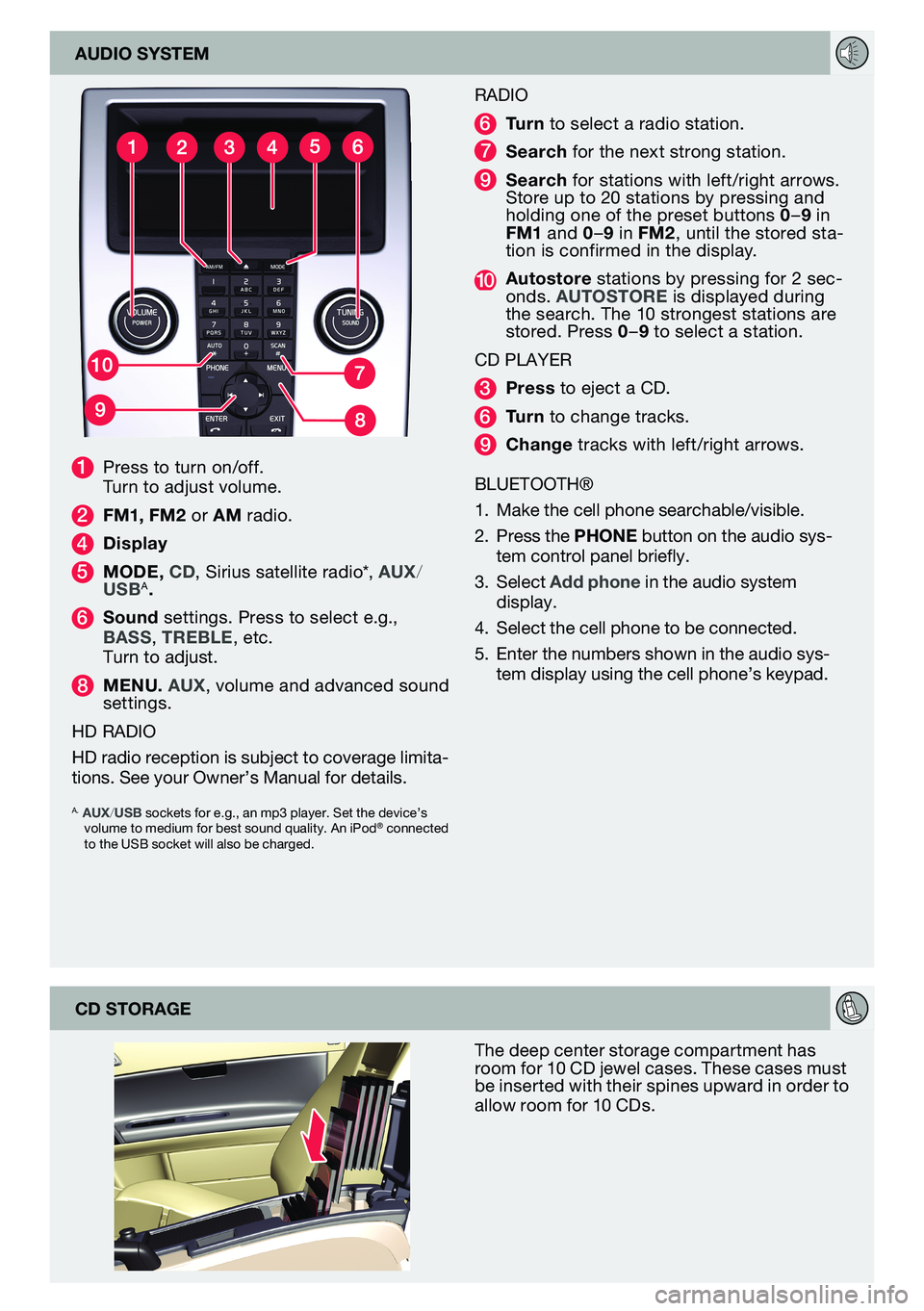audIo systemthe deep center storage compartment has
room for 10 C d jewel cases. t hese cases must
be inserted with their spines upward in order to
allow room for 10 C ds.
cd storage radIo
6 tu r n
to select a radio station .
7 search for the next strong station.
9 search for stations with left/right arrows.
s tore up to 20 stations by pressing and
holding one of the preset buttons 0 –9 in
Fm 1 and 0 –9 in Fm 2, until the stored sta -
tion is confirmed in the display.
10 a utostore stations by pressing for 2 sec -
onds. autostore is displayed during
the search. t he 10 strongest stations are
stored. Press 0–9 to select a station.
Cd Player
3 press to eject a C d.
6 tu r n to change tracks.
9 c hange tracks with left/right arrows .
blUetootH®
1. Make the cell phone searchable/visible.
2. Press the phone button on the audio sys-
tem control panel briefly.
3. select add phone in the audio system
display.
4. select the cell phone to be connected.
5. enter the numbers shown in the audio sys-
tem display using the cell phone’s keypad.
1 Press to turn on/off.
turn to adjust volume.
2 F m1 , Fm 2 or am radio.
4 d isplay
5 mode , cd , sirius satellite radio*, au X/
usba.
6 s ound settings. Press to select e.g.,
bass , treble , etc.
turn to adjust.
8 menu . au X, volume and advanced sound
settings.
Hd radIo
Hd radio reception is subject to coverage limita-
tions. see your owner’s Manual for details.
a. auX/usb sockets for e.g., an mp3 player. set the device’s
volume to medium for best sound quality. an iPod® connected
to the Usb socket will also be charged.