buttons VOLVO S60 2013 Owner´s Manual
[x] Cancel search | Manufacturer: VOLVO, Model Year: 2013, Model line: S60, Model: VOLVO S60 2013Pages: 366, PDF Size: 6.85 MB
Page 235 of 366
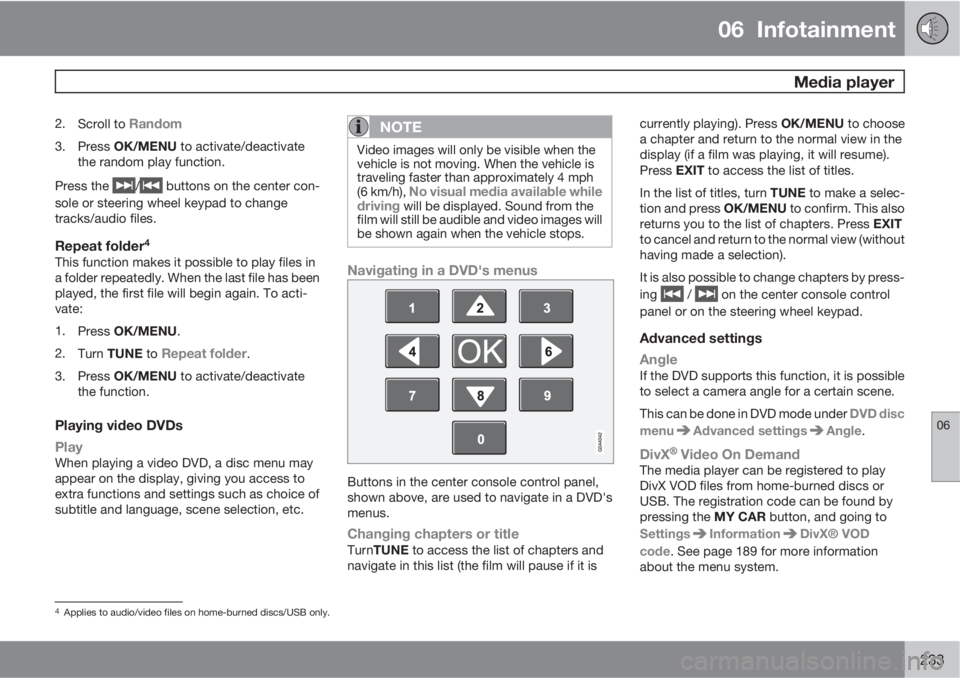
06 Infotainment
Media player
06
233
2.
Scroll to Random
3.
Press OK/MENU to activate/deactivate
the random play function.
Press the
/ buttons on the center con-
sole or steering wheel keypad to change
tracks/audio files.
Repeat folder4
This function makes it possible to play files in
a folder repeatedly. When the last file has been
played, the first file will begin again. To acti-
vate:
1.
Press OK/MENU.
2.
Turn TUNE to
Repeat folder.
3.
Press OK/MENU to activate/deactivate
the function.
Playing video DVDs
Play
When playing a video DVD, a disc menu may
appear on the display, giving you access to
extra functions and settings such as choice of
subtitle and language, scene selection, etc.
NOTE
Video images will only be visible when the
vehicle is not moving. When the vehicle is
traveling faster than approximately 4 mph
(6 km/h),
No visual media available while
driving will be displayed. Sound from the
film will still be audible and video images will
be shown again when the vehicle stops.
Navigating in a DVD's menus
Buttons in the center console control panel,
shown above, are used to navigate in a DVD's
menus.
Changing chapters or titleTurnTUNE to access the list of chapters and
navigate in this list (the film will pause if it iscurrently playing). Press OK/MENU to choose
a chapter and return to the normal view in the
display (if a film was playing, it will resume).
Press EXIT to access the list of titles.
In the list of titles, turn TUNE to make a selec-
tion and press OK/MENU to confirm. This also
returns you to the list of chapters. Press EXIT
to cancel and return to the normal view (without
having made a selection).
It is also possible to change chapters by press-
ing
/ on the center console control
panel or on the steering wheel keypad.
Advanced settings
Angle
If the DVD supports this function, it is possible
to select a camera angle for a certain scene.
This can be done in DVD mode under DVD disc
menu
Advanced settingsAngle.
DivX�Ÿ Video On DemandThe media player can be registered to play
DivX VOD files from home-burned discs or
USB. The registration code can be found by
pressing the MY CAR button, and going to
Settings
InformationDivX® VOD
code. See page 189 for more information
about the menu system.
4Applies to audio/video files on home-burned discs/USB only.
Page 238 of 366
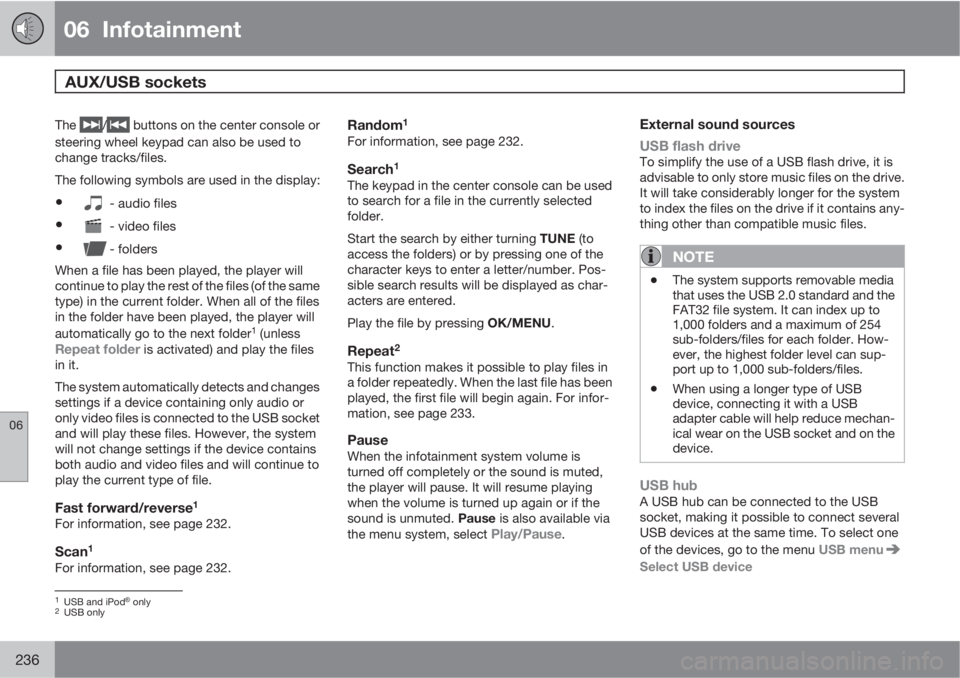
06 Infotainment
AUX/USB sockets
06
236
The / buttons on the center console or
steering wheel keypad can also be used to
change tracks/files.
The following symbols are used in the display:
•- audio files
•- video files
•- folders
When a file has been played, the player will
continue to play the rest of the files (of the same
type) in the current folder. When all of the files
in the folder have been played, the player will
automatically go to the next folder
1 (unlessRepeat folder is activated) and play the files
in it.
The system automatically detects and changes
settings if a device containing only audio or
only video files is connected to the USB socket
and will play these files. However, the system
will not change settings if the device contains
both audio and video files and will continue to
play the current type of file.
Fast forward/reverse1
For information, see page 232.
Scan1
For information, see page 232.
Random1
For information, see page 232.
Search1
The keypad in the center console can be used
to search for a file in the currently selected
folder.
Start the search by either turning TUNE (to
access the folders) or by pressing one of the
character keys to enter a letter/number. Pos-
sible search results will be displayed as char-
acters are entered.
Play the file by pressing OK/MENU.
Repeat2
This function makes it possible to play files in
a folder repeatedly. When the last file has been
played, the first file will begin again. For infor-
mation, see page 233.
PauseWhen the infotainment system volume is
turned off completely or the sound is muted,
the player will pause. It will resume playing
when the volume is turned up again or if the
sound is unmuted. Pause is also available via
the menu system, select
Play/Pause.
External sound sources
USB flash drive
To simplify the use of a USB flash drive, it is
advisable to only store music files on the drive.
It will take considerably longer for the system
to index the files on the drive if it contains any-
thing other than compatible music files.
NOTE
•The system supports removable media
that uses the USB 2.0 standard and the
FAT32 file system. It can index up to
1,000 folders and a maximum of 254
sub-folders/files for each folder. How-
ever, the highest folder level can sup-
port up to 1,000 sub-folders/files.
•When using a longer type of USB
device, connecting it with a USB
adapter cable will help reduce mechan-
ical wear on the USB socket and on the
device.
USB hubA USB hub can be connected to the USB
socket, making it possible to connect several
USB devices at the same time. To select one
of the devices, go to the menu USB menu
Select USB device
1USB and iPod�Ÿ only2USB only
Page 241 of 366
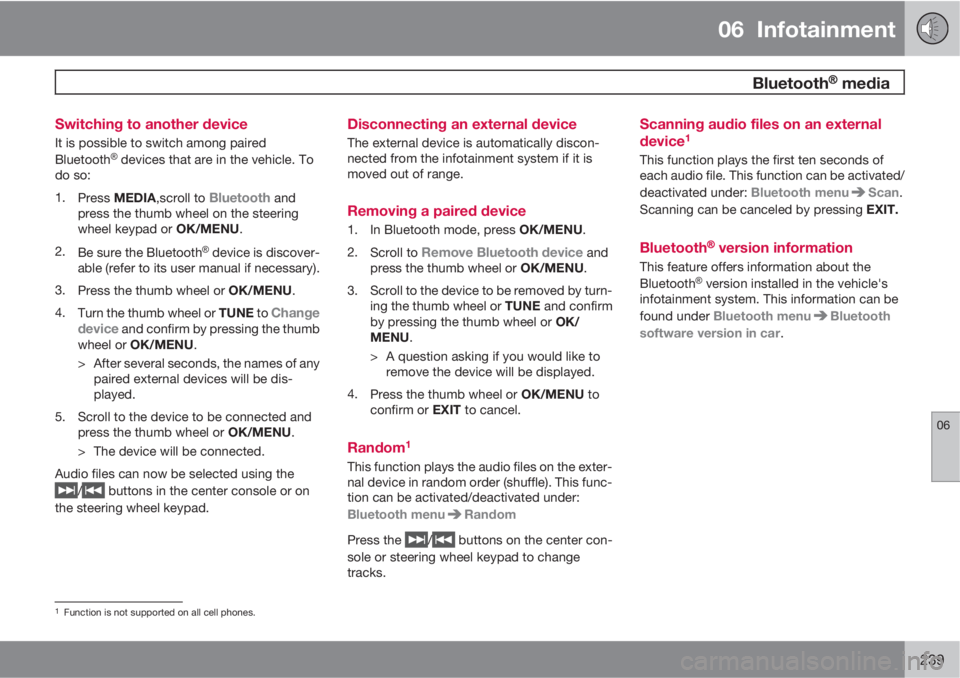
06 Infotainment
Bluetooth�Ÿ�Ÿ media
06
239 Switching to another device
It is possible to switch among paired
Bluetooth�Ÿ devices that are in the vehicle. To
do so:
1.
Press MEDIA,scroll to
Bluetooth and
press the thumb wheel on the steering
wheel keypad or OK/MENU.
2.
Be sure the Bluetooth
�Ÿ device is discover-
able (refer to its user manual if necessary).
3.
Press the thumb wheel or OK/MENU.
4.
Turn the thumb wheel or TUNE to
Change
device and confirm by pressing the thumb
wheel or OK/MENU.
> After several seconds, the names of any
paired external devices will be dis-
played.
5. Scroll to the device to be connected and
press the thumb wheel or OK/MENU.
> The device will be connected.
Audio files can now be selected using the
/ buttons in the center console or on
the steering wheel keypad.
Disconnecting an external device
The external device is automatically discon-
nected from the infotainment system if it is
moved out of range.
Removing a paired device
1.
In Bluetooth mode, press OK/MENU.
2.
Scroll to
Remove Bluetooth device and
press the thumb wheel or OK/MENU.
3. Scroll to the device to be removed by turn-
ing the thumb wheel or TUNE and confirm
by pressing the thumb wheel or OK/
MENU.
> A question asking if you would like to
remove the device will be displayed.
4.
Press the thumb wheel or OK/MENU to
confirm or EXIT to cancel.
Random1
This function plays the audio files on the exter-
nal device in random order (shuffle). This func-
tion can be activated/deactivated under:
Bluetooth menu
Random
Press the
/ buttons on the center con-
sole or steering wheel keypad to change
tracks.
Scanning audio files on an external
device1
This function plays the first ten seconds of
each audio file. This function can be activated/
deactivated under: Bluetooth menu
Scan.
Scanning can be canceled by pressing EXIT.
Bluetooth�Ÿ version information
This feature offers information about the
Bluetooth�Ÿ version installed in the vehicle's
infotainment system. This information can be
found under Bluetooth menu
Bluetooth
software version in car.
1Function is not supported on all cell phones.
Page 242 of 366
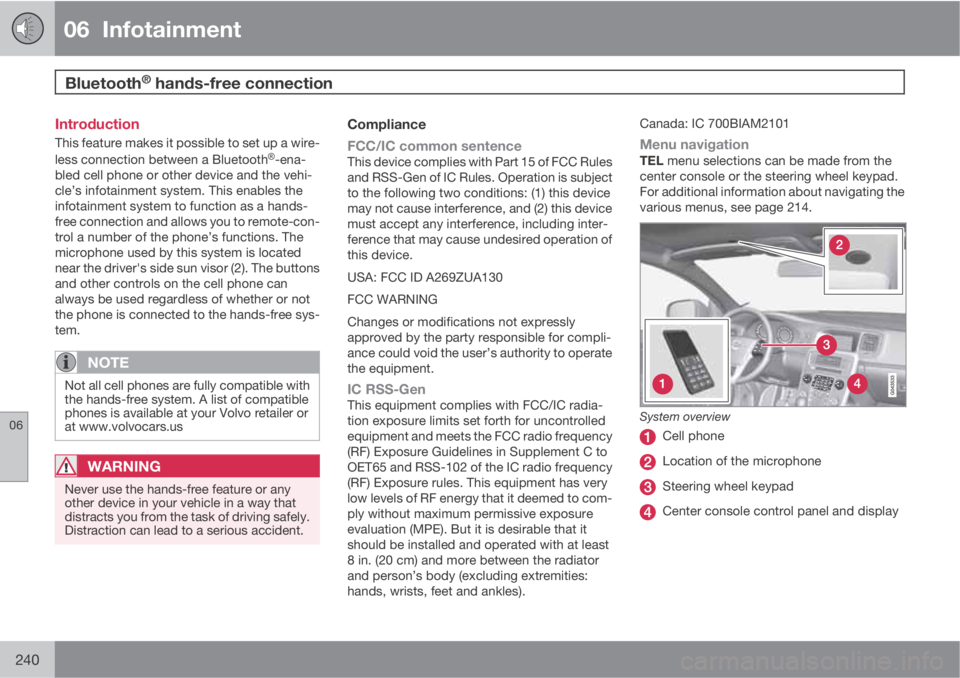
06 Infotainment
Bluetooth® hands-free connection
06
240
Introduction
This feature makes it possible to set up a wire-
less connection between a Bluetooth�Ÿ-ena-
bled cell phone or other device and the vehi-
cle’s infotainment system. This enables the
infotainment system to function as a hands-
free connection and allows you to remote-con-
trol a number of the phone’s functions. The
microphone used by this system is located
near the driver's side sun visor (2). The buttons
and other controls on the cell phone can
always be used regardless of whether or not
the phone is connected to the hands-free sys-
tem.
NOTE
Not all cell phones are fully compatible with
the hands-free system. A list of compatible
phones is available at your Volvo retailer or
at www.volvocars.us
WARNING
Never use the hands-free feature or any
other device in your vehicle in a way that
distracts you from the task of driving safely.
Distraction can lead to a serious accident.
Compliance
FCC/IC common sentence
This device complies with Part 15 of FCC Rules
and RSS-Gen of IC Rules. Operation is subject
to the following two conditions: (1) this device
may not cause interference, and (2) this device
must accept any interference, including inter-
ference that may cause undesired operation of
this device.
USA: FCC ID A269ZUA130
FCC WARNING
Changes or modifications not expressly
approved by the party responsible for compli-
ance could void the user’s authority to operate
the equipment.
IC RSS-GenThis equipment complies with FCC/IC radia-
tion exposure limits set forth for uncontrolled
equipment and meets the FCC radio frequency
(RF) Exposure Guidelines in Supplement C to
OET65 and RSS-102 of the IC radio frequency
(RF) Exposure rules. This equipment has very
low levels of RF energy that it deemed to com-
ply without maximum permissive exposure
evaluation (MPE). But it is desirable that it
should be installed and operated with at least
8 in. (20 cm) and more between the radiator
and person’s body (excluding extremities:
hands, wrists, feet and ankles).Canada: IC 700BIAM2101
Menu navigationTEL menu selections can be made from the
center console or the steering wheel keypad.
For additional information about navigating the
various menus, see page 214.
System overview
Cell phone
Location of the microphone
Steering wheel keypad
Center console control panel and display
Page 246 of 366
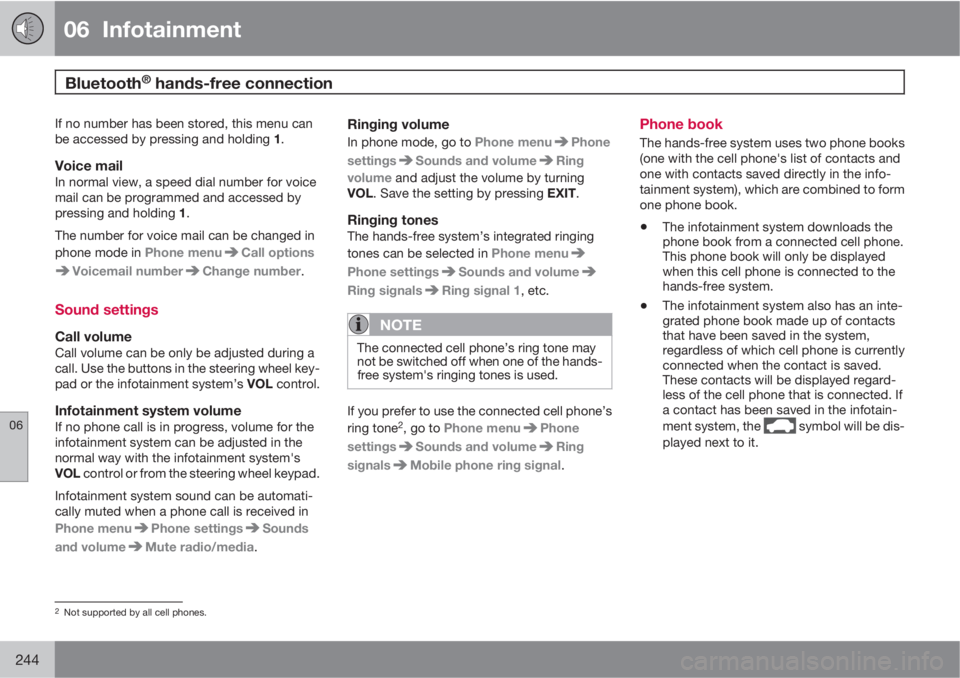
06 Infotainment
Bluetooth® hands-free connection
06
244
If no number has been stored, this menu can
be accessed by pressing and holding 1.
Voice mailIn normal view, a speed dial number for voice
mail can be programmed and accessed by
pressing and holding 1.
The number for voice mail can be changed in
phone mode in Phone menu
Call options
Voicemail numberChange number.
Sound settings
Call volumeCall volume can be only be adjusted during a
call. Use the buttons in the steering wheel key-
pad or the infotainment system’s VOL control.
Infotainment system volumeIf no phone call is in progress, volume for the
infotainment system can be adjusted in the
normal way with the infotainment system's
VOL control or from the steering wheel keypad.
Infotainment system sound can be automati-
cally muted when a phone call is received in
Phone menu
Phone settingsSounds
and volume
Mute radio/media.
Ringing volume
In phone mode, go to Phone menuPhone
settings
Sounds and volumeRing
volume and adjust the volume by turning
VOL. Save the setting by pressing EXIT.
Ringing tonesThe hands-free system’s integrated ringing
tones can be selected in Phone menu
Phone settingsSounds and volume
Ring signalsRing signal 1, etc.
NOTE
The connected cell phone’s ring tone may
not be switched off when one of the hands-
free system's ringing tones is used.
If you prefer to use the connected cell phone’s
ring tone2, go to Phone menuPhone
settings
Sounds and volumeRing
signals
Mobile phone ring signal.
Phone book
The hands-free system uses two phone books
(one with the cell phone's list of contacts and
one with contacts saved directly in the info-
tainment system), which are combined to form
one phone book.
•The infotainment system downloads the
phone book from a connected cell phone.
This phone book will only be displayed
when this cell phone is connected to the
hands-free system.
•The infotainment system also has an inte-
grated phone book made up of contacts
that have been saved in the system,
regardless of which cell phone is currently
connected when the contact is saved.
These contacts will be displayed regard-
less of the cell phone that is connected. If
a contact has been saved in the infotain-
ment system, the
symbol will be dis-
played next to it.
2Not supported by all cell phones.
Page 247 of 366
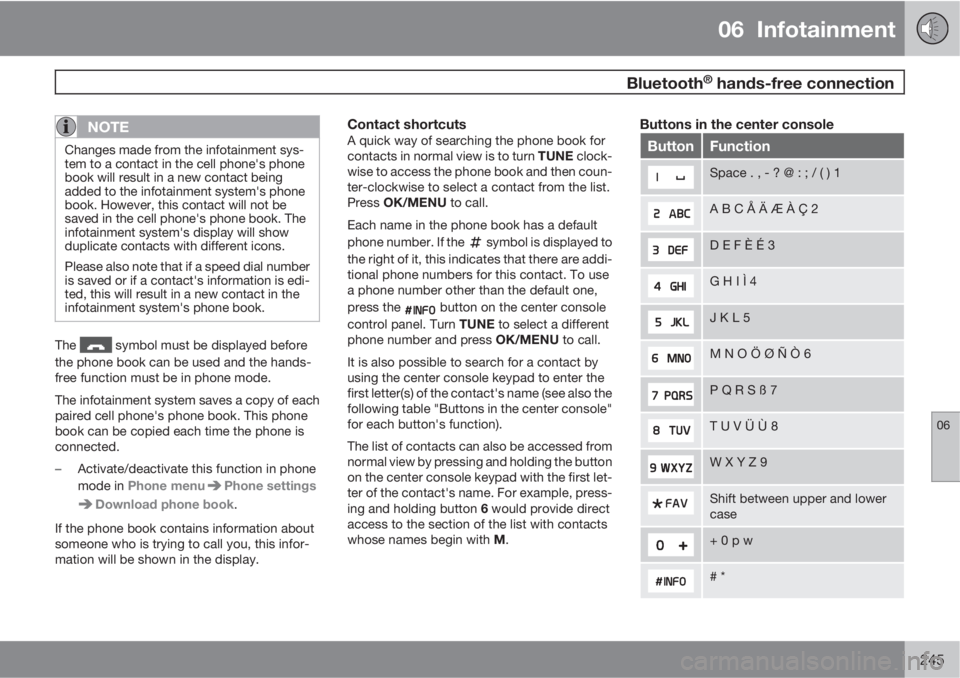
06 Infotainment
Bluetooth® hands-free connection
06
245
NOTE
Changes made from the infotainment sys-
tem to a contact in the cell phone's phone
book will result in a new contact being
added to the infotainment system's phone
book. However, this contact will not be
saved in the cell phone's phone book. The
infotainment system's display will show
duplicate contacts with different icons.
Please also note that if a speed dial number
is saved or if a contact's information is edi-
ted, this will result in a new contact in the
infotainment system's phone book.
The symbol must be displayed before
the phone book can be used and the hands-
free function must be in phone mode.
The infotainment system saves a copy of each
paired cell phone's phone book. This phone
book can be copied each time the phone is
connected.
–Activate/deactivate this function in phone
mode in Phone menu
Phone settings
Download phone book.
If the phone book contains information about
someone who is trying to call you, this infor-
mation will be shown in the display.
Contact shortcutsA quick way of searching the phone book for
contacts in normal view is to turn TUNE clock-
wise to access the phone book and then coun-
ter-clockwise to select a contact from the list.
Press OK/MENU to call.
Each name in the phone book has a default
phone number. If the
symbol is displayed to
the right of it, this indicates that there are addi-
tional phone numbers for this contact. To use
a phone number other than the default one,
press the
button on the center console
control panel. Turn TUNE to select a different
phone number and press OK/MENU to call.
It is also possible to search for a contact by
using the center console keypad to enter the
first letter(s) of the contact's name (see also the
following table "Buttons in the center console"
for each button's function).
The list of contacts can also be accessed from
normal view by pressing and holding the button
on the center console keypad with the first let-
ter of the contact's name. For example, press-
ing and holding button 6 would provide direct
access to the section of the list with contacts
whose names begin with M.
Buttons in the center console
ButtonFunction
Space . , - ? @ : ; / ( ) 1
A B C Å Ä Æ À Ç 2
D E F È É 3
G H I Ì 4
J K L 5
M N O Ö Ø Ñ Ò 6
P Q R S ß 7
T U V Ü Ù 8
W X Y Z 9
Shift between upper and lower
case
+ 0 p w
# *