wheel VOLVO S60 2019 Quick Guide
[x] Cancel search | Manufacturer: VOLVO, Model Year: 2019, Model line: S60, Model: VOLVO S60 2019Pages: 43, PDF Size: 1.9 MB
Page 11 of 43
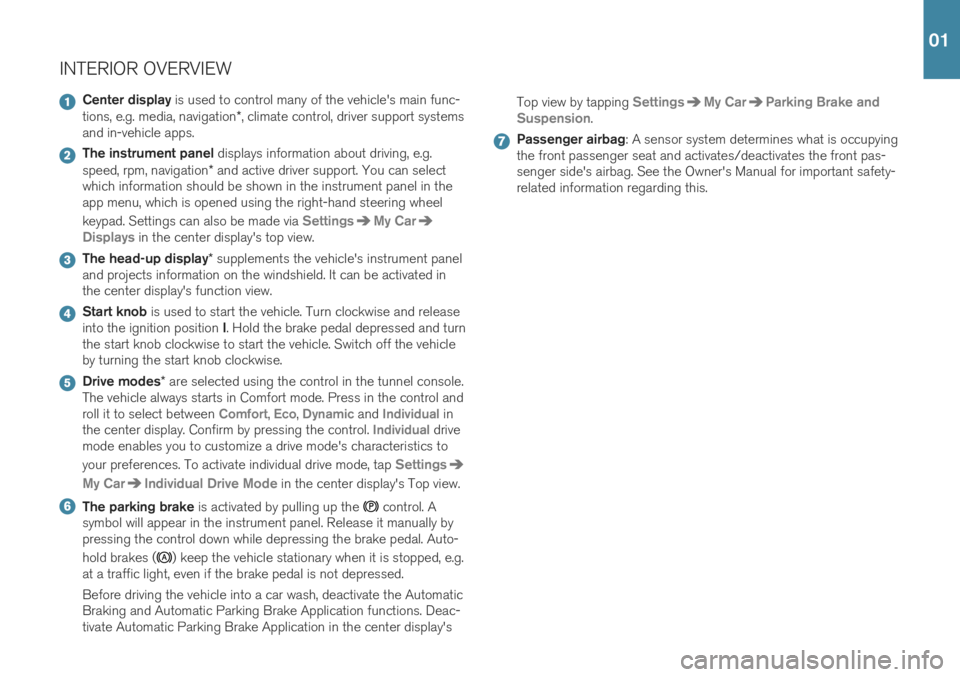
INTERIOR OVERVIEW
Center display is used to control many of the vehicle's main func-
tions, e.g. media, navigation *, climate control, driver support systems
and in-vehicle apps.
The instrument panel displays information about driving, e.g.
speed, rpm, navigation * and active driver support. You can select
which information should be shown in the instrument panel in the app menu, which is opened using the right-hand steering wheel keypad. Settings can also be made via
SettingsMy Car
Displays in the center display's top view.
The head-up display * supplements the vehicle's instrument panel
and projects information on the windshield. It can be activated in the center display's function view.
Start knob is used to start the vehicle. Turn clockwise and release
into the ignition position I. Hold the brake pedal depressed and turn
the start knob clockwise to start the vehicle. Switch off the vehicle by turning the start knob clockwise.
Drive modes * are selected using the control in the tunnel console.
The vehicle always starts in Comfort mode. Press in the control and roll it to select between
Comfort, Eco, Dynamic and Individual in
the center display. Confirm by pressing the control. Individual drive
mode enables you to customize a drive mode's characteristics to your preferences. To activate individual drive mode, tap
Settings
My CarIndividual Drive Mode in the center display's Top view.
The parking brake is activated by pulling up the control. A
symbol will appear in the instrument panel. Release it manually by pressing the control down while depressing the brake pedal. Auto- hold brakes (
) keep the vehicle stationary when it is stopped, e.g.
at a traffic light, even if the brake pedal is not depressed. Before driving the vehicle into a car wash, deactivate the Automatic Braking and Automatic Parking Brake Application functions. Deac-tivate Automatic Parking Brake Application in the center display's Top view by tapping
SettingsMy CarParking Brake and
Suspension
.
Passenger airbag : A sensor system determines what is occupying
the front passenger seat and activates/deactivates the front pas- senger side's airbag. See the Owner's Manual for important safety-related information regarding this.
01
Page 16 of 43
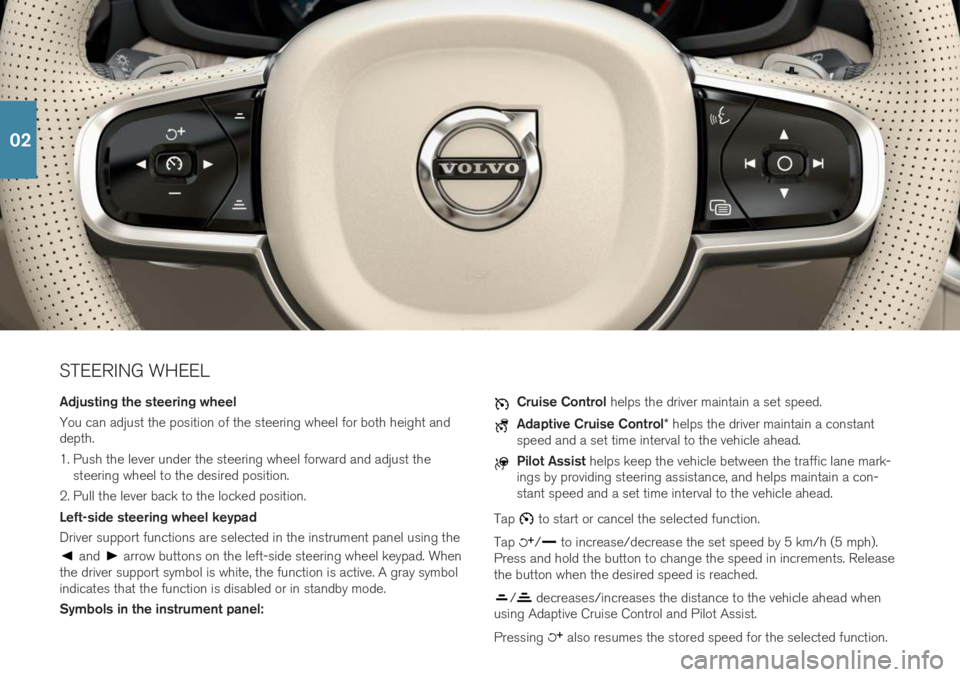
STEERING WHEEL Adjusting the steering wheel You can adjust the position of the steering wheel for both height and depth.
1. Push the lever under the steering wheel forward and adjust thesteering wheel to the desired position.
2. Pull the lever back to the locked position. Left-side steering wheel keypad Driver support functions are selected in the instrument panel using the
and arrow buttons on the left-side steering wheel keypad. When
the driver support symbol is white, the function is active. A gray symbol indicates that the function is disabled or in standby mode. Symbols in the instrument panel:
Cruise Control helps the driver maintain a set speed.
Adaptive Cruise Control * helps the driver maintain a constant
speed and a set time interval to the vehicle ahead.
Pilot Assist helps keep the vehicle between the traffic lane mark-
ings by providing steering assistance, and helps maintain a con- stant speed and a set time interval to the vehicle ahead.
Tap
to start or cancel the selected function.
Tap
/ to increase/decrease the set speed by 5 km/h (5 mph).
Press and hold the button to change the speed in increments. Release the button when the desired speed is reached.
/ decreases/increases the distance to the vehicle ahead when
using Adaptive Cruise Control and Pilot Assist. Pressing
also resumes the stored speed for the selected function.
02
Page 17 of 43
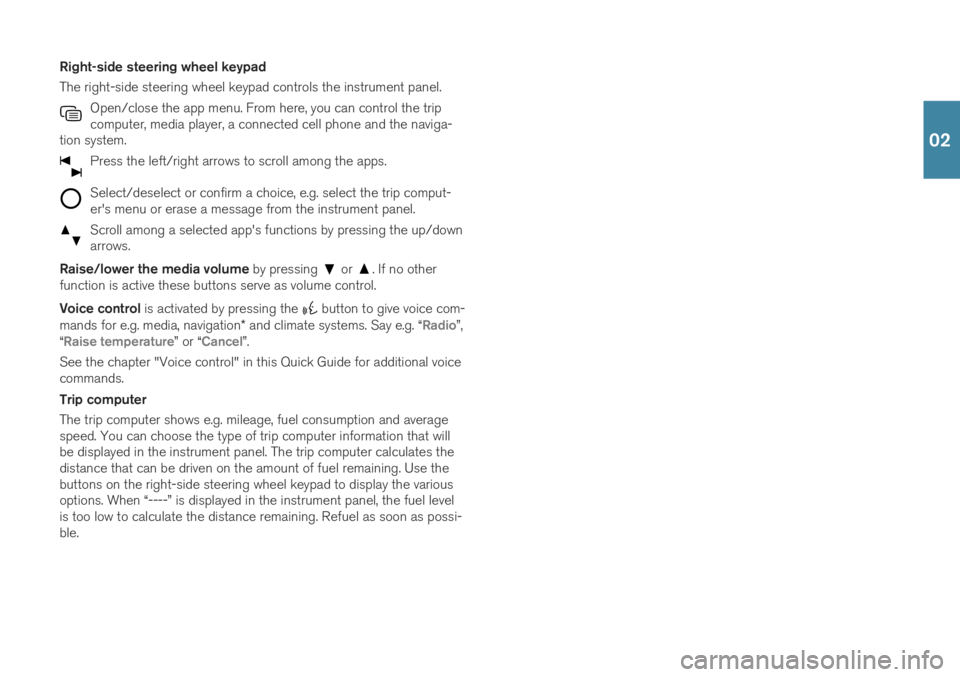
Right-side steering wheel keypad The right-side steering wheel keypad controls the instrument panel.Open/close the app menu. From here, you can control the trip computer, media player, a connected cell phone and the naviga-
tion system.
Press the left/right arrows to scroll among the apps.
Select/deselect or confirm a choice, e.g. select the trip comput- er's menu or erase a message from the instrument panel.
Scroll among a selected app's functions by pressing the up/down arrows.
Raise/lower the media volume by pressing or . If no other
function is active these buttons serve as volume control. Voice control is activated by pressing the
button to give voice com-
mands for e.g. media, navigation * and climate systems. Say e.g. “
Radio”,
“Raise temperature” or “Cancel”.
See the chapter "Voice control" in this Quick Guide for additional voice commands. Trip computer The trip computer shows e.g. mileage, fuel consumption and average speed. You can choose the type of trip computer information that willbe displayed in the instrument panel. The trip computer calculates thedistance that can be driven on the amount of fuel remaining. Use thebuttons on the right-side steering wheel keypad to display the variousoptions. When “----” is displayed in the instrument panel, the fuel levelis too low to calculate the distance remaining. Refuel as soon as possi-ble.
02
Page 18 of 43

LEFT-SIDE STEERING WHEEL LEVERHeadlight functions are controlled using the left-side steering wheel
lever. If you select AUTO mode, the vehicle will automatically monitor lighting
conditions and adjust headlight illumination accordingly, e.g. switch from daytime running lights to low beam when the sun goes down orwhen you drive into a tunnel. You can also turn the lighting ring on the lever to
to switch on the Active High Beam function, which automat-
ically dims the headlights for approaching vehicles. Move the steering wheel lever forward to manually activate high beams. Move the leverrearward to switch back to low beams. Active Bending Lights * are designed to follow the movement of the
steering wheel to help provide maximum illumination in turns and inter- sections. The function is automatically activated when the engine isstarted and can be deactivated in the center display's function view. Approach lighting
is activated when you unlock the vehicle using the
key and provides illumination to help you approach the vehicle safely inthe dark. Home Safe Lighting illuminates some of the exterior lights after the
vehicle is locked to provide illumination around the vehicle in dark con- ditions. To activate the function, switch off the ignition and move theleft-side steering wheel lever toward the dashboard and release. Thelength of time home safe lighting remains illuminated can be set in thecenter display. Resetting the trip odometers Reset all information in the manual trip odometer (TM) by pressing and holding the RESET button. Press the button briefly to reset only the
mileage. The automatic trip odometer (TA) resets automatically when the vehicle is switched off for more than 4 hours.
02
Page 19 of 43
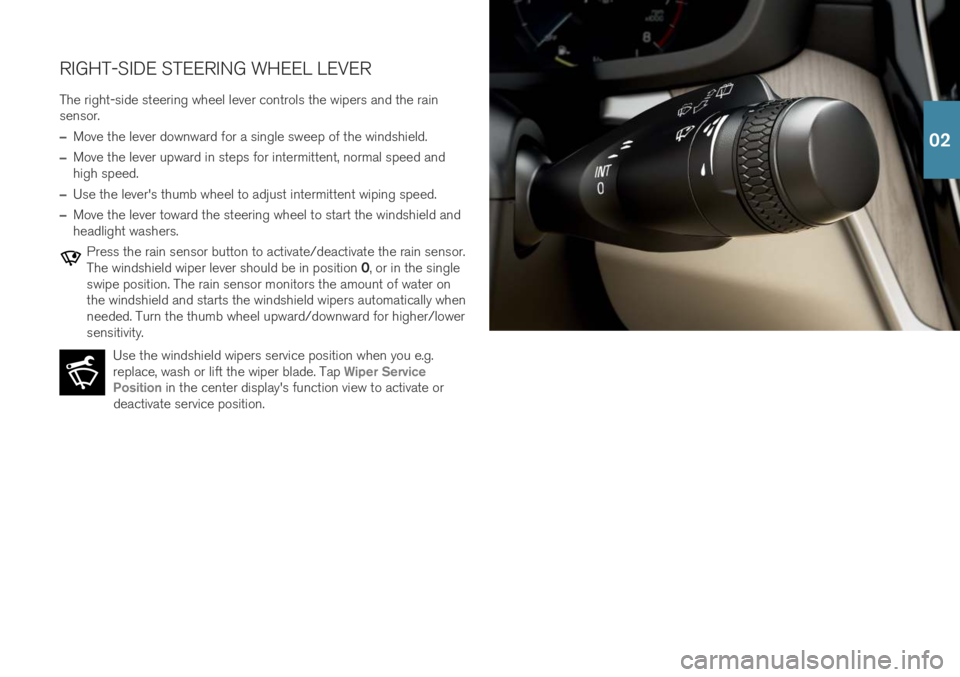
RIGHT-SIDE STEERING WHEEL LEVERThe right-side steering wheel lever controls the wipers and the rain sensor.
–Move the lever downward for a single sweep of the windshield.
–Move the lever upward in steps for intermittent, normal speed and high speed.
–Use the lever's thumb wheel to adjust intermittent wiping speed.
–Move the lever toward the steering wheel to start the windshield and headlight washers.
Press the rain sensor button to activate/deactivate the rain sensor. The windshield wiper lever should be in position 0, or in the single
swipe position. The rain sensor monitors the amount of water on the windshield and starts the windshield wipers automatically whenneeded. Turn the thumb wheel upward/downward for higher/lowersensitivity.
Use the windshield wipers service position when you e.g.replace, wash or lift the wiper blade. Tap
Wiper Service
Position in the center display's function view to activate or
deactivate service position.
02
Page 24 of 43

5For information about which phones are compatible with the vehicle, go to support.volvocars.com.
USING CONNECTED DEVICES External devices can be connected to e.g. handle phone calls and play media in the vehicle's audio and media systems. Handling phone calls
5
You can make and receive calls from a Bluetooth-connected phone.
Making calls using the center display
1. Open the Phone tile in home view. Select to make a call using the
list of recent calls or your list of contacts, or enter a number using the keypad.
2. Tap
.
Making a call using the right-side steering wheel keypad
1. Tap and navigate to Phone by tapping or .
2. Scroll through the list of calls using
and select using .
You can also handle calls using voice commands. Tap the voice control button (
) in the right-side steering wheel keypad. For voice com-
mands, see the "Voice control" chapter in this Quick Guide. Playing media In order to listen to audio content from an external device, connect it to the vehicle using the connection of your choice; see the previous sec-tion for connection options.
Bluetooth-connected device
1. Start playback in the connected device.
2. Open the
Bluetooth app in App view in the center dis-
play. Playback will begin.
USB-connected device
1. Start the
USB app in app view.
2. Select a song, track, etc. Playback will begin.
02
Page 25 of 43
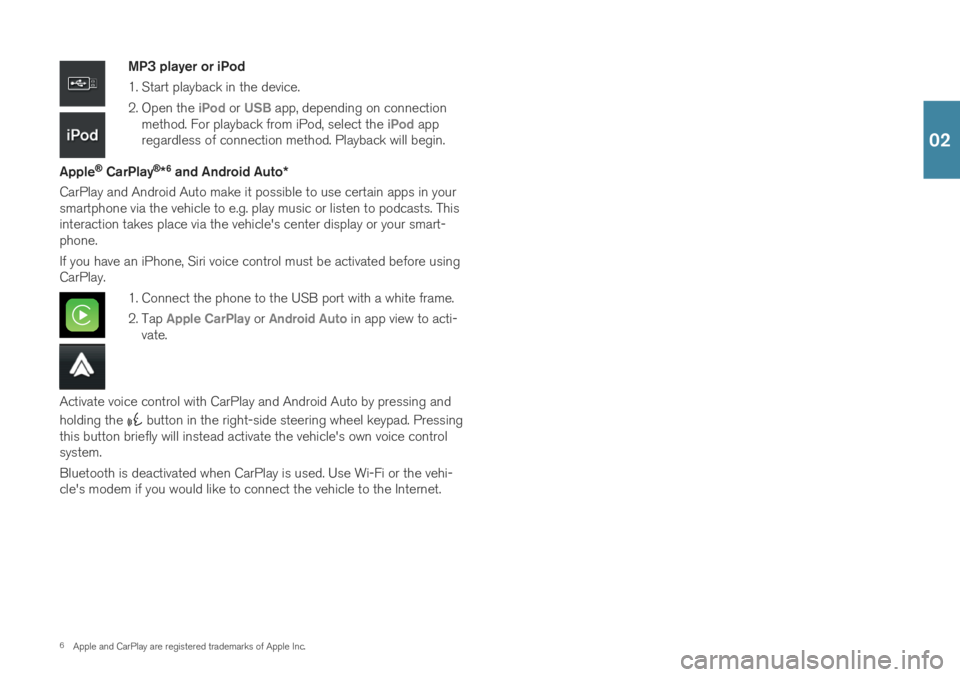
6Apple and CarPlay are registered trademarks of Apple Inc.
MP3 player or iPod
1. Start playback in the device.
2. Open the
iPod or USB app, depending on connection
method. For playback from iPod, select the iPod app
regardless of connection method. Playback will begin.
Apple
® CarPlay®*6
and Android Auto *
CarPlay and Android Auto make it possible to use certain apps in your smartphone via the vehicle to e.g. play music or listen to podcasts. Thisinteraction takes place via the vehicle's center display or your smart-phone. If you have an iPhone, Siri voice control must be activated before using CarPlay.
1. Connect the phone to the USB port with a white frame.
2. Tap
Apple CarPlay or Android Auto in app view to acti-
vate.
Activate voice control with CarPlay and Android Auto by pressing and holding the
button in the right-side steering wheel keypad. Pressing
this button briefly will instead activate the vehicle's own voice control system. Bluetooth is deactivated when CarPlay is used. Use Wi-Fi or the vehi- cle's modem if you would like to connect the vehicle to the Internet.
02
Page 33 of 43
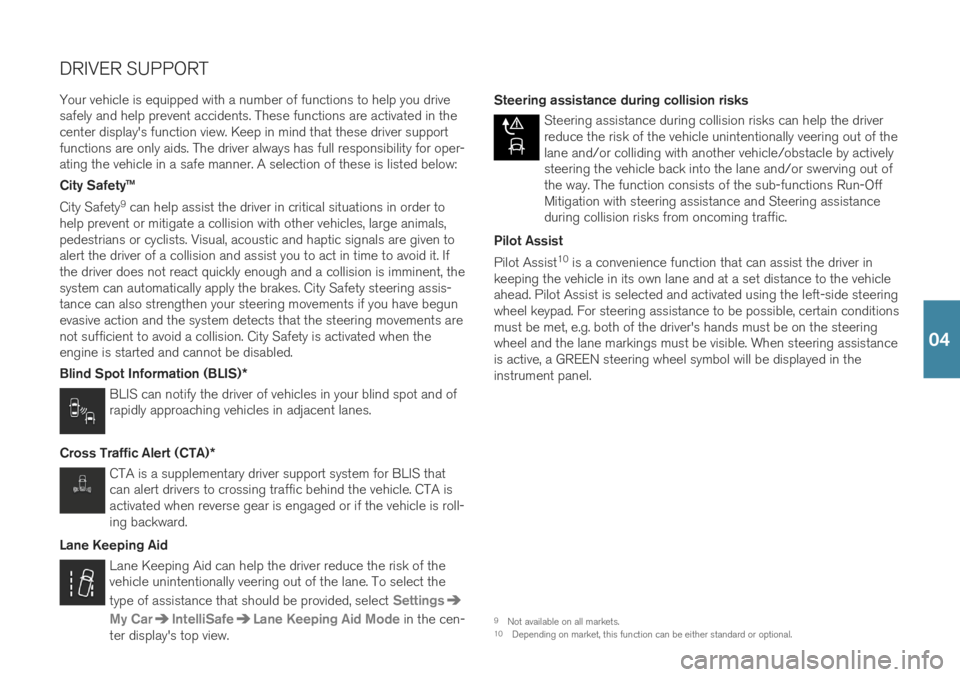
DRIVER SUPPORT
Your vehicle is equipped with a number of functions to help you drive safely and help prevent accidents. These functions are activated in thecenter display's function view. Keep in mind that these driver supportfunctions are only aids. The driver always has full responsibility for oper-ating the vehicle in a safe manner. A selection of these is listed below: City Safety™ City Safety 9
can help assist the driver in critical situations in order to
help prevent or mitigate a collision with other vehicles, large animals, pedestrians or cyclists. Visual, acoustic and haptic signals are given toalert the driver of a collision and assist you to act in time to avoid it. Ifthe driver does not react quickly enough and a collision is imminent, thesystem can automatically apply the brakes. City Safety steering assis-tance can also strengthen your steering movements if you have begunevasive action and the system detects that the steering movements arenot sufficient to avoid a collision. City Safety is activated when theengine is started and cannot be disabled. Blind Spot Information (BLIS) *
BLIS can notify the driver of vehicles in your blind spot and of rapidly approaching vehicles in adjacent lanes.
Cross Traffic Alert (CTA) *
CTA is a supplementary driver support system for BLIS that can alert drivers to crossing traffic behind the vehicle. CTA isactivated when reverse gear is engaged or if the vehicle is roll-ing backward.
Lane Keeping Aid
Lane Keeping Aid can help the driver reduce the risk of the vehicle unintentionally veering out of the lane. To select the type of assistance that should be provided, select
Settings
My CarIntelliSafeLane Keeping Aid Mode in the cen-
ter display's top view. Steering assistance during collision risks
Steering assistance during collision risks can help the driver reduce the risk of the vehicle unintentionally veering out of thelane and/or colliding with another vehicle/obstacle by activelysteering the vehicle back into the lane and/or swerving out ofthe way. The function consists of the sub-functions Run-OffMitigation with steering assistance and Steering assistanceduring collision risks from oncoming traffic.
Pilot Assist Pilot Assist 10
is a convenience function that can assist the driver in
keeping the vehicle in its own lane and at a set distance to the vehicle ahead. Pilot Assist is selected and activated using the left-side steeringwheel keypad. For steering assistance to be possible, certain conditionsmust be met, e.g. both of the driver's hands must be on the steeringwheel and the lane markings must be visible. When steering assistanceis active, a GREEN steering wheel symbol will be displayed in theinstrument panel.
9 Not available on all markets.
10 Depending on market, this function can be either standard or optional.
04
Page 38 of 43
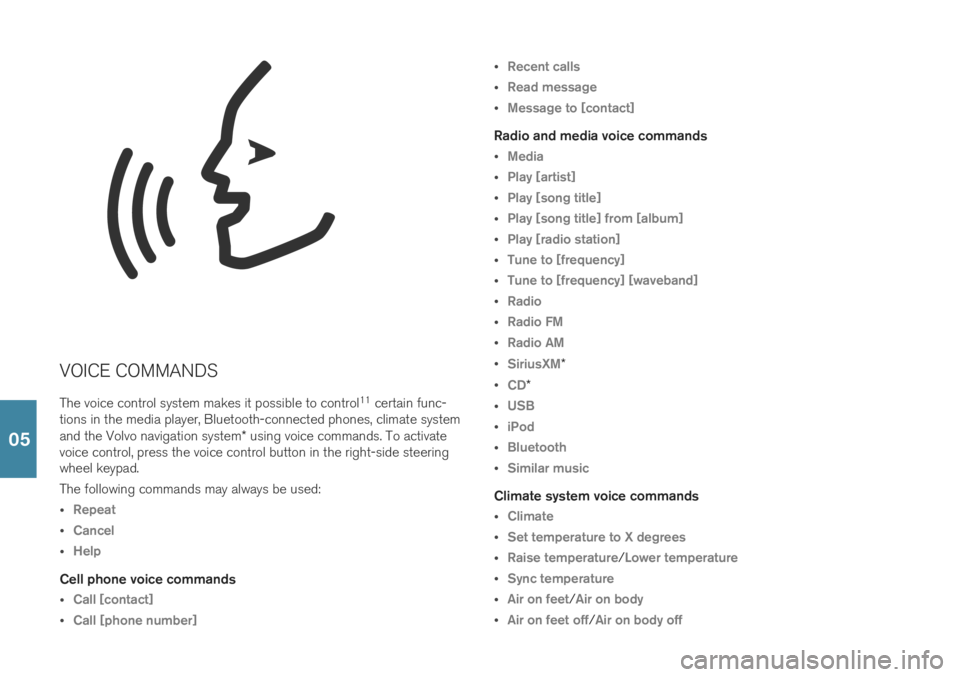
VOICE COMMANDSThe voice control system makes it possible to control 11
certain func-
tions in the media player, Bluetooth-connected phones, climate system and the Volvo navigation system * using voice commands. To activate
voice control, press the voice control button in the right-side steering wheel keypad. The following commands may always be used:
Repeat
Cancel
Help
Cell phone voice commands
Call [contact]
Call [phone number]
Recent calls
Read message
Message to [contact]
Radio and media voice commands
Media
Play [artist]
Play [song title]
Play [song title] from [album]
Play [radio station]
Tune to [frequency]
Tune to [frequency] [waveband]
Radio
Radio FM
Radio AM
SiriusXM*
CD*
USB
iPod
Bluetooth
Similar music
Climate system voice commands
Climate
Set temperature to X degrees
Raise temperature/Lower temperature
Sync temperature
Air on feet/Air on body
Air on feet off/Air on body off
05
Page 39 of 43
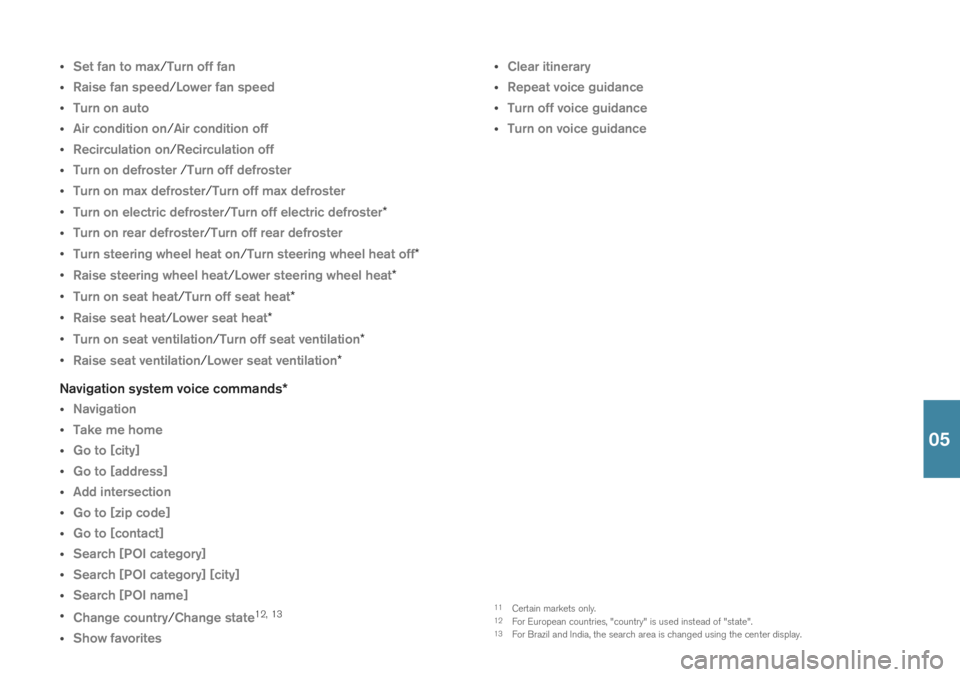
Set fan to max/Turn off fan
Raise fan speed/Lower fan speed
Turn on auto
Air condition on/Air condition off
Recirculation on/Recirculation off
Turn on defroster /Turn off defroster
Turn on max defroster/Turn off max defroster
Turn on electric defroster/Turn off electric defroster*
Turn on rear defroster/Turn off rear defroster
Turn steering wheel heat on/Turn steering wheel heat off*
Raise steering wheel heat/Lower steering wheel heat*
Turn on seat heat/Turn off seat heat*
Raise seat heat/Lower seat heat*
Turn on seat ventilation/Turn off seat ventilation*
Raise seat ventilation/Lower seat ventilation*
Navigation system voice commands *
Navigation
Take me home
Go to [city]
Go to [address]
Add intersection
Go to [zip code]
Go to [contact]
Search [POI category]
Search [POI category] [city]
Search [POI name]
Change country/Change state12,
13
Show favorites
Clear itinerary
Repeat voice guidance
Turn off voice guidance
Turn on voice guidance
11
Certain markets only.
12 For European countries, "country" is used instead of "state".
13 For Brazil and India, the search area is changed using the center display.
05