fuel VOLVO S60 2020 Quick Guide
[x] Cancel search | Manufacturer: VOLVO, Model Year: 2020, Model line: S60, Model: VOLVO S60 2020Pages: 43, PDF Size: 7.97 MB
Page 5 of 43
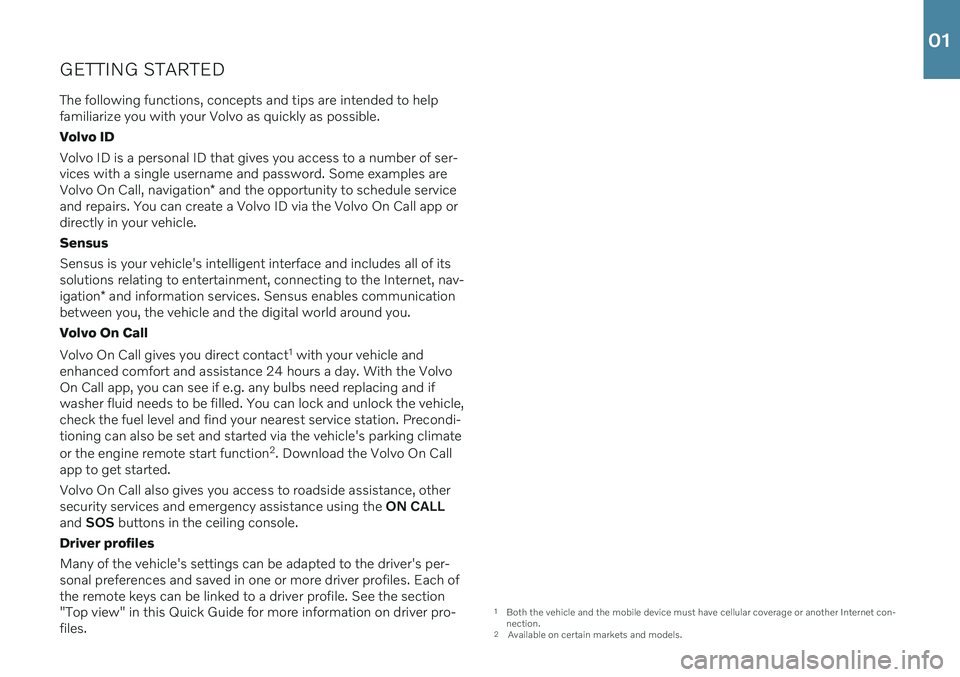
GETTING STARTEDThe following functions, concepts and tips are intended to help familiarize you with your Volvo as quickly as possible. Volvo IDVolvo ID is a personal ID that gives you access to a number of ser- vices with a single username and password. Some examples are Volvo On Call, navigation * and the opportunity to schedule service
and repairs. You can create a Volvo ID via the Volvo On Call app or directly in your vehicle. Sensus Sensus is your vehicle's intelligent interface and includes all of its solutions relating to entertainment, connecting to the Internet, nav- igation * and information services. Sensus enables communication
between you, the vehicle and the digital world around you. Volvo On Call Volvo On Call gives you direct contact 1
with your vehicle and
enhanced comfort and assistance 24 hours a day. With the Volvo On Call app, you can see if e.g. any bulbs need replacing and ifwasher fluid needs to be filled. You can lock and unlock the vehicle,check the fuel level and find your nearest service station. Precondi-tioning can also be set and started via the vehicle's parking climate or the engine remote start function 2
. Download the Volvo On Call
app to get started. Volvo On Call also gives you access to roadside assistance, other security services and emergency assistance using the ON CALL
and SOS buttons in the ceiling console.
Driver profiles Many of the vehicle's settings can be adapted to the driver's per- sonal preferences and saved in one or more driver profiles. Each ofthe remote keys can be linked to a driver profile. See the section"Top view" in this Quick Guide for more information on driver pro-files.
1 Both the vehicle and the mobile device must have cellular coverage or another Internet con- nection.
2 Available on certain markets and models.
01
Page 9 of 43
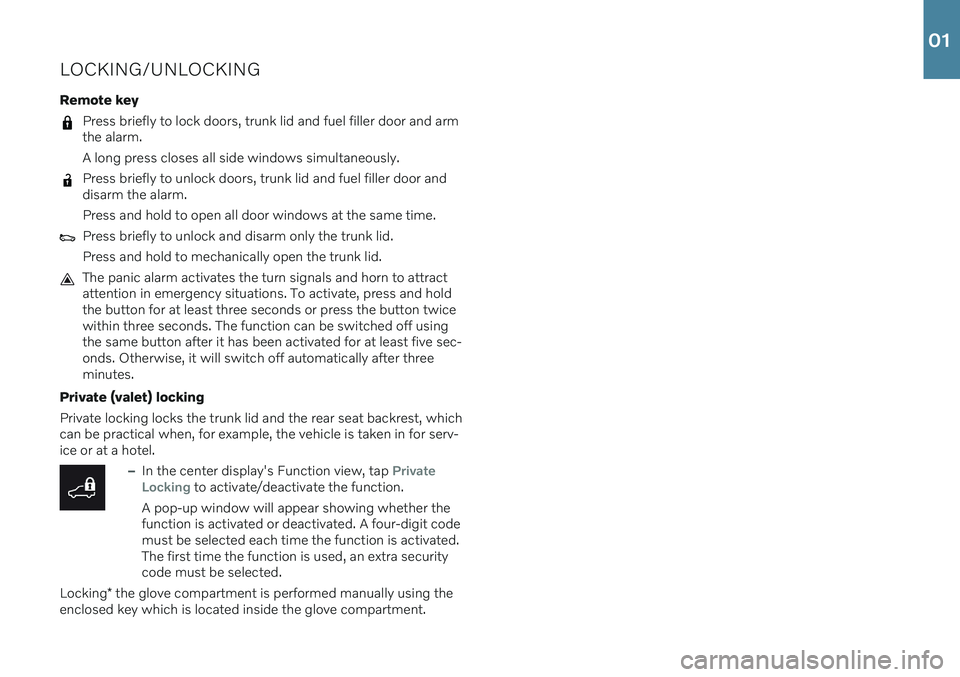
LOCKING/UNLOCKING
Remote key
Press briefly to lock doors, trunk lid and fuel filler door and arm the alarm. A long press closes all side windows simultaneously.
Press briefly to unlock doors, trunk lid and fuel filler door and disarm the alarm. Press and hold to open all door windows at the same time.
Press briefly to unlock and disarm only the trunk lid. Press and hold to mechanically open the trunk lid.
The panic alarm activates the turn signals and horn to attract attention in emergency situations. To activate, press and holdthe button for at least three seconds or press the button twicewithin three seconds. The function can be switched off usingthe same button after it has been activated for at least five sec-onds. Otherwise, it will switch off automatically after threeminutes.
Private (valet) locking Private locking locks the trunk lid and the rear seat backrest, which can be practical when, for example, the vehicle is taken in for serv-ice or at a hotel.
–In the center display's Function view, tap Private
Locking to activate/deactivate the function.
A pop-up window will appear showing whether the function is activated or deactivated. A four-digit codemust be selected each time the function is activated.The first time the function is used, an extra securitycode must be selected.
Locking * the glove compartment is performed manually using the
enclosed key which is located inside the glove compartment.
01
Page 17 of 43
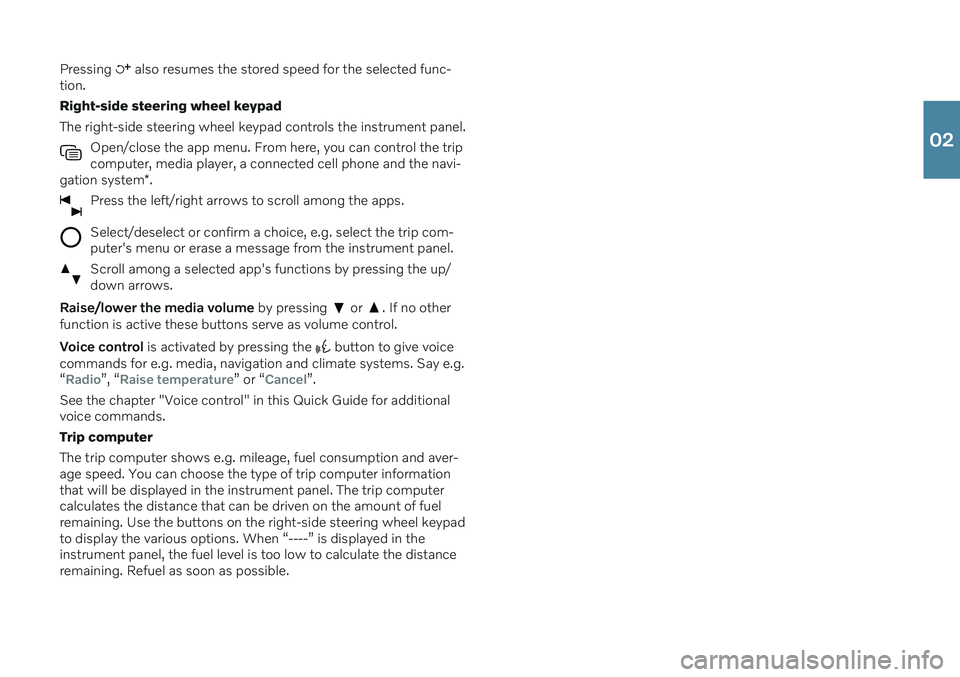
Pressing also resumes the stored speed for the selected func-
tion. Right-side steering wheel keypadThe right-side steering wheel keypad controls the instrument panel.
Open/close the app menu. From here, you can control the trip computer, media player, a connected cell phone and the navi-
gation system *.
Press the left/right arrows to scroll among the apps.
Select/deselect or confirm a choice, e.g. select the trip com- puter's menu or erase a message from the instrument panel.
Scroll among a selected app's functions by pressing the up/ down arrows.
Raise/lower the media volume by pressing or . If no other
function is active these buttons serve as volume control. Voice control is activated by pressing the
button to give voice
commands for e.g. media, navigation and climate systems. Say e.g. “
Radio”, “Raise temperature” or “Cancel”.
See the chapter "Voice control" in this Quick Guide for additional voice commands. Trip computerThe trip computer shows e.g. mileage, fuel consumption and aver- age speed. You can choose the type of trip computer information that will be displayed in the instrument panel. The trip computer calculates the distance that can be driven on the amount of fuelremaining. Use the buttons on the right-side steering wheel keypadto display the various options. When “----” is displayed in theinstrument panel, the fuel level is too low to calculate the distanceremaining. Refuel as soon as possible.
02
Page 37 of 43
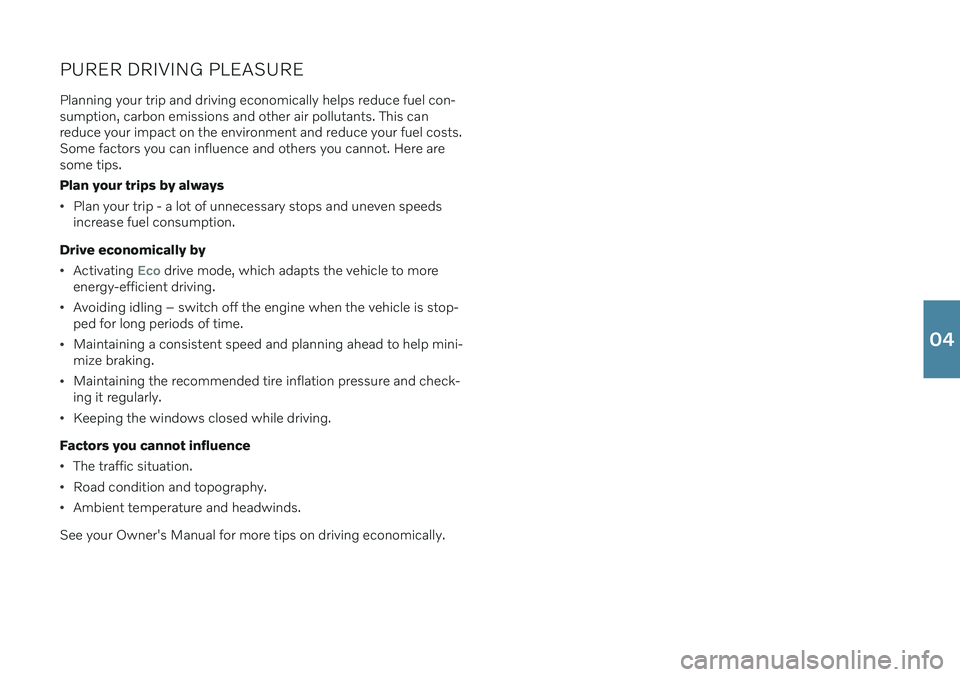
PURER DRIVING PLEASURE
Planning your trip and driving economically helps reduce fuel con- sumption, carbon emissions and other air pollutants. This canreduce your impact on the environment and reduce your fuel costs.Some factors you can influence and others you cannot. Here aresome tips. Plan your trips by always
Plan your trip - a lot of unnecessary stops and uneven speeds increase fuel consumption.
Drive economically by
Activating Eco drive mode, which adapts the vehicle to more
energy-efficient driving.
Avoiding idling – switch off the engine when the vehicle is stop- ped for long periods of time.
Maintaining a consistent speed and planning ahead to help mini- mize braking.
Maintaining the recommended tire inflation pressure and check- ing it regularly.
Keeping the windows closed while driving.
Factors you cannot influence
The traffic situation.
Road condition and topography.
Ambient temperature and headwinds.
See your Owner's Manual for more tips on driving economically.
04