gas type VOLVO S60 2020 Sensus Navigation Manual
[x] Cancel search | Manufacturer: VOLVO, Model Year: 2020, Model line: S60, Model: VOLVO S60 2020Pages: 47, PDF Size: 0.69 MB
Page 12 of 47
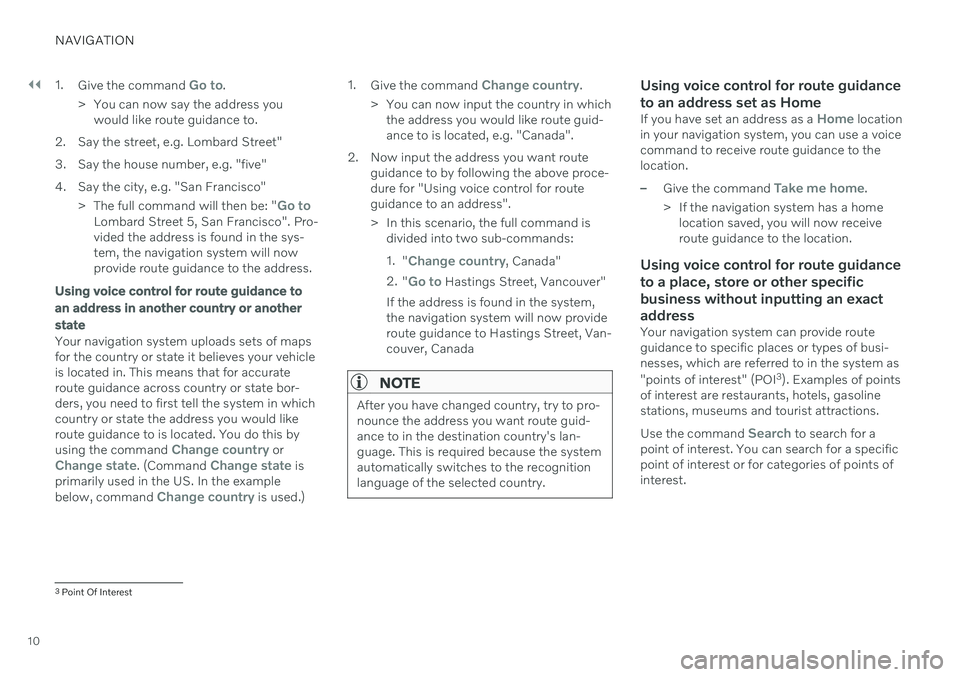
||
NAVIGATION
101.
Give the command
Go to.
> You can now say the address you would like route guidance to.
2. Say the street, e.g. Lombard Street"
3. Say the house number, e.g. "five"
4. Say the city, e.g. "San Francisco" >The full command will then be: "
Go toLombard Street 5, San Francisco". Pro- vided the address is found in the sys-tem, the navigation system will nowprovide route guidance to the address.
Using voice control for route guidance to an address in another country or anotherstate
Your navigation system uploads sets of maps for the country or state it believes your vehicleis located in. This means that for accurateroute guidance across country or state bor-ders, you need to first tell the system in whichcountry or state the address you would likeroute guidance to is located. You do this by using the command
Change country orChange state. (Command Change state is
primarily used in the US. In the example below, command
Change country is used.) 1.
Give the command
Change country.
> You can now input the country in which the address you would like route guid- ance to is located, e.g. "Canada".
2. Now input the address you want route guidance to by following the above proce-dure for "Using voice control for routeguidance to an address".
> In this scenario, the full command isdivided into two sub-commands: 1."
Change country, Canada"
2. "
Go to Hastings Street, Vancouver"
If the address is found in the system, the navigation system will now provideroute guidance to Hastings Street, Van-couver, Canada
NOTE
After you have changed country, try to pro- nounce the address you want route guid-ance to in the destination country's lan-guage. This is required because the systemautomatically switches to the recognitionlanguage of the selected country.
Using voice control for route guidance to an address set as Home
If you have set an address as a Home location
in your navigation system, you can use a voice command to receive route guidance to thelocation.
–Give the command Take me home.
> If the navigation system has a home location saved, you will now receive route guidance to the location.
Using voice control for route guidance to a place, store or other specificbusiness without inputting an exactaddress
Your navigation system can provide route guidance to specific places or types of busi-nesses, which are referred to in the system as "points of interest" (POI 3
). Examples of points
of interest are restaurants, hotels, gasoline stations, museums and tourist attractions. Use the command
Search to search for a
point of interest. You can search for a specific point of interest or for categories of points ofinterest.
3 Point Of Interest
Page 27 of 47
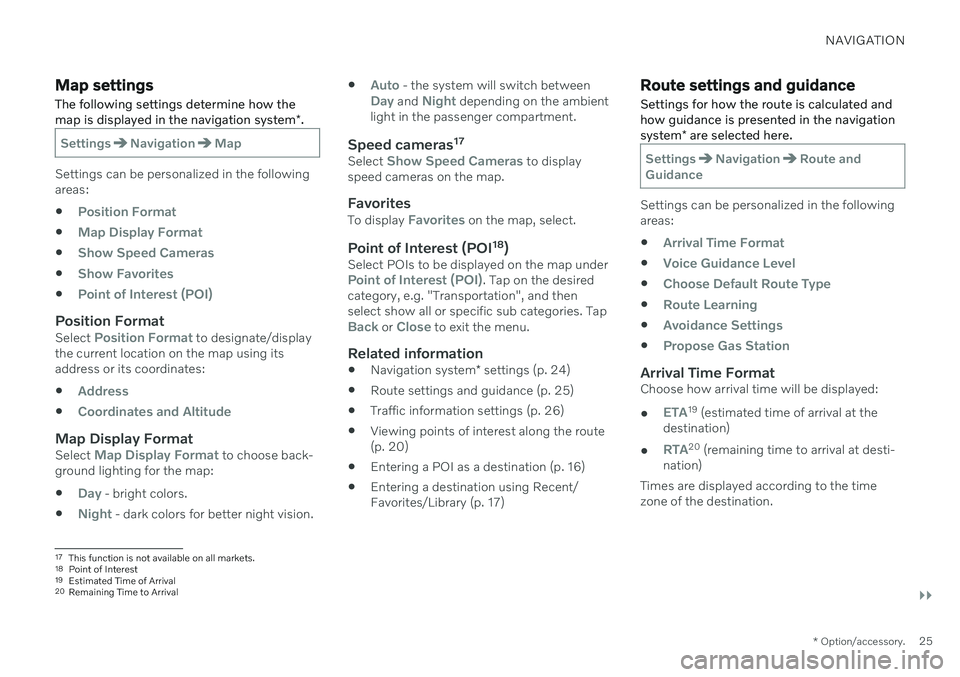
NAVIGATION
}}
* Option/accessory.25
Map settings
The following settings determine how the map is displayed in the navigation system *.
SettingsNavigationMap
Settings can be personalized in the following areas:
Position Format
Map Display Format
Show Speed Cameras
Show Favorites
Point of Interest (POI)
Position FormatSelect Position Format to designate/display
the current location on the map using its address or its coordinates:
Address
Coordinates and Altitude
Map Display FormatSelect Map Display Format to choose back-
ground lighting for the map:
Day - bright colors.
Night - dark colors for better night vision.
Auto - the system will switch betweenDay and Night depending on the ambient
light in the passenger compartment.
Speed cameras 17Select Show Speed Cameras to display
speed cameras on the map.
FavoritesTo display Favorites on the map, select.
Point of Interest (POI 18
)Select POIs to be displayed on the map underPoint of Interest (POI). Tap on the desired
category, e.g. "Transportation", and then select show all or specific sub categories. Tap
Back or Close to exit the menu.
Related information
Navigation system
* settings (p. 24)
Route settings and guidance (p. 25)
Traffic information settings (p. 26)
Viewing points of interest along the route (p. 20)
Entering a POI as a destination (p. 16)
Entering a destination using Recent/Favorites/Library (p. 17)
Route settings and guidance
Settings for how the route is calculated and how guidance is presented in the navigation system * are selected here.
SettingsNavigationRoute and
Guidance
Settings can be personalized in the following areas:
Arrival Time Format
Voice Guidance Level
Choose Default Route Type
Route Learning
Avoidance Settings
Propose Gas Station
Arrival Time FormatChoose how arrival time will be displayed:
ETA19 (estimated time of arrival at the
destination)
RTA20 (remaining time to arrival at desti-
nation)
Times are displayed according to the time zone of the destination.
17 This function is not available on all markets.
18 Point of Interest
19 Estimated Time of Arrival
20 Remaining Time to Arrival
Page 28 of 47
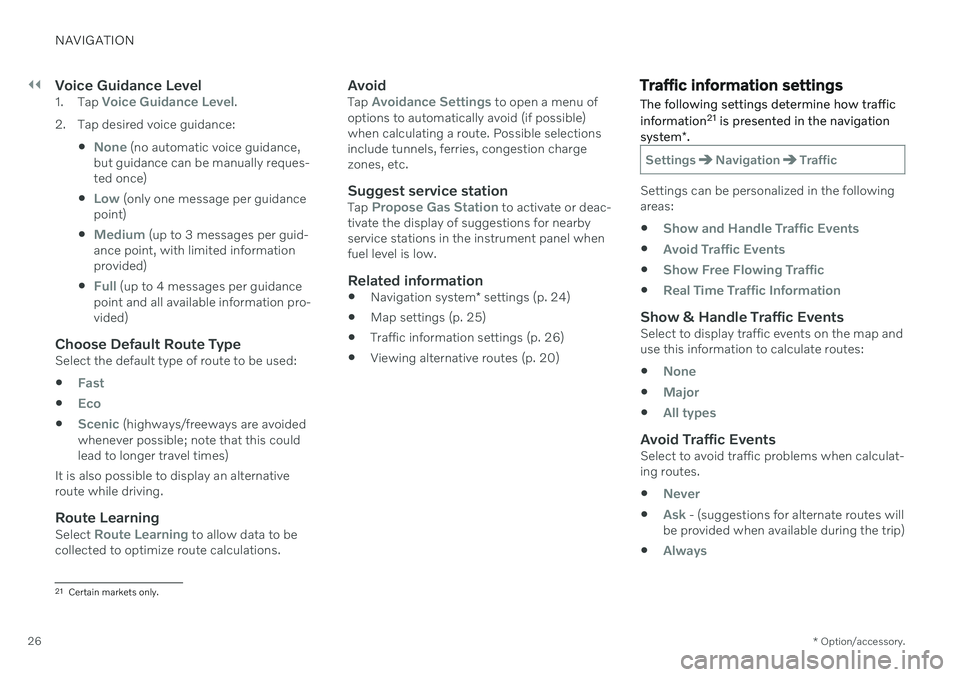
||
NAVIGATION
* Option/accessory.
26
Voice Guidance Level1.
Tap Voice Guidance Level.
2. Tap desired voice guidance:
None (no automatic voice guidance,
but guidance can be manually reques- ted once)
Low (only one message per guidance
point)
Medium (up to 3 messages per guid-
ance point, with limited information provided)
Full (up to 4 messages per guidance
point and all available information pro- vided)
Choose Default Route TypeSelect the default type of route to be used:
Fast
Eco
Scenic (highways/freeways are avoided
whenever possible; note that this could lead to longer travel times)
It is also possible to display an alternativeroute while driving.
Route LearningSelect Route Learning to allow data to be
collected to optimize route calculations.
AvoidTap Avoidance Settings to open a menu of
options to automatically avoid (if possible) when calculating a route. Possible selectionsinclude tunnels, ferries, congestion chargezones, etc.
Suggest service stationTap Propose Gas Station to activate or deac-
tivate the display of suggestions for nearby service stations in the instrument panel whenfuel level is low.
Related information
Navigation system
* settings (p. 24)
Map settings (p. 25)
Traffic information settings (p. 26)
Viewing alternative routes (p. 20)
Traffic information settings
The following settings determine how traffic information 21
is presented in the navigation
system *.
SettingsNavigationTraffic
Settings can be personalized in the following areas:
Show and Handle Traffic Events
Avoid Traffic Events
Show Free Flowing Traffic
Real Time Traffic Information
Show & Handle Traffic EventsSelect to display traffic events on the map and use this information to calculate routes:
None
Major
All types
Avoid Traffic EventsSelect to avoid traffic problems when calculat- ing routes.
Never
Ask - (suggestions for alternate routes will
be provided when available during the trip)
Always
21 Certain markets only.