light VOLVO S60 2020 Sensus Navigation Manual
[x] Cancel search | Manufacturer: VOLVO, Model Year: 2020, Model line: S60, Model: VOLVO S60 2020Pages: 47, PDF Size: 0.69 MB
Page 8 of 47
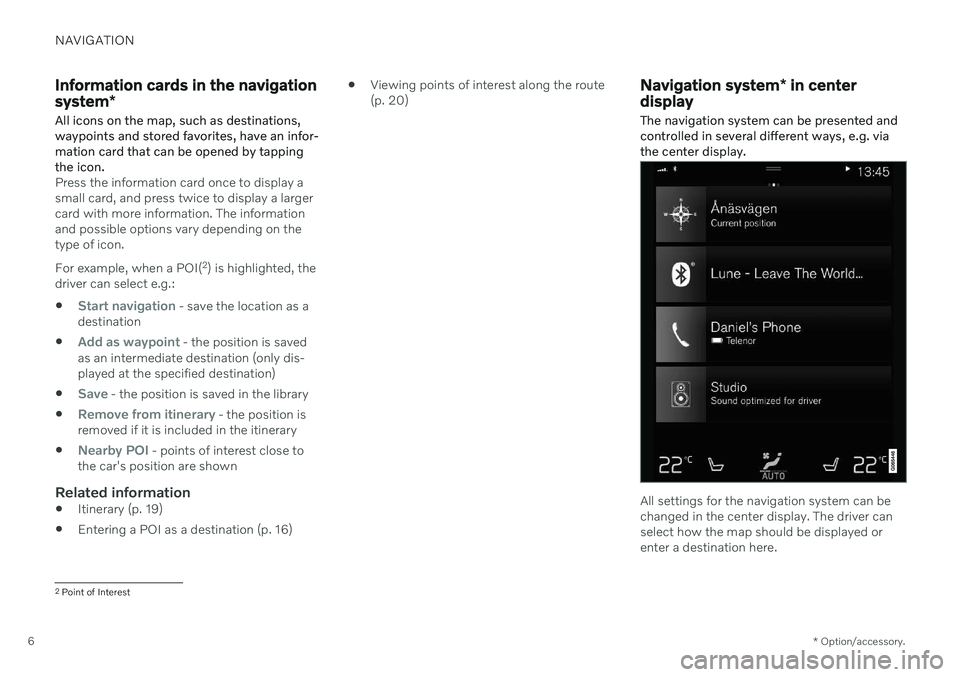
NAVIGATION
* Option/accessory.
6
Information cards in the navigation system *
All icons on the map, such as destinations, waypoints and stored favorites, have an infor-mation card that can be opened by tappingthe icon.
Press the information card once to display a small card, and press twice to display a largercard with more information. The informationand possible options vary depending on thetype of icon. For example, when a POI( 2
) is highlighted, the
driver can select e.g.:
Start navigation - save the location as a
destination
Add as waypoint - the position is saved
as an intermediate destination (only dis- played at the specified destination)
Save - the position is saved in the library
Remove from itinerary - the position is
removed if it is included in the itinerary
Nearby POI - points of interest close to
the car's position are shown
Related information
Itinerary (p. 19)
Entering a POI as a destination (p. 16)
Viewing points of interest along the route (p. 20)
Navigation system
* in center
display
The navigation system can be presented and controlled in several different ways, e.g. viathe center display.
All settings for the navigation system can be changed in the center display. The driver canselect how the map should be displayed orenter a destination here.
2 Point of Interest
Page 27 of 47
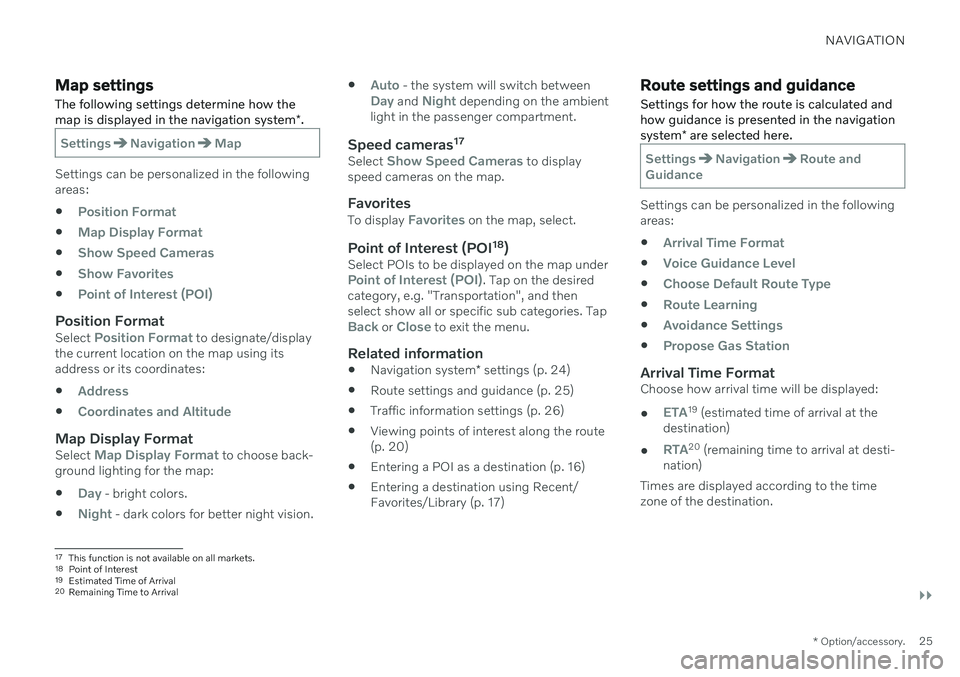
NAVIGATION
}}
* Option/accessory.25
Map settings
The following settings determine how the map is displayed in the navigation system *.
SettingsNavigationMap
Settings can be personalized in the following areas:
Position Format
Map Display Format
Show Speed Cameras
Show Favorites
Point of Interest (POI)
Position FormatSelect Position Format to designate/display
the current location on the map using its address or its coordinates:
Address
Coordinates and Altitude
Map Display FormatSelect Map Display Format to choose back-
ground lighting for the map:
Day - bright colors.
Night - dark colors for better night vision.
Auto - the system will switch betweenDay and Night depending on the ambient
light in the passenger compartment.
Speed cameras 17Select Show Speed Cameras to display
speed cameras on the map.
FavoritesTo display Favorites on the map, select.
Point of Interest (POI 18
)Select POIs to be displayed on the map underPoint of Interest (POI). Tap on the desired
category, e.g. "Transportation", and then select show all or specific sub categories. Tap
Back or Close to exit the menu.
Related information
Navigation system
* settings (p. 24)
Route settings and guidance (p. 25)
Traffic information settings (p. 26)
Viewing points of interest along the route (p. 20)
Entering a POI as a destination (p. 16)
Entering a destination using Recent/Favorites/Library (p. 17)
Route settings and guidance
Settings for how the route is calculated and how guidance is presented in the navigation system * are selected here.
SettingsNavigationRoute and
Guidance
Settings can be personalized in the following areas:
Arrival Time Format
Voice Guidance Level
Choose Default Route Type
Route Learning
Avoidance Settings
Propose Gas Station
Arrival Time FormatChoose how arrival time will be displayed:
ETA19 (estimated time of arrival at the
destination)
RTA20 (remaining time to arrival at desti-
nation)
Times are displayed according to the time zone of the destination.
17 This function is not available on all markets.
18 Point of Interest
19 Estimated Time of Arrival
20 Remaining Time to Arrival
Page 34 of 47
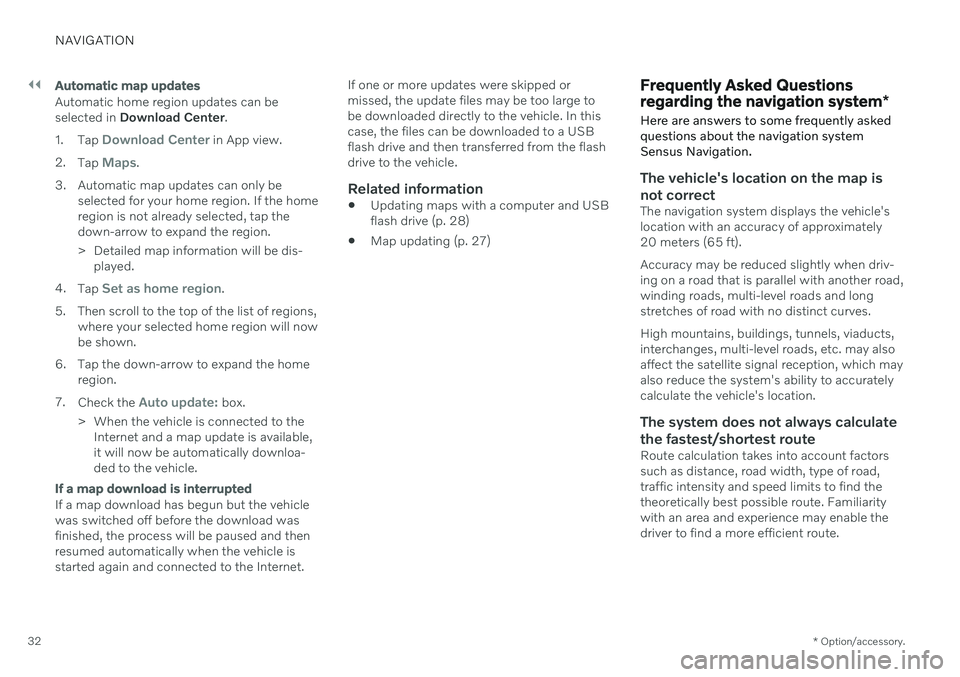
||
NAVIGATION
* Option/accessory.
32
Automatic map updates
Automatic home region updates can be selected in Download Center .
1. Tap
Download Center in App view.
2. Tap
Maps.
3. Automatic map updates can only be selected for your home region. If the home region is not already selected, tap thedown-arrow to expand the region.
> Detailed map information will be dis-played.
4. Tap
Set as home region.
5. Then scroll to the top of the list of regions, where your selected home region will now be shown.
6. Tap the down-arrow to expand the home region.
7. Check the
Auto update: box.
> When the vehicle is connected to the Internet and a map update is available, it will now be automatically downloa-ded to the vehicle.
If a map download is interrupted
If a map download has begun but the vehicle was switched off before the download wasfinished, the process will be paused and thenresumed automatically when the vehicle isstarted again and connected to the Internet. If one or more updates were skipped ormissed, the update files may be too large tobe downloaded directly to the vehicle. In thiscase, the files can be downloaded to a USBflash drive and then transferred from the flashdrive to the vehicle.
Related information
Updating maps with a computer and USBflash drive (p. 28)
Map updating (p. 27)
Frequently Asked Questions regarding the navigation system
*
Here are answers to some frequently asked questions about the navigation systemSensus Navigation.
The vehicle's location on the map is not correct
The navigation system displays the vehicle's location with an accuracy of approximately20 meters (65 ft). Accuracy may be reduced slightly when driv- ing on a road that is parallel with another road,winding roads, multi-level roads and longstretches of road with no distinct curves. High mountains, buildings, tunnels, viaducts, interchanges, multi-level roads, etc. may alsoaffect the satellite signal reception, which mayalso reduce the system's ability to accuratelycalculate the vehicle's location.
The system does not always calculate
the fastest/shortest route
Route calculation takes into account factorssuch as distance, road width, type of road,traffic intensity and speed limits to find thetheoretically best possible route. Familiaritywith an area and experience may enable thedriver to find a more efficient route.