instrument panel VOLVO S60 2021 Quick Guide
[x] Cancel search | Manufacturer: VOLVO, Model Year: 2021, Model line: S60, Model: VOLVO S60 2021Pages: 43, PDF Size: 7.98 MB
Page 7 of 43
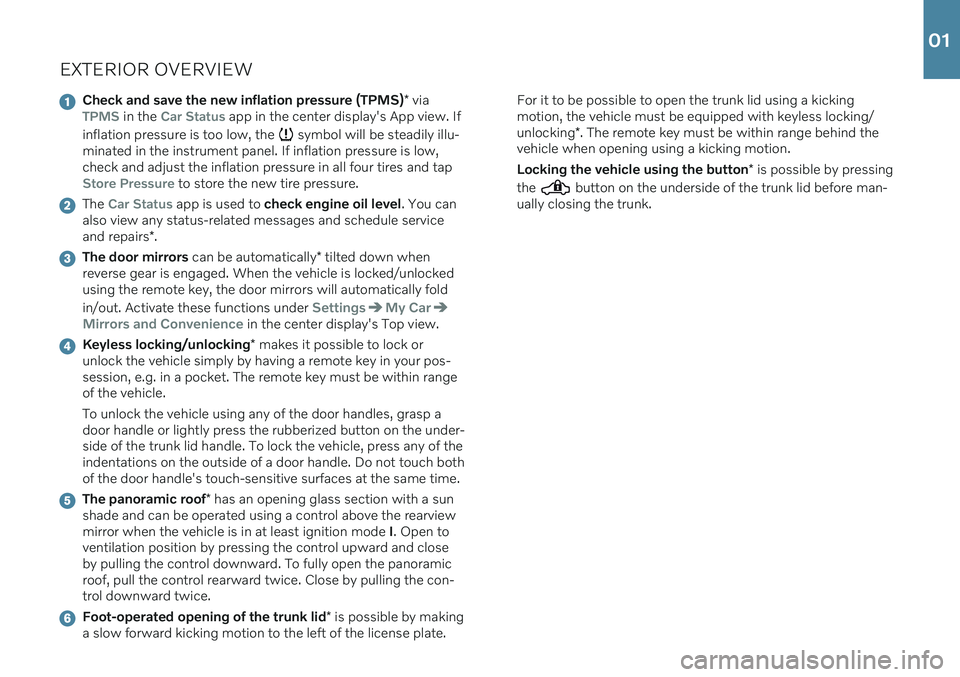
EXTERIOR OVERVIEW
Check and save the new inflation pressure (TPMS)* viaTPMS in the Car Status app in the center display's App view. If
inflation pressure is too low, the
symbol will be steadily illu-
minated in the instrument panel. If inflation pressure is low, check and adjust the inflation pressure in all four tires and tap
Store Pressure to store the new tire pressure.
The Car Status app is used to check engine oil level . You can
also view any status-related messages and schedule service and repairs *.
The door mirrors can be automatically * tilted down when
reverse gear is engaged. When the vehicle is locked/unlocked using the remote key, the door mirrors will automatically fold in/out. Activate these functions under
SettingsMy Car
Mirrors and Convenience in the center display's Top view.
Keyless locking/unlocking * makes it possible to lock or
unlock the vehicle simply by having a remote key in your pos- session, e.g. in a pocket. The remote key must be within rangeof the vehicle. To unlock the vehicle using any of the door handles, grasp a door handle or lightly press the rubberized button on the under-side of the trunk lid handle. To lock the vehicle, press any of theindentations on the outside of a door handle. Do not touch bothof the door handle's touch-sensitive surfaces at the same time.
The panoramic roof * has an opening glass section with a sun
shade and can be operated using a control above the rearview mirror when the vehicle is in at least ignition mode I. Open to
ventilation position by pressing the control upward and closeby pulling the control downward. To fully open the panoramicroof, pull the control rearward twice. Close by pulling the con-trol downward twice.
Foot-operated opening of the trunk lid * is possible by making
a slow forward kicking motion to the left of the license plate. For it to be possible to open the trunk lid using a kicking motion, the vehicle must be equipped with keyless locking/ unlocking
*. The remote key must be within range behind the
vehicle when opening using a kicking motion. Locking the vehicle using the button * is possible by pressing
the
button on the underside of the trunk lid before man-
ually closing the trunk.
01
Page 11 of 43
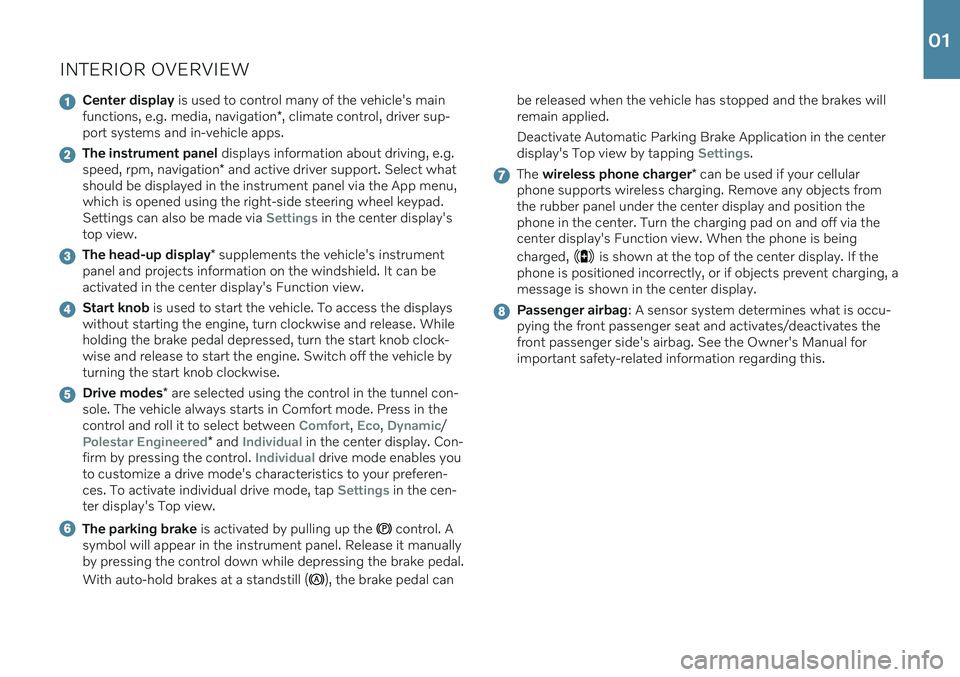
INTERIOR OVERVIEW
Center display is used to control many of the vehicle's main
functions, e.g. media, navigation *, climate control, driver sup-
port systems and in-vehicle apps.
The instrument panel displays information about driving, e.g.
speed, rpm, navigation * and active driver support. Select what
should be displayed in the instrument panel via the App menu, which is opened using the right-side steering wheel keypad.Settings can also be made via
Settings in the center display's
top view.
The head-up display * supplements the vehicle's instrument
panel and projects information on the windshield. It can be activated in the center display's Function view.
Start knob is used to start the vehicle. To access the displays
without starting the engine, turn clockwise and release. While holding the brake pedal depressed, turn the start knob clock-wise and release to start the engine. Switch off the vehicle byturning the start knob clockwise.
Drive modes * are selected using the control in the tunnel con-
sole. The vehicle always starts in Comfort mode. Press in the control and roll it to select between
Comfort, Eco, Dynamic/
Polestar Engineered* and Individual in the center display. Con-
firm by pressing the control. Individual drive mode enables you
to customize a drive mode's characteristics to your preferen- ces. To activate individual drive mode, tap
Settings in the cen-
ter display's Top view.
The parking brake is activated by pulling up the control. A
symbol will appear in the instrument panel. Release it manually by pressing the control down while depressing the brake pedal. With auto-hold brakes at a standstill (
), the brake pedal can be released when the vehicle has stopped and the brakes will remain applied. Deactivate Automatic Parking Brake Application in the center display's Top view by tapping
Settings.
The
wireless phone charger * can be used if your cellular
phone supports wireless charging. Remove any objects from the rubber panel under the center display and position thephone in the center. Turn the charging pad on and off via thecenter display's Function view. When the phone is being charged,
is shown at the top of the center display. If the
phone is positioned incorrectly, or if objects prevent charging, a message is shown in the center display.
Passenger airbag : A sensor system determines what is occu-
pying the front passenger seat and activates/deactivates the front passenger side's airbag. See the Owner's Manual forimportant safety-related information regarding this.
01
Page 16 of 43
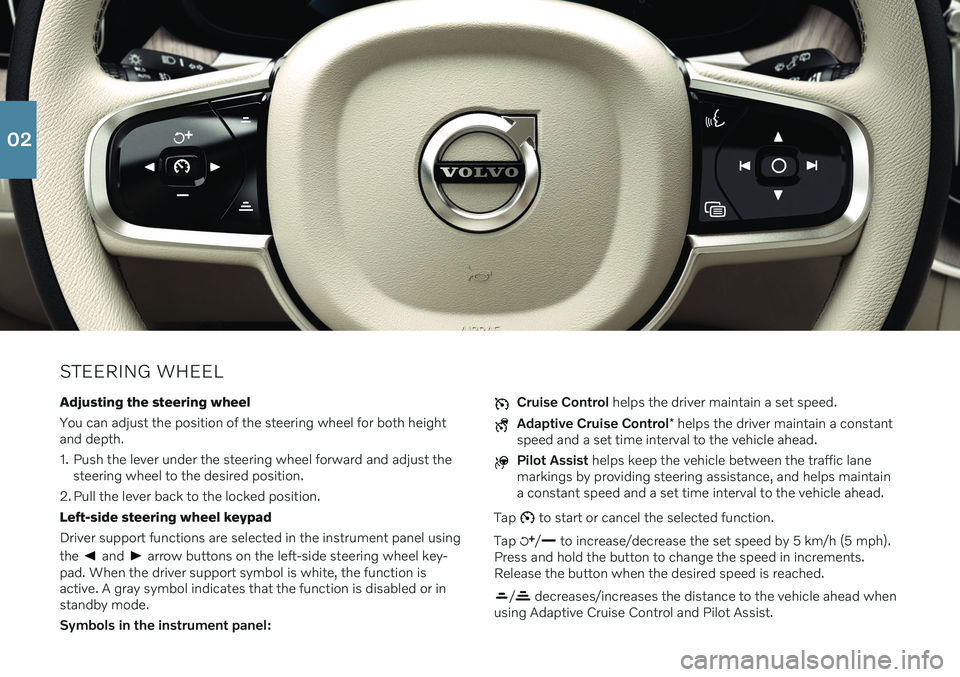
STEERING WHEELAdjusting the steering wheel You can adjust the position of the steering wheel for both height and depth.
1. Push the lever under the steering wheel forward and adjust the steering wheel to the desired position.
2. Pull the lever back to the locked position.Left-side steering wheel keypadDriver support functions are selected in the instrument panel using the
and arrow buttons on the left-side steering wheel key-
pad. When the driver support symbol is white, the function is active. A gray symbol indicates that the function is disabled or instandby mode. Symbols in the instrument panel:
Cruise Control helps the driver maintain a set speed.
Adaptive Cruise Control * helps the driver maintain a constant
speed and a set time interval to the vehicle ahead.
Pilot Assist helps keep the vehicle between the traffic lane
markings by providing steering assistance, and helps maintain a constant speed and a set time interval to the vehicle ahead.
Tap
to start or cancel the selected function.
Tap
/ to increase/decrease the set speed by 5 km/h (5 mph).
Press and hold the button to change the speed in increments. Release the button when the desired speed is reached.
/ decreases/increases the distance to the vehicle ahead when
using Adaptive Cruise Control and Pilot Assist.
02
Page 17 of 43
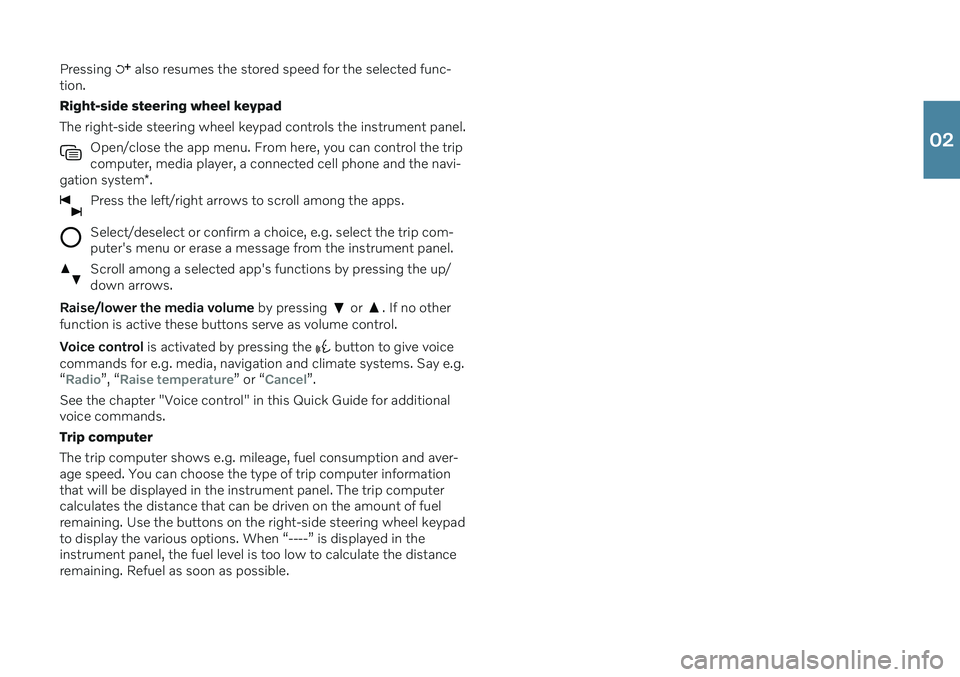
Pressing also resumes the stored speed for the selected func-
tion. Right-side steering wheel keypadThe right-side steering wheel keypad controls the instrument panel.
Open/close the app menu. From here, you can control the trip computer, media player, a connected cell phone and the navi-
gation system *.
Press the left/right arrows to scroll among the apps.
Select/deselect or confirm a choice, e.g. select the trip com- puter's menu or erase a message from the instrument panel.
Scroll among a selected app's functions by pressing the up/ down arrows.
Raise/lower the media volume by pressing or . If no other
function is active these buttons serve as volume control. Voice control is activated by pressing the
button to give voice
commands for e.g. media, navigation and climate systems. Say e.g. “
Radio”, “Raise temperature” or “Cancel”.
See the chapter "Voice control" in this Quick Guide for additional voice commands. Trip computerThe trip computer shows e.g. mileage, fuel consumption and aver- age speed. You can choose the type of trip computer information that will be displayed in the instrument panel. The trip computer calculates the distance that can be driven on the amount of fuelremaining. Use the buttons on the right-side steering wheel keypadto display the various options. When “----” is displayed in theinstrument panel, the fuel level is too low to calculate the distanceremaining. Refuel as soon as possible.
02
Page 33 of 43

DRIVER SUPPORTYour vehicle is equipped with a number of functions to help you drive safely. These functions can be activated in the center dis-play's Function view. Keep in mind that these driver support func-tions are only aids. The driver always has full responsibility for oper-ating the vehicle in a safe manner. City Safety ™
City Safety 11
can help assist the driver in order to help prevent or
mitigate a collision with other vehicles, large animals, pedestrians or cyclists. Visual, acoustic and haptic signals are given to alert thedriver of a collision and assist you to act in time to avoid it. If you donot react in time and a collision is almost unavoidable, the vehiclecan be braked automatically. City Safety steering assistance canalso strengthen your grip on the steering wheel if you have begunan evasive maneuver. City Safety is activated when the engine isswitched on and cannot be switched off. Blind Spot Information (BLIS) *
BLIS can notify the driver of vehicles in your blind spot and of rapidly approaching vehicles in adjacent lanes.
Cross Traffic Alert (CTA) *
Cross Traffic Alert with auto-brake is a supplementary
driver support system for BLIS that can alert the driver of crossing traffic behind the vehicle. If the driver does notreact to the Cross Traffic Alert warning and a collision isimminent, the function can help bring the vehicle to a stop.The function is activated if reverse gear is engaged or if thevehicle is rolling backwards.
Lane Keeping Aid
Lane Keeping Aid can help the driver reduce the risk of the vehicle unintentionally veering out of the lane. To select the type of assistance that should be provided, select
Settingsin the center display's top view.
Steering assistance during collision risks
The Collision avoidance function can help the driver
reduce the risk of the vehicle unintentionally veering out of the lane and/or colliding with another vehicle/obstacle byactively steering the vehicle back into the lane and/orswerving out of the way. The function consists of the sub-functions Run-Off Mitigation with steering assistance,Steering assistance during collision risks from oncomingtraffic and Steering assistance during collision risks from behind *.
Pilot Assist Pilot Assist 12
is a convenience function that can assist the driver in
keeping the vehicle in its own lane and at a set distance to the vehi- cle ahead. For steering assistance to be possible, certain conditionsmust be met, e.g. both of the driver's hands must be on the steer-ing wheel and the lane markings must be visible. When steeringassistance is active, a GREEN steering wheel symbol will be dis-played in the instrument panel.
11 Not available on all markets.
12 Depending on market, this function can be either standard or optional.
04