key VOLVO S60 2021 Quick Guide
[x] Cancel search | Manufacturer: VOLVO, Model Year: 2021, Model line: S60, Model: VOLVO S60 2021Pages: 43, PDF Size: 7.98 MB
Page 5 of 43
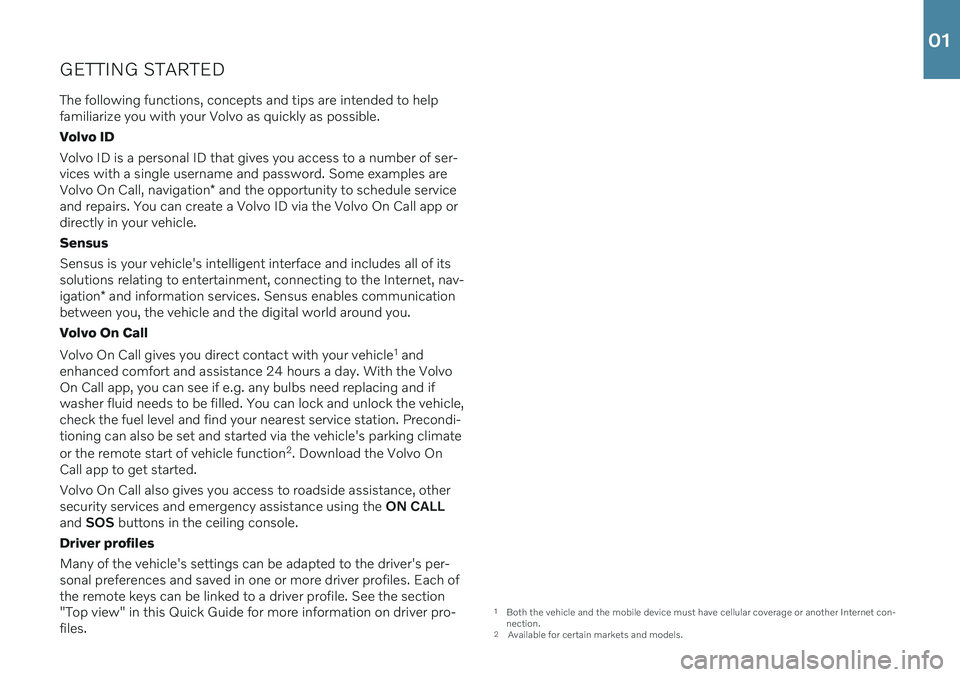
GETTING STARTEDThe following functions, concepts and tips are intended to help familiarize you with your Volvo as quickly as possible. Volvo IDVolvo ID is a personal ID that gives you access to a number of ser- vices with a single username and password. Some examples are Volvo On Call, navigation * and the opportunity to schedule service
and repairs. You can create a Volvo ID via the Volvo On Call app or directly in your vehicle. Sensus Sensus is your vehicle's intelligent interface and includes all of its solutions relating to entertainment, connecting to the Internet, nav- igation * and information services. Sensus enables communication
between you, the vehicle and the digital world around you. Volvo On Call Volvo On Call gives you direct contact with your vehicle 1
and
enhanced comfort and assistance 24 hours a day. With the Volvo On Call app, you can see if e.g. any bulbs need replacing and ifwasher fluid needs to be filled. You can lock and unlock the vehicle,check the fuel level and find your nearest service station. Precondi-tioning can also be set and started via the vehicle's parking climate or the remote start of vehicle function 2
. Download the Volvo On
Call app to get started. Volvo On Call also gives you access to roadside assistance, other security services and emergency assistance using the ON CALL
and SOS buttons in the ceiling console.
Driver profiles Many of the vehicle's settings can be adapted to the driver's per- sonal preferences and saved in one or more driver profiles. Each ofthe remote keys can be linked to a driver profile. See the section"Top view" in this Quick Guide for more information on driver pro-files.
1 Both the vehicle and the mobile device must have cellular coverage or another Internet con- nection.
2 Available for certain markets and models.
01
Page 7 of 43
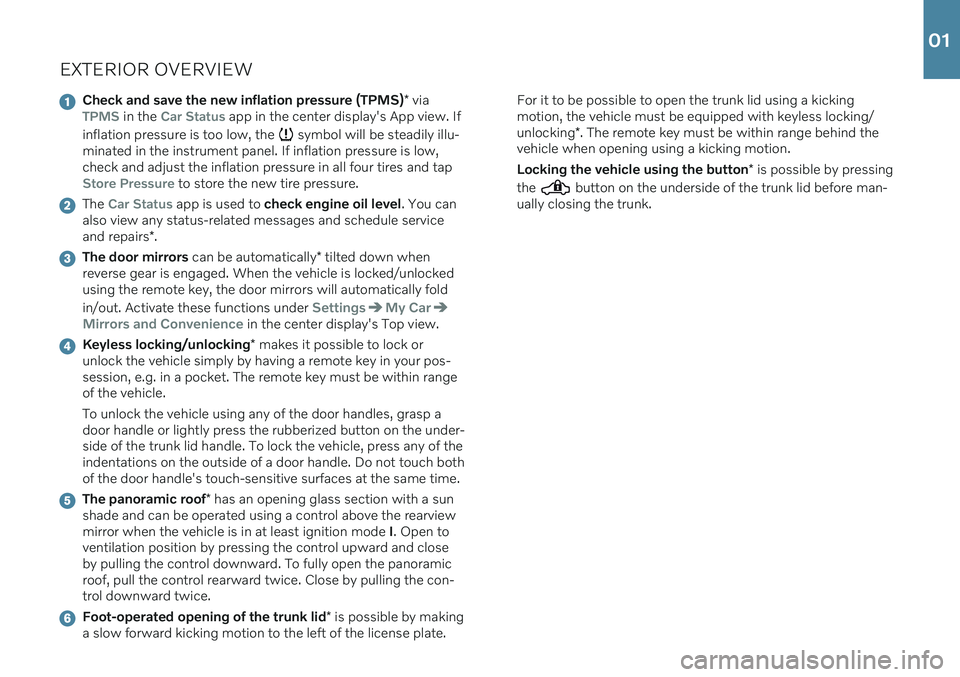
EXTERIOR OVERVIEW
Check and save the new inflation pressure (TPMS)* viaTPMS in the Car Status app in the center display's App view. If
inflation pressure is too low, the
symbol will be steadily illu-
minated in the instrument panel. If inflation pressure is low, check and adjust the inflation pressure in all four tires and tap
Store Pressure to store the new tire pressure.
The Car Status app is used to check engine oil level . You can
also view any status-related messages and schedule service and repairs *.
The door mirrors can be automatically * tilted down when
reverse gear is engaged. When the vehicle is locked/unlocked using the remote key, the door mirrors will automatically fold in/out. Activate these functions under
SettingsMy Car
Mirrors and Convenience in the center display's Top view.
Keyless locking/unlocking * makes it possible to lock or
unlock the vehicle simply by having a remote key in your pos- session, e.g. in a pocket. The remote key must be within rangeof the vehicle. To unlock the vehicle using any of the door handles, grasp a door handle or lightly press the rubberized button on the under-side of the trunk lid handle. To lock the vehicle, press any of theindentations on the outside of a door handle. Do not touch bothof the door handle's touch-sensitive surfaces at the same time.
The panoramic roof * has an opening glass section with a sun
shade and can be operated using a control above the rearview mirror when the vehicle is in at least ignition mode I. Open to
ventilation position by pressing the control upward and closeby pulling the control downward. To fully open the panoramicroof, pull the control rearward twice. Close by pulling the con-trol downward twice.
Foot-operated opening of the trunk lid * is possible by making
a slow forward kicking motion to the left of the license plate. For it to be possible to open the trunk lid using a kicking motion, the vehicle must be equipped with keyless locking/ unlocking
*. The remote key must be within range behind the
vehicle when opening using a kicking motion. Locking the vehicle using the button * is possible by pressing
the
button on the underside of the trunk lid before man-
ually closing the trunk.
01
Page 9 of 43
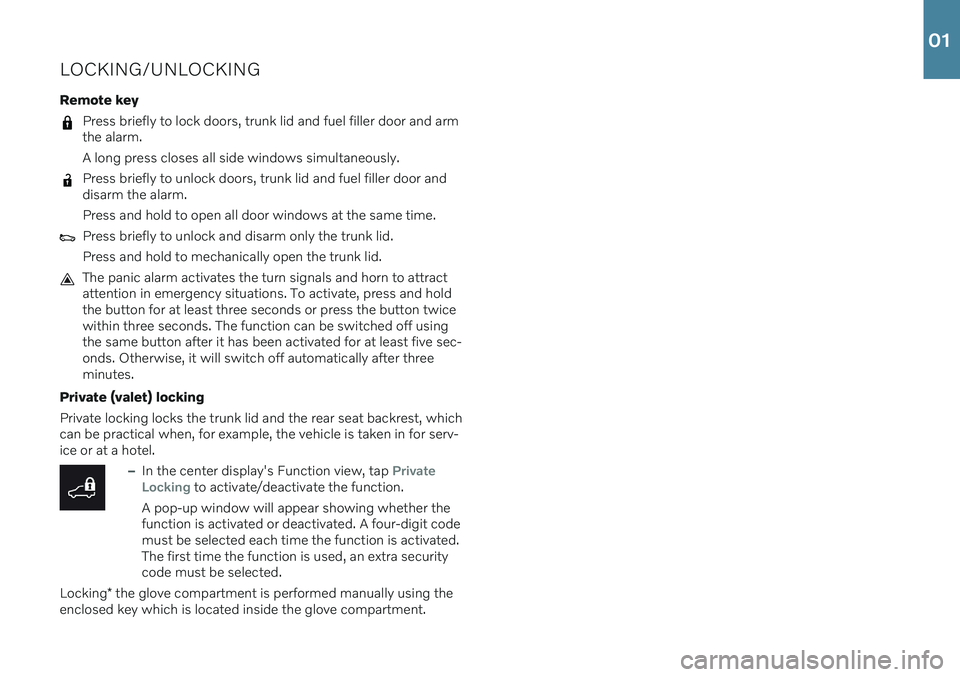
LOCKING/UNLOCKING Remote key
Press briefly to lock doors, trunk lid and fuel filler door and arm the alarm. A long press closes all side windows simultaneously.
Press briefly to unlock doors, trunk lid and fuel filler door and disarm the alarm. Press and hold to open all door windows at the same time.
Press briefly to unlock and disarm only the trunk lid. Press and hold to mechanically open the trunk lid.
The panic alarm activates the turn signals and horn to attract attention in emergency situations. To activate, press and holdthe button for at least three seconds or press the button twicewithin three seconds. The function can be switched off usingthe same button after it has been activated for at least five sec-onds. Otherwise, it will switch off automatically after threeminutes.
Private (valet) locking Private locking locks the trunk lid and the rear seat backrest, which can be practical when, for example, the vehicle is taken in for serv-ice or at a hotel.
–In the center display's Function view, tap Private
Locking to activate/deactivate the function.
A pop-up window will appear showing whether the function is activated or deactivated. A four-digit codemust be selected each time the function is activated.The first time the function is used, an extra securitycode must be selected.
Locking * the glove compartment is performed manually using the
enclosed key which is located inside the glove compartment.
01
Page 11 of 43
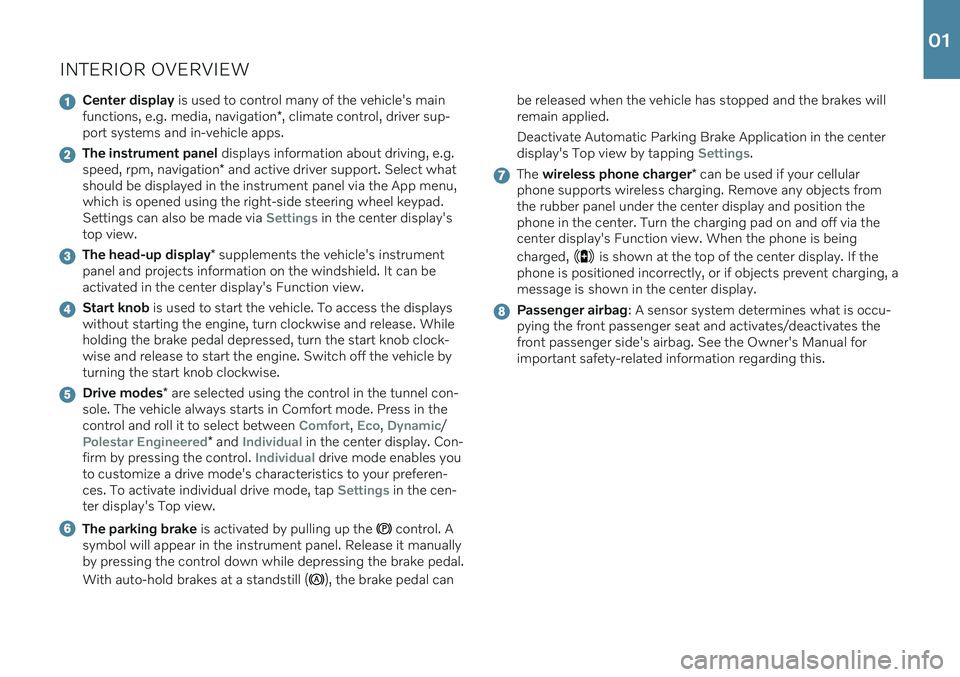
INTERIOR OVERVIEW
Center display is used to control many of the vehicle's main
functions, e.g. media, navigation *, climate control, driver sup-
port systems and in-vehicle apps.
The instrument panel displays information about driving, e.g.
speed, rpm, navigation * and active driver support. Select what
should be displayed in the instrument panel via the App menu, which is opened using the right-side steering wheel keypad.Settings can also be made via
Settings in the center display's
top view.
The head-up display * supplements the vehicle's instrument
panel and projects information on the windshield. It can be activated in the center display's Function view.
Start knob is used to start the vehicle. To access the displays
without starting the engine, turn clockwise and release. While holding the brake pedal depressed, turn the start knob clock-wise and release to start the engine. Switch off the vehicle byturning the start knob clockwise.
Drive modes * are selected using the control in the tunnel con-
sole. The vehicle always starts in Comfort mode. Press in the control and roll it to select between
Comfort, Eco, Dynamic/
Polestar Engineered* and Individual in the center display. Con-
firm by pressing the control. Individual drive mode enables you
to customize a drive mode's characteristics to your preferen- ces. To activate individual drive mode, tap
Settings in the cen-
ter display's Top view.
The parking brake is activated by pulling up the control. A
symbol will appear in the instrument panel. Release it manually by pressing the control down while depressing the brake pedal. With auto-hold brakes at a standstill (
), the brake pedal can be released when the vehicle has stopped and the brakes will remain applied. Deactivate Automatic Parking Brake Application in the center display's Top view by tapping
Settings.
The
wireless phone charger * can be used if your cellular
phone supports wireless charging. Remove any objects from the rubber panel under the center display and position thephone in the center. Turn the charging pad on and off via thecenter display's Function view. When the phone is being charged,
is shown at the top of the center display. If the
phone is positioned incorrectly, or if objects prevent charging, a message is shown in the center display.
Passenger airbag : A sensor system determines what is occu-
pying the front passenger seat and activates/deactivates the front passenger side's airbag. See the Owner's Manual forimportant safety-related information regarding this.
01
Page 16 of 43
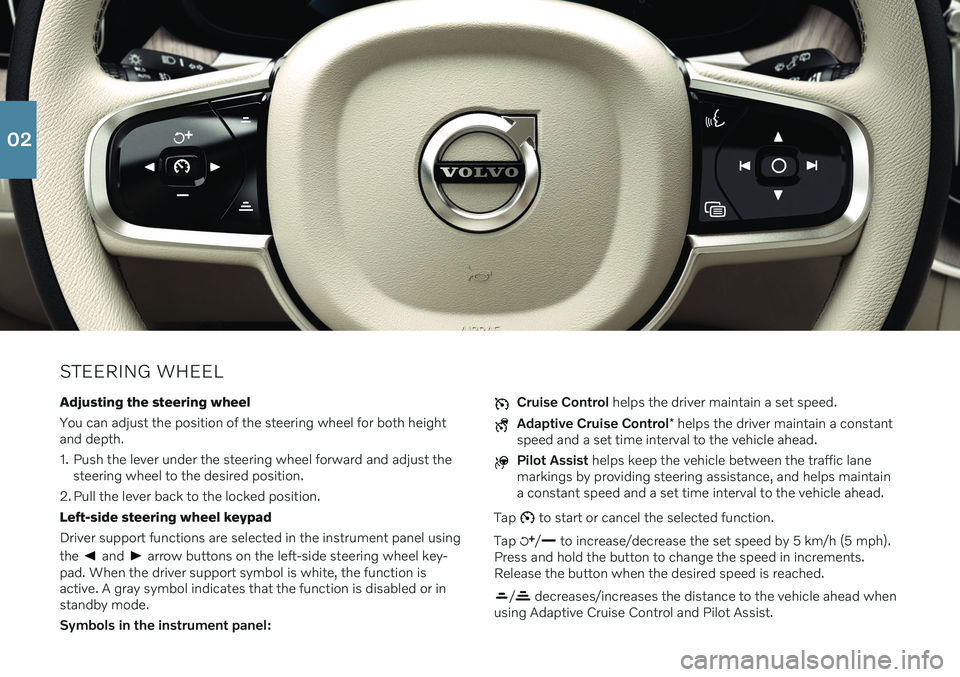
STEERING WHEELAdjusting the steering wheel You can adjust the position of the steering wheel for both height and depth.
1. Push the lever under the steering wheel forward and adjust the steering wheel to the desired position.
2. Pull the lever back to the locked position.Left-side steering wheel keypadDriver support functions are selected in the instrument panel using the
and arrow buttons on the left-side steering wheel key-
pad. When the driver support symbol is white, the function is active. A gray symbol indicates that the function is disabled or instandby mode. Symbols in the instrument panel:
Cruise Control helps the driver maintain a set speed.
Adaptive Cruise Control * helps the driver maintain a constant
speed and a set time interval to the vehicle ahead.
Pilot Assist helps keep the vehicle between the traffic lane
markings by providing steering assistance, and helps maintain a constant speed and a set time interval to the vehicle ahead.
Tap
to start or cancel the selected function.
Tap
/ to increase/decrease the set speed by 5 km/h (5 mph).
Press and hold the button to change the speed in increments. Release the button when the desired speed is reached.
/ decreases/increases the distance to the vehicle ahead when
using Adaptive Cruise Control and Pilot Assist.
02
Page 17 of 43
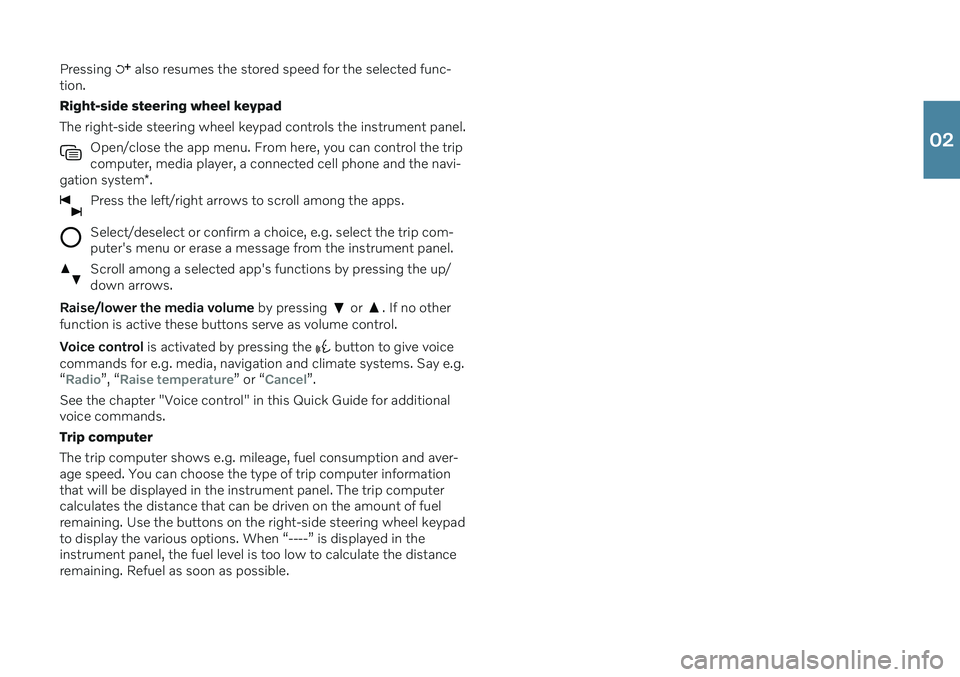
Pressing also resumes the stored speed for the selected func-
tion. Right-side steering wheel keypadThe right-side steering wheel keypad controls the instrument panel.
Open/close the app menu. From here, you can control the trip computer, media player, a connected cell phone and the navi-
gation system *.
Press the left/right arrows to scroll among the apps.
Select/deselect or confirm a choice, e.g. select the trip com- puter's menu or erase a message from the instrument panel.
Scroll among a selected app's functions by pressing the up/ down arrows.
Raise/lower the media volume by pressing or . If no other
function is active these buttons serve as volume control. Voice control is activated by pressing the
button to give voice
commands for e.g. media, navigation and climate systems. Say e.g. “
Radio”, “Raise temperature” or “Cancel”.
See the chapter "Voice control" in this Quick Guide for additional voice commands. Trip computerThe trip computer shows e.g. mileage, fuel consumption and aver- age speed. You can choose the type of trip computer information that will be displayed in the instrument panel. The trip computer calculates the distance that can be driven on the amount of fuelremaining. Use the buttons on the right-side steering wheel keypadto display the various options. When “----” is displayed in theinstrument panel, the fuel level is too low to calculate the distanceremaining. Refuel as soon as possible.
02
Page 18 of 43
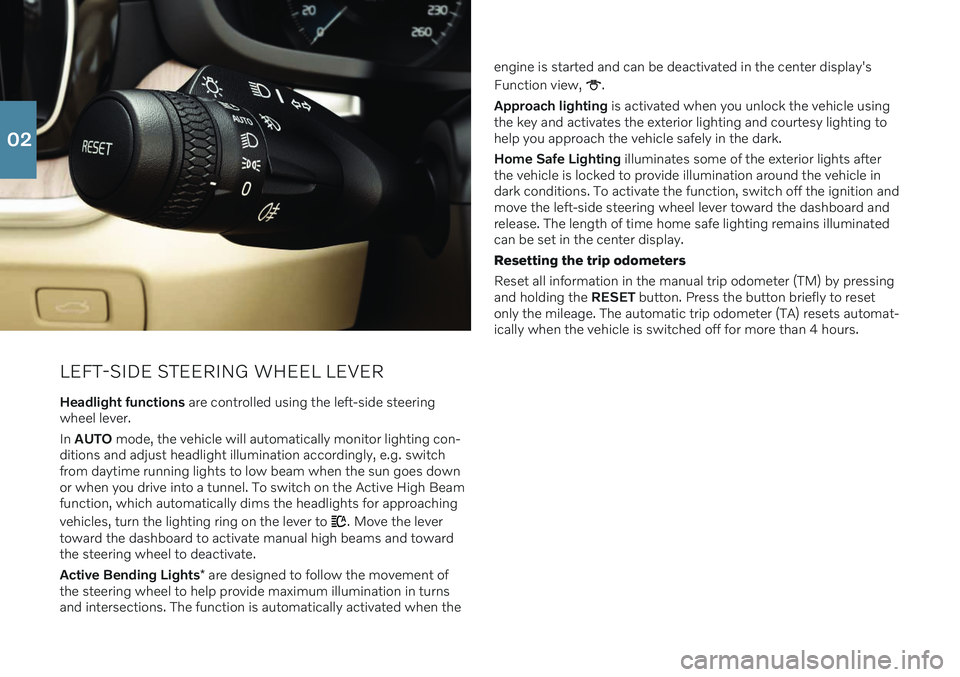
LEFT-SIDE STEERING WHEEL LEVER
Headlight functions are controlled using the left-side steering
wheel lever. In AUTO mode, the vehicle will automatically monitor lighting con-
ditions and adjust headlight illumination accordingly, e.g. switch from daytime running lights to low beam when the sun goes downor when you drive into a tunnel. To switch on the Active High Beamfunction, which automatically dims the headlights for approaching vehicles, turn the lighting ring on the lever to
. Move the lever
toward the dashboard to activate manual high beams and toward the steering wheel to deactivate. Active Bending Lights * are designed to follow the movement of
the steering wheel to help provide maximum illumination in turns and intersections. The function is automatically activated when the engine is started and can be deactivated in the center display's Function view,
.
Approach lighting is activated when you unlock the vehicle using
the key and activates the exterior lighting and courtesy lighting to help you approach the vehicle safely in the dark. Home Safe Lighting illuminates some of the exterior lights after
the vehicle is locked to provide illumination around the vehicle in dark conditions. To activate the function, switch off the ignition andmove the left-side steering wheel lever toward the dashboard andrelease. The length of time home safe lighting remains illuminatedcan be set in the center display. Resetting the trip odometers Reset all information in the manual trip odometer (TM) by pressing and holding the RESET button. Press the button briefly to reset
only the mileage. The automatic trip odometer (TA) resets automat-ically when the vehicle is switched off for more than 4 hours.
02
Page 24 of 43
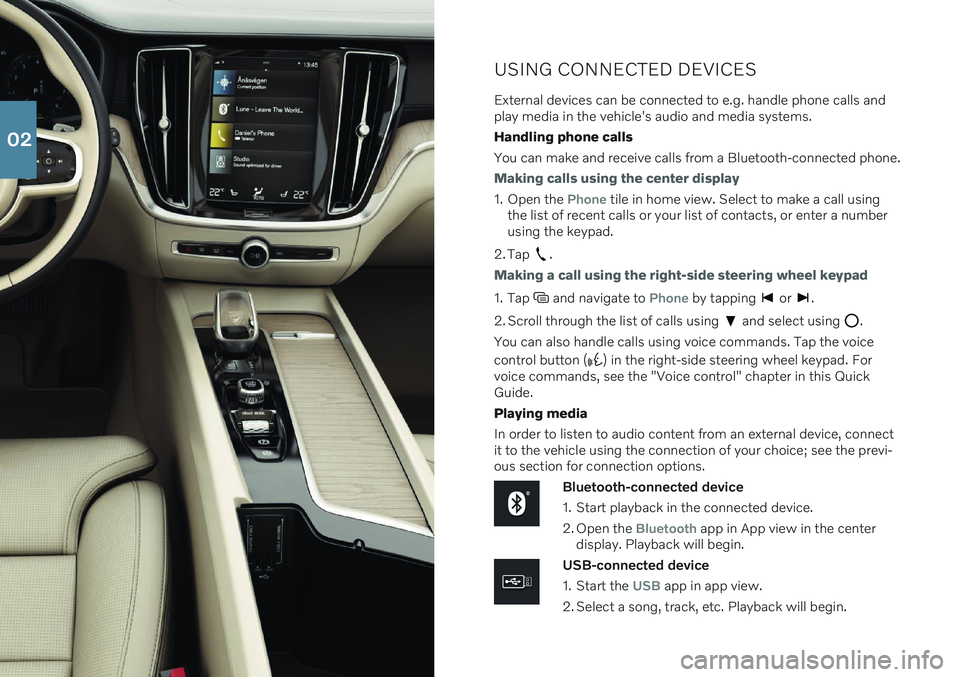
USING CONNECTED DEVICES
External devices can be connected to e.g. handle phone calls and play media in the vehicle's audio and media systems. Handling phone callsYou can make and receive calls from a Bluetooth-connected phone.
Making calls using the center display
1. Open the Phone tile in home view. Select to make a call using
the list of recent calls or your list of contacts, or enter a number using the keypad.
2. Tap
.
Making a call using the right-side steering wheel keypad
1. Tap and navigate to Phone by tapping or .
2. Scroll through the list of calls using
and select using .
You can also handle calls using voice commands. Tap the voice control button (
) in the right-side steering wheel keypad. For
voice commands, see the "Voice control" chapter in this Quick Guide. Playing media In order to listen to audio content from an external device, connect it to the vehicle using the connection of your choice; see the previ-ous section for connection options.
Bluetooth-connected device
1. Start playback in the connected device.
2. Open the
Bluetooth app in App view in the center
display. Playback will begin.
USB-connected device
1. Start the
USB app in app view.
2. Select a song, track, etc. Playback will begin.
02
Page 25 of 43
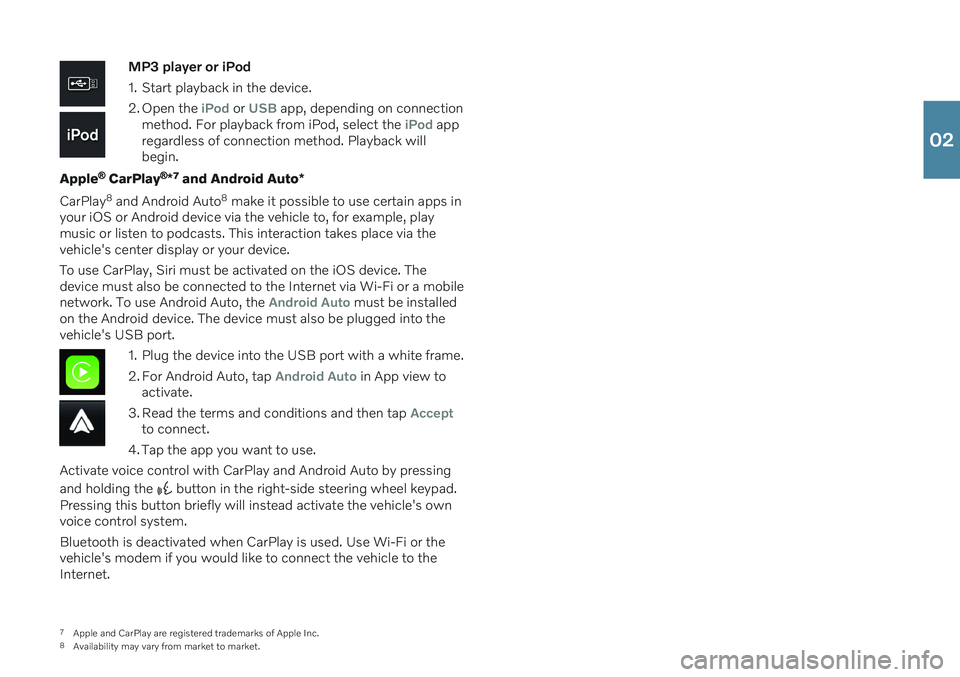
MP3 player or iPod
1. Start playback in the device.
2. Open the
iPod or USB app, depending on connection
method. For playback from iPod, select the iPod app
regardless of connection method. Playback will begin.
Apple
® CarPlay ®
*7
and Android Auto *
CarPlay 8
and Android Auto 8
make it possible to use certain apps in
your iOS or Android device via the vehicle to, for example, play music or listen to podcasts. This interaction takes place via thevehicle's center display or your device. To use CarPlay, Siri must be activated on the iOS device. The device must also be connected to the Internet via Wi-Fi or a mobilenetwork. To use Android Auto, the
Android Auto must be installed
on the Android device. The device must also be plugged into the vehicle's USB port.
1. Plug the device into the USB port with a white frame.
2. For Android Auto, tap
Android Auto in App view to
activate.
3. Read the terms and conditions and then tap
Acceptto connect.
4. Tap the app you want to use.
Activate voice control with CarPlay and Android Auto by pressing and holding the
button in the right-side steering wheel keypad.
Pressing this button briefly will instead activate the vehicle's own voice control system. Bluetooth is deactivated when CarPlay is used. Use Wi-Fi or the vehicle's modem if you would like to connect the vehicle to theInternet.
7 Apple and CarPlay are registered trademarks of Apple Inc.
8 Availability may vary from market to market.
02
Page 27 of 43
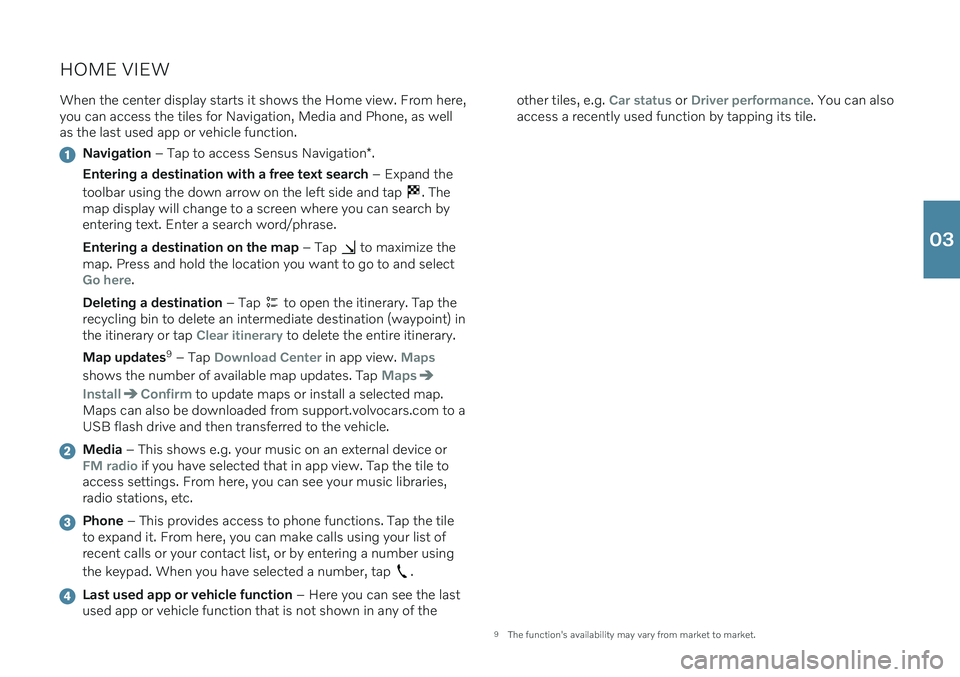
HOME VIEWWhen the center display starts it shows the Home view. From here, you can access the tiles for Navigation, Media and Phone, as wellas the last used app or vehicle function.
Navigation – Tap to access Sensus Navigation *.
Entering a destination with a free text search – Expand the
toolbar using the down arrow on the left side and tap
. The
map display will change to a screen where you can search by entering text. Enter a search word/phrase. Entering a destination on the map – Tap
to maximize the
map. Press and hold the location you want to go to and select
Go here.
Deleting a destination – Tap
to open the itinerary. Tap the
recycling bin to delete an intermediate destination (waypoint) in the itinerary or tap
Clear itinerary to delete the entire itinerary.
Map updates 9
– Tap
Download Center in app view. Maps
shows the number of available map updates. Tap Maps
InstallConfirm to update maps or install a selected map.
Maps can also be downloaded from support.volvocars.com to a USB flash drive and then transferred to the vehicle.
Media – This shows e.g. your music on an external device orFM radio if you have selected that in app view. Tap the tile to
access settings. From here, you can see your music libraries, radio stations, etc.
Phone – This provides access to phone functions. Tap the tile
to expand it. From here, you can make calls using your list of recent calls or your contact list, or by entering a number using the keypad. When you have selected a number, tap
.
Last used app or vehicle function – Here you can see the last
used app or vehicle function that is not shown in any of the other tiles, e.g.
Car status or Driver performance. You can also
access a recently used function by tapping its tile.
9 The function's availability may vary from market to market.
03