window VOLVO S60 2021 Quick Guide
[x] Cancel search | Manufacturer: VOLVO, Model Year: 2021, Model line: S60, Model: VOLVO S60 2021Pages: 43, PDF Size: 7.98 MB
Page 9 of 43
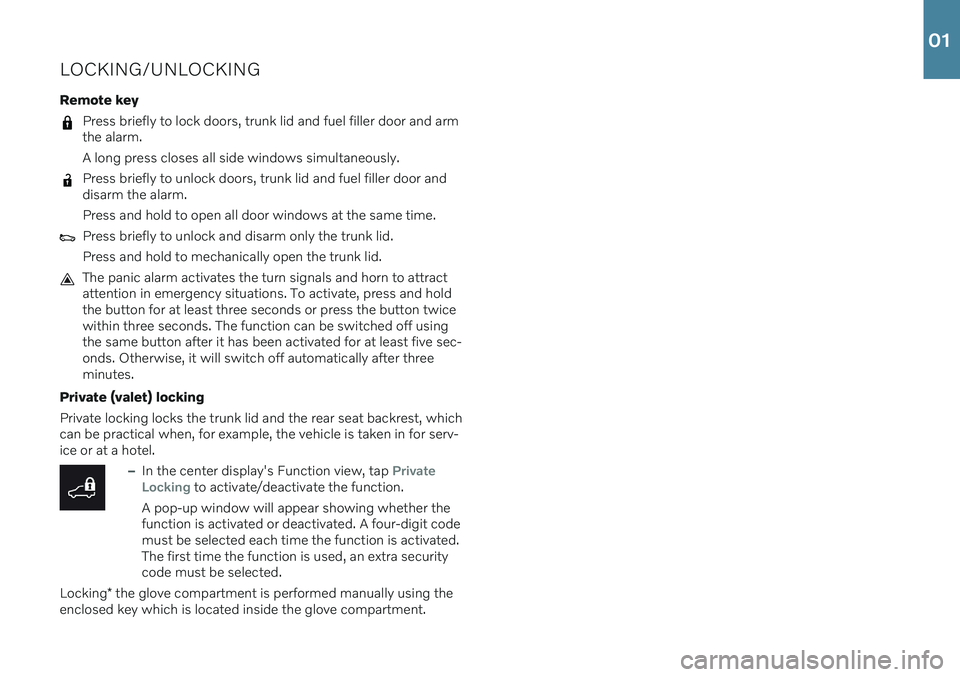
LOCKING/UNLOCKING Remote key
Press briefly to lock doors, trunk lid and fuel filler door and arm the alarm. A long press closes all side windows simultaneously.
Press briefly to unlock doors, trunk lid and fuel filler door and disarm the alarm. Press and hold to open all door windows at the same time.
Press briefly to unlock and disarm only the trunk lid. Press and hold to mechanically open the trunk lid.
The panic alarm activates the turn signals and horn to attract attention in emergency situations. To activate, press and holdthe button for at least three seconds or press the button twicewithin three seconds. The function can be switched off usingthe same button after it has been activated for at least five sec-onds. Otherwise, it will switch off automatically after threeminutes.
Private (valet) locking Private locking locks the trunk lid and the rear seat backrest, which can be practical when, for example, the vehicle is taken in for serv-ice or at a hotel.
–In the center display's Function view, tap Private
Locking to activate/deactivate the function.
A pop-up window will appear showing whether the function is activated or deactivated. A four-digit codemust be selected each time the function is activated.The first time the function is used, an extra securitycode must be selected.
Locking * the glove compartment is performed manually using the
enclosed key which is located inside the glove compartment.
01
Page 14 of 43
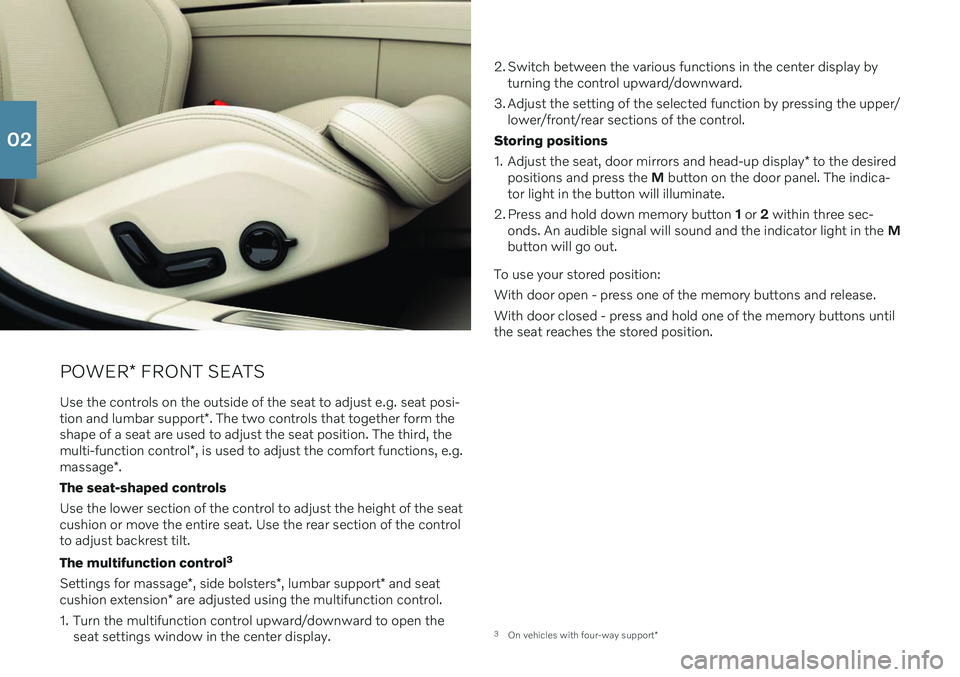
POWER* FRONT SEATS
Use the controls on the outside of the seat to adjust e.g. seat posi- tion and lumbar support *. The two controls that together form the
shape of a seat are used to adjust the seat position. The third, themulti-function control *, is used to adjust the comfort functions, e.g.
massage *.
The seat-shaped controls Use the lower section of the control to adjust the height of the seat cushion or move the entire seat. Use the rear section of the controlto adjust backrest tilt. The multifunction control 3
Settings for massage *, side bolsters *, lumbar support * and seat
cushion extension * are adjusted using the multifunction control.
1. Turn the multifunction control upward/downward to open the seat settings window in the center display. 2. Switch between the various functions in the center display by
turning the control upward/downward.
3. Adjust the setting of the selected function by pressing the upper/ lower/front/rear sections of the control.
Storing positions 1. Adjust the seat, door mirrors and head-up display * to the desired
positions and press the M button on the door panel. The indica-
tor light in the button will illuminate.
2. Press and hold down memory button 1 or 2 within three sec-
onds. An audible signal will sound and the indicator light in the M
button will go out.
To use your stored position:With door open - press one of the memory buttons and release. With door closed - press and hold one of the memory buttons until the seat reaches the stored position.
3 On vehicles with four-way support *
02
Page 29 of 43
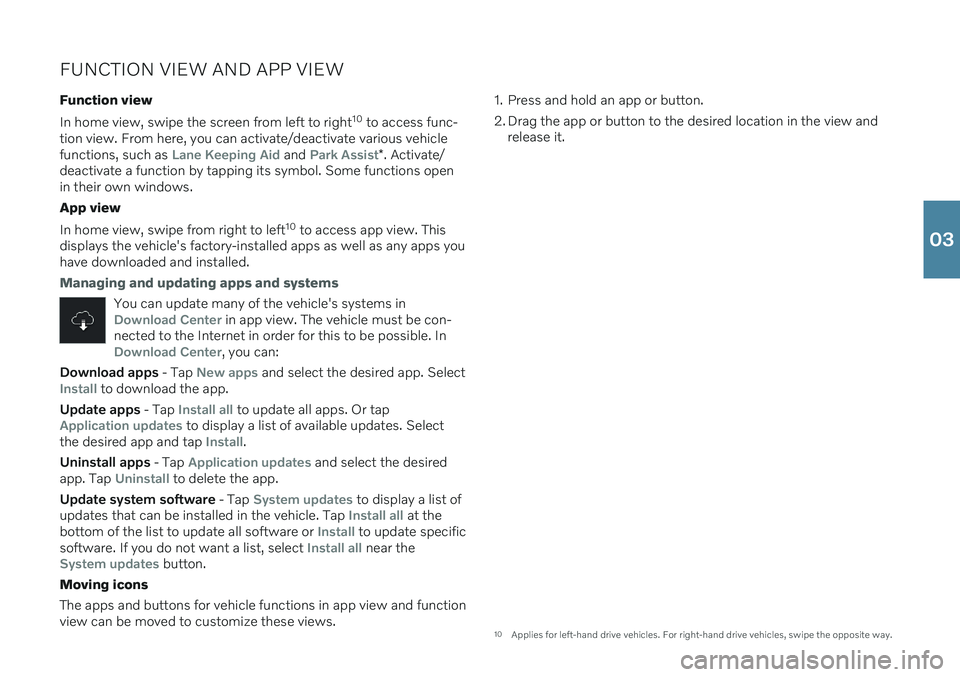
FUNCTION VIEW AND APP VIEW
Function view In home view, swipe the screen from left to right 10
to access func-
tion view. From here, you can activate/deactivate various vehicle functions, such as
Lane Keeping Aid and Park Assist* . Activate/
deactivate a function by tapping its symbol. Some functions open in their own windows. App view In home view, swipe from right to left 10
to access app view. This
displays the vehicle's factory-installed apps as well as any apps you have downloaded and installed.
Managing and updating apps and systems
You can update many of the vehicle's systems inDownload Center in app view. The vehicle must be con-
nected to the Internet in order for this to be possible. In
Download Center, you can:
Download apps - Tap New apps and select the desired app. SelectInstall to download the app.
Update apps - Tap
Install all to update all apps. Or tapApplication updates to display a list of available updates. Select
the desired app and tap Install.
Uninstall apps - Tap
Application updates and select the desired
app. Tap
Uninstall to delete the app.
Update system software - Tap
System updates to display a list of
updates that can be installed in the vehicle. Tap Install all at the
bottom of the list to update all software or Install to update specific
software. If you do not want a list, select Install all near theSystem updates button.
Moving icons The apps and buttons for vehicle functions in app view and function view can be moved to customize these views. 1. Press and hold an app or button.
2. Drag the app or button to the desired location in the view and
release it.
10 Applies for left-hand drive vehicles. For right-hand drive vehicles, swipe the opposite way.
03
Page 37 of 43
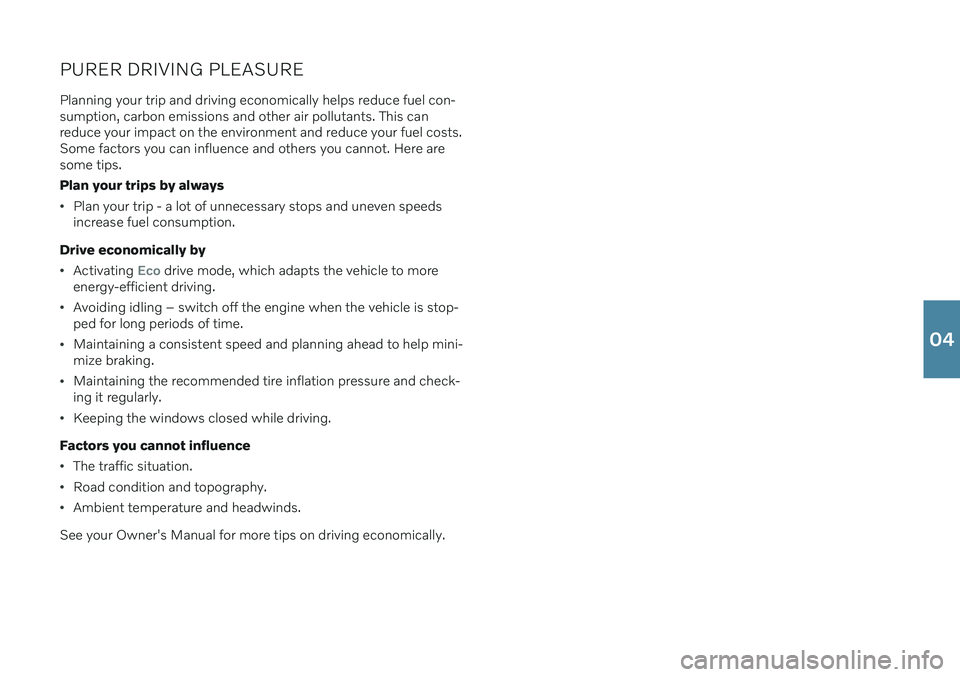
PURER DRIVING PLEASURE
Planning your trip and driving economically helps reduce fuel con- sumption, carbon emissions and other air pollutants. This canreduce your impact on the environment and reduce your fuel costs.Some factors you can influence and others you cannot. Here aresome tips. Plan your trips by always
Plan your trip - a lot of unnecessary stops and uneven speeds increase fuel consumption.
Drive economically by
Activating Eco drive mode, which adapts the vehicle to more
energy-efficient driving.
Avoiding idling – switch off the engine when the vehicle is stop- ped for long periods of time.
Maintaining a consistent speed and planning ahead to help mini- mize braking.
Maintaining the recommended tire inflation pressure and check- ing it regularly.
Keeping the windows closed while driving.
Factors you cannot influence
The traffic situation.
Road condition and topography.
Ambient temperature and headwinds.
See your Owner's Manual for more tips on driving economically.
04
Page 40 of 43
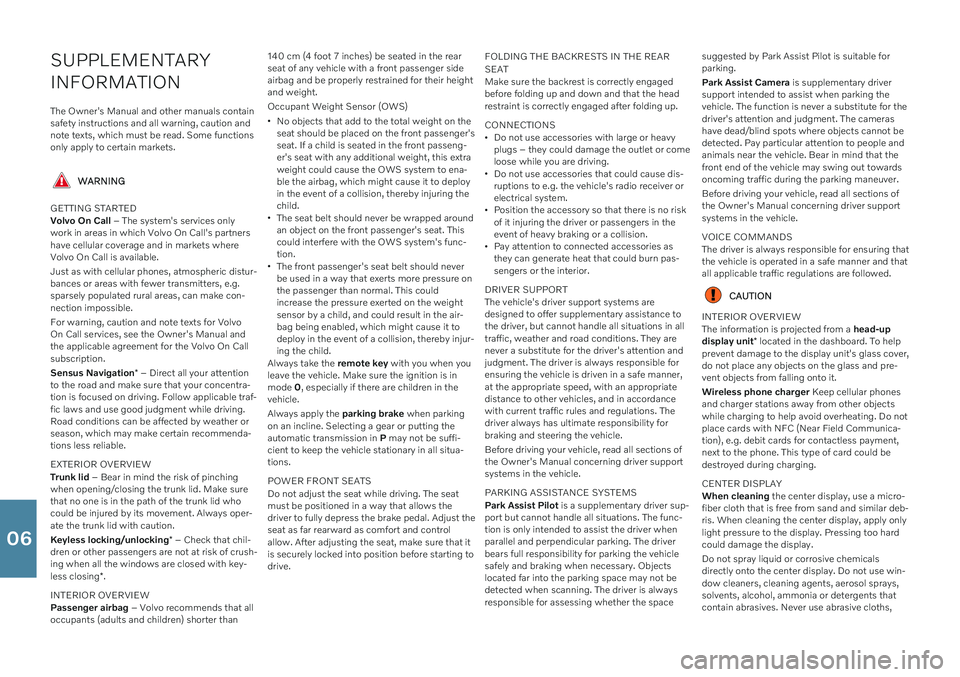
SUPPLEMENTARY INFORMATION
The Owner's Manual and other manuals contain safety instructions and all warning, caution andnote texts, which must be read. Some functionsonly apply to certain markets.
WARNING
GETTING STARTED Volvo On Call – The system's services only
work in areas in which Volvo On Call's partners have cellular coverage and in markets whereVolvo On Call is available. Just as with cellular phones, atmospheric distur- bances or areas with fewer transmitters, e.g.sparsely populated rural areas, can make con-nection impossible. For warning, caution and note texts for Volvo On Call services, see the Owner's Manual andthe applicable agreement for the Volvo On Callsubscription. Sensus Navigation * – Direct all your attention
to the road and make sure that your concentra- tion is focused on driving. Follow applicable traf-fic laws and use good judgment while driving.Road conditions can be affected by weather orseason, which may make certain recommenda-tions less reliable. EXTERIOR OVERVIEW Trunk lid – Bear in mind the risk of pinching
when opening/closing the trunk lid. Make sure that no one is in the path of the trunk lid whocould be injured by its movement. Always oper-ate the trunk lid with caution. Keyless locking/unlocking * – Check that chil-
dren or other passengers are not at risk of crush- ing when all the windows are closed with key- less closing *.
INTERIOR OVERVIEW Passenger airbag – Volvo recommends that all
occupants (adults and children) shorter than 140 cm (4 foot 7 inches) be seated in the rear seat of any vehicle with a front passenger sideairbag and be properly restrained for their heightand weight. Occupant Weight Sensor (OWS)
No objects that add to the total weight on the seat should be placed on the front passenger'sseat. If a child is seated in the front passeng-er's seat with any additional weight, this extraweight could cause the OWS system to ena-ble the airbag, which might cause it to deployin the event of a collision, thereby injuring thechild.
The seat belt should never be wrapped aroundan object on the front passenger's seat. Thiscould interfere with the OWS system's func-tion.
The front passenger's seat belt should neverbe used in a way that exerts more pressure onthe passenger than normal. This couldincrease the pressure exerted on the weightsensor by a child, and could result in the air-bag being enabled, which might cause it todeploy in the event of a collision, thereby injur-ing the child.
Always take the remote key with you when you
leave the vehicle. Make sure the ignition is inmode 0, especially if there are children in the
vehicle. Always apply the parking brake when parking
on an incline. Selecting a gear or putting the automatic transmission in P may not be suffi-
cient to keep the vehicle stationary in all situa-tions. POWER FRONT SEATS Do not adjust the seat while driving. The seat must be positioned in a way that allows thedriver to fully depress the brake pedal. Adjust theseat as far rearward as comfort and controlallow. After adjusting the seat, make sure that itis securely locked into position before starting todrive. FOLDING THE BACKRESTS IN THE REAR SEAT Make sure the backrest is correctly engaged before folding up and down and that the headrestraint is correctly engaged after folding up. CONNECTIONS
Do not use accessories with large or heavy plugs – they could damage the outlet or comeloose while you are driving.
Do not use accessories that could cause dis-ruptions to e.g. the vehicle's radio receiver orelectrical system.
Position the accessory so that there is no riskof it injuring the driver or passengers in theevent of heavy braking or a collision.
Pay attention to connected accessories asthey can generate heat that could burn pas-sengers or the interior.
DRIVER SUPPORT The vehicle's driver support systems are designed to offer supplementary assistance tothe driver, but cannot handle all situations in alltraffic, weather and road conditions. They arenever a substitute for the driver's attention andjudgment. The driver is always responsible forensuring the vehicle is driven in a safe manner,at the appropriate speed, with an appropriatedistance to other vehicles, and in accordancewith current traffic rules and regulations. Thedriver always has ultimate responsibility forbraking and steering the vehicle. Before driving your vehicle, read all sections of the Owner's Manual concerning driver supportsystems in the vehicle. PARKING ASSISTANCE SYSTEMS Park Assist Pilot is a supplementary driver sup-
port but cannot handle all situations. The func- tion is only intended to assist the driver whenparallel and perpendicular parking. The driverbears full responsibility for parking the vehiclesafely and braking when necessary. Objectslocated far into the parking space may not bedetected when scanning. The driver is alwaysresponsible for assessing whether the space suggested by Park Assist Pilot is suitable forparking. Park Assist Camera
is supplementary driver
support intended to assist when parking the vehicle. The function is never a substitute for thedriver's attention and judgment. The camerashave dead/blind spots where objects cannot bedetected. Pay particular attention to people andanimals near the vehicle. Bear in mind that thefront end of the vehicle may swing out towardsoncoming traffic during the parking maneuver. Before driving your vehicle, read all sections of the Owner's Manual concerning driver supportsystems in the vehicle. VOICE COMMANDS The driver is always responsible for ensuring that the vehicle is operated in a safe manner and thatall applicable traffic regulations are followed.
CAUTION
INTERIOR OVERVIEW The information is projected from a head-up
display unit * located in the dashboard. To help
prevent damage to the display unit's glass cover, do not place any objects on the glass and pre-vent objects from falling onto it. Wireless phone charger Keep cellular phones
and charger stations away from other objects while charging to help avoid overheating. Do notplace cards with NFC (Near Field Communica-tion), e.g. debit cards for contactless payment,next to the phone. This type of card could bedestroyed during charging. CENTER DISPLAY When cleaning the center display, use a micro-
fiber cloth that is free from sand and similar deb- ris. When cleaning the center display, apply onlylight pressure to the display. Pressing too hardcould damage the display. Do not spray liquid or corrosive chemicals directly onto the center display. Do not use win-dow cleaners, cleaning agents, aerosol sprays,solvents, alcohol, ammonia or detergents thatcontain abrasives. Never use abrasive cloths,
06