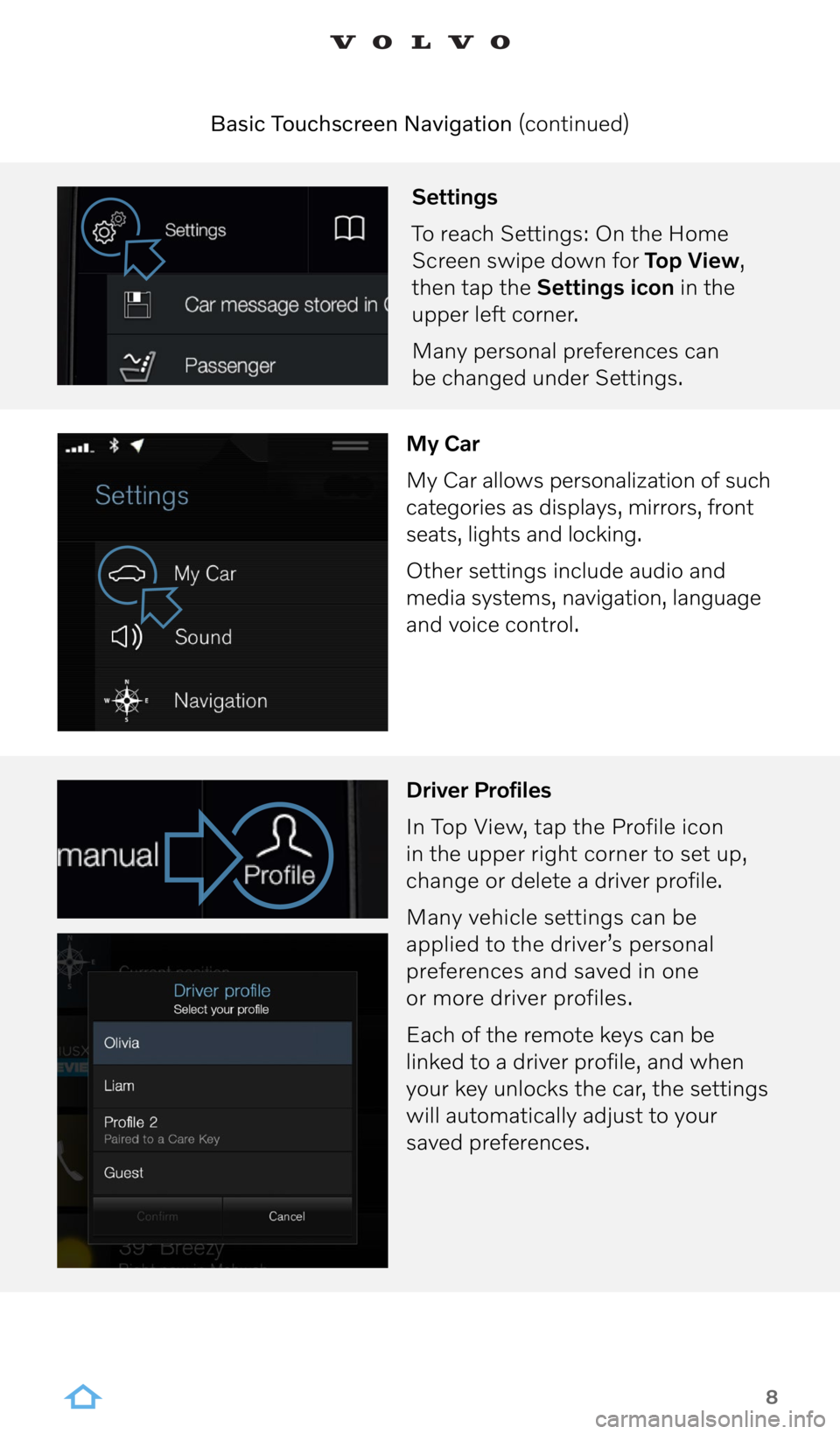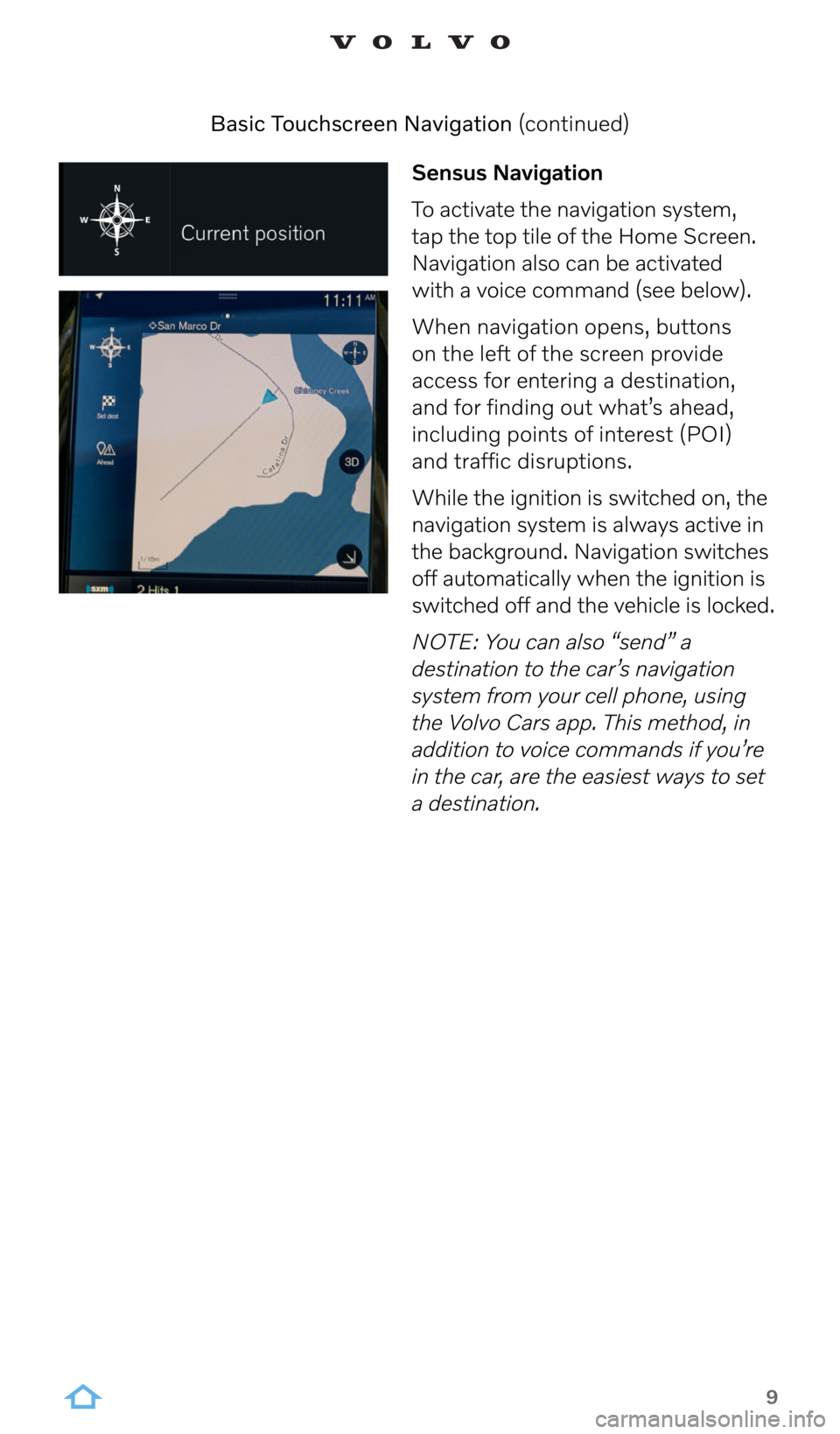8
Settings
To reach Settings: On the Home
Screen swipe down for Top View,
then tap the Settings icon in the
upper left corner.
Many personal preferences can
be changed under Settings.
My Car
My Car allows personalization of such
categories as displays, mirrors, front
seats, lights and locking.
Other settings include audio and
media systems, navigation, language
and voice control.
Driver Profiles
In Top View, tap the Profile icon
in the upper right corner to set up,
change or delete a driver profile.
Many vehicle settings can be
applied to the driver’s personal
preferences and saved in one
or more driver profiles.
Each of the remote keys can be
linked to a driver profile, and when
your key unlocks the car, the settings
will automatically adjust to your
saved preferences.
Basic Touchscreen Navigation (continued)
9
Sensus Navigation
To activate the navigation system,
tap the top tile of the Home Screen.
Navigation also can be activated
with a voice command (see below).
When navigation opens, buttons
on the left of the screen provide
access for entering a destination,
and for finding out what’s ahead,
including points of interest (POI)
and traffic disruptions.
While the ignition is switched on, the
navigation system is always active in
the background. Navigation switches
off automatically when the ignition is
switched off and the vehicle is locked.
NOTE: You can also “send” a
destination to the car’s navigation
system from your cell phone, using
the Volvo Cars app. This method, in
addition to voice commands if you’re
in the car, are the easiest ways to set
a destination.
Basic Touchscreen Navigation (continued)