language VOLVO S60 T8 2020 Sensus Navigation Manual
[x] Cancel search | Manufacturer: VOLVO, Model Year: 2020, Model line: S60 T8, Model: VOLVO S60 T8 2020Pages: 47, PDF Size: 0.69 MB
Page 12 of 47
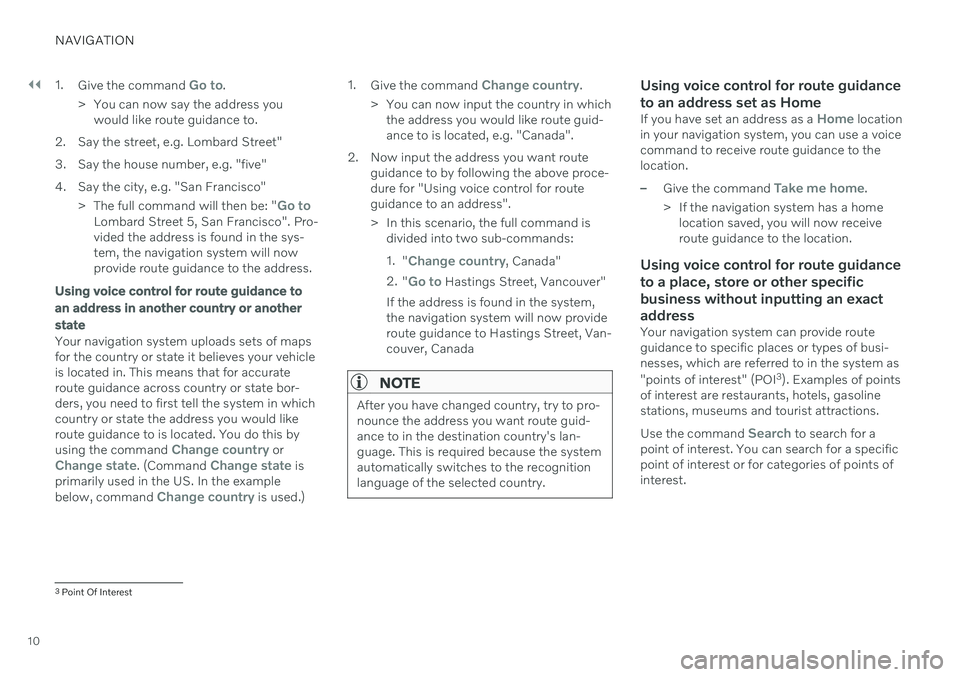
||
NAVIGATION
101.
Give the command
Go to.
> You can now say the address you would like route guidance to.
2. Say the street, e.g. Lombard Street"
3. Say the house number, e.g. "five"
4. Say the city, e.g. "San Francisco" >The full command will then be: "
Go toLombard Street 5, San Francisco". Pro- vided the address is found in the sys-tem, the navigation system will nowprovide route guidance to the address.
Using voice control for route guidance to an address in another country or anotherstate
Your navigation system uploads sets of maps for the country or state it believes your vehicleis located in. This means that for accurateroute guidance across country or state bor-ders, you need to first tell the system in whichcountry or state the address you would likeroute guidance to is located. You do this by using the command
Change country orChange state. (Command Change state is
primarily used in the US. In the example below, command
Change country is used.) 1.
Give the command
Change country.
> You can now input the country in which the address you would like route guid- ance to is located, e.g. "Canada".
2. Now input the address you want route guidance to by following the above proce-dure for "Using voice control for routeguidance to an address".
> In this scenario, the full command isdivided into two sub-commands: 1."
Change country, Canada"
2. "
Go to Hastings Street, Vancouver"
If the address is found in the system, the navigation system will now provideroute guidance to Hastings Street, Van-couver, Canada
NOTE
After you have changed country, try to pro- nounce the address you want route guid-ance to in the destination country's lan-guage. This is required because the systemautomatically switches to the recognitionlanguage of the selected country.
Using voice control for route guidance to an address set as Home
If you have set an address as a Home location
in your navigation system, you can use a voice command to receive route guidance to thelocation.
–Give the command Take me home.
> If the navigation system has a home location saved, you will now receive route guidance to the location.
Using voice control for route guidance to a place, store or other specificbusiness without inputting an exactaddress
Your navigation system can provide route guidance to specific places or types of busi-nesses, which are referred to in the system as "points of interest" (POI 3
). Examples of points
of interest are restaurants, hotels, gasoline stations, museums and tourist attractions. Use the command
Search to search for a
point of interest. You can search for a specific point of interest or for categories of points ofinterest.
3 Point Of Interest
Page 13 of 47
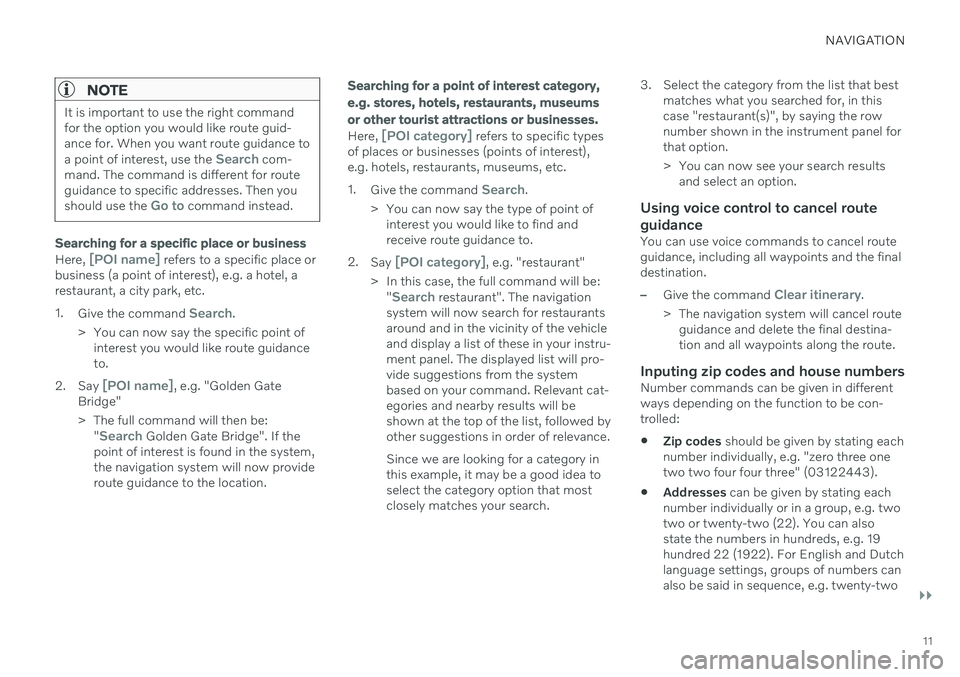
NAVIGATION
}}
11
NOTE
It is important to use the right command for the option you would like route guid-ance for. When you want route guidance to a point of interest, use the
Search com-
mand. The command is different for route guidance to specific addresses. Then you should use the
Go to command instead.
Searching for a specific place or business
Here, [POI name] refers to a specific place or
business (a point of interest), e.g. a hotel, a restaurant, a city park, etc. 1. Give the command
Search.
> You can now say the specific point of interest you would like route guidance to.
2. Say
[POI name], e.g. "Golden Gate
Bridge"
> The full command will then be:
"
Search Golden Gate Bridge". If the
point of interest is found in the system, the navigation system will now provideroute guidance to the location.
Searching for a point of interest category, e.g. stores, hotels, restaurants, museumsor other tourist attractions or businesses.
Here, [POI category] refers to specific types
of places or businesses (points of interest), e.g. hotels, restaurants, museums, etc. 1. Give the command
Search.
> You can now say the type of point of interest you would like to find and receive route guidance to.
2. Say
[POI category], e.g. "restaurant"
> In this case, the full command will be: "
Search restaurant". The navigation
system will now search for restaurants around and in the vicinity of the vehicleand display a list of these in your instru-ment panel. The displayed list will pro-vide suggestions from the systembased on your command. Relevant cat-egories and nearby results will beshown at the top of the list, followed byother suggestions in order of relevance. Since we are looking for a category in this example, it may be a good idea toselect the category option that mostclosely matches your search. 3. Select the category from the list that best
matches what you searched for, in thiscase "restaurant(s)", by saying the rownumber shown in the instrument panel forthat option.
> You can now see your search resultsand select an option.
Using voice control to cancel route guidance
You can use voice commands to cancel route guidance, including all waypoints and the finaldestination.
–Give the command Clear itinerary.
> The navigation system will cancel route guidance and delete the final destina- tion and all waypoints along the route.
Inputing zip codes and house numbersNumber commands can be given in differentways depending on the function to be con-trolled:
Zip codes
should be given by stating each
number individually, e.g. "zero three onetwo two four four three" (03122443).
Addresses
can be given by stating each
number individually or in a group, e.g. twotwo or twenty-two (22). You can alsostate the numbers in hundreds, e.g. 19hundred 22 (1922). For English and Dutchlanguage settings, groups of numbers canalso be said in sequence, e.g. twenty-two
Page 15 of 47
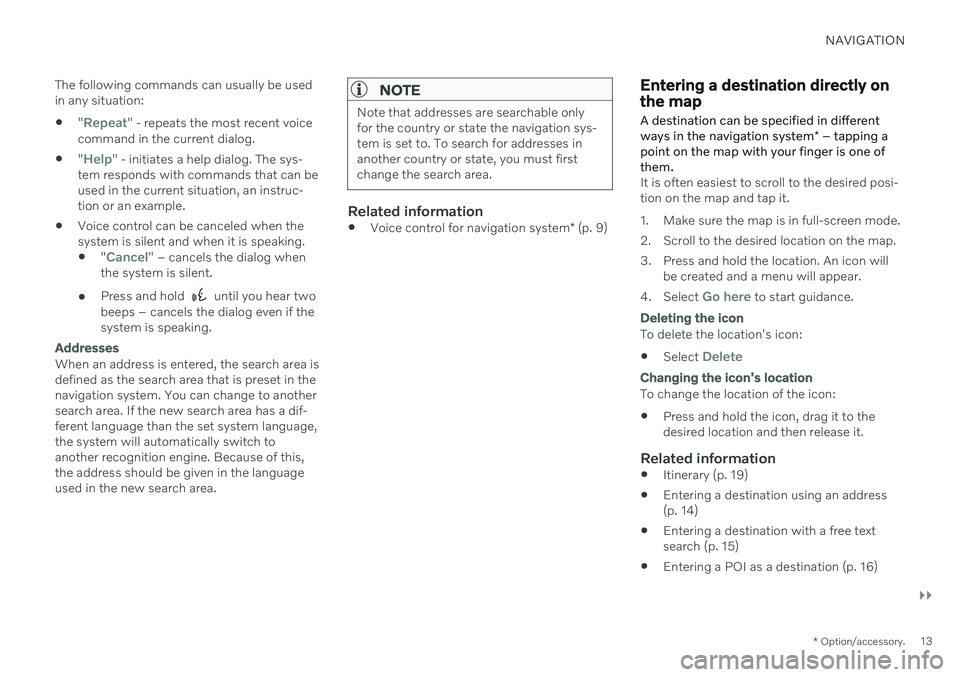
NAVIGATION
}}
* Option/accessory.13
The following commands can usually be used in any situation:
"
Repeat" - repeats the most recent voice
command in the current dialog.
"
Help" - initiates a help dialog. The sys-
tem responds with commands that can be used in the current situation, an instruc-tion or an example.
Voice control can be canceled when thesystem is silent and when it is speaking.
"
Cancel" – cancels the dialog when
the system is silent.
Press and hold
until you hear two
beeps – cancels the dialog even if the system is speaking.
Addresses
When an address is entered, the search area is defined as the search area that is preset in thenavigation system. You can change to anothersearch area. If the new search area has a dif-ferent language than the set system language,the system will automatically switch toanother recognition engine. Because of this,the address should be given in the languageused in the new search area.
NOTE
Note that addresses are searchable only for the country or state the navigation sys-tem is set to. To search for addresses inanother country or state, you must firstchange the search area.
Related information
Voice control for navigation system
* (p. 9)
Entering a destination directly on the map
A destination can be specified in different ways in the navigation system * – tapping a
point on the map with your finger is one of them.
It is often easiest to scroll to the desired posi- tion on the map and tap it.
1. Make sure the map is in full-screen mode.
2. Scroll to the desired location on the map.
3. Press and hold the location. An icon will be created and a menu will appear.
4. Select
Go here to start guidance.
Deleting the icon
To delete the location's icon:
Select
Delete
Changing the icon's location
To change the location of the icon: Press and hold the icon, drag it to the desired location and then release it.
Related information
Itinerary (p. 19)
Entering a destination using an address(p. 14)
Entering a destination with a free textsearch (p. 15)
Entering a POI as a destination (p. 16)