steering VOLVO S60 TWIN ENGINE 2019 Owners Manual
[x] Cancel search | Manufacturer: VOLVO, Model Year: 2019, Model line: S60 TWIN ENGINE, Model: VOLVO S60 TWIN ENGINE 2019Pages: 645, PDF Size: 13.96 MB
Page 439 of 645
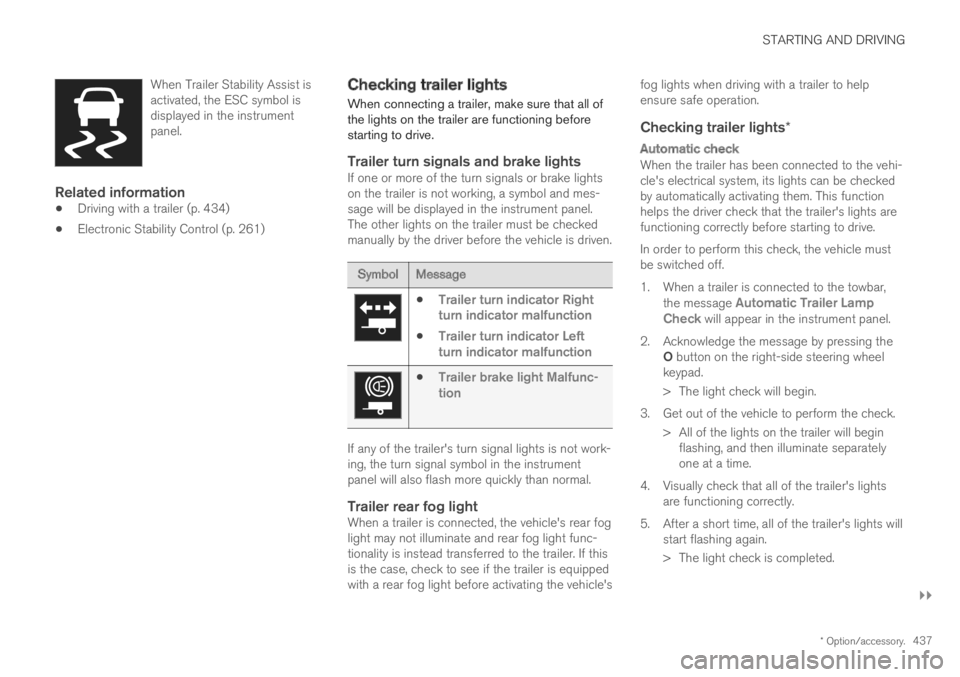
STARTING AND DRIVING
}}
* Option/accessory.437
When Trailer Stability Assist isactivated, the ESC symbol isdisplayed in the instrumentpanel.
Related information
Driving with a trailer (p. 434)
Electronic Stability Control (p. 261)
Checking trailer lights
When connecting a trailer, make sure that all ofthe lights on the trailer are functioning beforestarting to drive.
Trailer turn signals and brake lights
If one or more of the turn signals or brake lightson the trailer is not working, a symbol and mes-sage will be displayed in the instrument panel.The other lights on the trailer must be checkedmanually by the driver before the vehicle is driven.
SymbolMessage
Trailer turn indicator Rightturn indicator malfunction
Trailer turn indicator Leftturn indicator malfunction
Trailer brake light Malfunc-tion
If any of the trailer's turn signal lights is not work-ing, the turn signal symbol in the instrumentpanel will also flash more quickly than normal.
Trailer rear fog light
When a trailer is connected, the vehicle's rear foglight may not illuminate and rear fog light func-tionality is instead transferred to the trailer. If thisis the case, check to see if the trailer is equippedwith a rear fog light before activating the vehicle's
fog lights when driving with a trailer to helpensure safe operation.
Checking trailer lights *
Automatic check
When the trailer has been connected to the vehi-cle's electrical system, its lights can be checkedby automatically activating them. This functionhelps the driver check that the trailer's lights arefunctioning correctly before starting to drive.
In order to perform this check, the vehicle mustbe switched off.
1. When a trailer is connected to the towbar,the message Automatic Trailer LampCheck will appear in the instrument panel.
2.Acknowledge the message by pressing theO button on the right-side steering wheelkeypad.
> The light check will begin.
3. Get out of the vehicle to perform the check.
> All of the lights on the trailer will beginflashing, and then illuminate separatelyone at a time.
4. Visually check that all of the trailer's lightsare functioning correctly.
5. After a short time, all of the trailer's lights willstart flashing again.
> The light check is completed.
Page 450 of 645

AUDIO, MEDIA AND INTERNET
* Option/accessory.448
Audio, media and Internet
The audio and media system consists of a mediaplayer and a radio. A cellular phone can also beconnected through Bluetooth to use hands-freefunctions or play music in the vehicle. When thevehicle is connected to the Internet, it is alsopossible to use apps to play media.
Audio and media overview
The functions can be controlled using voice com-mands, the steering wheel keypad or the centerdisplay. The number of speakers and amplifiersvaries depending on the audio system installed inthe vehicle.
System updates
The audio and media system is continuouslyimproved. When the vehicle has an Internet con-nection, system updates can be downloaded foroptimal functionality; see support.volvocars.com.
Related information
Media player (p. 470)
Radio (p. 453)
Phone (p. 484)
Internet-connected vehicle* (p. 494)
Apps (p. 450)
Voice control (p. 143)
Ignition modes (p. 395)
Driver distraction (p. 39)
Handling system updates via Download Cen-ter (p. 559)
License agreement for audio and media(p. 501)
Sound settings
The sound system is precalibrated for optimalsound reproduction, but these settings can bepersonalized.
The system's volume is normally adjusted usingthe volume control below the center display orthe right-side steering wheel keypad. Thisapplies, for example, when playing music or theradio or during phone calls and active traffic mes-sages.
Optimal sound reproduction
The audio system is precalibrated for optimalsound reproduction using digital signal process-ing. This calibration takes into account speakers,amplifiers, passenger compartment acoustics, lis-tener position, etc. for each combination of vehi-cle model and audio system. There is also adynamic calibration that takes into account thevolume control setting and the vehicle's speed.
Personal settings
Different settings are available in Top view under
SettingsSound depending on the vehicle'ssound system.
Page 455 of 645

AUDIO, MEDIA AND INTERNET
}}
* Option/accessory.453
Radio
The radio can receive broadcasting from the FMwaveband with HD Radio™ Technology and
SiriusXM® Satellite radio *. When the vehicle hasan Internet connection, it is also possible to lis-ten to web radio.
The radio can be controlledusing voice commands, theright-side steering wheel key-pad or the center display.
Related information
Starting the radio (p. 453)
Changing waveband and radio station(p. 454)
Storing radio favorites (p. 455)
Radio settings (p. 456)
RBDS (p. 457)
HD Radio™ (p. 457)
SiriusXM® Satellite radio* (p. 460)
Internet-connected vehicle* (p. 494)
Voice control for radio and media (p. 146)
Media player (p. 470)
Starting the radio
The radio is started from the center display'sApp view.
1.Open the desired waveband (e.g. FM) fromApp view.
2. Select a radio station.
Related information
Radio (p. 453)
Searching for a radio station (p. 455)
Page 456 of 645
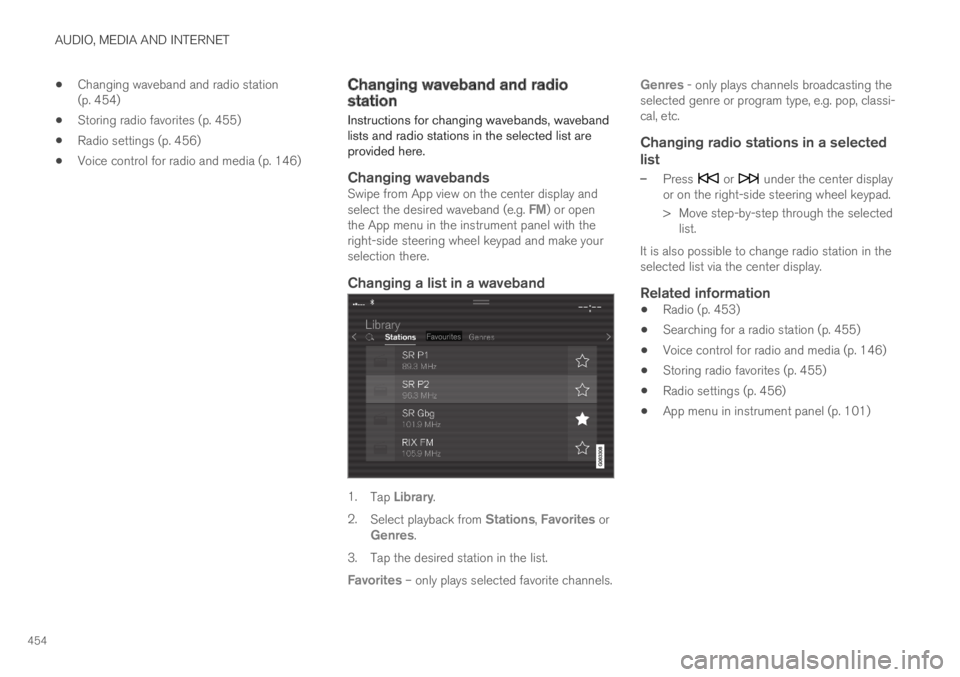
AUDIO, MEDIA AND INTERNET
454
Changing waveband and radio station(p. 454)
Storing radio favorites (p. 455)
Radio settings (p. 456)
Voice control for radio and media (p. 146)
Changing waveband and radiostation
Instructions for changing wavebands, wavebandlists and radio stations in the selected list areprovided here.
Changing wavebands
Swipe from App view on the center display andselect the desired waveband (e.g. FM) or openthe App menu in the instrument panel with theright-side steering wheel keypad and make yourselection there.
Changing a list in a waveband
1.Tap Library.
2.Select playback from Stations, Favorites orGenres.
3.Tap the desired station in the list.
Favorites – only plays selected favorite channels.
Genres - only plays channels broadcasting theselected genre or program type, e.g. pop, classi-cal, etc.
Changing radio stations in a selected
list
–Press or under the center displayor on the right-side steering wheel keypad.
>Move step-by-step through the selectedlist.
It is also possible to change radio station in theselected list via the center display.
Related information
Radio (p. 453)
Searching for a radio station (p. 455)
Voice control for radio and media (p. 146)
Storing radio favorites (p. 455)
Radio settings (p. 456)
App menu in instrument panel (p. 101)
Page 457 of 645
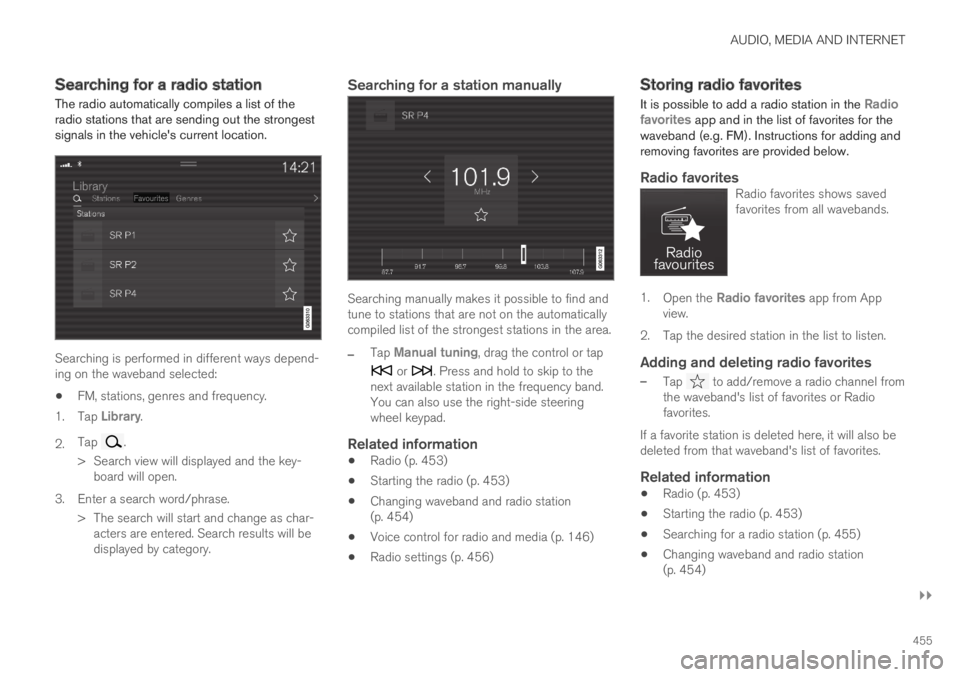
AUDIO, MEDIA AND INTERNET
}}
455
Searching for a radio station
The radio automatically compiles a list of theradio stations that are sending out the strongestsignals in the vehicle's current location.
Searching is performed in different ways depend-ing on the waveband selected:
FM, stations, genres and frequency.
1.Tap Library.
2.Tap .
>Search view will displayed and the key-board will open.
3. Enter a search word/phrase.
> The search will start and change as char-acters are entered. Search results will bedisplayed by category.
Searching for a station manually
Searching manually makes it possible to find andtune to stations that are not on the automaticallycompiled list of the strongest stations in the area.
–Tap Manual tuning, drag the control or tap
or . Press and hold to skip to thenext available station in the frequency band.You can also use the right-side steeringwheel keypad.
Related information
Radio (p. 453)
Starting the radio (p. 453)
Changing waveband and radio station(p. 454)
Voice control for radio and media (p. 146)
Radio settings (p. 456)
Storing radio favorites
It is possible to add a radio station in the Radiofavorites app and in the list of favorites for thewaveband (e.g. FM). Instructions for adding andremoving favorites are provided below.
Radio favorites
Radio favorites shows savedfavorites from all wavebands.
1.Open the Radio favorites app from Appview.
2.Tap the desired station in the list to listen.
Adding and deleting radio favorites
–Tap to add/remove a radio channel fromthe waveband's list of favorites or Radiofavorites.
If a favorite station is deleted here, it will also bedeleted from that waveband's list of favorites.
Related information
Radio (p. 453)
Starting the radio (p. 453)
Searching for a radio station (p. 455)
Changing waveband and radio station(p. 454)
Page 458 of 645
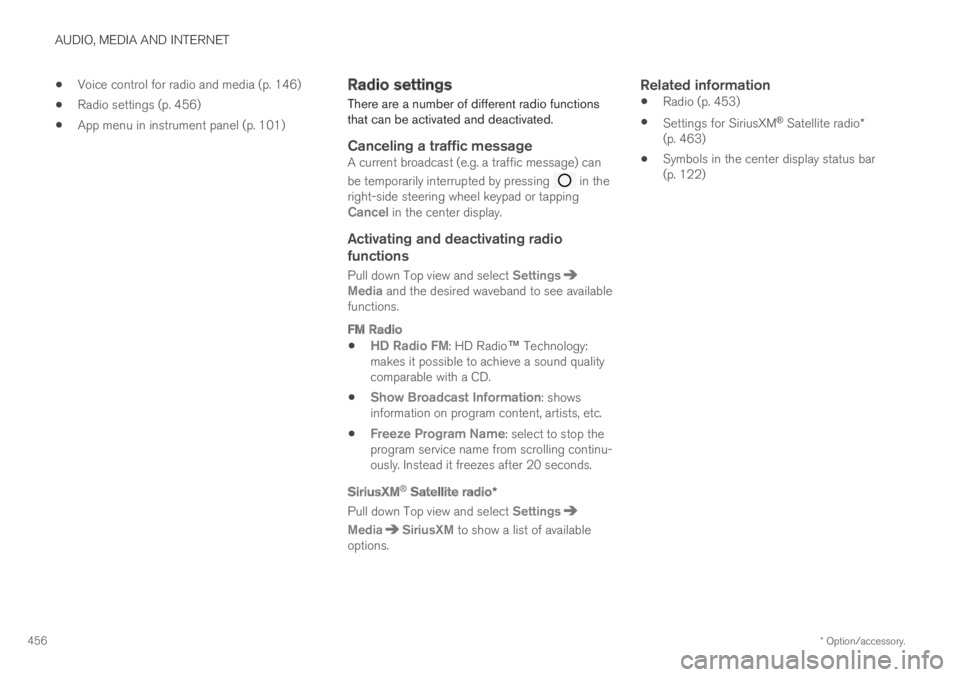
AUDIO, MEDIA AND INTERNET
* Option/accessory.456
Voice control for radio and media (p. 146)
Radio settings (p. 456)
App menu in instrument panel (p. 101)
Radio settings
There are a number of different radio functionsthat can be activated and deactivated.
Canceling a traffic message
A current broadcast (e.g. a traffic message) can
be temporarily interrupted by pressing in theright-side steering wheel keypad or tappingCancel in the center display.
Activating and deactivating radio
functions
Pull down Top view and select SettingsMedia and the desired waveband to see availablefunctions.
FM Radio
HD Radio FM: HD Radio™ Technology:makes it possible to achieve a sound qualitycomparable with a CD.
Show Broadcast Information: showsinformation on program content, artists, etc.
Freeze Program Name: select to stop theprogram service name from scrolling continu-ously. Instead it freezes after 20 seconds.
SiriusXM ®
Satellite radio *
Pull down Top view and select Settings
MediaSiriusXM to show a list of availableoptions.
Related information
Radio (p. 453)
Settings for SiriusXM® Satellite radio*(p. 463)
Symbols in the center display status bar(p. 122)
Page 461 of 645
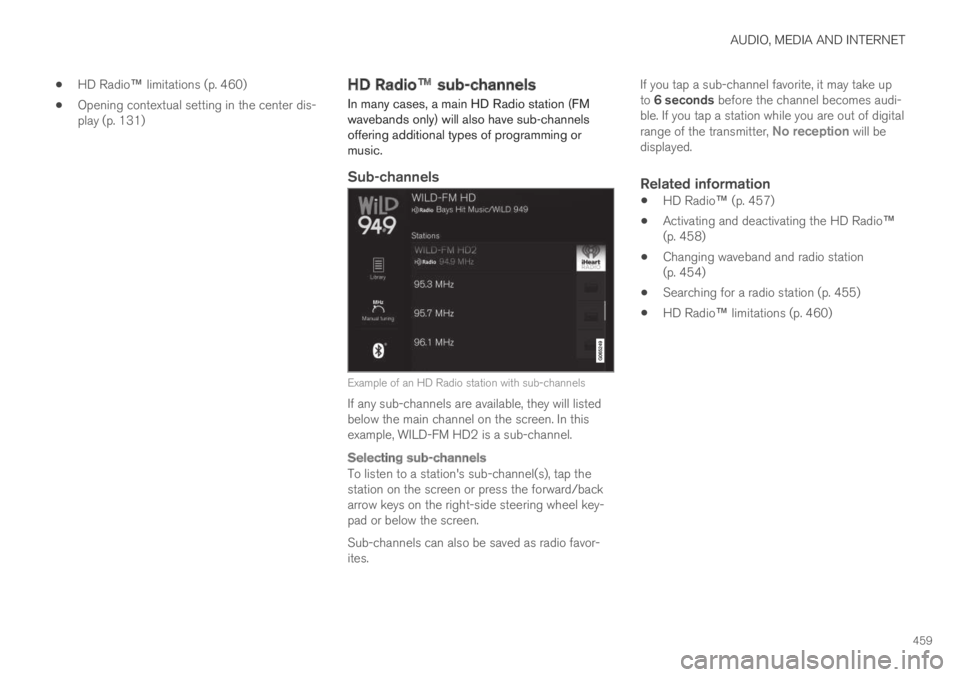
AUDIO, MEDIA AND INTERNET
459
HD Radio™ limitations (p. 460)
Opening contextual setting in the center dis-play (p. 131)
HD Radio™ sub-channels
In many cases, a main HD Radio station (FMwavebands only) will also have sub-channelsoffering additional types of programming ormusic.
Sub-channels
Example of an HD Radio station with sub-channels
If any sub-channels are available, they will listedbelow the main channel on the screen. In thisexample, WILD-FM HD2 is a sub-channel.
Selecting sub-channels
To listen to a station's sub-channel(s), tap thestation on the screen or press the forward/backarrow keys on the right-side steering wheel key-pad or below the screen.
Sub-channels can also be saved as radio favor-ites.
If you tap a sub-channel favorite, it may take upto 6 seconds before the channel becomes audi-ble. If you tap a station while you are out of digitalrange of the transmitter, No reception will bedisplayed.
Related information
HD Radio™ (p. 457)
Activating and deactivating the HD Radio™(p. 458)
Changing waveband and radio station(p. 454)
Searching for a radio station (p. 455)
HD Radio™ limitations (p. 460)
Page 472 of 645
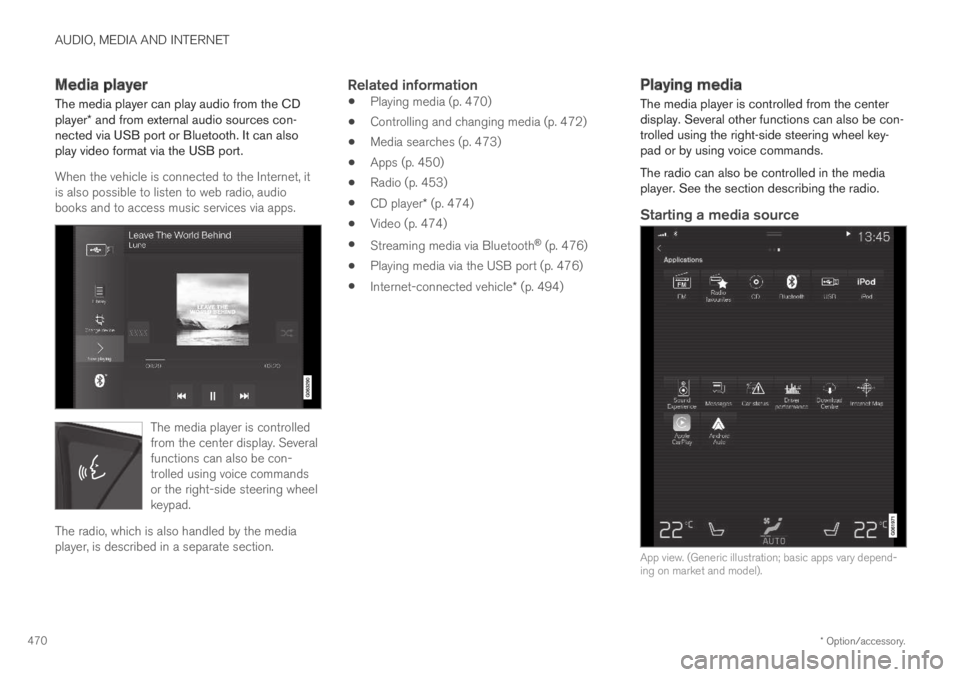
AUDIO, MEDIA AND INTERNET
* Option/accessory.470
Media player
The media player can play audio from the CDplayer* and from external audio sources con-nected via USB port or Bluetooth. It can alsoplay video format via the USB port.
When the vehicle is connected to the Internet, itis also possible to listen to web radio, audiobooks and to access music services via apps.
The media player is controlledfrom the center display. Severalfunctions can also be con-trolled using voice commandsor the right-side steering wheelkeypad.
The radio, which is also handled by the mediaplayer, is described in a separate section.
Related information
Playing media (p. 470)
Controlling and changing media (p. 472)
Media searches (p. 473)
Apps (p. 450)
Radio (p. 453)
CD player* (p. 474)
Video (p. 474)
Streaming media via Bluetooth® (p. 476)
Playing media via the USB port (p. 476)
Internet-connected vehicle* (p. 494)
Playing media
The media player is controlled from the centerdisplay. Several other functions can also be con-trolled using the right-side steering wheel key-pad or by using voice commands.
The radio can also be controlled in the mediaplayer. See the section describing the radio.
Starting a media source
App view. (Generic illustration; basic apps vary depend-ing on market and model).
Page 474 of 645

AUDIO, MEDIA AND INTERNET
472
Controlling and changing media
Media playback can be controlled using voicecommands, the steering wheel keypad or thecenter display.
The media player can be con-trolled using voice commands,the right-side steering wheelkeypad or the center display.
Volume - turn the knob under the center display
or tap on the right-side steering wheelkeypad to raise or lower the volume.
Play/pause - tap the image for the track youwould like to play, or press the button below the
center display or on the right-side steeringwheel keypad.
Changing track/song - tap the desired track in
the center display, or press or belowthe center display or on the right-side steeringwheel keypad.
Rewinding/fast-forwarding - tap the time axis inthe center display and drag it sideways, or press
and hold or below the center display oron the right-side steering wheel keypad.
Changing media source - select from among pre-vious sources in the app, tap the desired app inApp view or use the right-side steering wheel
keypad to select the app in the app menu .
Library - tap the button to playfrom the library.
Shuffle - tap the button to playtracks in a random order.
Similar - tap the button to useGracenote to search for similarmusic on the USB device andcreate a playlist from the musicfound. The playlist can containup to 50 tracks.
Change device - tap the but-ton to toggle between USBdevices when more than one isconnected.
Related information
Media player (p. 470)
Media searches (p. 473)
Sound settings (p. 448)
Apps (p. 450)
Gracenote® (p. 473)
Voice control for radio and media (p. 146)
Page 481 of 645

AUDIO, MEDIA AND INTERNET
}}
* Option/accessory.479
Apple® CarPlay®*
With CarPlay, you can listen to music, makephone calls, get driving instructions, send/receive messages and use Siri, all while remain-ing focused on driving.
CarPlay works with select iOSdevices. If the car does notalready support CarPlay, thiscan be retrofitted. Contact aVolvo retailer to install CarPlay.
Information about supported apps and compati-ble iOS devices are available on the Apple web-site: www.apple.com/ios/carplay/. Using appsthat are not compatible with CarPlay may some-times mean that the connection between thedevice and the vehicle is broken. Please note thatVolvo is not responsible for the content ofCarPlay.
When using map navigation via CarPlay, guidancewill only be shown on the center display and notin the instrument panel or head-up display.
When navigation is started through AppleCarPlay, any current route guidance from thevehicle's own systems will be discontinued.
CarPlay apps can be controlled from the centerdisplay, an iOS device or with the right-side steer-ing wheel keypad (for certain functions). The
apps can also be voice-controlled using Siri.
Press and hold the button on the steeringwheel to start voice control with Siri. Press brieflyto activate the vehicle's own voice control system.
If Siri cuts off too soon, press and hold the 6
button on the steering wheel.
By using Apple CarPlay you acknowledgethe following: Apple CarPlay is a serviceprovided by Apple Inc. under its terms andconditions. Volvo Cars is thus notresponsible for Apple CarPlay or itsfeatures/applications. When using AppleCarPlay, certain information from your car(including its position) is transferred to youriPhone. In relation to Volvo Cars, you arefully responsible for your and any othersperson